-
Notifications
You must be signed in to change notification settings - Fork 17
Launch a VM
##Background
To start a VM, we will need a base image. MOC has made several Public images available to users.
Navigate: Project -> Compute -> Images. Make sure you are on the Public tab.

Click Launch Instance next to the public image of your choice. In the example, we chose RHEL7.1.
- Important: There are multiple tabs along the top of the the pop up window. Make sure you review all of them as per instructions before clicking on Launch! Otherwise, your launched VM may be inaccessible.
#####Details Give your instance a name.
Choose m1.small from the 'Flavor' dropdown.
The default m1.tiny flavor is too small for the base images which are available. m1.small has enough resources for most purposes, so you should choose that unless you explicitly need more.
If you find later that a custom flavor would help you use your resources more effectively, you can contact moc-kaizen-l@bu.edu to request that the admins create a new flavor.
Double check that "Boot from image" is selected.
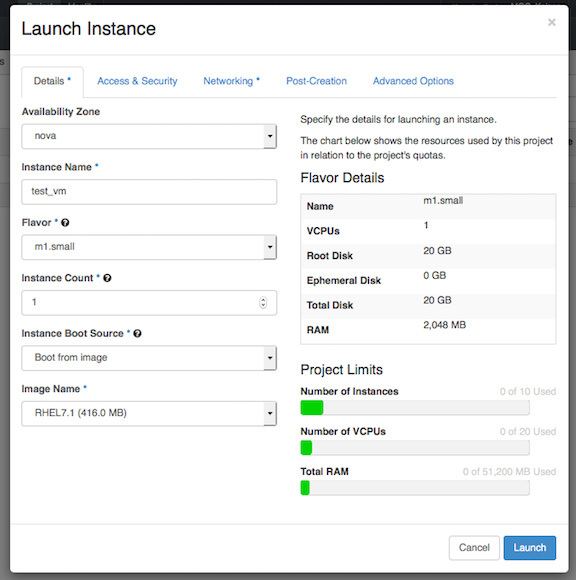
#####Access and Security: Click to the next tab, and select the key pair you want to use with this VM. Openstack currently only supports adding a single key pair. We will discuss how to add additional public keys later in the tutorial.
Make sure to check the box next to the security group where you enabled SSH.

#####Networking: Make sure the Private Network you just created is under Selected Networks. If not, you can drag and drop it from Available Networks.
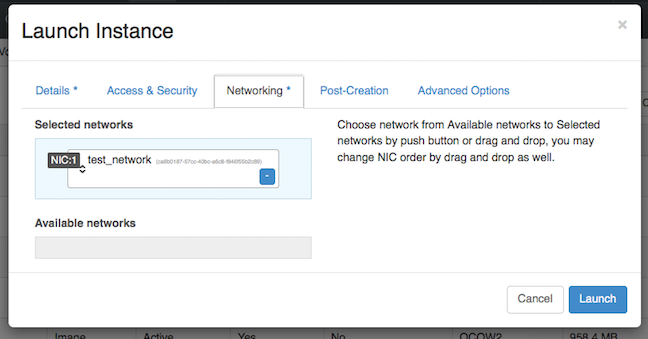
#####Post-Creation and Advanced Options tabs Ignore these two tabs for now.
You are now ready to launch your VM - go ahead and click "Launch"!
On a successful launch you would be redirected to Compute -> Instances tab
and can see the VM spawning.

Once your VM is successfully running you will see the Power State changes from "No State" to "running".

Good job!
####Next: Assign a Floating IP #####Previous: Create a Key Pair Openstack Tutorial Index