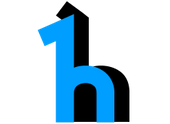-
Notifications
You must be signed in to change notification settings - Fork 41
Demo Install
The herd team created an AWS CloudFormation template in order to make it super-easy to start a demo environment. Please be aware that although there is no additional charge for AWS CloudFormation, you still may pay for the AWS resources that are created (e.g., Amazon EC2 and RDS instances).
In order to create a new stack containing Herd application, perform the following steps:
- Download the herd AWS CloudFormation template to your computer Login to your AWS Console and click on CloudFormation service.
- Select 'Create New Stack' and browse for the previously downloaded template. Click Next.
- The next screen allows you to enter the name of your Stack and presents a list of parameters. All parameters have default values which are fine to configure and start a demo instance, except for the KeyName.
- Please specify name of the key which you have in your AWS account, so you can later ssh to the herd application server. This is not required for the demo to start, but is quite useful if you later would want to modify something.
- Click 'Next' and optionally tag resources in herd stack. This allows you to distinguish resources created by this template.
- On the last page acknowledge that stack will create IAM resources and click 'Create'.
Stack creation will take approximately 5 minutes depending on the region load. When stack reaches "CREATE_COMPLETE" state, please examine 'Output tab' and find the IP address of newly-created herd application server, URLs for build info, REST API documentation and UI.
When you are done with it, you can shutdown and delete stack using same AWS CloudFormation page. Select the stack and click Delete.
Note you can currently only start the stack in "us-east-1" region.
- Getting Started with herd
- herd Usage Pages
- herd API documentation
- herd Workflow Tasks
- herd Tools