forked from statOmics/PSLS
-
Notifications
You must be signed in to change notification settings - Fork 0
/
extra1_preliminary_tidyverse.Rmd
701 lines (533 loc) · 22.2 KB
/
extra1_preliminary_tidyverse.Rmd
1
2
3
4
5
6
7
8
9
10
11
12
13
14
15
16
17
18
19
20
21
22
23
24
25
26
27
28
29
30
31
32
33
34
35
36
37
38
39
40
41
42
43
44
45
46
47
48
49
50
51
52
53
54
55
56
57
58
59
60
61
62
63
64
65
66
67
68
69
70
71
72
73
74
75
76
77
78
79
80
81
82
83
84
85
86
87
88
89
90
91
92
93
94
95
96
97
98
99
100
101
102
103
104
105
106
107
108
109
110
111
112
113
114
115
116
117
118
119
120
121
122
123
124
125
126
127
128
129
130
131
132
133
134
135
136
137
138
139
140
141
142
143
144
145
146
147
148
149
150
151
152
153
154
155
156
157
158
159
160
161
162
163
164
165
166
167
168
169
170
171
172
173
174
175
176
177
178
179
180
181
182
183
184
185
186
187
188
189
190
191
192
193
194
195
196
197
198
199
200
201
202
203
204
205
206
207
208
209
210
211
212
213
214
215
216
217
218
219
220
221
222
223
224
225
226
227
228
229
230
231
232
233
234
235
236
237
238
239
240
241
242
243
244
245
246
247
248
249
250
251
252
253
254
255
256
257
258
259
260
261
262
263
264
265
266
267
268
269
270
271
272
273
274
275
276
277
278
279
280
281
282
283
284
285
286
287
288
289
290
291
292
293
294
295
296
297
298
299
300
301
302
303
304
305
306
307
308
309
310
311
312
313
314
315
316
317
318
319
320
321
322
323
324
325
326
327
328
329
330
331
332
333
334
335
336
337
338
339
340
341
342
343
344
345
346
347
348
349
350
351
352
353
354
355
356
357
358
359
360
361
362
363
364
365
366
367
368
369
370
371
372
373
374
375
376
377
378
379
380
381
382
383
384
385
386
387
388
389
390
391
392
393
394
395
396
397
398
399
400
401
402
403
404
405
406
407
408
409
410
411
412
413
414
415
416
417
418
419
420
421
422
423
424
425
426
427
428
429
430
431
432
433
434
435
436
437
438
439
440
441
442
443
444
445
446
447
448
449
450
451
452
453
454
455
456
457
458
459
460
461
462
463
464
465
466
467
468
469
470
471
472
473
474
475
476
477
478
479
480
481
482
483
484
485
486
487
488
489
490
491
492
493
494
495
496
497
498
499
500
501
502
503
504
505
506
507
508
509
510
511
512
513
514
515
516
517
518
519
520
521
522
523
524
525
526
527
528
529
530
531
532
533
534
535
536
537
538
539
540
541
542
543
544
545
546
547
548
549
550
551
552
553
554
555
556
557
558
559
560
561
562
563
564
565
566
567
568
569
570
571
572
573
574
575
576
577
578
579
580
581
582
583
584
585
586
587
588
589
590
591
592
593
594
595
596
597
598
599
600
601
602
603
604
605
606
607
608
609
610
611
612
613
614
615
616
617
618
619
620
621
622
623
624
625
626
627
628
629
630
631
632
633
634
635
636
637
638
639
640
641
642
643
644
645
646
647
648
649
650
651
652
653
654
655
656
657
658
659
660
661
662
663
664
665
666
667
668
669
670
671
672
673
674
675
676
677
678
679
680
681
682
683
684
685
686
687
688
689
690
691
692
693
694
695
696
697
698
699
700
701
---
title: "Preliminary: working with tidyverse"
author: "Lieven Clement and Jeroen Gilis"
date: "statOmics, Ghent University (https://statomics.github.io)"
---
In this tutorial, we will learn how to import, tidy, wrangle and
visualize data. All steps will be demonstrated for one example dataset. This
tutorial is strongly based on material from the `opencasestudies` initiative, see [link](https://opencasestudies.github.io/casestudies/ocs-healthexpenditure.html).
# NHANES dataset
The National Health and Nutrition Examination Survey (NHANES)
contains data that has been collected since 1960. For this tutorial,
we will make use of the data that were collected between 2009 and 2012,
for 10.000 U.S. civilians. The dataset contains a large number of
physical, demographic, nutritional and life-style-related parameters.
However, before we can actually start working with data, we will need to
learn how to import the required datasets into our Rstudio environment.
# Data Import
## Introduction to "Tidy data"
The [tidyverse](https://www.tidyverse.org) is "an opinionated
collection of R packages designed for data science. All packages
share an underlying philosophy and common APIs."
Another way of putting it is that it's a set of packages that are useful
specifically for data manipulation, exploration and visualization with a common
philosophy.
The common philosophy is called _"tidy"_ data. It is a standard way of mapping
the meaning of a dataset to its structure.
In _tidy_ data:
* Each variable forms a column.
* Each observation forms a row.
* Each type of observational unit forms a table.
```{r out.width = "95%", echo = FALSE}
knitr::include_graphics("http://r4ds.had.co.nz/images/tidy-1.png")
```
Below, we are interested in transforming the table on
the right to the the table on the left, which is
considered "tidy".
```{r out.width = "95%", echo = FALSE}
knitr::include_graphics("http://r4ds.had.co.nz/images/tidy-9.png")
```
Working with tidy data is useful because it creates a structured way of
organizing data values within a data set. This makes the data analysis
process more efficient and simplifies the development of data analysis tools
that work together. In this way, you can focus on the problem you are
investigating, rather than the uninteresting logistics of data.
### The `tidyverse` R package
We can install and load the set of R packages using
`install.packages("tidyverse")` function.
When we load the tidyverse package using `library(tidyverse)`,
there are six core R packages that load:
* [readr](http://readr.tidyverse.org), for data import.
* [tidyr](http://tidyr.tidyverse.org), for data tidying.
* [dplyr](http://dplyr.tidyverse.org), for data wrangling.
* [ggplot2](http://ggplot2.tidyverse.org), for data visualisation.
* [purrr](http://purrr.tidyverse.org), for functional programming.
* [tibble](http://tibble.tidyverse.org), for tibbles, a modern re-imagining of data frames.
Here, we load in the tidyverse.
```{r, message=FALSE, warning=FALSE}
library(tidyverse)
```
These packages are highlighted in bold here:
```{r out.width = "95%", echo = FALSE}
knitr::include_graphics("https://rviews.rstudio.com/post/2017-06-09-What-is-the-tidyverse_files/tidyverse1.png")
```
Because these packages all share the "tidy" philosophy,
the data analysis workflow is easier as you move from
package to package.
Here, we will focus on the `readr`, `dplyr` and `ggplot2` R packages to import
data, to wrangle data and to visualize the data, respectively.
Next, we will give a brief description of the
features in each of these packages.
There are several base R functions that allow you
read in data into R, which you may be familiar
with such as `read.table()`, `read.csv()`,
and `read.delim()`. Instead of using these,
we will use the functions in the
[readr](https://readr.tidyverse.org/articles/readr.html)
R package. The main reasons for this are
1. Compared to equivalent base R functions, the
functions in `readr` are around 10x faster.
2. You can specify the column types (e.g
character, integer, double, logical, date,
time, etc)
3. All parsing problems are recorded in
a data frame.
### The `readr` R package
```{r, message=FALSE, warning=FALSE}
library(readr)
```
The main functions in `readr` are:
`readr` functions | Description |
--- | ---------------------------------------------------------------------------------------- |
`read_delim()` | reads in a flat file data with a given character to separate fields |
`read_csv()` | reads in a CSV file |
`read_tsv()` | reads in a file with values separated by tabs |
`read_lines()` | reads only a certain number of lines from the file |
`read_file()` | reads a complete file into a string |
`write_csv()` | writes data frame to CSV |
A useful cheatsheet for the functions in the
`readr` package can be found on RStudio's website:
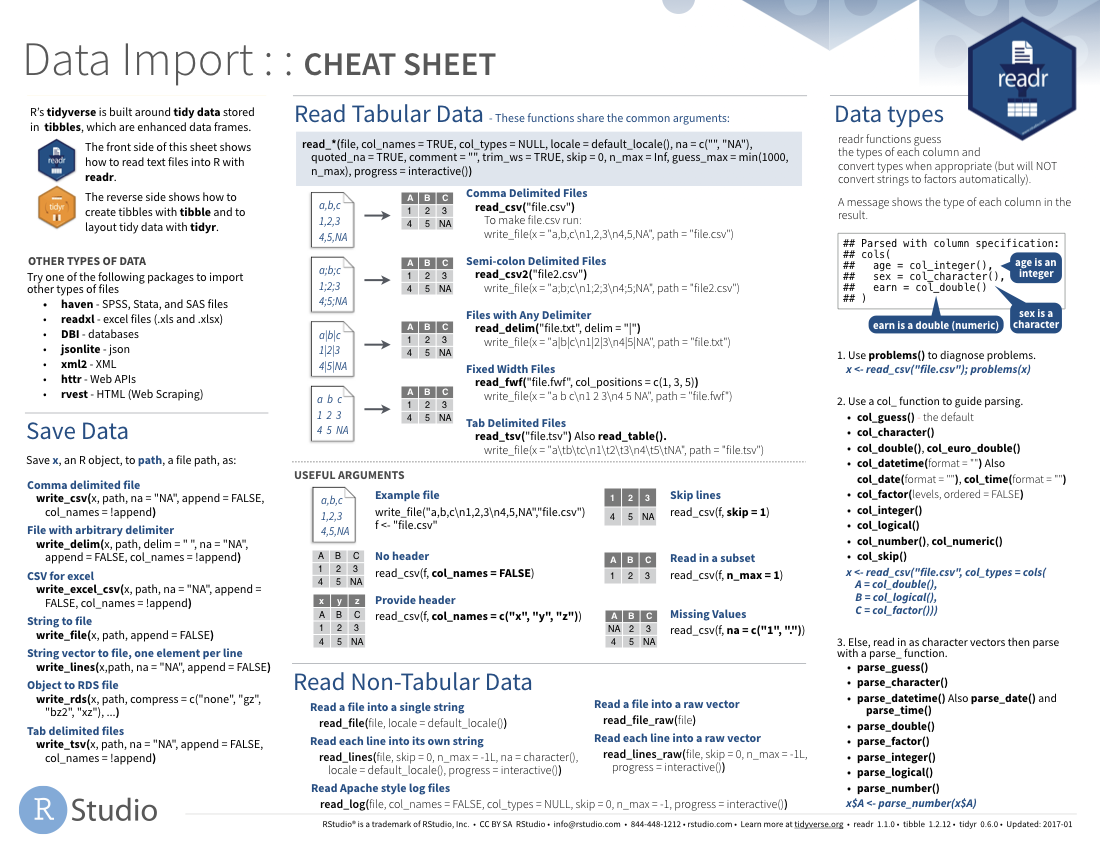
## Read in data
Let's try reading in some data. We will begin by
reading in the `NHANES.csv` dataset.
```{r nhanesDatExpl}
NHANES <- read_csv("https://raw.githubusercontent.com/statOmics/PSLSData/main/NHANES.csv")
```
```{r}
head(NHANES)
```
```{r}
tail(NHANES)
```
```{r}
# knitr::kable(NHANES[c(1,4,5,6,7,8),c(1,3,4,7,17,20,21,25)],format = "markdown")
NHANES[c(1, 4, 5, 6, 7, 8), c(
"ID",
"Gender",
"Age",
"Race1",
"Weight",
"Height",
"BMI",
"BPSysAve"
)] # display a select set of variable and subjects
```
## Take a `glimpse()` at your data
One last thing in this section.
One way to look at our data would be to use
`head()` or `tail()`, as we just saw.
Another one you might have heard of is the
`str()` function. One you might not have
heard of is the `glimpse()` function. It's
used for a special type of object in R called
a `tibble`. Let's read the help file to learn
more.
```{r, eval=FALSE}
?tibble::tibble
```
It's kind of like `print()` where it shows you
columns running down the page. Let's try it out.
```{r}
glimpse(NHANES[, 1:10])
# or glimpse(NHANES) to see all the variables in the dataset
```
# Data Wrangling
A subset of the data analysis process can be thought about in the following way:
```{r out.width = "95%", echo = FALSE}
knitr::include_graphics("http://r4ds.had.co.nz/diagrams/data-science.png")
```
where each of these steps needs its own tools and software to complete.
After we import the data into R, if we are going to take advantage of
the _"tidyverse"_, this means we need to _transform_ the data into a form that
is _"tidy"_. If you recall, in _tidy_ data:
* Each variable forms a column.
* Each observation forms a row.
* Each type of observational unit forms a table.
For example, consider the following dataset:

Here:
* each row represents one company (row names are companies)
* each column represent one time point
* the stock prices are defined for each row/column pair
Alternatively, a data set can be structured in the following way:
* each row represents one time point (but no row names)
* the first column defines the time variable and the last three columns contain the stock prices for three companies

In both cases, the data is the same, but the structure is
different. This can be _frustrating_ to deal with as an
analyst because the meaning of the values (rows and columns)
in the two data sets are different. Providing a standardized
way of organizing values within a data set would alleviate
a major portion of this frustration.
For motivation, a _tidy_ version of the stock data we
looked at above looks like this: (we'll learn how the
functions work in just a moment)

In this "tidy" data set, we have three columns representing
three variables (time, company name and stock price).
Every row represents contains one stock price from a
particular time and for a specific company.
If we consider our `NHANES` dataframe, we see it is already in
a tidy format, as;
* Each variable forms a column.
* Each observation forms a row.
* Each type of observational unit forms a table.
Each row contains all of the information on
a single subject (US civilian) in the study.
After we finished with the manipulation and visualization of
the NHANES dataset, we will additional work with a dataset
on the effects of a certain drug, _captopril_, on the systolic
and diastolic blood pressure of patients. This will not be a _tidy_
dataset. Therefore, the details of tidying data with tidyverse will be
described below.
## The `dplyr` R package
### What is the `dplyr` R package ?
[`dplyr`](http://cran.rstudio.com/web/packages/dplyr/vignettes/introduction.html)
is a powerful R-package to transform and summarize
tabular data with rows and columns.
The package contains a set of functions
(or "verbs") to perform common data manipulation
operations such as filtering for rows, selecting
specific columns, re-ordering rows, adding new
columns and summarizing data.
In addition, `dplyr` contains a useful function to
perform another common task which is the is the
"split-apply-combine" concept. We will discuss
that in a little bit.
### Compare `dplyr` R package compare with base functions R
If you are familiar with R, you are probably familiar
with base R functions such as `split()`, `subset()`,
`apply()`, `sapply()`, `lapply()`, `tapply()` and
`aggregate()`. Compared to base functions in R, the
functions in `dplyr` are easier to work with, are
more consistent in the syntax and are targeted for
data analysis around data frames instead of just vectors.
The important `dplyr` verbs to remember are:
`dplyr` verbs | Description |
--- | ------------------------------------------------------------------------------------ |
`select()` | select columns |
`filter()` | filter rows |
`arrange()` | re-order or arrange rows |
`mutate()` | create new columns |
`summarize()` | summarize values |
`group_by()` | allows for group operations in the "split-apply-combine" concept |
### Pipe operator: %>%
Before we go any further, let's introduce the
pipe operator: `%>%`. In the `stocks` example,
we briefly saw this symbol. It is called the
pipe operator. `dplyr` imports
this operator from another package
(`magrittr`)
[see help file here](http://cran.r-project.org/web/packages/magrittr/vignettes/magrittr.html).
This operator allows you to pipe the output
from one function to the input of another
function. Instead of nesting functions
(reading from the inside to the
outside), the idea of of piping is to
read the functions from left to right.
In the online `stocks` example, we can pipe the
`stocks` data frame to the function that will
gather multiple columns into key-value pairs.

### combining and splittin columns with `unite()` and `separate()`
First, let's unite the `ID` and `SurveyYr` columns
in the `NHANES` dataset to a single column `united`.
To do this, we will use the `unite()`
function in the `tidyr` package.
Note that:
* `unite()` = unite multiple columns into one
* `separate()` = separate one column into multiple columns
```{r}
library(tidyverse)
NHANES <- NHANES %>%
unite(United,
ID:SurveyYr,
sep = "-"
)
head(NHANES)
```
Let us walk through the snippet of code from above.
First, we need to specify the name of the dataset that we want
to work with. Next, we use the pipe command to pipe the output
from the first function (here this is simply taking the NHANES dataset)
to the input of another function (in this case, the _unite_ function).
Finally, we apply the unite function. In this example,
the unite function takes three arguments
1. The name of the new column, as a string or symbol
2. A selection of colums we want to unite
3. The separator to use between values
The behaviour of the unite function is as expected; the initial variables
`ID` and `SurveyYr` are now united into a new variable `united`.
The `separate()` function performs the exact opposite operation of the
`unite()` function, as shown below;
```{r}
NHANES <- NHANES %>%
separate(United,
sep = "-",
into = c("ID", "SurveyYear")
)
head(NHANES)
```
### Select columns using `select()`
The two most basic functions are `select()` and
`filter()` which selects columns and filters
rows, respectively.
To select a range
of columns by name, use the ":" (colon) operator
```{r warning=FALSE,message=FALSE}
NHANES %>%
select(Gender:Age)
```
To select all columns that start with the
character string "t", use the function `starts_with()`
```{r warning=FALSE,message=FALSE}
NHANES %>%
select(starts_with("t"))
```
Some additional options to select columns based
on a specific criteria include
1. `ends_with()` = Select columns that end with
a character string
2. `contains()` = Select columns that contain
a character string
3. `matches()` = Select columns that match a
regular expression
4. `one_of()` = Select columns names that are
from a group of names
### Select rows using `filter()`
Let's say we want to investigate weight of
1. men that
2. are older than 18 years old, and
3. that are taller than 120 cm
```{r warning=FALSE,message=FALSE}
NHANES %>%
select(c("Gender", "Age", "Weight", "Height")) %>% ## select four colums
filter(
Gender == "male",
Age > 18,
Height > 120
) ## filter observations (rows) based on the required values
```
### Arrange or re-order rows using `arrange()`
Now, let's say we want to see the NHANES data ordered from
lowest to highest `Age`. To arrange (or re-order) rows by
a particular column you'll use the `arrange()` function:
```{r warning=FALSE,message=FALSE}
NHANES %>%
arrange(Age)
```
With this suite of _tidyr_ fucntions, in combination with
base R logical expression, we can easily select all of the
required data to assess specific, detailed research questions.
(*) Example; Within the Race1 category of Hispanics, select
women that are not married and display the first five
by descending height.
**Hint**: use the `desc()` function inside of
`arrange()` to order rows in a descending order.
```{r warning=FALSE,message=FALSE}
NHANES %>%
select(c("Race1", "Gender", "MaritalStatus", "Height")) %>%
filter(MaritalStatus != "Married", Race1 == "Hispanic", Gender == "female") %>%
arrange(desc(Height)) %>%
head(n = 5)
```
### Add columns using `mutate()`
Let's say we don't trust the BMI values in our dataset
and we decide to calculate them ourselves. BMI is typically
calculated by taking a person's weigth (in kg) and dividing
it by the its height (in m) squared.
We will now construct a new column, BMI_self, by adopting
this formula. To create new columns, we will use
the `mutate()` function in `dplyr`.
```{r}
NHANES %>%
select(c("Weight", "Height", "BMI")) %>%
mutate(BMI_self = Weight / (Height / 100)**2)
```
### Create summaries of columns using `summarise()`
The `summarise()` function in `dplyr`
will create summary statistics for a given
column in the data frame, such as finding
the maximum, minimum or average.
For example, to compute the average weigth
of the civilians, we can apply the `mean()` function
to the column `Weight` and call the
summary value `avg_Weight`.
```{r}
NHANES %>%
summarise(avg_Weight = mean(Weight, na.rm = TRUE))
## the addition argument na.rm = TRUE makes sure to remove missing
## values for the purpose of calculating the mean
```
There are many other summary statistics you
could consider such `sd()`, `min()`, `median()`,
`max()`, `sum()`, `n()` (returns the length of vector),
`first()` (returns first value in vector),
`last()` (returns last value in vector) and
`n_distinct()` (number of distinct values in vector).
We will elaborate on these functions later.
Note that choosing the most informative summary statistic
is very important! This can be shown with the following example;
```{r, echo=FALSE}
knitr::include_graphics("figures/Figure_partners.png")
```
In this sudy, men and woman were asked about their
"ideal number of partners desired over 30 years".
While almost all subjects desired a number betweeb 0 and 50,
three male subjects selected a number above 100.
These three _outliers_ in the data can have a large impact on
the data analysis, especially when we work with summary
statistics that are sensitive to these outliers.
When we look at the _mean_, for instance, we see that on average
woman desire 2.8 partners, while men desire 64.3 partners on average,
suggesting a large discrepancy between male and female desires.
However, if look at a more _robust_ summary statistic such as
the _median_, we see that the result is 1 for both men and woman.
It is clear that the mean value was completely distorted by the
three outliers in the data.
Another example of a more robust summary statistic is
the _geometric mean_.
### Group operations using `group_by()`
The `group_by()` verb is and incredibly powerful function in `dplyr`. It allows
us, for example, to calculate summary statistics for different groups of
observations.
If we take our example from above, let's say we want to split the data frame by
some variable (e.g. `Race1`), apply a function to the individual data frames
(`mean`) and then combine the output back into a summary data frame.
Let's see how that would look
```{r}
NHANES %>%
group_by(Race1) %>%
summarise(avg_Weight = mean(Weight, na.rm = TRUE))
```
Now that we have all the required functions for importing, tidying and wrangling
data in place, we will learn how to visualize our data with the ggplot2 package.
# Data Visualization
As you might have have already seen, there are many functions
available in base R that can create plots (e.g. `plot()`, `boxplot()`).
Others include: `hist()`, `qqplot()`, etc.
These functions are great because they come with a basic installation
of R and can be quite powerful when you need a quick visualization
of something when you are exploring data.
We are choosing to introduce `ggplot2` because, in our
opinion, it's one of the simplest ways for beginners to
create relatively complicated plots that are intuitive
and aesthetically pleasing.
## The `ggplot2` R package
The reasons [`ggplot2`](http://ggplot2.tidyverse.org)
is generally intuitive for beginners is the use of
[grammar of graphics](http://vita.had.co.nz/papers/layered-grammar.html)
or the `gg` in `ggplot2`. The idea is that you can construct
many sentences by learning just a few nouns, adjectives,
and verbs. There are specific "words" that we will need to
learn and once we do, you will be able to create
(or "write") hundreds of different plots.
The critical part to making graphics using `ggplot2` is the
data needs to be in a _tidy_ format. Given that we have
just spend the last two lectures learning about how to
work with _tidy_ data, we are primed to take
advantage of all that `ggplot2` has to offer!
We will show how it's easy to pipe _tidy_ data
(output) as input to other functions that creates
plots. This all works because we are working
within the _tidyverse_.
## `ggplot2` cheatsheet
The ggplot2 cheat sheet is a very handy list for looking up ggplot2 functions,
see [cheatsheet](https://github.com/rstudio/cheatsheets/raw/master/data-visualization.pdf)
## What is the `ggplot()` function?
As explained by Hadley Wickham:
> the grammar tells us that a statistical graphic is a mapping from data to aesthetic attributes (colour, shape, size) of geometric objects (points, lines, bars). The plot may also contain statistical transformations of the data and is drawn on a specific coordinates system.
#### `ggplot2` Terminology
* **ggplot** - the main function where you specify the data set and variables to plot (this is where we define the `x` and
`y` variable names)
* **geoms** - geometric objects
* e.g. `geom_point()`, `geom_bar()`, `geom_line()`, `geom_histogram()`
* **aes** - aesthetics
* shape, transparency, color, fill, linetype
* **scales** - define how your data will be plotted
* continuous, discrete, log, etc
There are three ways to initialize a `ggplot()` object.
An empty ggplot object
```{r}
library(ggplot2)
p <- ggplot()
```
A ggplot object associated with a dataset
```{r}
p <- NHANES %>%
filter(Gender == "male") %>%
ggplot()
```
or a ggplot object with a dataset and `x` and `y` defined
```{r}
p <- NHANES %>%
filter(Gender == "male") %>%
ggplot(aes(x = Height, y = Weight))
```
The function `aes()` is an aesthetic mapping
function inside the `ggplot()` object. We
use this function to specify plot attributes
(e.g. `x` and `y` variable names) that
will not change as we add more layers.
```{r, eval = FALSE}
p
```
Now we have initialize a ggplot object on a subset of
the NHANES dataset. But the plot is still empty! To actually
show the data, we will need an additional command, specifying
which visualization type we want to use. Importantly,
different types of visualizations will provide us with
different types of information! This we will discuss in
more detail in the following tutorial. For now, we will
demonstrate how to generate a scatterplot.
## Create scatter plots using `geom_point()`
Anything that goes in the `ggplot()` object becomes
a global setting. From there, we use the `geom`
objects to add more layers to the base `ggplot()`
object. These will define what we are interested in
illustrating using the data.
For the NHANES dataset, we can for instance look
at the relationship between a person's height and weigth
values.
```{r}
p <- NHANES %>%
filter(Gender == "male", Age >= 18) %>%
ggplot(aes(x = Height, y = Weight)) +
geom_point() +
xlab("Height (cm)") +
ylab("Weight (kg)")
p
```
We used the `xlab()` and `ylab()` functions
in `ggplot2` to specify the x-axis and y-axis
labels. Note that NA values were automatically
remove by the geom_point function.
ggplot2 also has a very broad panel of aesthetic features
for improving your plot. One very basic feature is that we
can give colors to the ggplot object. For instance, we can
give different colors to the dots in the previous
scatterplot based on a subject's gender.
```{r}
NHANES %>%
ggplot(aes(x = Height, y = Weight, color = Gender)) +
geom_point() +
xlab("Height (cm)") +
ylab("Weight (kg)")
```
This concludes the preliminary file. To see all of
these tidyverse and ggplot functionalities in action,
we will explore the NHANES dataset more thoroughly
in the first tutorial.
# Reference
https://opencasestudies.github.io/casestudies/ocs-healthexpenditure.html