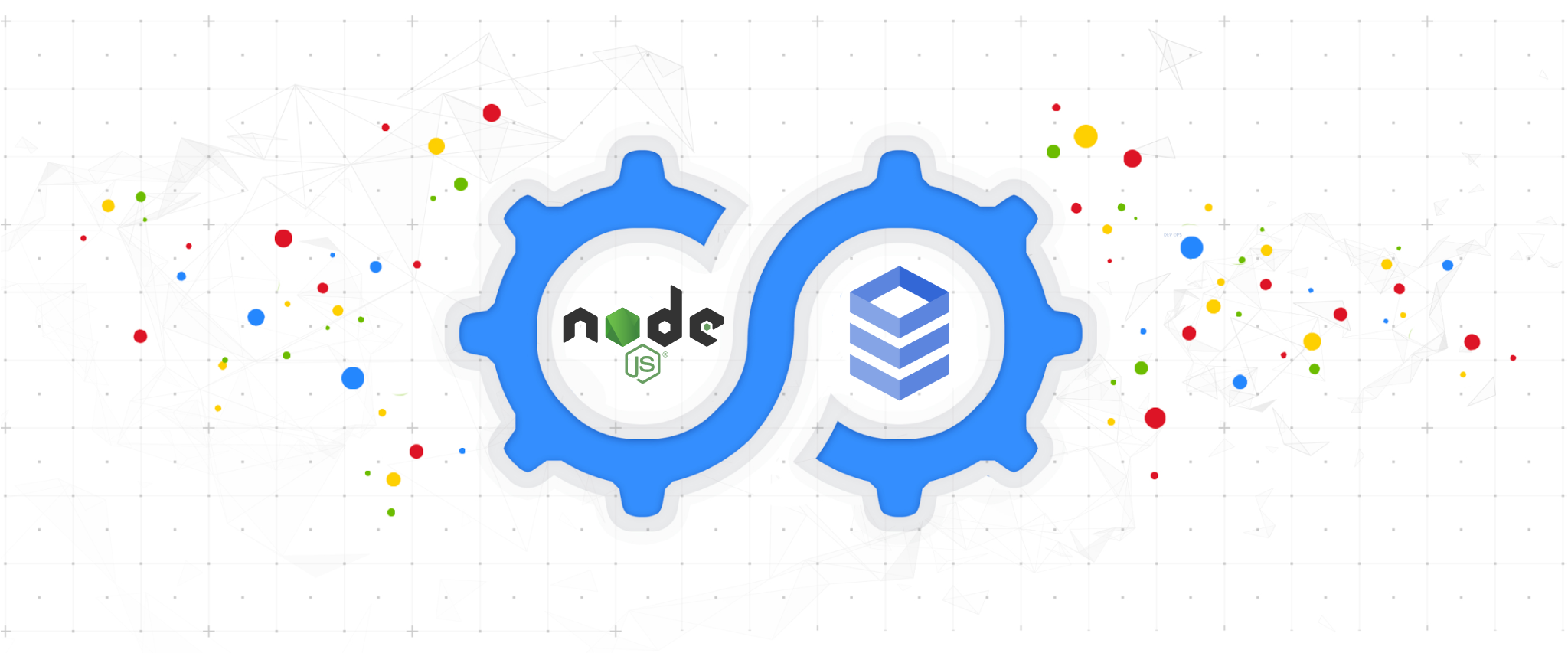The Cloud SQL Node.js Connector is a Cloud SQL connector designed for use with the Node.js runtime. Using a Cloud SQL connector provides a native alternative to the Cloud SQL Auth Proxy while providing the following benefits:
- IAM Authorization: uses IAM permissions to control who/what can connect to your Cloud SQL instances
- Improved Security: uses robust, updated TLS 1.3 encryption and identity verification between the client connector and the server-side proxy, independent of the database protocol.
- Convenience: removes the requirement to use and distribute SSL certificates, as well as manage firewalls or source/destination IP addresses.
- (optionally) IAM DB Authentication: provides support for Cloud SQL’s automatic IAM DB AuthN feature.
The Cloud SQL Node.js Connector is a package to be used alongside a database driver. Currently supported drivers are:
You can install the library using npm install:
npm install @google-cloud/cloud-sql-connectorThis library requires the following to successfully make Cloud SQL Connections:
- IAM principal (user, service account, etc.) with the Cloud SQL Client role. This IAM principal will be used for credentials.
- The Cloud SQL Admin API to be enabled within your Google Cloud Project. By default, the API will be called in the project associated with the IAM principal.
This library uses the Application Default Credentials (ADC) strategy for resolving credentials. Please see these instructions for how to set your ADC (Google Cloud Application vs Local Development, IAM user vs service account credentials), or consult the Node.js google-auth-library.
The connector package is meant to be used alongside a database driver, in the following examples you can see how to create a new connector and get valid options that can then be used when starting a new connection.
For even more examples, check the examples/ folder.
Here is how to start a new
pg connection pool.
import pg from 'pg';
import {Connector} from '@google-cloud/cloud-sql-connector';
const {Pool} = pg;
const connector = new Connector();
const clientOpts = await connector.getOptions({
instanceConnectionName: 'my-project:region:my-instance',
ipType: 'PUBLIC',
});
const pool = new Pool({
...clientOpts,
user: 'my-user',
password: 'my-password',
database: 'db-name',
max: 5,
});
const {rows} = await pool.query('SELECT NOW()');
console.table(rows); // prints returned time value from server
await pool.end();
connector.close();Here is how to start a new
mysql2 connection pool.
import mysql from 'mysql2/promise';
import {Connector} from '@google-cloud/cloud-sql-connector';
const connector = new Connector();
const clientOpts = await connector.getOptions({
instanceConnectionName: 'my-project:region:my-instance',
ipType: 'PUBLIC',
});
const pool = await mysql.createPool({
...clientOpts,
user: 'my-user',
password: 'my-password',
database: 'db-name',
});
const conn = await pool.getConnection();
const [result] = await conn.query(`SELECT NOW();`);
console.table(result); // prints returned time value from server
await pool.end();
connector.close();Here is how to start a new
tedious connection.
const {Connection, Request} = require('tedious');
const {Connector} = require('@google-cloud/cloud-sql-connector');
const connector = new Connector();
const clientOpts = await connector.getTediousOptions({
instanceConnectionName: process.env.SQLSERVER_CONNECTION_NAME,
ipType: 'PUBLIC',
});
const connection = new Connection({
// Please note that the `server` property here is not used and is only defined
// due to a bug in the tedious driver (ref: https://github.com/tediousjs/tedious/issues/1541)
// With that in mind, do not try to change this value since it will have no
// impact in how the connector works, this README will be updated to remove
// this property declaration as soon as the tedious driver bug is fixed
server: '0.0.0.0',
authentication: {
type: 'default',
options: {
userName: 'my-user',
password: 'my-password',
},
},
options: {
...clientOpts,
// Please note that the `port` property here is not used and is only defined
// due to a bug in the tedious driver (ref: https://github.com/tediousjs/tedious/issues/1541)
// With that in mind, do not try to change this value since it will have no
// impact in how the connector works, this README will be updated to remove
// this property declaration as soon as the tedious driver bug is fixed
port: 9999,
database: 'my-database',
},
});
connection.connect(err => {
if (err) {
throw err;
}
let result;
const req = new Request('SELECT GETUTCDATE()', err => {
if (err) {
throw err;
}
});
req.on('error', err => {
throw err;
});
req.on('row', columns => {
result = columns;
});
req.on('requestCompleted', () => {
console.table(result);
});
connection.execSql(req);
});
connection.close();
connector.close();Another possible way to use the Cloud SQL Node.js Connector is by creating a
local proxy server that tunnels to the secured connection established
using the Connector.startLocalProxy() method instead of
Connector.getOptions().
Note
The startLocalProxy() method is currently only supported for MySQL and PostgreSQL
as it uses a Unix domain socket which SQL Server does not currently support.
This alternative approach enables usage of the Connector library with unsupported drivers such as Prisma. Here is an example on how to use it with its PostgreSQL driver:
import {Connector} from '@google-cloud/cloud-sql-connector';
import {PrismaClient} from '@prisma/client';
const connector = new Connector();
await connector.startLocalProxy({
instanceConnectionName: 'my-project:us-east1:my-instance',
listenOptions: { path: '.s.PGSQL.5432' },
});
const hostPath = process.cwd();
const datasourceUrl =
`postgresql://my-user:password@localhost/dbName?host=${hostPath}`;
const prisma = new PrismaClient({ datasourceUrl });
connector.close();
await prisma.$disconnect();For examples on each of the supported Cloud SQL databases consult our Prisma samples.
The Cloud SQL Connector for Node.js can be used to connect to Cloud SQL
instances using both public and private IP addresses, as well as
Private Service Connect
(PSC). Specifying which IP address type to connect to can be configured within
getOptions through the ipType argument.
By default, connections will be configured to 'PUBLIC' and connect over
public IP, to configure connections to use an instance's private IP,
use 'PRIVATE' for ipType as follows:
Note: If specifying Private IP or Private Service Connect, your application must be attached to the proper VPC network to connect to your Cloud SQL instance. For most applications this will require the use of a VPC Connector.
const clientOpts = await connector.getOptions({
instanceConnectionName: 'my-project:region:my-instance',
ipType: 'PRIVATE',
});Example on how to use a Private Service Connect (PSC) IP
const clientOpts = await connector.getOptions({
instanceConnectionName: 'my-project:region:my-instance',
ipType: 'PSC',
});import {Connector, IpAddressTypes} from '@google-cloud/cloud-sql-connector';
const clientOpts = await connector.getOptions({
instanceConnectionName: 'my-project:region:my-instance',
ipType: IpAddressTypes.PSC,
});Connections using Automatic IAM database authentication are supported when using Postgres or MySQL drivers.
Make sure to configure your Cloud SQL Instance to allow IAM authentication and add an IAM database user.
A Connector can be configured to connect to a Cloud SQL instance using
automatic IAM database authentication with getOptions through the
authType argument.
const clientOpts = await connector.getOptions({
instanceConnectionName: 'my-project:region:my-instance',
authType: 'IAM',
});When configuring a connection for IAM authentication, the password argument
can be omitted and the user argument should be formatted as follows:
Postgres: For an IAM user account, this is the user's email address. For a service account, it is the service account's email without the
.gserviceaccount.comdomain suffix.MySQL: For an IAM user account, this is the user's email address, without the
@or domain name. For example, fortest-user@gmail.com, set theuserfield totest-user. For a service account, this is the service account's email address without the@project-id.iam.gserviceaccount.comsuffix.
Examples using the test-sa@test-project.iam.gserviceaccount.com
service account to connect can be found below.
import pg from 'pg';
import {Connector} from '@google-cloud/cloud-sql-connector';
const {Pool} = pg;
const connector = new Connector();
const clientOpts = await connector.getOptions({
instanceConnectionName: 'my-project:region:my-instance',
authType: 'IAM',
});
const pool = new Pool({
...clientOpts,
user: 'test-sa@test-project.iam',
database: 'db-name',
max: 5,
});
const {rows} = await pool.query('SELECT NOW()');
console.table(rows); // prints returned time value from server
await pool.end();
connector.close();import mysql from 'mysql2/promise';
import {Connector} from '@google-cloud/cloud-sql-connector';
const connector = new Connector();
const clientOpts = await connector.getOptions({
instanceConnectionName: 'my-project:region:my-instance',
authType: 'IAM',
});
const pool = await mysql.createPool({
...clientOpts,
user: 'test-sa',
database: 'db-name',
});
const conn = await pool.getConnection();
const [result] = await conn.query(`SELECT NOW();`);
console.table(result); // prints returned time value from server
await pool.end();
connector.close();For TypeScript users, the AuthTypes type can be imported and used directly
for automatic IAM database authentication.
import {AuthTypes, Connector} from '@google-cloud/cloud-sql-connector';
const clientOpts = await connector.getOptions({
instanceConnectionName: 'my-project:region:my-instance',
authType: AuthTypes.IAM,
});One can use google-auth-library credentials
with this library by providing an AuthClient or GoogleAuth instance to the Connector.
npm install google-auth-libraryimport {GoogleAuth} from 'google-auth-library';
import {Connector} from '@google-cloud/cloud-sql-connector';
const connector = new Connector({
auth: new GoogleAuth({
scopes: ['https://www.googleapis.com/auth/sqlservice.admin']
}),
});This can be useful when configuring credentials that differ from
Application Default Credentials. See the documentation
on the google-auth-library for more information.
The custom Google Auth Library auth property can also be used to set
auth-specific properties such as a custom quota project. Following up from the
previous example, here's how you can set a custom quota project using a custom
auth credential:
import {GoogleAuth} from 'google-auth-library';
import {Connector} from '@google-cloud/cloud-sql-connector';
const connector = new Connector({
auth: new GoogleAuth({
clientOptions: {
quotaProjectId: '<custom quota project>',
},
}),
});It is possible to change some of the library default behavior via environment variables. Here is a quick reference to supported values and their effect:
GOOGLE_APPLICATION_CREDENTIALS: If defined the connector will use this file as a custom credential files to authenticate to Cloud SQL APIs. Should be a path to a JSON file. You can find more on how to get a valid credentials file here.GOOGLE_CLOUD_QUOTA_PROJECT: Used to set a custom quota project to Cloud SQL APIs when defined.
This project uses semantic versioning, and uses the following lifecycle regarding support for a major version:
Active - Active versions get all new features and security fixes (that wouldn’t otherwise introduce a breaking change). New major versions are guaranteed to be "active" for a minimum of 1 year.
Deprecated - Deprecated versions continue to receive security and critical bug fixes, but do not receive new features. Deprecated versions will be supported for 1 year.
Unsupported - Any major version that has been deprecated for >=1 year is considered unsupported.
Our client libraries follow the Node.js release schedule. Libraries are compatible with all current active and maintenance versions of Node.js. If you are using an end-of-life version of Node.js, we recommend that you update as soon as possible to an actively supported LTS version.
Google's client libraries support legacy versions of Node.js runtimes on a best-efforts basis with the following warnings:
- Legacy versions are not tested in continuous integration.
- Some security patches and features cannot be backported.
- Dependencies cannot be kept up-to-date.
This project aims for a release on at least a monthly basis. If no new features or fixes have been added, a new PATCH version with the latest dependencies is released.
We welcome outside contributions. Please see our Contributing Guide for details on how best to contribute.
Apache Version 2.0
See LICENSE