-
-
Notifications
You must be signed in to change notification settings - Fork 3
Configuration
You can either Edit this configuration manually by editing the config.json file, or you can change those settings in the Program itself by clicking "Settings" in the bottom right:
You can hover over any of the options to get a brief explanation on what that option does.

You can edit Word replacements by clicking the "Edit Word Replacements" button:

You can edit the emote settings by clicking the "Edit Emotes" button:

You can set the boolean "sttlisten" in the Binding UI of SteamVR. Anyone who has set up OpenVR-Advanced-Settings might be familiar with that.
You can set it to any action that supports a boolean input. By default it is the left A button (X button on Oculus/Meta respectively).

If you want to use a Chord, you have to create empty actions for the buttons you want to use for that chord and they will show up in the chrod menu:

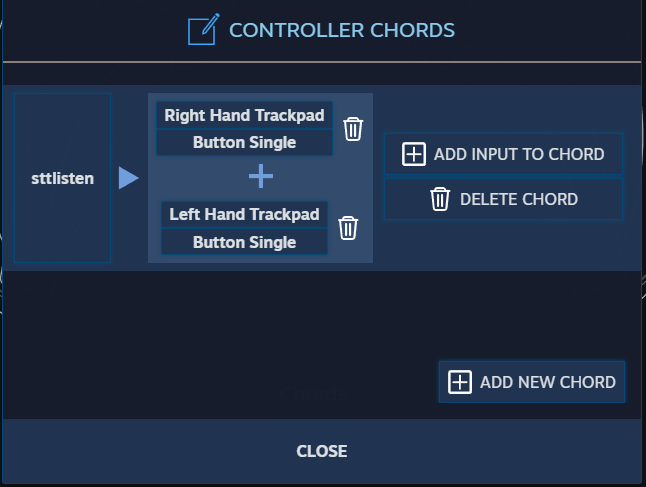
On first launch of the program, it registers as an Overlay app on SteamVR just like other well known programs like XSOverlay or OVRAdvancedSettings and can be launched on startup:


After setting the option to ON it will launch the program on SteamVR startup. If it doesnt show up, manually register the ´app.vrmanifest´ file by double clicking it and running it with SteamVR.