-
Notifications
You must be signed in to change notification settings - Fork 163
Update Migrations
Angular CLI provides a way to hook into the ng update process for the package by exposing a collection of migration schematics.
Besides the schematics setup, the repo migration has a base UpdateChanges class implementation that word with simple JSON config files and offers built-in functionality for:
- Typescript
- Rename a Class
- HTML Templates (all can be either renamed or removed)
- Selectors
- Directive
- Component
- Bindings
- Bound input property
- Output event binding
- Selectors
Jump to:
The project package.json has the following entry:
"ng-update": {
"migrations": "./migrations/migration-collection.json"
}This is a special case of a collection definition (usually provided as root "schematics" property) used by the update+migrate schematic commands. The schema for this JSON is fairly standard with the exception of additional version property:
{
"schematics": {
"migration-01": {
"version": "6.0.0",
"description": "Updates Ignite UI for Angular from v5 to v6",
"factory": "./update-6"
}
//...The factory is a relative path that should lead to a module index.ts that exports a function as default that returns a Rule transformation. This is where manipulations on the source Tree are performed, including using UpdateChanges.
Schematic(s) that match the updated package version (and any intermediate versions) will be run as part of ng update igniteui-angular, so each schematic should only migrate changes made in that specific version.
Because the migrations are valid schematics they can also be executed directly (useful for testing) via ng generate:
ng g igniteui-angular/migrations/migration-collection.json:migration-XXWhere migration-XX is the specific migration from the collection json to be run.
Schematics — An Introduction, @angular-devkit/schematics Readme, Update Command Spec
-
Start by adding a new entry to the
migration-collection.jsonschematics - set the upcoming version, description and factory path.{ "schematics": { "migration-01": { ... }, "migration-02": { ... }, //... "migration-07": { "version": "6.3.0", "description": "This is the new update for 6.3.0", "factory": "./update-6_3" } } } -
Create a folder matching the defined factory path, in this case
update-6_3 -
In the new folder create
index.ts. Here's a boilerplate of the default export looks like this:export default function(): Rule { return (host: Tree, context: SchematicContext) => { // apply changes to host tree }; }
-
[optional] Setup and use
UpdateChanges. See next section for more.
The class reads a local 'changes' folder to read configurations for various transformations, thus keeping the actual API fairly minimal. To use, instantiate with the current directory and Rule arguments and then call .applyChanges(). So the updated migration index.ts should look like:
export default function(): Rule {
return (host: Tree, context: SchematicContext) => {
// apply changes to host tree
const update = new UpdateChanges(__dirname, host, context);
update.applyChanges();
};
}To create configurations:
-
[optional] Create the 'changes' folder under the migration factory path if it doesn't exists yet.
-
[optional] Create config JSON files in the 'changes' folder as needed:
File Schema Use for classes.json ../../common/schema/class.schema.json TS Classes selectors.json ../../common/schema/selector.schema.json Component/Directive selectors outputs.json ../../common/schema/binding.schema.json Event Emitters inputs.json ../../common/schema/binding.schema.json Property bindings Open and empty object in the file and assign it's
$schemato the respective value from above. This will enable auto-completion (ctrl/cmd + space) and validation for the file. -
Add to the
changesarray. Following the API (ctrl/cmd + space) is probably the best approach, but in general all change objects describe in a similar manner - with anameorselectorproperty to find the element in question and either areplaceWithvalue orremoveflag to specify the change action.Component/Directive will have a
typeto specify them and input/output bindings have anownerproperty with bothselectorandtype. -
Verify there are no schema errors - make sure your editor has JSON Schema support (VS Code supports by default).
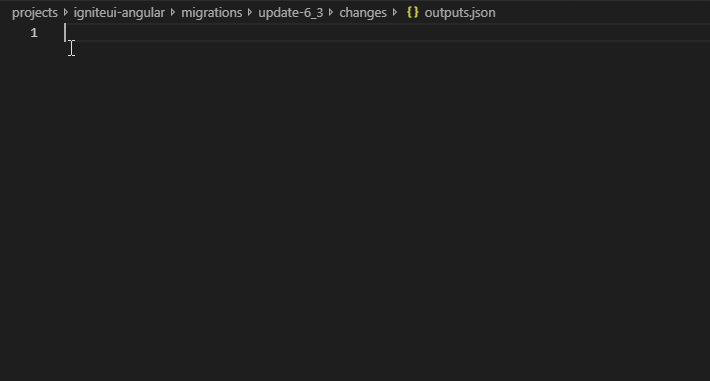
Uses Typescript's AST to find only actual ts.SyntaxKind.Identifier to avoid replacing property names or string content.
Removing a directive will also match and remove its value if bound in the template, e.g. removing igxRemoveDirective will remove the entire [igxRemoveDirective]='value' string from a template.
Just like directives, bindings will also be removed with their respective value. Additionally, at the moment bindings are only matched with the punctuation syntax (not prefixes) like (igxOutput)="value()" and [igxIntput]="value".