-
-
Notifications
You must be signed in to change notification settings - Fork 209
AdvanceMENU
App shortcut, config files, and video files
DRAFT
This page is still a work in progress.
AdvanceMENU is an awesome Frontend which has the particularity to displays animated thumbnails of games. The performances of this front end are impressive on low CPU devices like the Miyoo Mini but the animated thumbnails require a particular format : ".mng" files which are a kind of animated png file and a separated mp3 file.
This app comes preloaded with the 4.1.2 version.
https://github.com/amadvance/advancemame






- Activate Arcade(AdvanceMame) from the Expert section and AdvanceMENU from the Apps section of the package manager;
- Copy your snap files (mng+mp3) to
%ROMROOTFOLDER%\Snaps; - Launch the AdvanceMENU app from the Apps section;
- Press Start, navigate to Emulators then with "Y" deselect all the emulators then press "A" to confirm, this ensures that you only browse one system at a time. If you want to browse more then one system, you can select them again with "Y" then confirm with "A";
- You can activate AdvanceMENU as a start application from the Tweaks app.
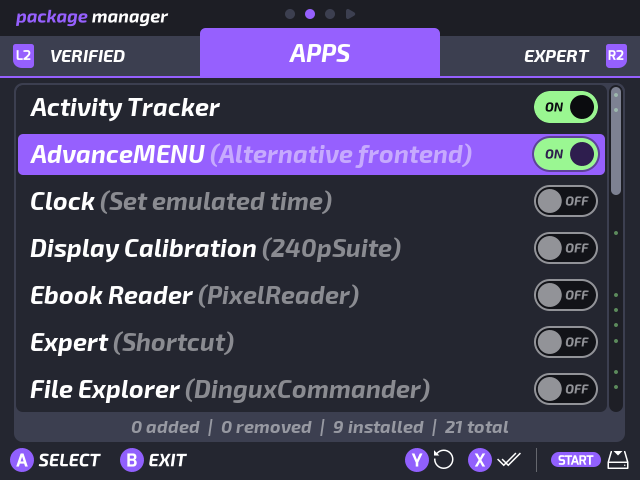
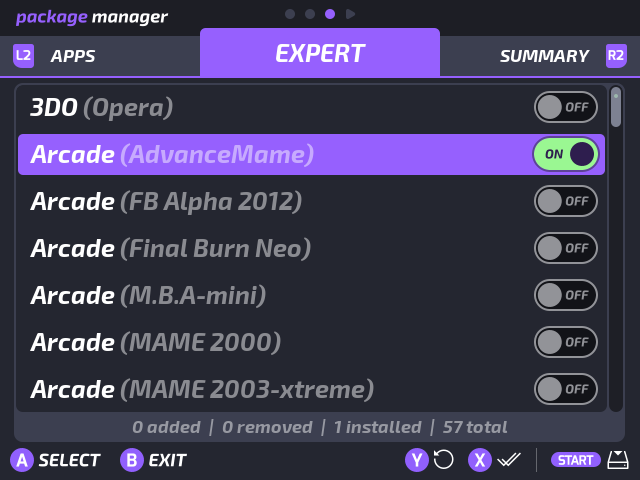
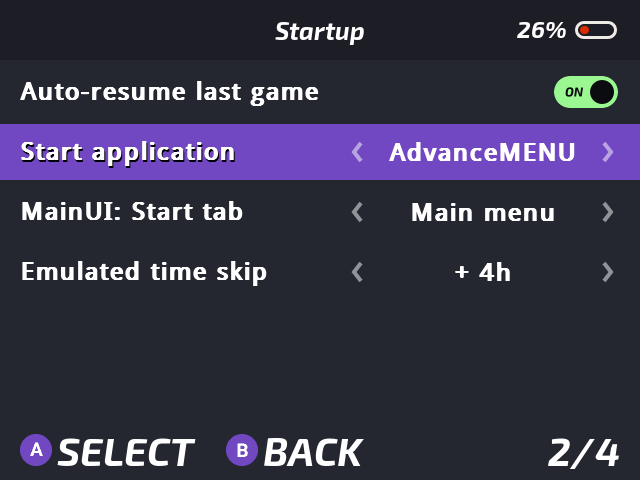
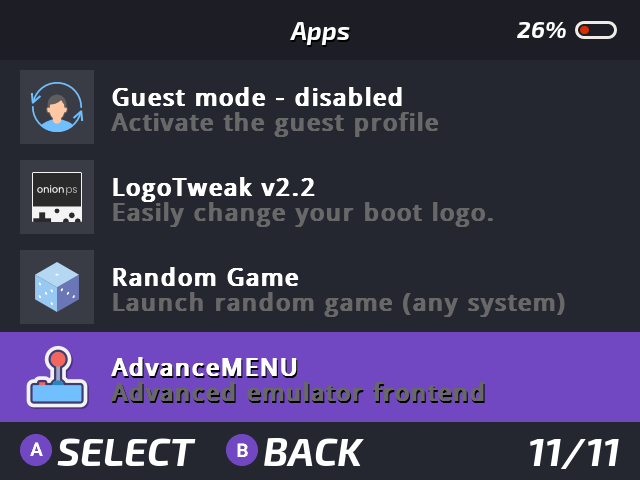
- Download Skraper (https://www.skraper.net/)
- Scrape your ROM collection every system at a time and on the media tab select only videos;
- On the OnionUI SDCARD find the folder
App\AdvanceMENU\tools\Roms_and_Medias_Management\mp4_to_mng, copy it to your PC, make a new folder named videos and then copy the video files there, every system at a time, and run the script to convert to mng+mp3 files; - Skraper video files start with 10 frames that are black so I made a script that removes the first 10 frames of every .mng file inside a folder. Download the script, copy it to your mng folder then run it. This step is optional. (remove10.zip);
- Copy the mng folder content to the Snaps folder in every systems folder.
This process can take some time and it can be a little bit tricky. Videos scraped with Skraper ar not the best resolution, they are not as sharp as the snap pack for MAME.
If you don't want to scrape your own ROM collection you can use the premade snap packs below, they are just drag and drop to the SDCARD. The pack uses videos that have the 10 first frames already removed so it's ready to go.
Download AdvanceMAME snap Pack (https://www.advancemame.it/download). There are 8 packs with sound, or 1 without sound.
Download Tiny Best Set Snap Pack 12 GB (GDRIVE).
AdvanceMAME requires MAME 0.106 romset to work, you can find some rompacks on the link with the AdvanceMAME snap pack.
If you download the complete romset I recommend you run BestArcade (https://github.com/Voljega/BestArcade) to remove clones, duplicates and not working roms. This will not guarantee that every ROM will run on the Mini but it's a good start.
For PSX, if you use .m3u files and you don't want to have duplicates, you will need to edit BIOS\.advance\advmenu.rc, find emulator_roms_filter "PSX" and leave only *.m3u.
| Button | Action |
|---|---|
| A | Validate |
| B or MENU | Back or exit |
| X | Select sort mode for the game list (by name, emulator, type, year, size, manufacturer, play times...) |
| Y | Select current item, useful for type filter menu |
| L/R | Prev/next page |
| L2/R2 | Go to prev/next category (if you filter per type of game it goes to the next type) |
| START | Display main menu |
| SELECT | Change current display mode (Full, mixed, tile small, tile big, enormous...) |
| Button | Action |
|---|---|
| A (Space) | Button 2 |
| B (Left Ctrl) | Button 1 |
| X (Left Shift) | Button 5 |
| Y (Left Alt) | Button 4 |
| L1 (E) | Button 3 |
| R1 (T) | Button 6 |
| L2 (Tab) | |
| R2 (Backspace) | |
| START (Enter) | Configuration menu |
| SELECT (Right Ctrl) | Hotkey |
| SELECT + START | Config Menu |
| SELECT + X | Toggle FPS |
| SELECT + Y | On-Screen Display: little in game menu (volume, gamma, brightness, and overclock) |
| SELECT + L2/R2 | Increase / decrease frameskip |
| START + UP | Pause |
| START + DOWN | Reset game |
| START + B | Start recording mng file, START to stop |