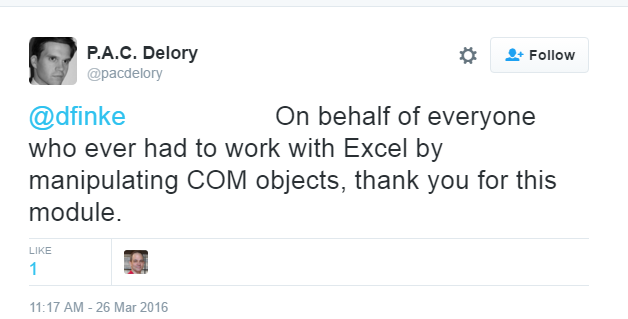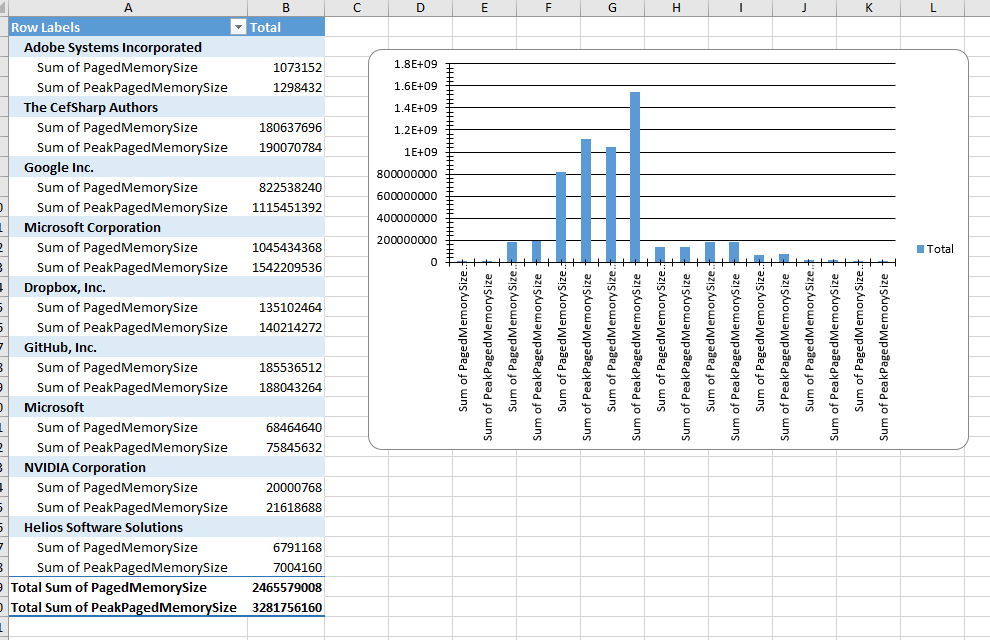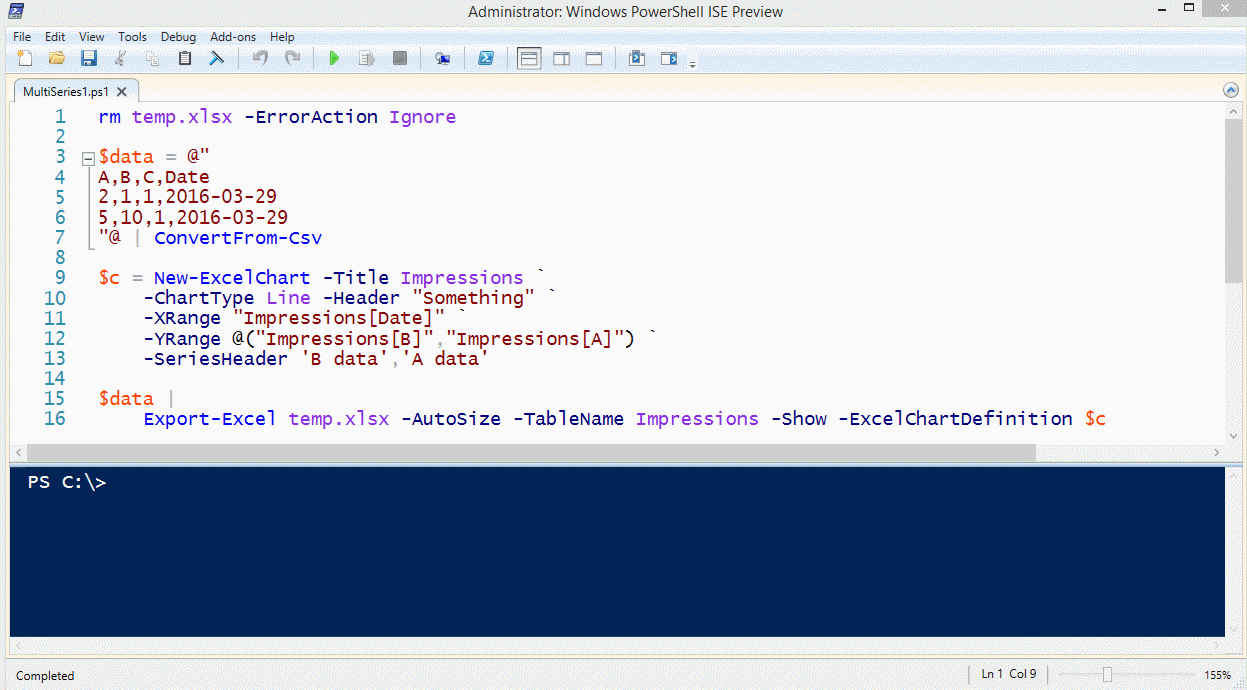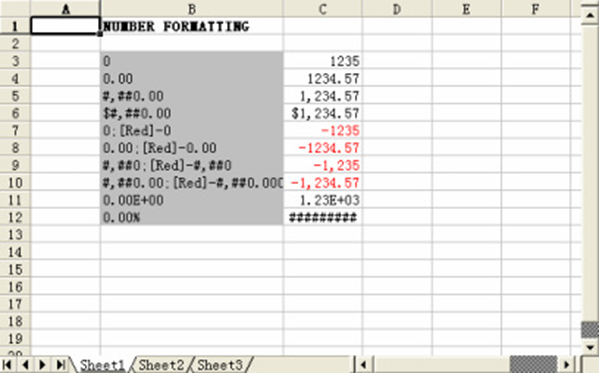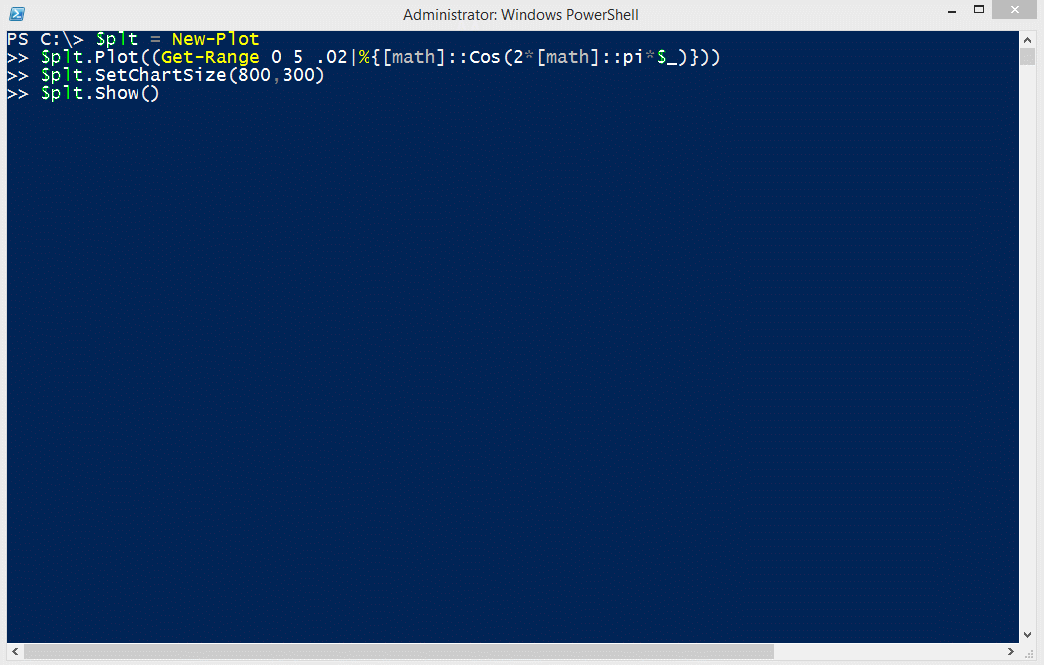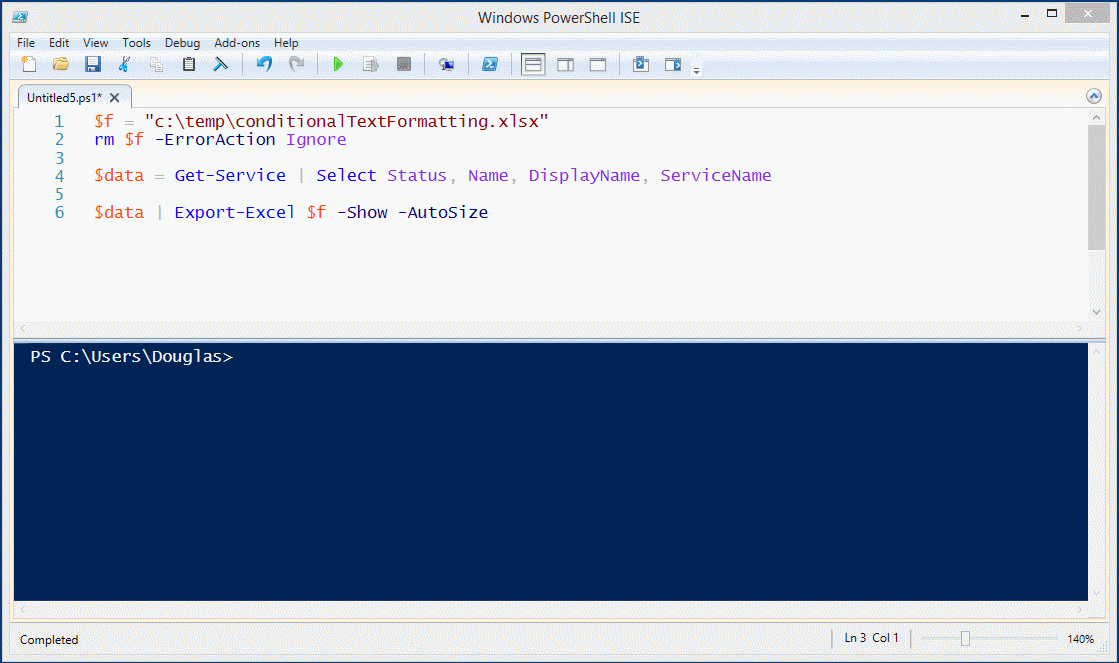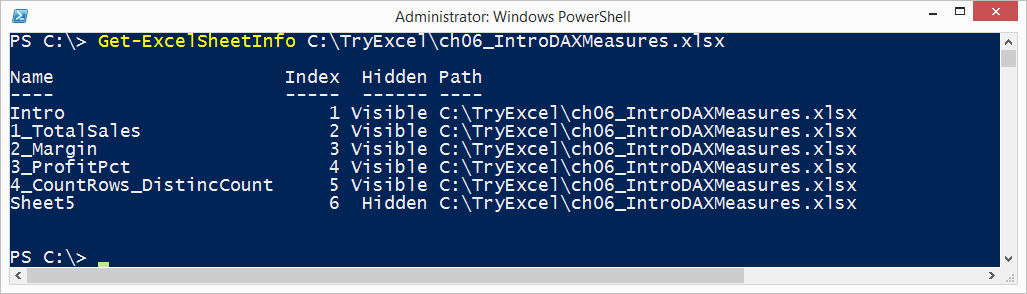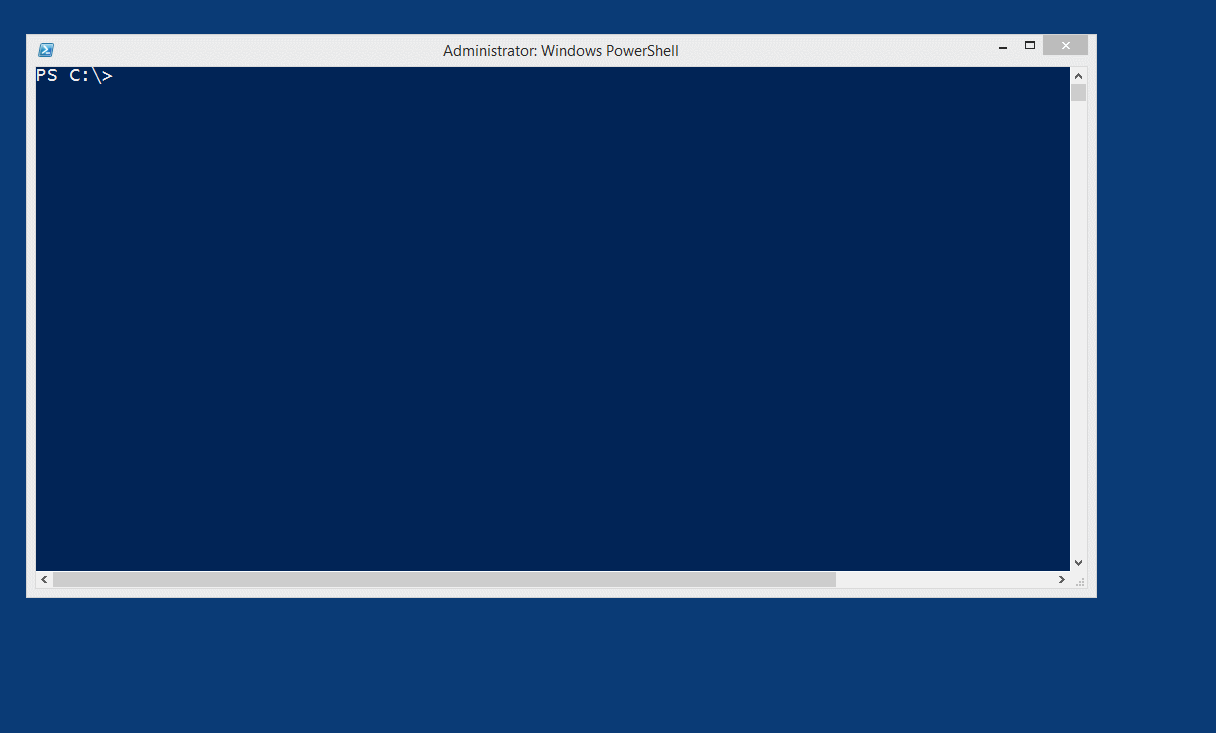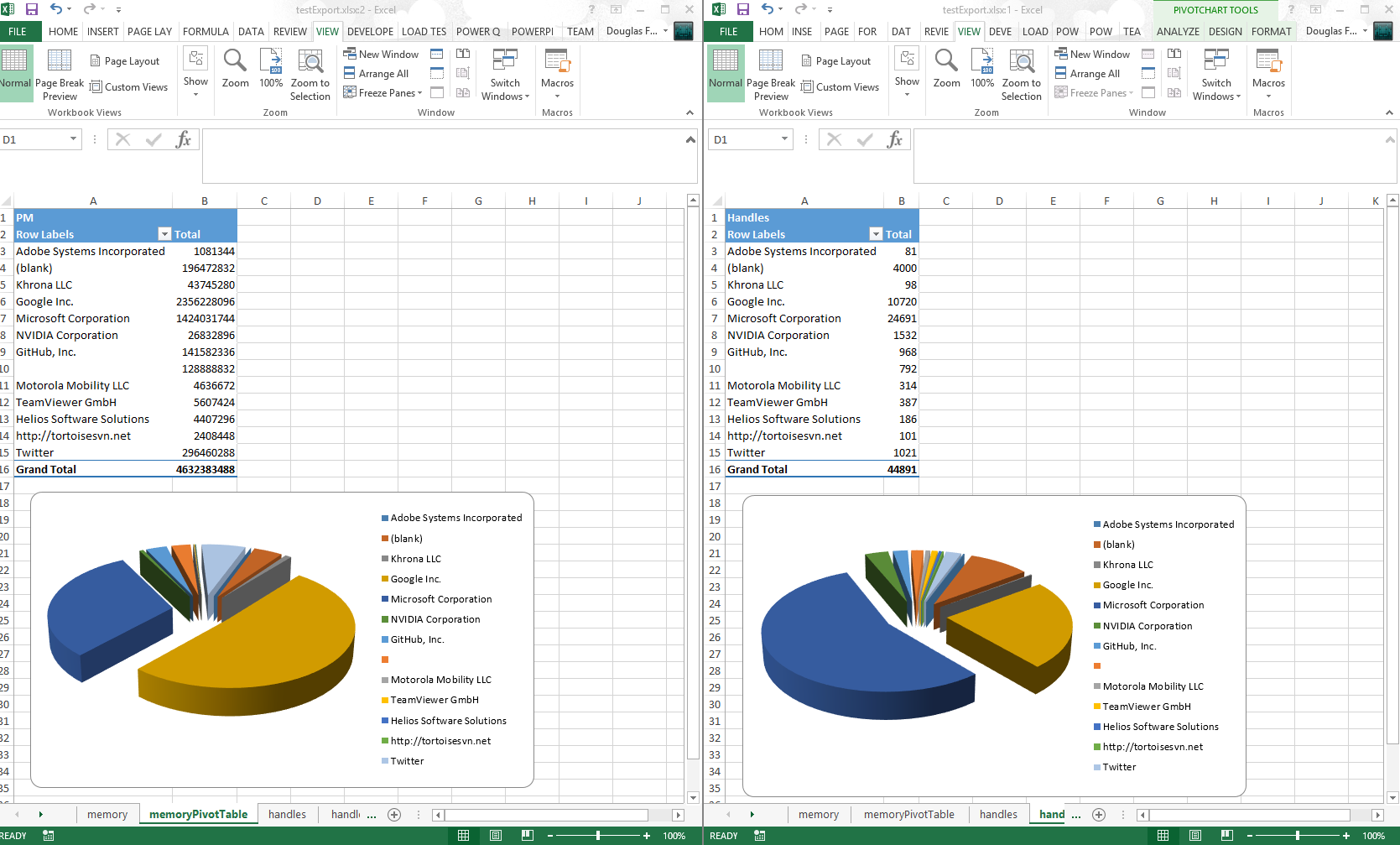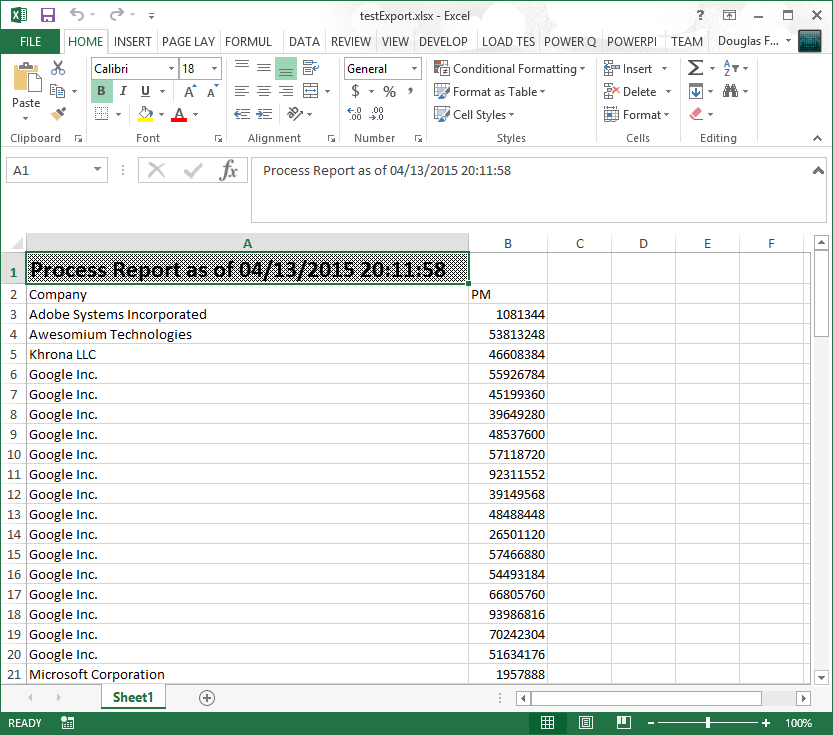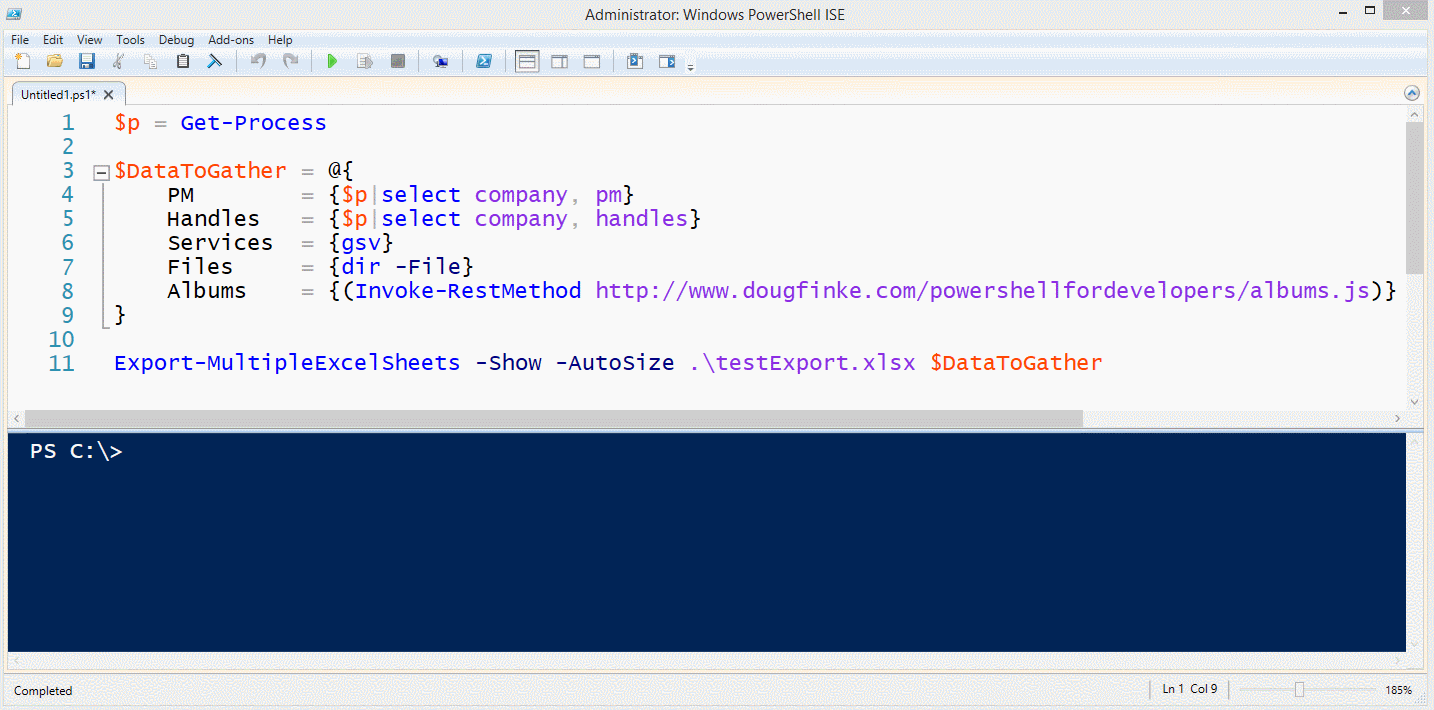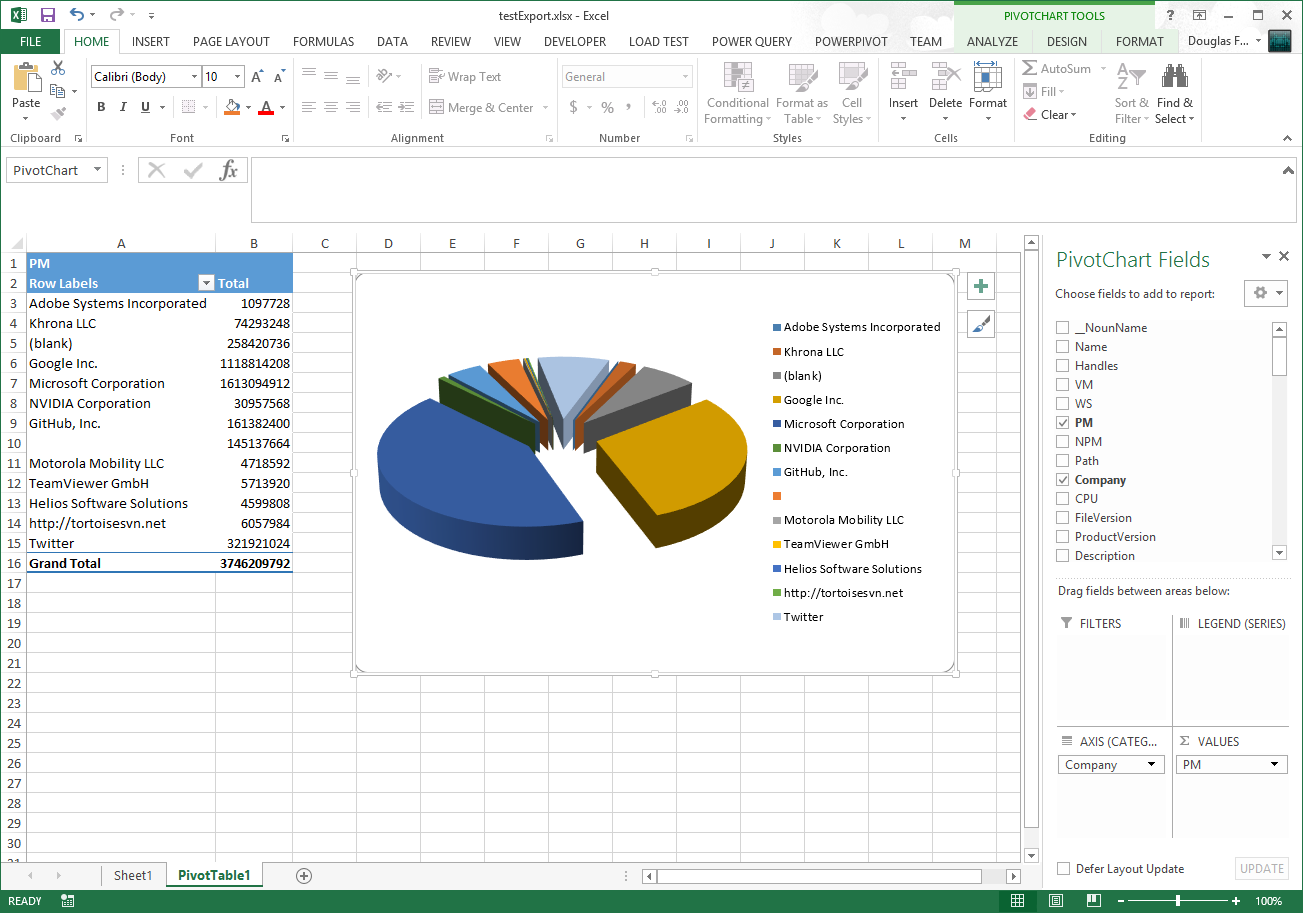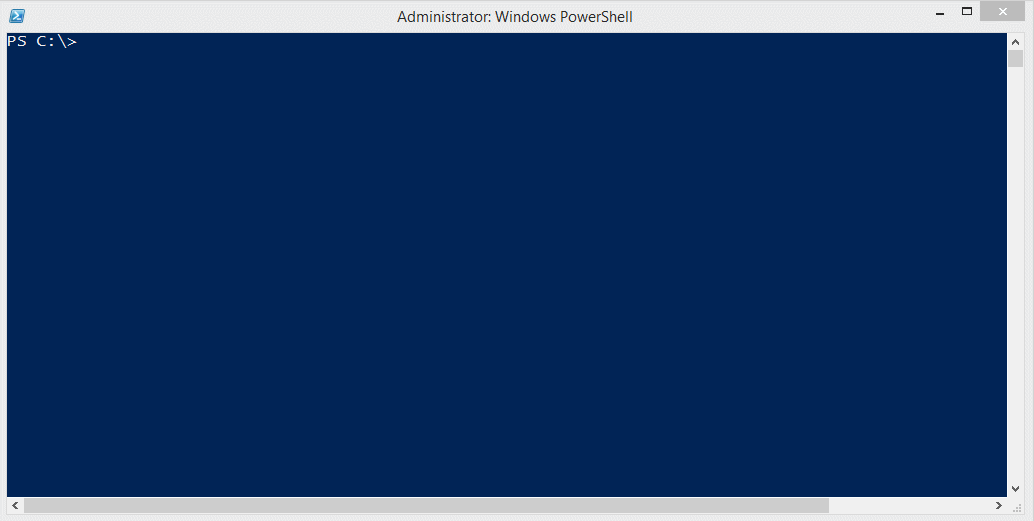This PowerShell Module allows you to read and write Excel files without installing Microsoft Excel on your system. No need to bother with the cumbersome Excel COM-objects thanks to the .NET EPPlus DLL (http://epplus.codeplex.com/) which is included in the module. Creating Tables, Pivot Tables, Charts and much more has just become a lot easier.
PowerShell V5 and Later
You can install the ImportExcel module directly from the PowerShell Gallery
- [Recommended] Install to your personal PowerShell Modules folder
Install-Module ImportExcel -scope CurrentUser- [Requires Elevation] Install for Everyone (computer PowerShell Modules folder)
Install-Module ImportExcelTo install to your personal modules folder (e.g. ~\Documents\WindowsPowerShell\Modules), run:
iex (new-object System.Net.WebClient).DownloadString('https://raw.github.com/dfinke/ImportExcel/master/Install.ps1')Huge thanks to James O'Neill. PowerShell aficionado. He always brings a flare when working with PowerShell. This is no exception.
(Check out the examples help Export-Excel -Examples)
-
New parameter
Packageallows an ExcelPackage object returned by-passThruto be passed in -
New parameter
ExcludePropertyto remove unwanted properties without needing to go throughselect-object -
New parameter
Appendcode to read the existing headers and move the insertion point below the current data -
New parameter
ClearSheetwhich removes the worksheet and any past data -
Remove any existing Pivot table before trying to [re]create it
-
Check for inserting a pivot table so if
-InsertPivotChartis specified it implies-InsertPivotTable
(Check out the examples help Export-Excel -Examples)
- New function
Export-Charts(requires Excel to be installed) - Export Excel charts out as JPG files - New function
Add-ConditionalFormattingAdds contitional formatting to worksheet - New function
Set-FormatApplies Number, font, alignment and colour formatting to a range of Excel Cells ColorCompletionan argument completer forColorsfor params across functions
I also worked out the parameters so you can do this, which is the same as passing -Now. It creates an Excel file name for you, does an auto fit and sets up filters.
ps | select Company, Handles | Export-Excel
Added New-PivotTableDefinition. You can create and wire up a PivotTable to a WorkSheet. You can also create as many PivotTable Worksheets to point a one Worksheet. Or, you create many Worksheets and many corresponding PivotTable Worksheets.
Here you can create a WorkSheet with the data from Get-Service. Then create four PivotTables, pointing to the data each pivoting on a differnt dimension and showing a differnet chart
$base = @{
SourceWorkSheet = 'gsv'
PivotData = @{'Status' = 'count'}
IncludePivotChart = $true
}
$ptd = [ordered]@{}
$ptd += New-PivotTableDefinition @base servicetype -PivotRows servicetype -ChartType Area3D
$ptd += New-PivotTableDefinition @base status -PivotRows status -ChartType PieExploded3D
$ptd += New-PivotTableDefinition @base starttype -PivotRows starttype -ChartType BarClustered3D
$ptd += New-PivotTableDefinition @base canstop -PivotRows canstop -ChartType ConeColStacked
Get-Service | Export-Excel -path $file -WorkSheetname gsv -Show -PivotTableDefinition $ptdThanks to https://github.com/ili101 :
- Fix Bug, Unable to find type [PSPlot]
- Fix Bug, AutoFilter with TableName create corrupted Excel file.
Thanks to Jeremy Brun Fixed issues related to use of -Title parameter combined with column formatting parameters.
- Added a new parameter called
Passwordto import password protected files - Added even more
Pestertests for a more robust and bug free module - Renamed parameter 'TopRow' to 'StartRow' This allows us to be more concise when new parameters ('StartColumn', ..) will be added in the future Your code will not break after the update, because we added an alias for backward compatibility
Special thanks to robinmalik for providing us with the code to implement this new feature. A high five to DarkLite1 for the implementation.
Super thanks and hat tip to DarkLite1. There is now a new and improved Import-Excel, not only in functionality, but also improved readability, examples and more. Not only that, he's been running it in production in his company for a number of weeks!
Added Update-FirstObjectProperties Updates the first object to contain all the properties of the object with the most properties in the array. Check out the help.
Breaking Changes: Due to a big portion of the code that is rewritten some slightly different behavior can be expected from the Import-Excel function. This is especially true for importing empty Excel files with or without using the TopRow parameter. To make sure that your code is still valid, please check the examples in the help or the accompanying Pester test file.
Moving forward, we are planning to include automatic testing with the help of Pester, Appveyor and Travis. From now on any changes in the module will have to be accompanied by the corresponding Pester tests to avoid breakages of code and functionality. This is in preparation for new features coming down the road.
Thanks to Mikkel Nordberg. He contributed a ConvertTo-ExcelXlsx. To use it, Excel needs to be installed. The function converts the older Excel file format ending in .xls to the new format ending in .xlsx.
Huge thank you to DarkLite1! Refactoring of code, adding help, adding features, fixing bugs. Specifically this long outstanding one:
Export-Excel: Numeric values not correct
It is fantastic to work with people like DarkLite1 in the community, to help make the module so much better. A hat to you.
Another shout out to Damian Reeves! His questions turn into great features. He asked if it was possible to import an Excel worksheet and transform the data into SQL INSERT statements. We can now answer that question with a big YES!
ConvertFrom-ExcelToSQLInsert People .\testSQLGen.xlsxINSERT INTO People ('First', 'Last', 'The Zip') Values('John', 'Doe', '12345');
INSERT INTO People ('First', 'Last', 'The Zip') Values('Jim', 'Doe', '12345');
INSERT INTO People ('First', 'Last', 'The Zip') Values('Tom', 'Doe', '12345');
INSERT INTO People ('First', 'Last', 'The Zip') Values('Harry', 'Doe', '12345');
INSERT INTO People ('First', 'Last', 'The Zip') Values('Jane', 'Doe', '12345');
Use the underlying ConvertFrom-ExcelData function and you can use a scriptblock to format the data however you want.
ConvertFrom-ExcelData .\testSQLGen.xlsx {
param($propertyNames, $record)
$reportRecord = @()
foreach ($pn in $propertyNames) {
$reportRecord += "{0}: {1}" -f $pn, $record.$pn
}
$reportRecord +=""
$reportRecord -join "`r`n"
}Generates
First: John
Last: Doe
The Zip: 12345
First: Jim
Last: Doe
The Zip: 12345
First: Tom
Last: Doe
The Zip: 12345
First: Harry
Last: Doe
The Zip: 12345
First: Jane
Last: Doe
The Zip: 12345
Thank you to DarkLite1 for more updates
- TableName with parameter validation, throws an error when the TableName:
- Starts with something else then a letter
- Is NULL or empty
- Contains spaces
- Numeric parsing now uses
CurrentInfoto use the system settings
Big thanks to DarkLite1 for some great updates
-
-DataOnlyswitch added toImport-Excel. When used it will only generate objects for rows that contain text values, not for empty rows or columns. -
Get-ExcelWorkBookInfo- retrieves information of an Excel workbook.
Get-ExcelWorkbookInfo .\Test.xlsx
CorePropertiesXml : #document
Title :
Subject :
Author : Konica Minolta User
Comments :
Keywords :
LastModifiedBy : Bond, James (London) GBR
LastPrinted : 2017-01-21T12:36:11Z
Created : 17/01/2017 13:51:32
Category :
Status :
ExtendedPropertiesXml : #document
Application : Microsoft Excel
HyperlinkBase :
AppVersion : 14.0300
Company : Secret Service
Manager :
Modified : 10/02/2017 12:45:37
CustomPropertiesXml : #document
- Added
-Nowswitch. This short cuts the process, automatically creating a temp file and enables the-Show,-AutoFilter,-AutoSizeswitches.
Get-Process | Select Company, Handles | Export-Excel -Now- Added ScriptBlocks for coloring cells. Check out Examples
Get-Process |
Select-Object Company,Handles,PM, NPM|
Export-Excel $xlfile -Show -AutoSize -CellStyleSB {
param(
$workSheet,
$totalRows,
$lastColumn
)
Set-CellStyle $workSheet 1 $LastColumn Solid Cyan
foreach($row in (2..$totalRows | Where-Object {$_ % 2 -eq 0})) {
Set-CellStyle $workSheet $row $LastColumn Solid Gray
}
foreach($row in (2..$totalRows | Where-Object {$_ % 2 -eq 1})) {
Set-CellStyle $workSheet $row $LastColumn Solid LightGray
}
}Fixed PowerShell 3.0 compatibility. Thanks to headsphere. He used $obj.PSObject.Methods[$target] snytax to make it backward compatible. PS v4.0 and later allow $obj.$target.
Thank you to xelsirko for fixing - Import-module importexcel gives version warning if started inside background job
Fixed reading the headers from cells, moved from using Text property to Value property.
- Added
Copy-ExcelWorksheet. Let's you copy a work sheet from one Excel workbook to another.
- Fixes
Import-Excel#68
Attila Mihalicz fixed two issues
- Removing extra spaces after the backtick
- Uninitialized variable $idx leaks into the pipeline when
-TableNameparameter is used
Thanks Attila.
- Pushed 2.2.7 fixed resolve path in Get-ExcelSheetInfo
- Fixed Casting Error in Export-Excel
- For
Import-Excelchange Resolve-Path to return ProviderPath for use with UNC
- Added -UseDefaultCredentials to both
Import-HtmlandGet-HtmlTable - New functions,
Import-UPSandImport-USPS. Pass in a valid tracking # and it scrapes the page for the delivery details
Huge thank you to Willie Möller
- He added a version check so the PowerShell Classes don't cause issues for downlevel version of PowerShell
- He also contributed the first Pester tests for the module. Super! Check them out, they'll be the way tests will be implemented going forward
Thanks to Paul Williams for this feature. Now data can be transposed to columns for better charting.
$file = "C:\Temp\ps.xlsx"
rm $file -ErrorAction Ignore
ps |
where company |
select Company,PagedMemorySize,PeakPagedMemorySize |
Export-Excel $file -Show -AutoSize `
-IncludePivotTable `
-IncludePivotChart `
-ChartType ColumnClustered `
-PivotRows Company `
-PivotData @{PagedMemorySize='sum';PeakPagedMemorySize='sum'}Add -PivotDataToColumn
$file = "C:\Temp\ps.xlsx"
rm $file -ErrorAction Ignore
ps |
where company |
select Company,PagedMemorySize,PeakPagedMemorySize |
Export-Excel $file -Show -AutoSize `
-IncludePivotTable `
-IncludePivotChart `
-ChartType ColumnClustered `
-PivotRows Company `
-PivotData @{PagedMemorySize='sum';PeakPagedMemorySize='sum'} `
-PivotDataToColumnAnd here is the new chart view
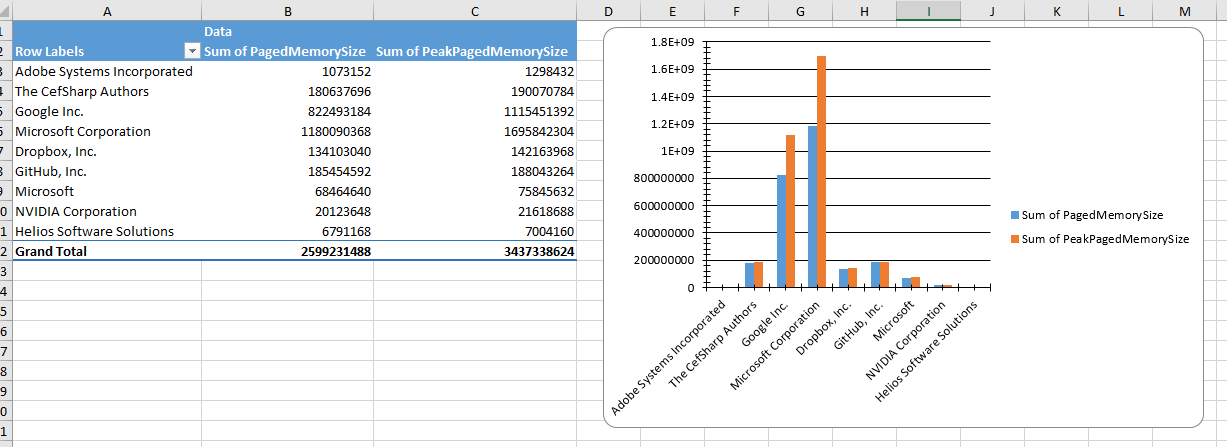
Made more methods fluent
$t=Get-Range 0 5 .2
$t2=$t|%{$_*$_}
$t3=$t|%{$_*$_*$_}
(New-Plot).
Plot($t,$t, $t,$t2, $t,$t3).
SetChartPosition("i").
SetChartSize(500,500).
Title("Hello World").
Show()
- Thanks to redoz Multi Series Charts are now working
Also check out how you can create a table and then with Excel notation, index into the data for charting "Impressions[A]"
$data = @"
A,B,C,Date
2,1,1,2016-03-29
5,10,1,2016-03-29
"@ | ConvertFrom-Csv
$c = New-ExcelChart -Title Impressions `
-ChartType Line -Header "Something" `
-XRange "Impressions[Date]" `
-YRange @("Impressions[B]","Impressions[A]")
$data |
Export-Excel temp.xlsx -AutoSize -TableName Impressions -Show -ExcelChartDefinition $c
- Added
NumberFormatparameter
$data |
Export-Excel -Path $file -Show -NumberFormat '[Blue]$#,##0.00;[Red]-$#,##0.00'
- Added
Get-Range,New-Plotand Plot Cos example - Updated EPPlus DLL. Allows markers to be changed and colored
- Handles and warns if auto name range names are also valid Excel ranges
- Added
HeaderandFirstDataRowforImport-Html
- Added
GreaterThan,GreaterThanOrEqual,LessThan,LessThanOrEqualtoNew-ConditionalText
echo 489 668 299 777 860 151 119 497 234 788 |
Export-Excel c:\temp\test.xlsx -Show `
-ConditionalText (New-ConditionalText -ConditionalType GreaterThan 525)Import-Htmlusing Lee Holmes Extracting Tables from PowerShell’s Invoke-WebRequest
- Added Conditional Text types of
EqualandNotEqual - Phone #'s like '+33 011 234 34' will be now be handled correctly
$file = "C:\Temp\passthru.xlsx"
rm $file -ErrorAction Ignore
$xlPkg = $(
New-PSItem north 10
New-PSItem east 20
New-PSItem west 30
New-PSItem south 40
) | Export-Excel $file -PassThru
$ws=$xlPkg.Workbook.Worksheets[1]
$ws.Cells["A3"].Value = "Hello World"
$ws.Cells["B3"].Value = "Updating cells"
$ws.Cells["D1:D5"].Value = "Data"
$ws.Cells.AutoFitColumns()
$xlPkg.Save()
$xlPkg.Dispose()
Invoke-Item $file- Added
Conditional Text Formatting. Boe Prox posted about HTML Reporting, Part 2: Take Your Reporting a Step Further and colorized cells. Great idea, now part of the PowerShell Excel module.
- Added
Get-ExcelSheetInfo- Great contribution from Johan Åkerström check him out on GitHub and Twitter
- Added
NoLegend,Show-Category,ShowPercentfor all charts including Pivot Charts - Updated PieChart, BarChart, ColumnChart and Line chart to work with the pipeline and added
NoLegend,Show-Category,ShowPercent
These new features open the door for really sophisticated work sheet creation.
Stay tuned for a blog post and examples.
Quick List
- StartRow, StartColumn for placing data anywhere in a sheet
- New-ExcelChart - Add charts to a sheet, multiple series for a chart, locate the chart anywhere on the sheet
- AutoNameRange, Use functions and/or calculations in a cell
- Quick charting using PieChart, BarChart, ColumnChart and more
Big bug fix for version 3.0 PowerShell folks!
This technique fails in 3.0 and works in 4.0 and later.
$m="substring"
"hello".$m(2,1)Adding .invoke works in 3.0 and later.
$m="substring"
"hello".$m.invoke(2,1)A big thank you to DarkLite1 for adding the help to Export-Excel.
Added -HeaderRow parameter. Sometimes the heading does not start in Row 1.
Fixes Export-Excel generates corrupt Excel file
Import-Excel has a new parameter NoHeader. If data in the sheet does not have headers and you don't want to supply your own, Import-Excel will generate the property name.
Import-Excel now returns .Value rather than .Text
Merged ValidateSet for Encoding and Extension. Thank you Irwin Strachan.
Export-Excel can now handle data that is not an object
echo a b c 1 $true 2.1 1/1/2015 | Export-Excel c:\temp\test.xlsx -Show
Or
dir -Name | Export-Excel c:\temp\test.xlsx -Show
Hide worksheets Got a great request from forensicsguy20012004 to hide worksheets. You create a few pivotables, generate charts and then pivotable worksheets don't need to be visible.
Export-Excel now has a -HideSheet parameter that takes and array of worksheet names and hides them.
Here, you create four worksheets named PM,Handles,Services and Files.
The last line creates the Files sheet and then hides the Handles,Services sheets.
$p = Get-Process
$p|select company, pm | Export-Excel $xlFile -WorkSheetname PM
$p|select company, handles| Export-Excel $xlFile -WorkSheetname Handles
Get-Service| Export-Excel $xlFile -WorkSheetname Services
dir -File | Export-Excel $xlFile -WorkSheetname Files -Show -HideSheet Handles, Services
Note There is a bug in EPPlus that does not let you hide the first worksheet created. Hopefully it'll resolved soon.
Added Conditional formatting. See TryConditional.ps1 as an example.
Or, check out the short "How To" video.
- Now import Excel sheets even if the file is open in Excel. Thank you Francois Lachance-Guillemette
- For -PivotRows you can pass a
hashtablewith the name of the property and the type of calculation.Sum,Average,Max,Min,Product,StdDev,StdDevp,Var,Varp
Get-Service |
Export-Excel "c:\temp\test.xlsx" `
-Show `
-IncludePivotTable `
-PivotRows status `
-PivotData @{status='count'}6/16/2015 (Thanks Justin)
- Improvements to PivotTable overwriting
- Added two parameters to Export-Excel
- RangeName - Turns the data piped to Export-Excel into a named range.
- TableName - Turns the data piped to Export-Excel into an excel table.
Examples
Get-Process|Export-Excel foo.xlsx -Verbose -IncludePivotTable -TableName "Processes" -Show
Get-Process|Export-Excel foo.xlsx -Verbose -IncludePivotTable -RangeName "Processes" -Show
- Fixed null header problem
- Added three parameters:
- FreezeTopRow - Freezes the first row of the data
- AutoFilter - Enables filtering for the data in the sheet
- BoldTopRow - Bolds the top row of data, the column headers
Example
Get-CimInstance win32_service |
select state, accept*, start*, caption |
Export-Excel test.xlsx -Show -BoldTopRow -AutoFilter -FreezeTopRow -AutoSize
- Published to PowerShell Gallery. In PowerShell v5 use
Find-Module importexcelthenFind-Module importexcel | Install-Module
- datetime properties were displaying as ints, now are formatted
- Now you can create multiple Pivot tables in one pass
- Thanks to pscookiemonster, he submitted a repro case to the EPPlus CodePlex project and got it fixed
$ps = ps
$ps |
Export-Excel .\testExport.xlsx -WorkSheetname memory `
-IncludePivotTable -PivotRows Company -PivotData PM `
-IncludePivotChart -ChartType PieExploded3D
$ps |
Export-Excel .\testExport.xlsx -WorkSheetname handles `
-IncludePivotTable -PivotRows Company -PivotData Handles `
-IncludePivotChart -ChartType PieExploded3D -Show
- Included and embellished Claus Nielsen function to take all sheets in an Excel file workbook and create a text file for each
ConvertFrom-ExcelSheet - Renamed
Export-MultipleExcelSheetstoConvertFrom-ExcelSheet
- You can add a title to the Excel "Report"
Title,TitleFillPattern,TitleBold,TitleSize,TitleBackgroundColor- Thanks to Irwin Strachan for this and other great suggestions, testing and more
- Renamed
AutoFitColumnstoAutoSize - Implemented
Export-MultipleExcelSheets - Implemented
-Passwordfor a worksheet - Replaced
-Forceswitch with-NoClobberswitch - Added examples for
Get-Help - If Pivot table is requested, that sheet becomes the tab selected
- Implemented exporting data to named sheets via the -WorkSheetname parameter.
gsv | Export-Excel .\test.xlsx -WorkSheetname Services
dir -file | Export-Excel .\test.xlsx -WorkSheetname Files
ps | Export-Excel .\test.xlsx -WorkSheetname Processes -IncludePivotTable -Show -PivotRows Company -PivotData PM
Reads each sheet in TestSheets.xlsx and outputs it to the data directory as the sheet name with the extension .txt
ConvertFrom-ExcelSheet .\TestSheets.xlsx .\data
Reads and outputs sheets like Sheet10 and Sheet20 form TestSheets.xlsx and outputs it to the data directory as the sheet name with the extension .txt
ConvertFrom-ExcelSheet .\TestSheets.xlsx .\data sheet?0
You can set the pattern, size and of if the title is bold.
$p=@{
Title = "Process Report as of $(Get-Date)"
TitleFillPattern = "LightTrellis"
TitleSize = 18
TitleBold = $true
Path = "$pwd\testExport.xlsx"
Show = $true
AutoSize = $true
}
Get-Process |
Where Company | Select Company, PM |
Export-Excel @p
$p = Get-Process
$DataToGather = @{
PM = {$p|select company, pm}
Handles = {$p|select company, handles}
Services = {gsv}
Files = {dir -File}
Albums = {(Invoke-RestMethod http://www.dougfinke.com/PowerShellfordevelopers/albums.js)}
}
Export-MultipleExcelSheets -Show -AutoSize .\testExport.xlsx $DataToGather
NOTE If the sheet exists when using -WorkSheetname parameter, it will be deleted and then added with the new data.
You can also find EPPLus on Nuget.
- Using
-IncludePivotTable, if that pivot table name exists, you'll get an error.- Investigating a solution
- Workaround delete the Excel file first, then do the export