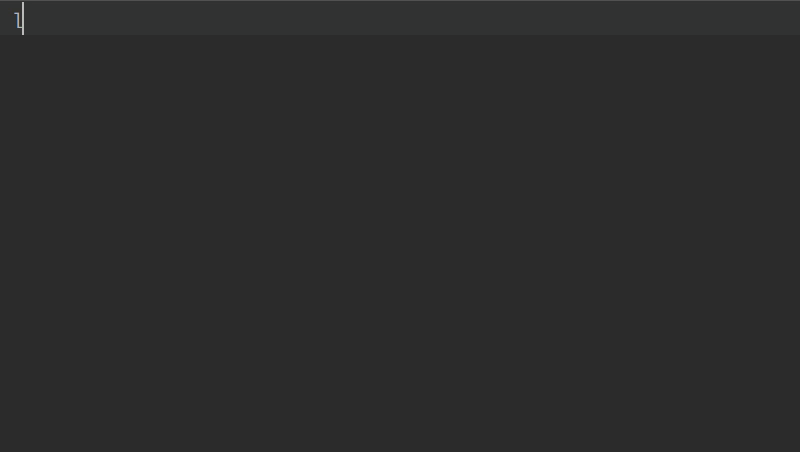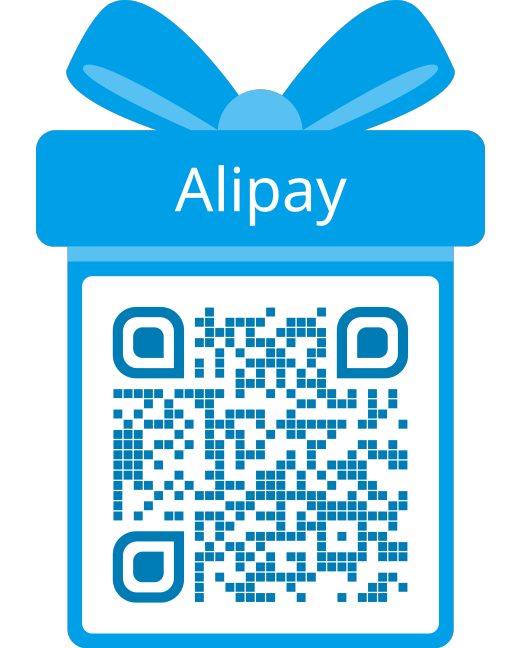实现或增强开发工具的代码智能补全功能:
可以从 NPM 或 GitHub 获取主目录.
npm i @sm003/autojs6-dts安装后, 定位到 /node_modules/@sm003/autojs6-dts/declarations.
下载最新项目 zip 数据包, 解压后得到 declarations 文件夹.
如使用 WebStorm, 此步骤可略过.
将主目录放置到项目的任意目录中.
假设用户有一个名为 hello 的项目, 项目目录结构如下:
hello / images / ...
hello / docs / ...
hello / main.js
hello / project.json
... ...
则 declarations 主目录支持以下方式放置:
hello / declarations / (推荐)
hello / images / declarations /
hello / docs / declarations /
hello / ... / ... / declarations /
但不能放置在项目的同级或上级目录中.
开发工具会自动识别并开始索引所有声明文件.
索引完成后开始编写代码并体验代码智能提示.
注: 部分编辑器可能需要重新启动才能开始声明文件的索引.
VSCode 可能无法像 WebStorm 一样识别任意位置的 declarations 文件夹, 尤其是使用 npm 命令部署后, declarations 文件夹更是难以被 VSCode 默认识别. 因此需要将 jsconfig.json 文件复制到项目根目录中, 如:
hello / mode_modules / @sm003 / autojs6-dts / ...
hello / jsconfig.json
hello / main.js
... ...
如果项目中本身已存在 jsconfig.json 文件, 只需将下列配置合并到已有文件即可:
{
"compilerOptions": {
"typeRoots": [
"./node_modules/@sm003/autojs6-dts/declarations",
"./declarations"
]
}
}重启 VSCode 后, 示例中的 hello/main.js 可实现或增强代码智能补全.
从 NPM 直接获取更新:
npm update @sm003/autojs6-dts如需检查更新, 除直接到 当前项目主页 查看外, 还可定位到项目根目录的 package.json 文件, 鼠标悬停在 @sm003/autojs6-dts 依赖项的版本值处, 在浮动窗口中可查看是否存在版本更新. 另外 VSCode 也可借助 Version Lens 插件实现版本更新检查.
通常情况下, AutoJs6 发布版本更新后, 声明文件项目也会伴随更新.
新增opencc 模块声明文件优化完善 ocr 章节缺失的 detect 及 recognizeText 声明优化适配 AutoJs6 6.5.0依赖附加 Android OpenCC 声明文件版本 1.2.0依赖升级 Android dx 声明版本 1.11 -> 1.14依赖降级 Jackson DataBind 声明版本 2.14.3 -> 2.13.3依赖降级 Apache Commons IO 声明文件版本 2.14.0 -> 2.8.0
新增shizuku 模块声明文件新增barcode 模块声明文件新增qrcode 模块声明文件优化适配 AutoJs6 6.4.0
优化适配 AutoJs6 6.3.3
Android d.ts Generator by NativeScript
- 由 jar 文件生成 d.ts 声明文件的工具
AutoJs6-VSCode-Extension by SuperMonster003
- AutoJs6 调试器 (VSCode 平台插件)