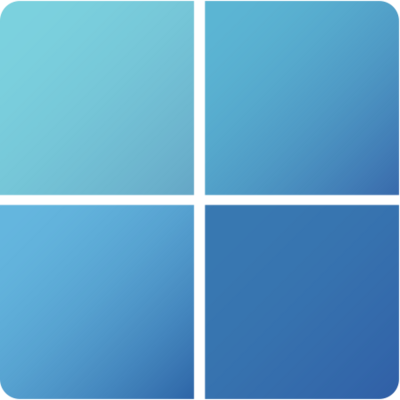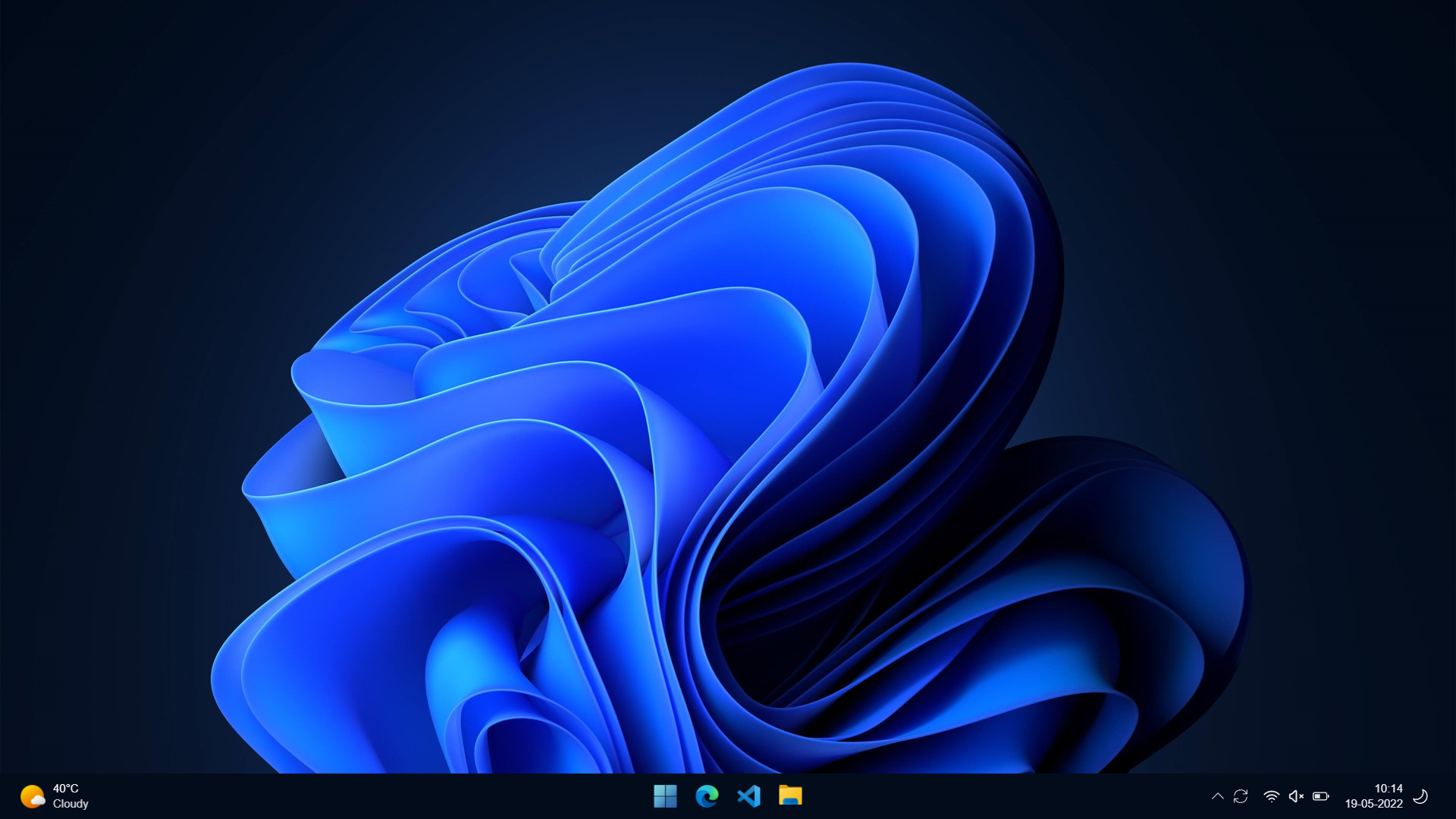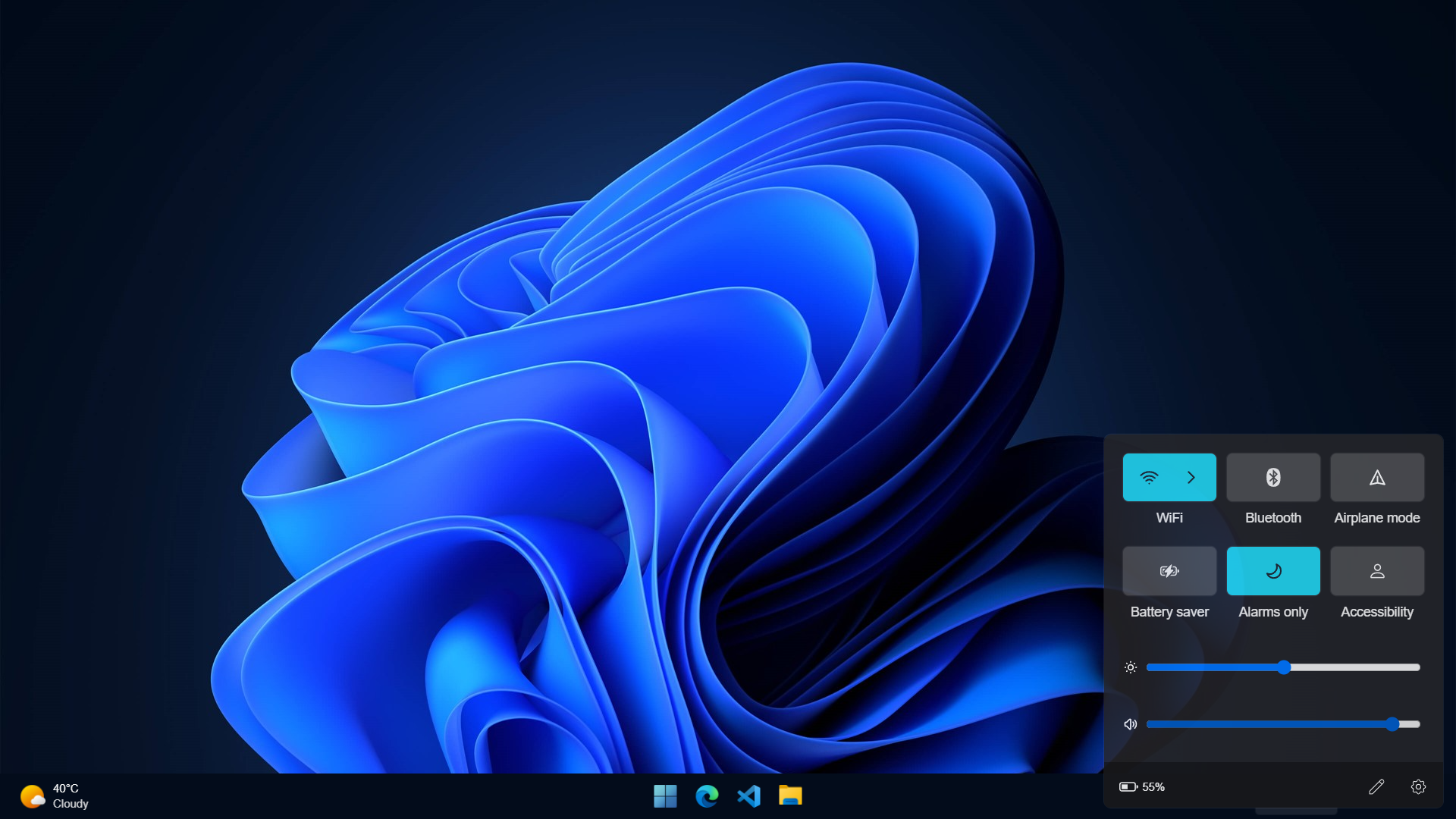*In Development Mode
If you are Using NPM then:
- Step 1: Fork and Download the Repository
- Step 2: Open it in editor like VSCode
- Step 3: Open Terminal inside it and run
npm installto install required dependencies (you can apply '--force' after command and then run it , incase you face any error) - Step 4: Run
npm run devto launch the website on 'localhost:3000' and check if it is working without any error. - Step 5: Do your Changes and make sure that you don't get any error or warning.
- Step 6: Push on github and Create a Pull Request
Stuck? Search your issue/error on Google
You can SPONSOR us
NextJS Guide
This is a Next.js project bootstrapped with create-next-app.
First, run the development server:
npm run dev
# or
yarn devOpen http://localhost:3000 with your browser to see the result.
You can start editing the page by modifying pages/index.js. The page auto-updates as you edit the file.
API routes can be accessed on http://localhost:3000/api/hello. This endpoint can be edited in pages/api/hello.js.
The pages/api directory is mapped to /api/*. Files in this directory are treated as API routes instead of React pages.
To learn more about Next.js, take a look at the following resources:
- Next.js Documentation - learn about Next.js features and API.
- Learn Next.js - an interactive Next.js tutorial.
You can check out the Next.js GitHub repository - your feedback and contributions are welcome!
The easiest way to deploy your Next.js app is to use the Vercel Platform from the creators of Next.js.
Check out our Next.js deployment documentation for more details.