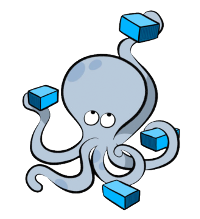Traefik:2.1 load balancer and reverse proxy server using docker-compose. Get SSL/TLS certificates automatically using traefik dynamic configurations. Automatically obtain wildcard/SANs certificates for your domain using traefik (lego) with DNS TXT record propagation.
-
Copy
env.exampleto.env -
Change
.envvariable values as needed (keepLOG_LEVEL=DEBUG) -
To generate a new
username:password, usehtpasswd -nb user pass, then copy user toDASHBOARD_USERand pass toDASHBOARD_PASSWORDin .env file -
Change any config in
docker-compose.ymlif necessary -
To validate and view the Compose file run
docker-compose config -
Create a network
sudo doccker network create netas definedNETWORKin .env -
Create
acme.jsonfile,sudo touch acme.json && sudo chmod 600 acme.json -
Start the container using
docker-compose upordocker-compose up -d -
Browse to
dashboard.localhostor the dashboard url you defined (see in .env) -
If you are using localhost, allow the self-signed certificate on your browser (Accept/Proceed in advanced option)
-
Login using
user:pass(or what you have set in.envfile) -
To stop (
docker-compose stop) and remove the containers rundocker-compose down
Optionally, you can use the bash scripts in scripts directory
cp env.example .env
touch acme.json
chmod 600 acme.json
touch provider.key
echo "supersecretkey" | tee provider.key
chmod 600 provider.keyAdd provider's API token/key to provider.key file if you are using DNS challenge.
htpasswd -nb USERNAME PASSWORDAfter running this, copy the generated user:pass to .env file.
Edit NETWORK in .env file then run
eval $(egrep '^NETWORK' .env | xargs)
docker network create $NETWORK | echoTo obtain wildcard/SANs certificate, you must have access to your provider's (i.e. digitalocean) dns records with READ & WRITE permission.
Note: Letsencrypt uses rate limiting, Certificates per Registered Domain (50 per week), to ensure fair usage. So, the CA_SERVER is set to staging server (gives you a fake certificate issued by Fake LE Intermediate X1) in the env file so that you dont burn out your limit testing initially. If you don't care about the limit or 50 per week is a lot for you, change it to actual server and roll with it. Otherwise, Change all the config in .env file, test using staging server. Then, change it to actual server (commented CA_SERVER in env file) when everything is functional.
Follow the steps below:
-
Follow the Instructions mentioned at the top of this README until
step 8(don't rundocker-compose upyet) -
Find your provider here: https://docs.traefik.io/https/acme/#providers
-
Edit
PROVIDER,PROVIDER_ENV_FILE,PROVIDER_ENV_FILE_VALUEin.envfile -
Store your provider's API key to the file, on host machine, as defined in
PROVIDER_ENV_FILE_VALUE(i.e../provider.key) -
If you are using a firewall on your server, You may need to allow incoming traffic over port
53(Unconfirmed) -
Start using
docker-compose up(avoid running as daemondocker-compose up -dso that we can see the logs in stdout) -
Note: It might vary how long it will take to validate dns txt info, for example with digitalocean dns provider it doesnt take very long. If you are using
linodedns provider (tested onnanode), go for a coffee, come back after 10-15 mins -
If the dns propagation validation is successful, you will see
"legolog: [INFO] [domain.tld, *.domain.tld] acme: Validations succeeded; requesting certificates"in the logs (docker-compose logs traefik) -
Now that you have tested your configuration on
letsencryptstaging server, stop thetraefikcontainer (ctrl+cif you useddocker-compose up,docker-compose downif you useddocker-compose up -d) -
Change the
CA_SERVERenvironment variable to the main server in env file (uncomment it) -
Remove & recreate
acme.json.sudo rm acme.json && sudo touch acme.json && sudo chmod 600 acme.json -
Run
docker-compose up -
You will see
"legolog: [INFO] [domain.tld] Server responded with a certificate."if successful -
Browse to your dashboard to make sure if the certificates are working (maybe refresh the page few times with
ctrl + shift + r) -
You will see that traefik (lego) has got you a fresh wildcard SSL/TLS certificate (with some manual labor :p) auto-magically!
-
Copy/soft-link this directory as
/srv/traefikor you can changeWorkingDirectory=/srv/traefikto your desired directory intraefik.servicefile (user absolute path only,don notuse$PWDor relative path in this file). -
Link
traefik.servicefile to/etc/systemd/system/traefik.serviceusingsudo ln -s /srv/traefik/traefik.service /etc/systemd/system/traefik.service -
Reload systemctl daemon using
sudo systemctl daemon-reload -
To start the service use
sudo systemctl start traefik.serviceorsudo service traefik start -
To see status of the service use
sudo systemctl status traefik.serviceorsudo service traefik status -
To restart the service use
sudo systemctl restart traefik.serviceorsudo service traefik restart -
To stop the service use
sudo systemctl stop traefik.serviceorsudo service traefik stop
After you make sure that your traefik container is running properly, you can run the following to start it as a systemd service.
Inside your traefik direcory, run the following:
docker-compose down
sudo ln -s $(pwd) /srv/traefik
sudo ln -s /srv/traefik/traefik.service /etc/systemd/system/traefik.service
sudo systemctl daemon-reload
sudo systemctl start traefik.serviceTræfɪk is a modern HTTP reverse proxy and load balancer that makes deploying microservices easy. Træfik integrates with your existing infrastructure components (Docker, Swarm mode, Kubernetes, Marathon, Consul, Etcd, Rancher, Amazon ECS, ...) and configures itself automatically and dynamically. Telling Træfik where your orchestrator is could be the only configuration step you need to do.
Compose is a tool for defining and running multi-container Docker applications. With Compose, you use a Compose file to configure your application's services. Then, using a single command, you create and start all the services from your configuration. To learn more about all the features of Compose see the list of features.
Compose is great for development, testing, and staging environments, as well as CI workflows. You can learn more about each case in Common Use Cases.
Any contribution to this project is warmly welcomed. I did what I could to cover possible edge cases and make it so that you don't have to edit the compose file if you don't want to, but if you find any weakness or mistake, please let me know.
There are over 50 providers for dns-challenge, I only tested 2 of them. If you happen to use one of the others, feel free to include them in the environment example file (env.example) or compose file. I will be happy to recieve any PR :)