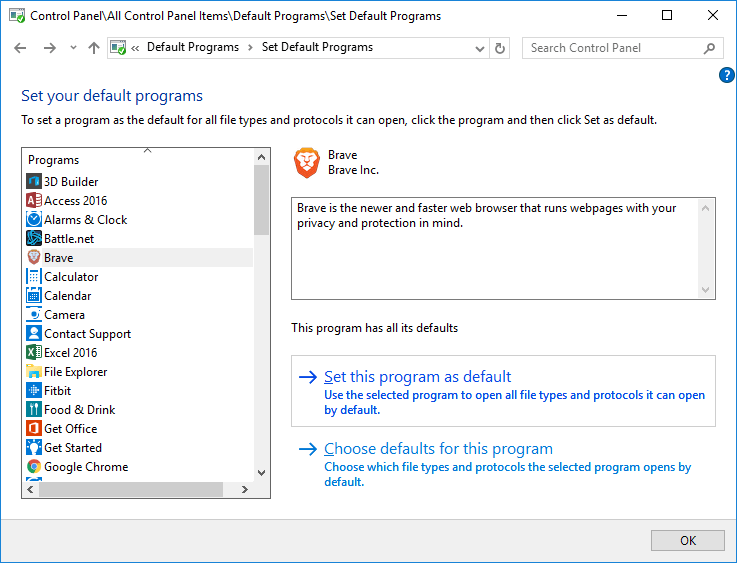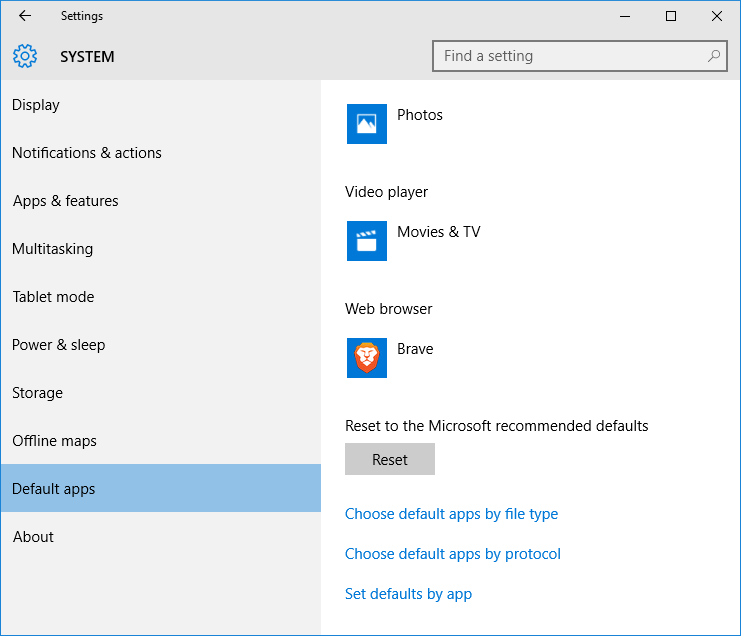-
Notifications
You must be signed in to change notification settings - Fork 975
End User FAQ
-
Frequently asked end user questions
- How do I get past the Installation has failed error for BraveSetup.exe?
- How do I use Dashlane?
- How do I use 1Password?
- What are the system requirements?
- Why is the Do Not Track header checkbox off by default?
- Where is the Flash support?
- Sessions tab
- Pinned tabs
- How do I make Brave my default browser?
- Do you have developer tools?
- Can I have Brave in my language?
- Do you support Linux?
- How do I turn on Browser Fingerprinting Protection and make sure that it's working?
- Updates are available but applying them doesn't work on macOS
- Why is the address bar not working?
- How do I set my default search engine?
- How to set up multiple home pages
This is usually caused by running the x64 installer on a 32-bit computer.
For a 64-bit installer on Windows, get it here: https://laptop-updates.brave.com/latest/winx64
For a 32-bit installer on Windows, get it here: https://laptop-updates.brave.com/latest/winia32
You can tell if that’s the problem by searching the log, which can be accessed from the Open Setup Log button for:
The specified executable is not a valid application for this OS platform
Another common reason for this error is if you already have an open Brave process.
After Dashlane is installed on your computer, you can just right click on a password field to use Dashlane. Normally it will even fill it automatically.
To set it up please follow these steps:
Inside Brave:
- Navigate to
about:preferencesin Brave - Go to the
Securitytab - From the dropdown, select
Dashlane (requires application)
Inside Dashlane on Windows (macOS requires no extra setup inside Dashlane):
- Tools | Preferences | Security
- Turn off Verify the identity of web browser
After 1Password is set up, you can just right click on a password field to use 1Password. After you login to a page, it will prompt you if you want to save.
To set it up please follow these steps:
- Navigate to
about:preferencesin Brave - Go to the
Securitytab - From the dropdown, select
1Password (requires application)
1Password for Windows does not (yet) recognize the code signature for Brave, and until then you will need to disable the signature check on Windows with: Help -> Advanced -> Verify web browser code signature
1Password for macOS does recognize Brave's signature, and so the code signature verification can remain enabled on the Mac.
- macOS: 10.9 and up
- Windows: Windows 7x64 and up
- Linux: x64 only for now See here
If the DNT HTTP header has a value of 1, then it is only “asking” the server not to track you. Whether they do or not is still up to them. The default behavior required by the standard is not to send the header. Several advertisers said they would no longer respect it though since Internet Explorer tried to enable it by default.
Brave takes a more active approach and forcefully blocks trackers. This puts the control in the hands of the users and not the servers.
Flash support is not desirable in general because it's not an open technology and is slowly dying off. It frequently has security problems and causes stability problems in other browsers. See https://github.com/brave/browser-laptop/wiki/Flash-Support-Deprecation-Proposal#troubleshooting-flash-issues for instructions on enabling and using Adobe Flash in Brave.
A session tab represents an entirely new user to the visited website. We maintain a specific set of cookies and internals for that tab separate from the rest of the opened tabs.
Pinned tabs are a handy way to keep your favorite sites one click away. When pinned, they become unclose-able and shift over to the left side of your tabs. What makes this unique is that any links that you follow in that tab will ONLY be opened in a new tab if the domain is different (than the one you have pinned).
On macOS you can do this from System Preferences -> General -> Default web browser.

On Windows you can set the default browser from within Control Panel. On Windows 7 this is located at: Control Panel\Programs\Default Programs\Set Default Programs.
On Windows 10 there is an option under Default apps (search for "default programs" in the start bar).
Yes, the same as Chrome's developer tools. They are accessible via the menu View -> Toggle Developer Tools (if you're on Windows hit Alt to show the menu) or through the shortcut keys Ctrl+Alt+I and Ctrl+Alt+J (Cmd+Alt+I and Cmd+Alt+J on macOS).
Yes, please ensure the language is added here: https://www.transifex.com/brave/brave-laptop/
You can request additional languages there as well.
Yes, we have instructions for setting up in Linux here: https://github.com/brave/browser-laptop/blob/master/docs/linuxInstall.md
We currently only build for x64 Linux distros though.
To enable Fingerprinting Protection globally, go to about:preferences#shields and check the Fingerprinting Protection (may break some websites) option. To enable it for a given site, click the Brave icon in the upper right-hand corner of the browser and switch on Fingerprinting Protection.
To check that canvas and WebGL fingerprinting protection is working, you can test yourself at https://panopticlick.eff.org/. The canvas hash value should be 891f3debe00dbd3d1f0457a70d2f5213 and the webgl hash should be undetermined. The test will probably report that your browser is unique, but this happens a lot for all browsers and is not necessarily indicative of fingerprinting in the wild since it is limited by Panopticlick's sample size.
To check that audiocontext fingerprinting protection is working, try https://audiofingerprint.openwpm.com/. The fingerprint values should be blank or all 0's.
To check that WebRTC fingerprinting protection is working, try https://diafygi.github.io/webrtc-ips/.
This seems to be a problem that can happen very infrequently with Squirrel updater with permissions.
- Reboot (This is important because Squirrel will continually try to start a service and recreate a directory otherwise).
- Remove this directory
~/Library/Application\ Support/com.electron.brave.ShipIt/ - Start Brave and update.
It should work now.
Open a terminal ~/Library/Application\ Support/com.electron.brave.ShipIt/
This problem may occur if you have previously installed Brave 0.11.2. It was fixed in 0.11.3 (#2956) and 0.11.6 (#3275), but the issue still occurs for some users. To fix the problem, please follow the steps below to set your default search engine.
- Go to Preferences > Search (about:preferences#search).
- Select a search engine from the list.
- Go to Preferences > General
- In
My home page issection enter your home pages, separating them with delimiter|. For example:https://brave.com|https://github.com
insecurity test
Vertical Side Tabs Tab Suspender