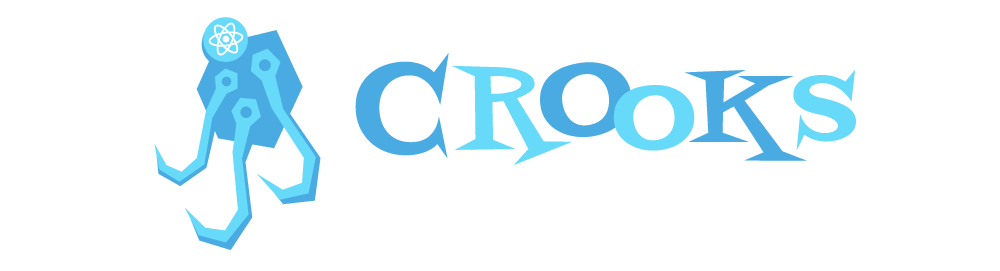A collection of useful react hooks by @chrisjpatty.
yarn add crooksnpm install crooks --saveuseLocalStorage behaves just like the native react useState hook, except that any and all state updates are automatically saved in the browser's localstorage under the provided key. The first argument is the name of the key to save it under, and the second argument is the initial value. The hook returns the current state and an updater function just like useState.
When the app reloads, the hook will first look for a previously cached value. If one is found, it will be used as the initial value instead of the provided initial value.
import { useLocalStorage } from "crooks";
const App = () => {
const [state, setState] = useLocalStorage("LOCAL_STORAGE_KEY", initialValue);
return <div>App</div>;
};useFiler manages a simple virtual file system using the browser's localstorage. This is especially useful for quick prototyping. Any type of data can be saved in a file provided that it's JSON-serializable.
When the hook is first initialized it returns the files as an empty object.
import { useFiler } from "crooks";
const App = () => {
const [files, { add, remove, update, clear }] = useFiler("LOCAL_STORAGE_KEY");
return <div>App</div>;
};By default, each file has an automatically generated id generated using the shortid package. Each single file is structured as follows:
{
id: "ogn41na",
created: 489108491,
modified: 489108561,
data: "The file's data."
}
The files object returned as the first parameter of the hook represents all of the current files as an object, with each file's ID as the key, and the file as the value.
The first parameter of the add function may be any JSON-serializable data and is required. The data will be saved as a new file with an automatically generated ID. If you would like to override the automatically-generated ID, you may pass a String or Int as the second parameter and it will be used as the ID. If the ID already exists, the existing file will be overwritten.
add("Any JSON-serializable data to be saved as a new file.");To update a file, pass as the first parameter, the ID of the file you want to update. The second parameter is the data you want to overwrite the file with.
update("jal31af", "The new data to overwrite the file with.");As with the native useState, update() accepts a callback function injected with the previous file.
update("jal31af", (file) => [...file.data, "New item"]);The remove function simply accepts a file ID of the file you wish to remove.
remove("zoep31a");clear();The useKeyboardShortcut hook listens to "keydown" events on the Document, and will call the provided action when the specified Javascript keyCode is detected. The shortcut listener is enabled by default, but can be declaratively disabled by passing disabled: true to the hook.
keyboard.info is a great resource for finding Javascript keyCodes.
import { useKeyboardShortcut } from "crooks";
const App = () => {
const submit = () => {
console.log("Submitted");
};
const { enable, disable } = useKeyboardShortcut({
key: "Enter",
onKeyPressed: submit,
disabled: false, // This key is not required
});
return (
<div>
<button onClick={enable}>Enable</button>
<button onClick={disable}>Disable</button>
</div>
);
};With keyboard shortcuts, there are times when you may want to imperatively enable or disable the shortcut listener. For these occasions, the hook returns enable and disable functions.
useOnClickOutside accepts a function that will be called when there's a click outside of a target element. The hook returns a ref, which you pass to the ref attribute of the element you want to target.
import { useOnClickOutside } from "crooks";
const App = () => {
const handleClickOutside = () => {
console.log("You clicked outside of the blue box");
};
const outsideRef = useOnClickOutside(handleClickOutside);
return (
<div>
<div ref={outsideRef}> I'm a blue box </div>
</div>
);
};For performance reasons, you may not want to always listen for clicks outside of an element. For these times you can pass a Boolean as a second parameter to this hook representing whether or not the listener should be disabled like so:
import { useState } from "react";
import { useOnClickOutside } from "crooks";
const App = () => {
const [isDisabled, setIsDisabled] = useState(false);
const disableOnOutside = () => setIsDisabled(true);
const handleClickOutside = () => {
console.log("You clicked outside of the blue box");
};
const outsideRef = useOnClickOutside(handleClickOutside, isDisabled);
return (
<div>
<button onClick={disableOnOutside}>
Stop listening for outside clicks
</button>
<div ref={outsideRef}> I'm a blue box </div>
</div>
);
};