-
Notifications
You must be signed in to change notification settings - Fork 381
Create Connection
Follow the steps below to establish a new connection from the public part of the app:
-
Initiate New Connection:
- Click on the
+button located in the top menu. - Select
New Connectionfrom the dropdown options.
- Click on the
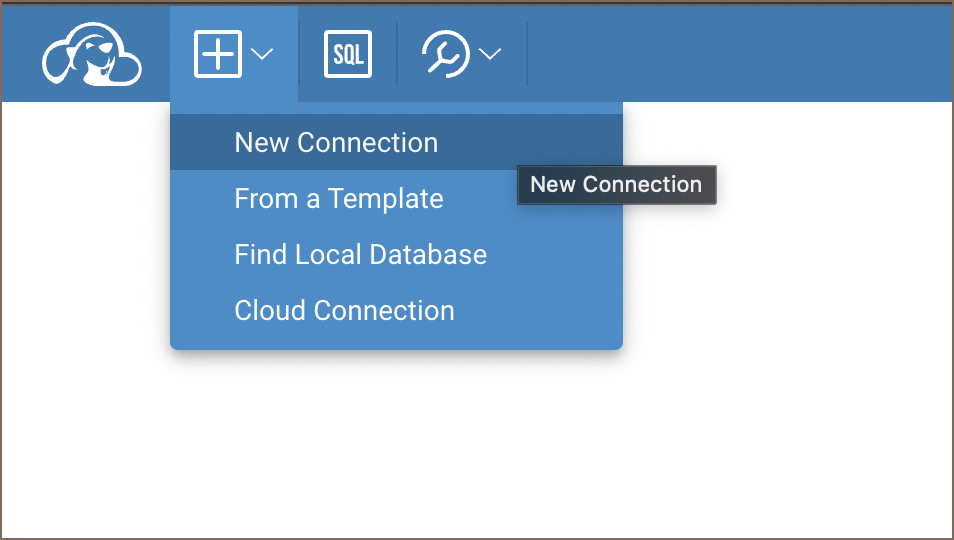
-
Choose a Driver:
- From the available options, select the appropriate driver.
-
Fill in Connection Details:
- A connection form will be presented.
- Input all necessary details into the form fields.
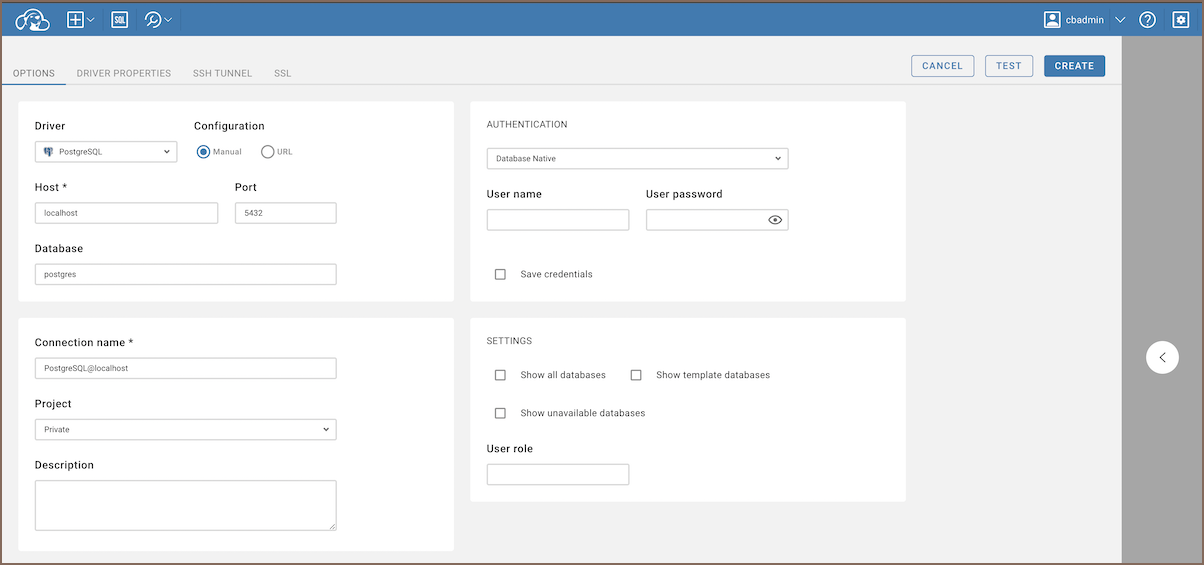
-
Set Up Advanced Settings (Optional):
- Additional settings such as SSH, SSL, and others can be adjusted.
- Navigate to the relevant tabs located at the top of the connection form to access these settings.
-
Test the Connection (Optional):
- Before finalizing the connection, you have the option to test it.
- Click the
Testbutton to ensure the connection parameters are correct.
-
Finalize and Create the Connection:
- Once all details are in place, click the
Createbutton.
- Once all details are in place, click the
-
Access and Modify Connection:
- The newly created connection will be visible in the connection navigator menu.
- To edit the connection details:
- Click on the context button next to the connection name.
- Select
Edit Connectionfrom the dropdown menu.
By following these steps, users can successfully create and modify connections in the app.
If you have admin permissions, you'll have the capability to manage connection's permissions.
When working with a shared connection, you will notice an Access tab. This is where you can manage who has access to the connection.
Before proceeding with the creation of a template, ensure that you have the necessary administrative permissions.
- You must have admin permissions to access this feature.
The steps are similar to connection creation; the only difference is that it must be done in the administration part, under the "Connection Templates" tab. You can learn more about creating connection templates here.
- Application overview
- Demo Server
- Administration
- Supported databases
- Accessibility
- Keyboard shortcuts
- Features
- Server configuration
- CloudBeaver and Nginx
-
Domain manager

- Configuring HTTPS for Jetty server
- Product configuration parameters
- Command line parameters
- Local Preferences
-
Team Edition Overview

-
Getting started with Team Edition

-
Team Edition Server Configuration

-
Projects in Team Edition

-
Teams in Team Edition

- Team Edition Deployment
-
Roles in Team Edition

-
Git integration in Team Edition

-
Datasets in Team Edition

-
CloudBeaver Community
-
CloudBeaver AWS
-
CloudBeaver Enterprise
-
Deployment options
-
Development