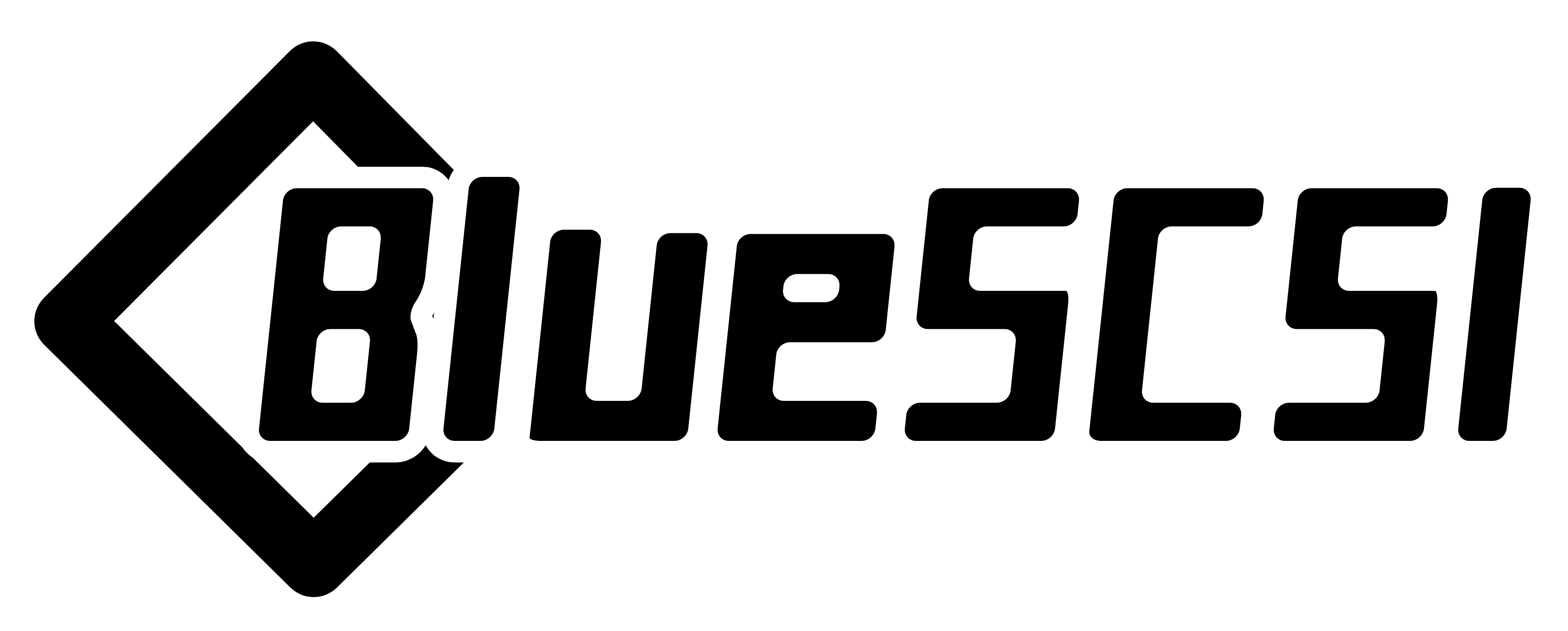-
Notifications
You must be signed in to change notification settings - Fork 61
Home
If your computer is not listed below - it may be compatible but there is no guarantee it will work. This device is designed and tested to work with pre-PowerPC Macs.
SE, SE/30, Classic, Classic II, Color Classic, LC I/II/III
Plus
Hard Disk image files are placed in the root directory of a FAT32 formatted SD card.
The naming convention is as follows:
HDxy_512.hda
HD - Hard Disk
x - SCSI ID to attach to. 0-7 (though 7 on a Macintosh is the System)
y - LUN id usually 0.
512 - Sector size. Usually 512.
Example:
HD10_512.hda - Hard Disk at SCSI ID 1, LUN 0, sector size of 512.
Note you may mount multiple drives at a time.
If no image files are found PC13 will pulse on and off.
To enable termination place the two jumpers on the TERM block. Termination should be enabled if it is the last device in the chain - which is normally how it is used.
If your device is not working - check the LOG.txt in the root of the SD card.
How to tell if your STM32 is fake: https://github.com/keirf/Greaseweazle/wiki/STM32-Fakes
Try a different SD card. Cheap/old SD cards can affect performance.
You only need to setup the Arduino IDE if you are planning on developing and contributing to the project. Otherwise flash a provided .bin file.
- Install
Arduino IDEversion1.8.x- https://www.arduino.cc/en/software- Instructions may require extra steps to allow for serial/usb access depending on your OS. Read all instructions carefully.
- Follow these instructions carefully as well - https://github.com/rogerclarkmelbourne/Arduino_STM32/wiki/Installation
- Use the 1.0.0 core - not the master - https://github.com/rogerclarkmelbourne/Arduino_STM32/releases/tag/v1.0.0
- Note I used the
Arduino SAM Boards (32-bits ARM) Cortext-M3)version1.6.12 - Additional Help https://sites.google.com/site/ericmklaus/projects-1/stm32f103-minimum-system-development-board/arduino-ide-for-stm32103-board
- Some additional hints here - https://github.com/ztto/ArdSCSino-stm32/issues/5
- If you get a warning about an unsigned binary - open the System Preferences -> Security -> allow stm32...
- Install SdFat - Tools -> Manage Libraries ->
SdFat by Bill Greimanversion2.0.2 - Make sure the correct board is selected
Generic STM32F103C series- Copy the latest.inofile into a sketch and compile. - Flash using your preferred method.
When flashing you have two options:
Flash by setting up the Arduino IDE and re-compiling and programming. If you are a developer and plan to contribute this method is what you should use.
You may also flash the .bin file directly from STM32CubeProgrammer. If you are not a developer and just wish to get the code to the Arduino, use this (as development environment setup can be a bit tricky!)
- Remove SD Card
- Make sure the STLink is up to date - Latest Firmware
- Connect pins
SWDIO(2),GND(4),SWCLK(6), and3.3v(8) from the programmer to the Blue Pill. NOTE: These are not the same as Serial ports. - Using Arduino Studio Select Tools -> Upload Method -> STLink.
- You should see the LED PC_13 flashing indicating no SD Card detected.
- Insert SD Card, boot on your favorite Mac!
If the device is not detected you may need to hold reset, click program, once it is detected release reset.
If you are unable to get the device in DFU mode for programming you may need to use STM32CubeProgrammer to erase the chip.
I used these - but any USB->TTL device should work https://www.amazon.com/gp/product/B07D6LLX19/
- Remove SD Card if you have one installed.
- Set the BOOT0 jumper to 1
- Connect to your UART flashing device via the debug pins, then connect to your computer.
- Click the reset button on the BluePill to reset and enter programming mode.
- In Arduino Studio click Upload
- Note you may have to click Upload more than once, or try restarting more than once.
- You should see the LED flashing if you have no SD Card.
- Unplug UART device.
- Set the BOOT0 jumper to 0
- Insert SD Card, boot on your favorite Mac!
Note: I have not been able to get this method to work.
https://support.jlcpcb.com/article/44-how-to-export-kicad-pcb-to-gerber-files
STM32F103C8T6 (U1) aka BluePill board. Beware of fake/scams. Look for reviews. Amazon, ebay, etc.
-
2x 330 (RN2, RN4) Resistor nets https://www.mouser.com/ProductDetail/652-4610X-1LF-330
-
2x 220 (RN1, RN3) Resistor nets https://www.mouser.com/ProductDetail/652-4610X-1LF-220
-
SD Card Holder (J1) https://www.mouser.com/ProductDetail/538-104031-0811
-
Headers https://www.mouser.com/ProductDetail/872-920-0011-01
Not available on Mouser:
50 PIN SCSI header https://lcsc.com/product-detail/IDC-Connectors_BOOMELE-Boom-Precision-Elec-C30006_C30006.html
- May substitute with 2 rows of headers from above.
- Note on Right angle connectors - it appears Right angle headers are notched differently then the pin out. Be sure to note PIN 1/red stripe on the cable match up.
Floppy/Berg Power header https://www.mouser.com/ProductDetail/571-1718254
- Required if your machine does not supply power via TERM POWER. For example a Mac Plus or Mac with a Analog/PSU board that has not been recapped.
Important
If you are looking for BlueSCSI v2 documentation please go here: https://github.com/BlueSCSI/BlueSCSI-v2/wiki
- Home
- Getting Started
- Trouble Shooting
- Advanced
- Developers
- Variants
- Adapters & Accessories