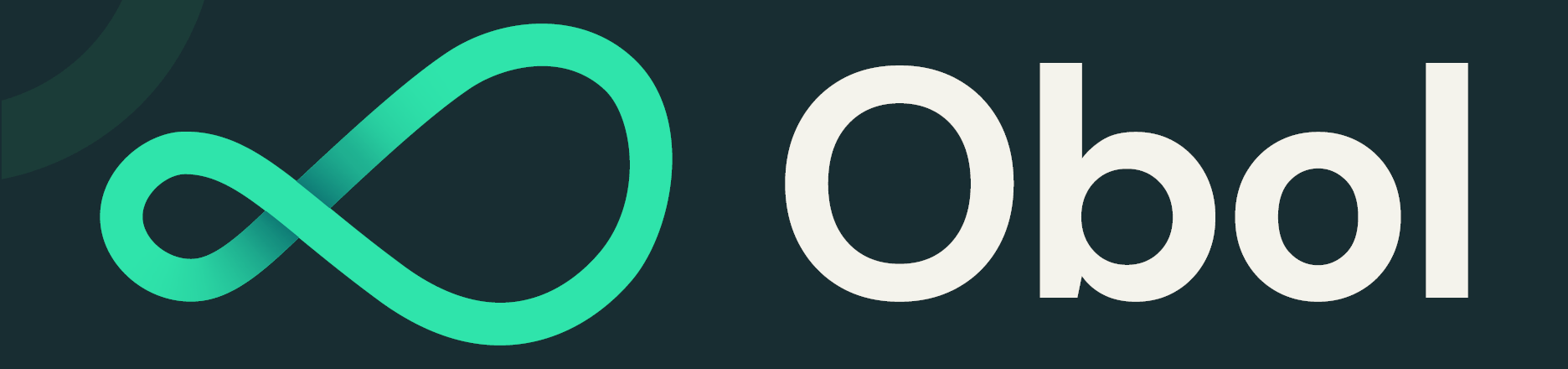This repo contains the docker-compose files needed to run one node in a charon Distributed Validator Cluster.
A distributed validator node is a machine running:
- An Ethereum Execution client
- An Ethereum Consensus client
- An Ethereum Distributed Validator client
- An Ethereum Validator client
The following instructions aim to assist a group of users coordinating together to create a distributed validator cluster between them. Only one person needs to do step 2 and step 5 in the quickstart process.
Ensure you have docker and git installed. Also, make sure docker is running before executing the commands below.
The first step of running a cluster is preparing for a distributed key generation ceremony. To do this everyone must create an ENR for their charon client. This ENR is a public/private key pair, and allows the other charon clients in the DKG to identify and connect to your node.
# Clone this repo
git clone https://github.com/ObolNetwork/charon-distributed-validator-node.git
# Change directory
cd charon-distributed-validator-node
# Create your charon ENR private key, this will create a charon-enr-private-key file in the .charon directory
docker run --rm -v "$(pwd):/opt/charon" obolnetwork/charon:v0.9.0 create enrYou should expect to see a console output like
Created ENR private key: .charon/charon-enr-private-key
enr:-JG4QGQpV4qYe32QFUAbY1UyGNtNcrVMip83cvJRhw1brMslPeyELIz3q6dsZ7GblVaCjL_8FKQhF6Syg-O_kIWztimGAYHY5EvPgmlkgnY0gmlwhH8AAAGJc2VjcDI1NmsxoQKzMe_GFPpSqtnYl-mJr8uZAUtmkqccsAx7ojGmFy-FY4N0Y3CCDhqDdWRwgg4u
Please make sure to create a backup of the private key at .charon/charon-enr-private-key. Be careful not to commit it to git! If you lose this file you won't be able to take part in the DKG ceremony.
If you are taking part in an organised Obol testnet, submit the created ENR public address (the console output starting with enr:-... not the contents of the private key file) to the appropriate typeform.
One person, in the cluster or otherwise, will prepare the configuration file for the distributed key generation ceremony using the charon create dkg command. For the official Obol testnets, this step will be completed by an Obol core team member and the definition file will be distributed to the testnet team for DKG completion.
In future, step 1 and step 2 of this guide will use the Obol Distributed Validator Launchpad to facilitate and verify these files are created in an authenticated manner.
# Prepare an environment variable file
cp .env.sample .env
# Set the ENRs of all the operators participating in the DKG ceremony in the .env file variable CHARON_OPERATOR_ENRS
# Set FEE_RECIPIENT_ADDRESS and WITHDRAWAL_ADDRESS to ETH1 addresses of your choice.
# NAME can be any random string like "Obol Team"
docker run --rm -v "$(pwd):/opt/charon" --env-file .env obolnetwork/charon:v0.9.0 create dkg --name=$NAME --fee-recipient-address=$FEE_RECIPIENT_ADDRESS --withdrawal-address=$WITHDRAWAL_ADDRESS
# The above command prepares a DKG configuration file.
This command should output a file at .charon/cluster-definition.json. This file needs to be shared with the other operators in a cluster.
After receiving the cluster-definition.json file created by the leader, cluster members should ideally save it in the .charon/ folder that was created during step 1, alternatively the --definition-file flag can override the default expected location for this file.
Every cluster member then participates in the DKG ceremony. For Charon v1, this needs to happen synchronously between participants at an agreed time.
# Participate in DKG ceremony, this will create .charon/cluster-lock.json, .charon/deposit-data.json and .charon/validator_keys
docker run --rm -v "$(pwd):/opt/charon" obolnetwork/charon:v0.9.0 dkg --p2p-bootnode-relay
Assuming the DKG is successful, a number of artefacts will be created in the .charon folder. These include:
- A
deposit-data.jsonfile. This contains the information needed to activate the validator on the Ethereum network. - A
cluster-lock.jsonfile. This contains the information needed by charon to operate the distributed validator cluster with its peers. - A
validator_keys/folder. This folder contains the private key shares and passwords for the created distributed validators.
At this point you should make a backup of the .charon/validator_keys folder as replacing lost private keys is not straightforward at this point in charon's development. The cluster-lock and deposit-data files are identical for each operator and can be copied if lost.
If taking part in the official Athena testnet, one cluster member will have to submit the cluster-lock and deposit-data files to the Obol Team, setting the stage for activation.
With the DKG ceremony over, the last phase before activation is to prepare your node for validating over the long term. This repo is configured to sync an execution layer client (geth) and a consensus layer client (lighthouse).
Before completing these instructions, you should assign a static local IP address to your device (extending the DHCP reservation indefinitely or removing the device from the DCHP pool entirely if you prefer), and port forward the TCP protocol on the public port :3610 on your router to your device's local IP address on the same port. This step is different for every person's home internet, and can be complicated by the presence of dynamic public IP addresses. We are currently working on making this as easy as possible, but for the time being, a distributed validator cluster isn't going to work very resiliently if all charon nodes cannot talk directly to one another and instead need to have an intermediary node forwarding traffic to them.
# Delete lighthouse data if it exists
rm -r ./data/lighthouse
# Spin up a Distributed Validator Node with a Validator Client
docker-compose up
# Open Grafana dashboard
open http://localhost:3000/d/singlenode/
You should use the grafana dashboard to infer whether your cluster is healthy. In particular you should check:
- That your charon client can connect to the configured beacon client.
- That your charon client can connect to all peers
You might notice that there are logs indicating that a validator cannot be found and that APIs are returning 404. This is to be expected at this point, as the validator public keys listed in the lock file have not been deposited and acknowledged on the consensus layer yet (usually ~16 hours after the deposit is made).
To turn off your node after checking the health of the cluster you can run:
# Shut down the currently running distributed validator node
docker-compose down
If you and your team have gotten to this phase of the quickstart, and you have successfully created a distributed validator together, and you have connected all of your charon clients together such that the monitoring indicates that they are all healthy and ready to operate, one person may process to activate this deposit data with the existing staking launchpad.
This process can take a minimum of 16 hours, with the maximum time to activation being dictated by the length of the activation queue, which can be weeks. You can leave your distributed validator cluster offline until closer to the activation period if you would prefer. You can also use this time to improve and harden your monitoring and alerting for the cluster.
If you have gotten this far through the process, and whether you succeed or fail at running the distributed validator successfully on the testnet, we would like to hear your feedback on the process and where you encountered difficulties. Please open issues in either this repo if the problem is deployment related, or the charon repo if the issue is directly related to the client.
You will be provided with a Central Monitoring Token used to push distributed validator metrics to our central prometheus service to monitor, analyze and improve your cluster's performance. The token needs to be added in prometheus/prometheus.yml replacing $PROM_REMOTE_WRITE_TOKEN. The token will look like:
eyJtZXNzYWdlIjoiSldUIFJ1bGVzISIsImlhdCI6MTQ1OTQ0ODExOSwiZXhwIjoxNDU5NDU0NTE5fQ. Final prometheus/prometheus.yml would look something like:
global:
scrape_interval: 12s # Set the scrape interval to every 12 seconds. Default is every 1 minute.
evaluation_interval: 12s # Evaluate rules every 12 seconds. The default is every 1 minute.
remote_write:
- url: https://prometheus-prod-10-prod-us-central-0.grafana.net/api/prom/push
authorization:
credentials: 436764:eyJtZXNzYWdlIjoiSldUIFJ1bGVzISIsImlhdCI6MTQ1OTQ0ODExOSwiZXhwIjoxNDU5NDU0NTE5fQ
name: obol-prom
scrape_configs:
- job_name: 'charon'
static_configs:
- targets: ['charon:3620']
- job_name: 'teku'
static_configs:
- targets: ['teku:8008']
- job_name: 'node-exporter'
static_configs:
- targets: ['node-exporter:9100']
Thanks for trying our quickstart guide!
It is still early days for the Obol Network and everything is under active development. It is NOT ready for mainnet. Keep checking in for updates, here is the latest on charon's supported clients and duties.
-
How do I get my ENR if I want to generate it again?
cdto the directory where your private keys are located (ex:cd /path/to/charon/enr/private/key)- Run
docker run --rm -v "$(pwd):/opt/charon" obolnetwork/charon:v0.9.0 enr. This prints the ENR on your screen. - Please note that this ENR is not the same as the one generated when you created it for the first time. This is because the process of generating ENRs includes the current timestamp.
-
What do I do if lose my
charon-enr-private-key?- For now, ENR rotation/replacement is not supported, it will be supported in a future release.
- Therefore, it's advised to always keep a backup of your
private-keyin a secure location (ex: cloud storage, USB Flash drive etc.)
-
I have run the command in
Step 1but I can't find the keys anywhere.- The
charon-enr-private-keyis generated inside a hidden folder.charon. - To view it, run
ls -alin your terminal. - You can then copy the key to your
~/Downloadsfolder for easy access by runningcp .charon/charon-enr-private-key ~/Downloads. This step maybe a bit different for windows. - Else, if you are on
macOS, pressCmd + Shift + .to view the.charonfolder in thefinderapplication.
- The
-
Why does Teku throw a keystore file error?
- Teku sometimes logs an error which looks like:
Keystore file /opt/charon/validator_keys/keystore-0.json.lock already in use. - This can be solved by deleting the file(s) ending with
.lockin the folder.charon/validator_keys. - It is caused by an unsafe shut down of Teku (usually by double pressing Ctrl+C to shutdown containers faster).
- Teku sometimes logs an error which looks like:
-
How to fix the grafana dashboard?
- Sometimes, grafana dashboard doesn't load any data first time around
- You can solve this by following the steps below:
- Click the Wheel Icon > Datasources
- Click prometheus
- Change the "Access" field from
Server (default)toBrowser. Press "Save & Test". It should fail. - Change the "Access" field back to
Server (default)and press "Save & Test". You should be presented with a green success icon saying "Data source is working" and you can return to the dashboard page.
-
How to fix
permission deniederrors?- Permission denied errors can come up in a variety of manners, particularly on Linux and WSL for Windows systems.
- In the interest of security, the charon docker image runs as a non-root user, and this user often does not have the permissions to write in the directory you have checked out the code to.
- This can be generally be fixed with some of the following:
- Running docker commands with
sudo, if you haven't setup docker to be run as a non-root user. - Changing the permissions of the
.charonfolder with the commands:mkdir .charon(if it doesn't already exist)sudo chmod -R 666 .charon
- Running docker commands with
-
I see a lot of errors after running
docker-compose up.- It's because both
gethandlighthousestart syncing and so there's connectivity issues among the containers. - Simply let the containers run for a while. You won't observe frequent errors when geth finishes syncing.
- It's because both