You signed in with another tab or window. Reload to refresh your session.You signed out in another tab or window. Reload to refresh your session.You switched accounts on another tab or window. Reload to refresh your session.Dismiss alert
Let's try to reproduce the issue. The very first step is to find which machine image (AMI) was used. In this case, it's test-win64-gpu-cuda10.0, which corresponds to the image Windows2016_GPUTest_CUDA10_Dec2019.
Locate the artifact that's causing the issue. In this example, it's testxgboost.exe.
Go to the S3 console and navigate to the S3 bucket xgboost-ci-jenkins-artifacts. This works because in How to set up a Jenkins master node from scratch. #6 we configured Jenkins to store all artifacts in S3. The prefix for the artifact in this example is xgboost-win64/PR-5078/4/stashes. (In general, the prefix is of form <pipeline name>/<Pull Request ID>/<Build ID>/stashes.) Now we can download xgboost_cpp_tests.tgz, which contains testxgboost.exe.
Copy over xgboost_cpp_tests.tgz to the EC2 instance.
Install 7-zip to extract testxgboost.exe from the tgz file.
Run testxgboost.exe
The text was updated successfully, but these errors were encountered:
I resolved this particular problem by installing latest driver from http://www.nvidia.com/drivers. It seems like using the latest driver (412.36) is causing an issue. I will try version 411.82 (first to support Tesla T4) instead.
Consider this example: https://xgboost-ci.net/blue/organizations/jenkins/xgboost-win64/detail/PR-5078/4/pipeline/73
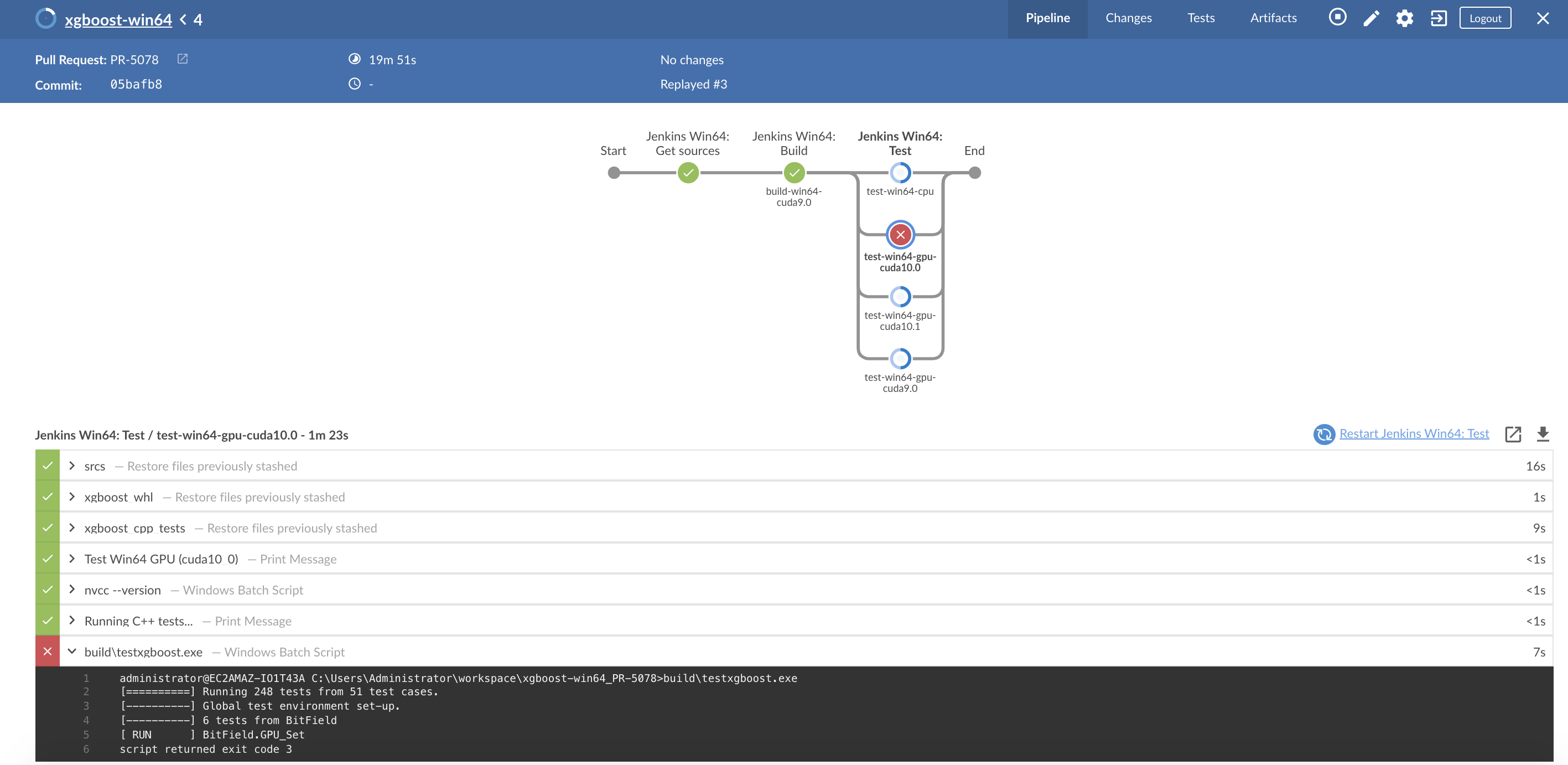
Let's try to reproduce the issue. The very first step is to find which machine image (AMI) was used. In this case, it's
test-win64-gpu-cuda10.0, which corresponds to the imageWindows2016_GPUTest_CUDA10_Dec2019.Windows2016_GPUTest_CUDA10_Dec2019. Use g4dn.xlarge type. Use password you set in How to build machine image (AMI) to run test pipeline on Windows #7.testxgboost.exe.xgboost-ci-jenkins-artifacts. This works because in How to set up a Jenkins master node from scratch. #6 we configured Jenkins to store all artifacts in S3. The prefix for the artifact in this example isxgboost-win64/PR-5078/4/stashes. (In general, the prefix is of form<pipeline name>/<Pull Request ID>/<Build ID>/stashes.) Now we can downloadxgboost_cpp_tests.tgz, which containstestxgboost.exe.xgboost_cpp_tests.tgzto the EC2 instance.testxgboost.exefrom the tgz file.testxgboost.exeThe text was updated successfully, but these errors were encountered: