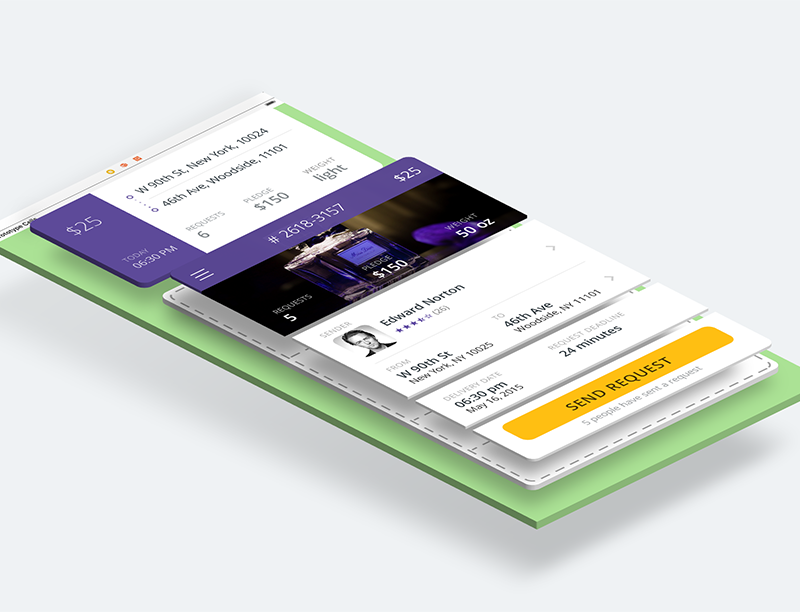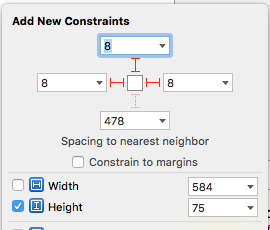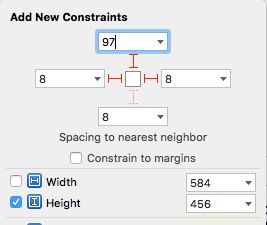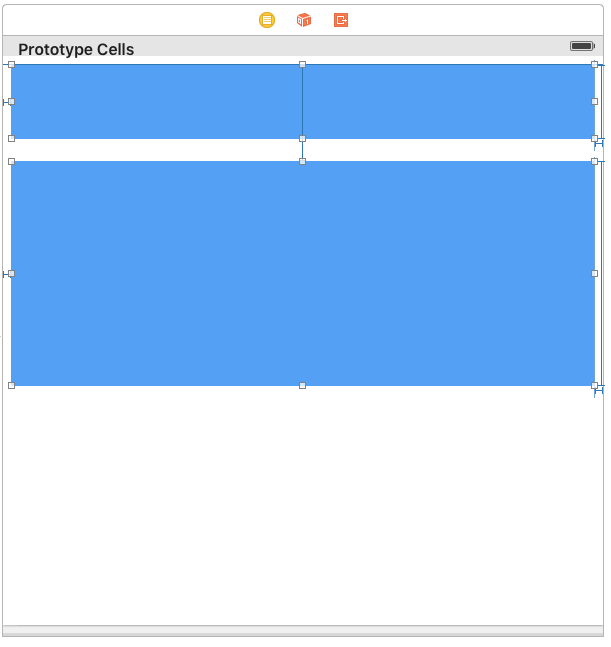- iOS 8.0+
- Xcode 9.0+
Just add the FoldingCell.swift file to your project.
or use CocoaPods with Podfile:
pod 'FoldingCell'
or Carthage users can simply add Mantle to their Cartfile:
github "Ramotion/folding-cell"
or just drag and drop FoldingCell.swift file to your project
-
Create a new cell inheriting from
FoldingCell -
Add a UIView to your cell in your storyboard or nib file, inheriting from
RotatedView. Connect the outlet from this view to the cell propertyforegroundView. Add constraints from this view to the superview, as in this picture:
(constants of constraints may be different). Connect the outlet from this top constraint to the cell property foregroundViewTop
. (This view will be shown when the cell is in its normal state).
- Add other UIViews to your cell, connect the outlet from this view to the cell
property
containerView. Add constraints from this view to the superview like in the picture:
(constants of constraints may be different). Connect the outlet from this top constraint to the cell property containerViewTop.
(This view will be shown when the cell is opened)
Your result should be something like this picture:
- Set
@IBInspectable var itemCount: NSIntegerproperty is a count of folding (it IBInspectable you can set in storyboard). range 2 or greater. Default value is 2
Ok, we've finished configuring the cell.
- Adding code to your UITableViewController
5.1) Add constants:
fileprivate struct C {
struct CellHeight {
static let close: CGFloat = *** // equal or greater foregroundView height
static let open: CGFloat = *** // equal or greater containerView height
}
}5.2) Add property for calculate cells height
var cellHeights = (0..<CELLCOUNT).map { _ in C.CellHeight.close }5.3) Override method:
override func tableView(tableView: UITableView, heightForRowAtIndexPath indexPath: NSIndexPath) -> CGFloat {
return cellHeights[indexPath.row]
}5.4) Added code to method:
override func tableView(tableView: UITableView, didSelectRowAtIndexPath indexPath: NSIndexPath) {
guard case let cell as FoldingCell = tableView.cellForRowAtIndexPath(indexPath) else {
return
}
var duration = 0.0
if cellIsCollapsed {
cellHeights[indexPath.row] = Const.openCellHeight
cell.unfold(true, animated: true, completion: nil)
duration = 0.5
} else {
cellHeights[indexPath.row] = Const.closeCellHeight
cell.unfold(false, animated: true, completion: nil)
duration = 0.8
}
UIView.animateWithDuration(duration, delay: 0, options: .CurveEaseOut, animations: { _ in
tableView.beginUpdates()
tableView.endUpdates()
}, completion: nil)
}5.5) Control if the cell is open or closed
override func tableView(tableView: UITableView, willDisplayCell cell: UITableViewCell, forRowAtIndexPath indexPath: NSIndexPath) {
if case let cell as FoldingCell = cell {
if cellHeights![indexPath.row] == C.cellHeights.close {
foldingCell.selectedAnimation(false, animated: false, completion:nil)
} else {
foldingCell.selectedAnimation(true, animated: false, completion: nil)
}
}
}- Add this code to your new cell class
override func animationDuration(itemIndex:NSInteger, type:AnimationType)-> NSTimeInterval {
// durations count equal it itemCount
let durations = [0.33, 0.26, 0.26] // timing animation for each view
return durations[itemIndex]
}Create foregroundView and containerView from code (steps 2 - 3) look example: Folding-cell-programmatically

Folding cell is released under the MIT license. See LICENSE for details.
This library is a part of a selection of our best UI open-source projects.
If you use the open-source library in your project, please make sure to credit and backlink to www.ramotion.com
Try this UI component and more like this in our iOS app. Contact us if interested.