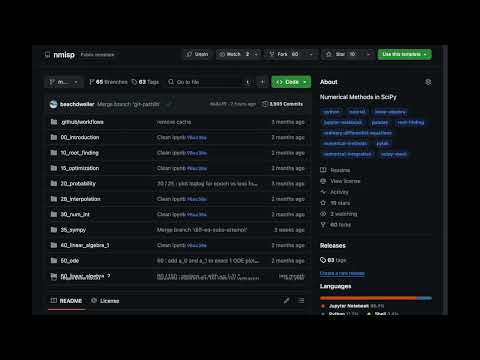이 소프트웨어는 다양한 수치 해법을 Python 언어와 그 확장 기능인 SciPy 를 이용하여 설명하고자 함.
This software aims to describe various numerical methods in Python programming language and its extesion SciPy.
How to Open in Google Colab
구글 코랩에서 읽는 법
- Open an
ipynbfile of this repository
이 저장소의ipynb파일을 엶 - Click on
클릭
- Try
Run allofRuntime런타임아래모두 실행시도
How to commit changes on Google Colab to Github
구글 코랩의 변경 사항을 Github 에 반영하는 법
- Fork the repository
저장소의 분기 사본을 만듦 - Open the ipynb file from the forked repository
분기된 저장소에서 ipynb 파일을 엶 - Click on
클릭
- Make changes
파일을 수정 - Choose
Save a copy in GitHubunderFilemenu파일메뉴 아래Github 에 사본 저장 - Adjust permissions and/or retry if necessary
필요시 권한 조정 후 재시도
- 우분투 리눅스의 경우 다음과 같이 설치
For Ubuntu Linux, install as follows
apt-get install git- Windows 의 경우 아래 링크에서 다운로드 가능
Download for Windows available at the following link : Git for Windows
- 명령행에서 사용 Command line interface
- 실습실 환경에서는 credential manager 설치 삼가
Credential manager may not be a best choice for a computer lab - 아래 IDE 가운데 Microsoft Visual Studio Code 선택시 다음과 같이 생각해 볼 수 있음
To use Microsoft Visual Studio Code among IDEs below, an administrator may consider followings
| 항목 Key |
값 Value |
|---|---|
| git 기본 편집기 Default editor for Git |
MS VS Code |
| 경로 환경 조정 Adjusting Path environment |
Use Git from the Windows Command Prompt |
| 터미널 에뮬레이터 Terminal emulator |
Use Windows' default console window |
| 자격 인증 관리자 활성화 Enable Git Credential Manager |
전산 실습 환경의 경우, 선택 해제 If computer lab, unselect |
이후 MS vscode 에서도 한두가지 추가 설정을 실시하면 내장 터미널로 git-bash 를 사용할 수 있음
With a few additional configurations in MS vscode, one could use git-bash as the integrated terminal.
- Python 3.7 이후
Python 3.7 or latter - 64bit 판 추천
Recommend 64 bit versions - 리눅스 명령어 환경에서 다음 실행
Run following commands in a Linux shell
# Download & install miniconda
wget https://repo.continuum.io/miniconda/Miniconda3-latest-Linux-x86_64.sh
chmod +x Miniconda3-latest-Linux-x86_64.sh
./Miniconda3-latest-Linux-x86_64.sh
source ~/.bashrc
# Install python modules
git clone https://github.com/kangwonlee/nmisp
pushd nmisp
# You may choose a different environment configuration under ./tests/ folder
conda env create -n nmisp -f ./tests/environment.2020.07.yml
# Start the jupyter notebook
conda activate nmisp
jupyter notebook &
# please do not close the shell
# to run tests
pytest -n auto tests/- Python 3.7.x 이후
Python 3.7.x or latter - 2019.07판 이후
Latter or equal to 2019.07 - 명령행에서 실행해야 할 경우, 경로에 추가하도록 설정
To run from a command line, configure to add python to the PATH - 경로 이름에 한글을 사용할 수 없음
Use ASCII characters for path name - In addition, some of the following modules may be needed
아래 모듈 중 일부 추가 설치가 필요할 수 있음
conda install conda-forge::tensorflow
conda install pytorch::pytorch
conda install pytorch::torchvision아래 가운데 택일
Choose one from below
- iPython 노트북 (
.ipynb) 파일 사용시는 반드시 필요하지 않을 수 있음
May not need one for iPython notebook (.ipynb) files - 아래 가운데 택일
Choose one from below
- Anaconda 와 함께 설치될 수 있음.
Anaconda may include spyder.
- PyCharm 을 실행시키기 위해 Java Development Kit 를 설치해야 할 수 있음 (2016 09)
PyCharm may need Java Development Kit to run.
- Anaconda 설치 후 설치 선택 가능
Installation button available at the end of Anaconda installation - 다운로드 받아서 설치도 가능
Possible to download and install from the website
Setup Overview / Python Configuration Instruction - Windows 에서
git-bash를 내장 터미널로 사용하려면 다음과 같은 추가 설정이 필요함.[참고]
In Windows, to usegit-bashas the integrated terminal, following additional settings would eable it.[Ref]
- File > Preferences > Settings [참고 Ref]
"terminal.integrated.shell.windows": **path to bash.exe here**- 이 저장소 는 주로
jupyter노트북으로 만들어져 있음.
This repository is mostly written injupyternotebook. jupyter노트북은 웹브라우저를 통해 프로그램 코드를 수정 실행하고 LaTex 수식을 포함한 문서 작성이 가능함.
Through a web browser,jupyternotebook enables editing & running program codes and writing documents including LaTex equations.
- 적당한 folder 를 만듦
Make an appropriate folder - Git 또는 SourceTree 를 이용하여 위 folder 아래 이 원격 저장소를
git clone
Using the Git or SourceTree,git clonethis repository under the folder cmd또는git bash실행한 후cd명령으로clone된 지역 저장소 folder로 이동
Startcmdorgit bashand using thecdcommand change working folder to the cloned foldercmd또는git bash에서 각각cd또는pwd로clone된 folder 인지 확인
Check location usingcdorpwdincmdorgit bashjupyter notebook실행
Runjupyter notebook- 필요에 따라
~/.bashrc파일에 다음 내용을 추가
As necessary, add following lines to~/.bashrcfile
alias log='git log --oneline --graph --all --decorate'
alias nb='jupyter notebook --no-browser &'- This software was initially supported by the Korea Ministry of Land, Infrastructure, and Transportation. It was also supported by the Korean Agency for Infrastructure Technology Advancement. (18TLRP-B117133-03)
이 소프트웨어는 대한민국 국토교통부 건설교통과학기술진흥원 교통물류연구사업의 지원을 받아 시작되었음. (18TLRP-B117133-03) - Also, this software got help from generative artificial intelligence : Google Gemini Advance in improving the text and source code quality.
또한, 이 소프트웨어는 문장과 코드 품질 향상을 위해 생성형 인공지능 구글 제미니 어드밴스의 도움을 받았음.