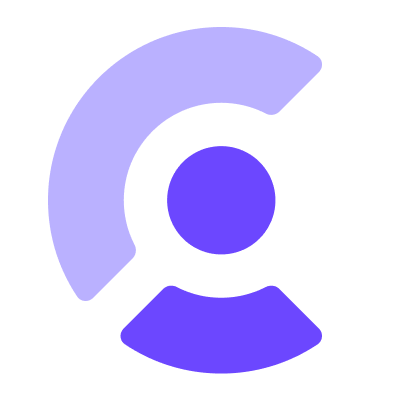Clerk is the easiest way to add authentication and user management to your chrome extension. To gain a better understanding of the Clerk React SDK and Frontend API, refer to the Node SDK and Backend API documentation.
To use this package you should first create a Clerk application and retrieve a Publishable Key for you application to be used as environment variables REACT_APP_CLERK_PUBLISHABLE_KEY.
- Node.js v14+
npm install @clerk/chrome-extensionStandalone usage snippet:
// App.tsx
import { SignedIn, SignedOut, SignIn, SignUp, ClerkProvider } from '@clerk/chrome-extension';
import { useNavigate, Routes, Route, MemoryRouter } from 'react-router-dom';
function HelloUser() {
return <p> Hello user</p>;
}
const publishableKey = process.env.REACT_APP_CLERK_PUBLISHABLE_KEY || '';
function ClerkProviderWithRoutes() {
const navigate = useNavigate();
return (
<ClerkProvider
publishableKey={publishableKey}
navigate={to => navigate(to)}
>
<Routes>
<Route
path='/sign-up/*'
element={<SignUp signInUrl='/' />}
/>
<Route
path='/'
element={
<>
<SignedIn>
<HelloUser />
</SignedIn>
<SignedOut>
<SignIn
afterSignInUrl='/'
signUpUrl='/sign-up'
/>
</SignedOut>
</>
}
/>
</Routes>
</ClerkProvider>
);
}
function App() {
return (
<MemoryRouter>
<ClerkProviderWithRoutes />
</MemoryRouter>
);
}
export default App;WebSSO usage snippet:
// App.tsx
// use same code with the above & add the syncSessionWithTab prop in <ClerkProvider/>
// ...
<ClerkProvider
publishableKey={publishableKey}
navigate={to => navigate(to)}
syncSessionWithTab
>
{/* ... */}
</ClerkProvider>
//...Examples of a chrome extension using the @clerk/chrome-extension package for authentication
can be found in our clerk-chrome-extension-starter github repository.
The 2 supported cases (links to different branches of the same repository):
- Standalone: The extension is using its own authentication
- WebSSO: The extensions shares authentication with a website in the same browser
- "cookies" for more info see (here)[https://developer.chrome.com/docs/extensions/reference/cookies/]
- "storage" for more info see (here)[https://developer.chrome.com/docs/extensions/reference/storage/]
You will need your Frontend API URL, which can be found in your Dashboard > API Keys > Advanced > Clerk API URLs.
"host_permissions": ["*://YOUR_CLERK_FRONTEND_API_GOES_HERE/"],
Add your Chrome extension origin to your instance allowed_origins using BAPI:
curl -X PATCH https://api.clerk.com/v1/instance \
-H "Authorization: Bearer sk_secret_key" \
-H "Content-type: application/json" \
-d '{"allowed_origins": ["chrome-extension://extension_id_goes_here"]}'The Enable URL-based session syncing should be DISABLED from the Clerk Dashboard > Setting for a development instance to support @clerk/chrome-extension functionality.
Setting the allowed_origins (check Clerk Settings) is REQUIRED for both Development and Production instances when using the WebSSO use case.
You can learn more in the Create React App documentation.
To learn React, check out the React documentation.
You can get in touch with us in any of the following ways:
- Join our official community Discord server
- Open a GitHub support issue
- Contact options listed on our Support page
We're open to all community contributions! If you'd like to contribute in any way, please read our contribution guidelines.
@clerk/chrome-extension follows good practices of security, but 100% security cannot be assured.
@clerk/chrome-extension is provided "as is" without any warranty. Use at your own risk.
For more information and to report security issues, please refer to our security documentation.
This project is licensed under the MIT license.
See LICENSE for more information.