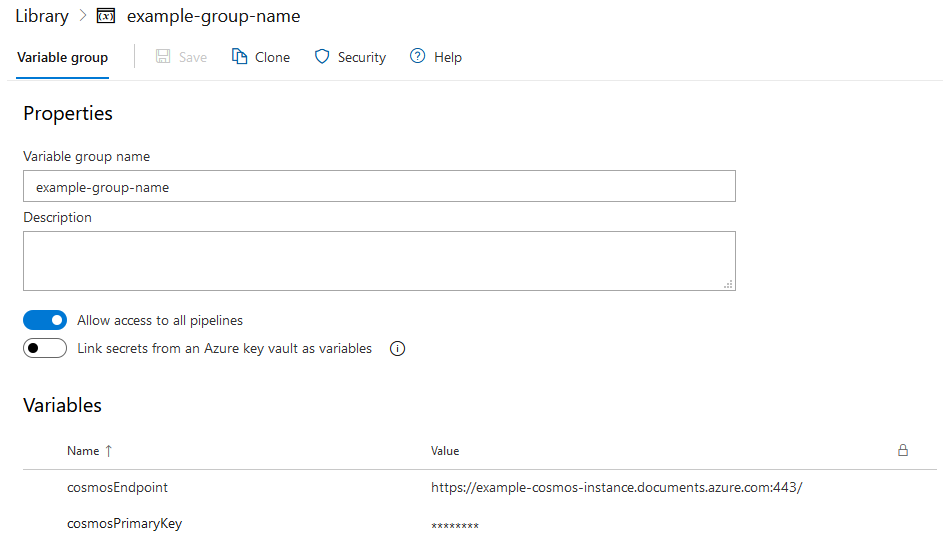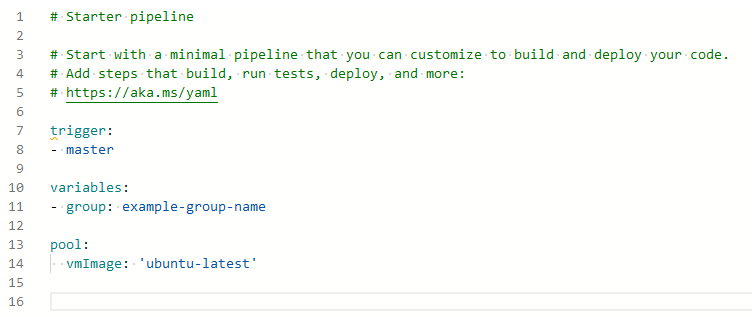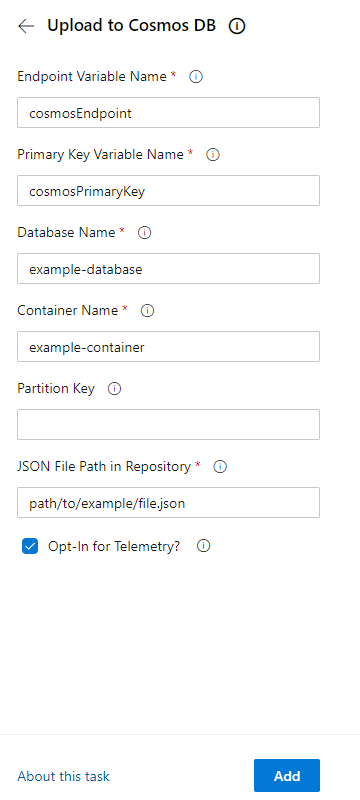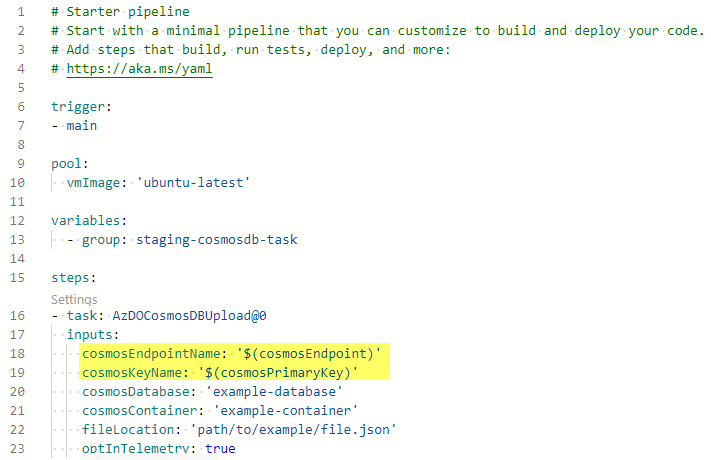This pipeline task for the Azure DevOps (AzDO) Marketplace allows a user to upload a JSON file from their code's repository to an instance of a Cosmos DB database and container in the specified Azure subscription.
Contents:
- 0.2.0 - Includes usage logging (optional), throttling for throughput thresholds
- 0.1.14 - Initial Release
Opting into sending telemetry logs the following:
- a timestamped event that X number of records started uploading with a random GUID
- a timestamped event that those records completed uploading, with that same GUID
- if any error comes up
... from an AzDO instance to an Azure subscription. Only the fact that distinct users triggered these events is visible in logging, and no information about who you are and where you are uploading to is saved. The purpose is to get a sense of usage of the task, and not who is using it.
If a user needs to have a CosmosDB instance populated as part of a CI/CD testing pipeline, then having this task makes that easy. Instead of having to create a separate script to manage the upload, add this task to the pipeline. The data then can be accessed and manipulated in whatever testing is required.
To follow security best practices, you should store the primary key and the URI endpoint in a variable group. Please do not store these as plaintext in your pipeline. The variables you provide are then accessed by referencing them in the YAML pipeline you write.
-
You have or create a security group called
example-group-namethat has the following contents:Name Value cosmosEndpoint http://example-cosmos-instance.documents.azure.com:443 cosmosPrimaryKey abcdef123456== ... ... Ideally, mark your primary key as a secret
-
Add the reference to the variable group in the relevant syntax. This example will use the macro syntax.
...
variables:
- group: example-group-name
...-
Add the Cosmos JSON Upload task. When adding the task to your YAML pipeline, the prompts will ask for a few pieces of information. Fill out the prompts:
- The variable name for the endpoint's URI (from your variable group)
- The variable name for primary key to that Cosmos instance (again from the variable group). This is ideally marked as a secret, indicated with a padlock.
- The name of the database to write to
- The name of the container to write to
- The partition key (optional)
- The path to the JSON file
- Whether you opt in for sending telemetry REQUIRED - you must indicate true or false if you are including this directly in the YAML and not going through the assistant window.
- Once you click "Add" the following YAML will be generated.
...
variables:
- group: example-group-name
...
- task: AzDOCosmosDBUpload@0
inputs:
cosmosEndpointName: 'cosmosEndpoint'
cosmosKeyName: 'cosmosPrimaryKey'
cosmosDatabase: 'example-database'
cosmosContainer: 'example-container'
fileLocation: 'path/to/example/file.json'
optInTelemetry: true
...- Finally, switch the single-quotation marks around the endpoint and key variable names and switch to the variable syntax that makes sense for your project. This example uses the macro syntax, but make sure your syntax use is consistent!
...
variables:
- group: example-group-name
...
- task: AzDOCosmosDBUpload@0
inputs:
cosmosEndpointName: $(cosmosEndpoint)
cosmosKeyName: $(cosmosPrimaryKey)
cosmosDatabase: 'example-database'
cosmosContainer: 'example-container'
fileLocation: 'path/to/example/file.json'
optInTelemetry: true
...- Then once you run the pipeline, everything should proceed with your pipeline as expected.
The task needs a few pieces of information as inputs to function:
- A true or false of whether to pass on telemetry; in this task's case this includes timestamps and
record upload counts -
optInTelemetry - The name of the variable in the to-be-specified variable group that contains the Cosmos DB instance's
URI (found in the
Keyssubsection) -cosmosEndpointName - The name of the variable in the to-be-specified variable group that contains the primary key for
that instance (also found in the
Keyssubsection) -cosmosKeyName - The name of the database that information will land in; if it does not exist, the pipeline task
will create it -
cosmosDatabase - The name of the container (similar to the table structure of a relational database) that the information
will land in; if it does not exist, the pipeline task will create it -
cosmosContainer - The partition key for the container; if this is not provided then a default one will be created -
cosmosPartition(optional) - The path to the JSON file that will upload data; this must be a relative to the default working directory -
fileLocation