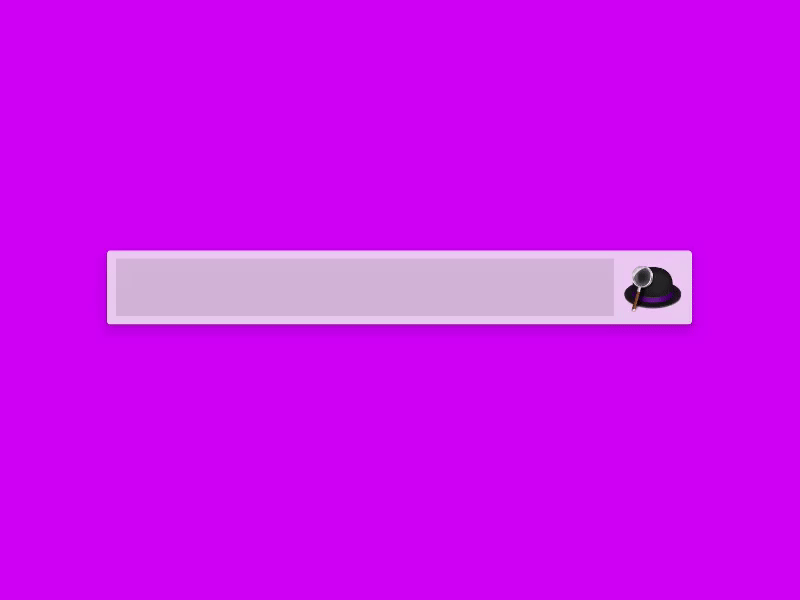-
Notifications
You must be signed in to change notification settings - Fork 215
Home
- Unit Conversion
- Time Zone Conversion
- Operations
- Numbers
- Currency
- Percentage
- Scales
- Variables
- Constants
- Functions
- CSS
- Previous Result
- Sum
- Average
- SI prefixes
- Date & Time
- Temperature
- Length
- Area
- Volume
- Weight
- Angular
- Data
- Format
- Shortcuts
- Import & Export
- Alfred
- Plugins
With in (into, as, to) you can convert one unit into another. Numi will automatically convert units to perform operations if it's needed during conversion.
$30 in Euro
$30 CAD + 5 USD - 7EUR
Use time or now function to get time in your time zone. You can prefix this functions with time zone location (or use in with time zone suffix) to get current time for specified location. Results are always in sync with global time, so, at any point of time you will get the right time.
It's also possible to convert specific time or date from one time zone into another. Or calculate difference between time in different time zones:
PST time
New York time
Time in Madrid
2:30 pm HKT in Berlin
You can use sign and word operators. Several expressions might be stacked together. Notice, expressions will be multiplied if used in parentheses one after another.
8 times 9
1 meter 20 cm = 120 cm
6 (3) = 18
| Operation | Sample |
|---|---|
| Addition | +, plus, and, with |
| Subtraction | -, minus, subtract, without |
| Multiplication | *, times, multiplied by, mul |
| Division | /, divide, divide by |
| Exponent | ^ |
| Bitwise And | & |
| Bitwise Or | | |
| Bitwise Xor | xor |
| Left Shift | << |
| Right Shift | >> |
| Modulo | mod |
Besides decimal numeral system, it is possible to use numbers in binary, octal or hexadecimal form using appropriate prefix: 0b, 0o and 0x. You can use sci or scientific to format results in scientific notation.
0b110111011
0o1435343 in hex
5 300 in sci
You can use ISO 4217 codes for currency (like USD, RUB, CAD etc). You can also use common currency names and signs, like $ for the US dollars, roubles for Russian roubles, or € for Euro. Numi updates currency rates several times a day using open exchange rates service. Numi also supports a huge list of cryptocurrencies with hourly rates updates.
In addition to general percentage operations like adding or subtracting percent of value ($10 - 40%), you also can use additional operations :
| Operation | Example |
|---|---|
| Percentage value | 20% of $10 |
| Adding percentage | 5% on $30 |
| Subtracting percentage | 6% off 40 EUR |
| Percentage value of one value relative to another | $50 as a % of $100 |
| Percentage addition of one value relative to another | $70 as a % on $20 |
| Percentage subtraction of one value relative to another | $20 as a % off $70 |
| Value by percent part | 5% of what is 6 EUR |
| Value by percent addition | 5% on what is 6 EUR |
| Value by percent subtraction | 5% off what is 6 EUR |
Scales used for shorter form of writing big numbers. Please note that one-letter scales are case-sensitive, since m used for meters, and K used for Kelvins. Supported scales: thousands (k, thousand), millions (M, million), billions (billion).
$2k
2M eur
You can declare variables and reuse them using the = operator. Please note some characters and keywords cannot be used as a variable. For example, K might be used as a temperature unit in Kelvin. Variable names should not contain whitespaces or special characters, and should not start with number:
v = $20
v2 = 5%
v times 7 - v2
v + $10
| Description | Value |
|---|---|
| Pi | 3.1415926536 |
| E | 2.7182818285 |
By default trigonometrical functions uses parameters in radians.
| Description | Function | Example |
|---|---|---|
| N-th root | root | root 2 (8) |
| Square root | sqrt | sqrt 16 |
| Cubed root | cbrt | cbrt 8 |
| Absolute value | abs | abs(-4) |
| Logarithm | log | log 2 (10) |
| Natural logarithm | ln | ln 3 |
| Factorial | fact | fact 5 |
| Rounding | round | round 3.45 |
| Ceiling | ceil | ceil 3.76 |
| Flooring | floor | floor 2.56 |
| Sine | sin | sin 45° |
| Cosine | cos | cos 3.45 |
| Tangent | tan | tan 8 |
| Arcsine | arcsin | arcsin 30 |
| Arccosine | arccos | arccos 85 |
| Arctangent | arctan | arctan 9 |
| Hyperbolic sine | sinh | sinh 3 |
| Hyperbolic cosine | cosh | cosh 9 |
| Hyperbolic tangent | tanh | tanh 11 |
Numi supports several CSS units: pixels (px), points (pt), em. Em is set to 16 px by default, but you can assign different value to it. Conversion from screen units to other length units performed using pixel per inch value (ppi). By default ppi is set to 96 pixels, which mean in every inch there're 96 pixels. You can set custom value for ppi.
12 pt in px
em = 20px
1.2 em in px
1 inch in px = 96 px
ppi = 326
1 cm in px = 128,35 px
Use prev token to use result from previous line:
Cost: $20 + 56 EUR
Discounted: prev - 5% discount
You can calculate sum of all lines above (until empty line) using sum ( total ) operator.
Line 1: $10
Line 2: $15
Result: sum
You can calculate an average of all lines above (until empty line) using average ( avg ) operator.
Line 1: $10
Line 2: $20
Result: average
SI-based units support all SI prefixes, both short and long form. Note that SI prefixes are case-sensitive. For example, use MB for megabytes, not mB:
1 mm
2 picometers
3 GB
To make time calculations more straightforward, 1 year is equal to 365 days, and 1 month equal to 1/12 of the year. In cases where results give non-integer value, round functions might be used to make an integer. Supported units: Second, minute, hour, day, week, month, year. Use fromunix function to convert timestamp into dates.
round(1 month in days)
fromunix(1446587186)
Supported units: kelvin, celsius, fahrenheit
Supported units: meter, mil, points, lines, inch, hand, foot, yard, rod, chain, furlong, mile, cable, nautical mile, league. Note, since in used as a conversion operator, you cannot use it for inches.
Supported units: hectare, are, acre and all "squared" length units. Use square or sq prefix for this case.
20 sq cm
30 square inches
11 sqm
Supported units: Pint, quart, gallon, tea spoon, table spoon, cup. It is possible to use all length units with cubic, cu or cb prefix.
20 cu cm
30 cubic inches
11 cbm
Supported units: gram, tonne, carat, centner, pound, stone, ounce.
Supported units: radians, degree. You can use both as text form of unit (radians, degrees) as sign. For example, 45 °
Bytes multiplies contain 1000 bytes. If you need 1024 multiplier, use kibibytes. Please note lowercase b is used for bits, and uppercase B for bytes.
Use hash symbol at the beginning of the line to make a header. If you want to comment part of the line, use double quotes. To comment all line, use double slash. Use colon to make a label (label will not be evaluated).
# This is header
$275 for the "Model 227"
// This is comment
Price: $11 + $34.45
| Surround with parentheses | ⇧⌘0 |
| Copy result on current line | ⇧⌘C |
| Select all | ⌘A |
| Delete all | ⎇⌘⌫ |
| Copy all | ⎇⌘C |
| Import | ⌘O |
| Export | ⌘S |
| ⌘P |
Numi does not modify imported files until you explicitly export them. All exported files have .numi extension. You can open .numi files with any text editor since Numi uses plain text and UTF-8 encoding to store files.
You can use Numi with Alfred for quick calculations. Just type numi, n or = in front of your expressions in Alfred. Please note, time zones functionality is not available via integration.
First you will need to install the Numi workflow, and enable Alfred integration in Numi preferences.
For the LaunchBar extension please refer to https://github.com/Rahlir/NumiLaunchbar.
You can use JavaScript extensions to add global variables, custom units or functions. Right now only limited set of API is available via JavaScript, but the plan is to open as much API as possible.
Extension folder located in ~/Library/Application Support/com.dmitrynikolaev.numi/extensions of your home folder. Open finder app, choose Go -> Go to Folder in menu (Or use shortcut Cmd+Shift+G) and type ~/Library/Application Support/com.dmitrynikolaev.numi/extensions in destination. Press Go button and you'll navigate to the extension folder.
Use ~/Library/Application Support/com.nikolaeu.numi-setapp/extensions for SetApp version.
Numi extension logs should be viewable via the Console application. Open Console app, type NumiExtension in the search bar, and choose category filter to focus on the extension logs.
Use log function to send output from your extension to log window.
js log("Function called!");
Each value in Numi might be represented in JavaScript as an object with a set of properties, describing decimal value, unit type etc. Here is the usual way of creating new values for Numi:
js var value = { "double": 5, "unitId" : "USD" }
Use numi.setVariable function to declare global variables.
js numi.setVariable("xxx", { "double": 5, "unitId" : "USD" });
You can also use plain JavaScript numbers for cases when you'll need to return value for Numi. This will be treated as a value with decimal number.
js numi.setVariable("yyy", 122);
Use numi.addUnit to add new unit. id field required for internal use, and might be any unique literal. phrases contains string with comma-separated phrases that might be used for the unit, format field used for results formatting.
Unit conversion limited to ratio-based conversion ATM. For each unit you can specify base unit identifier baseUnitId and ratio to that unit. Conversion from one unit to another in this case happening through base unit. On first step value will be converted to the base unit. On second step base value will be converted to result unit. baseUnitId might be picked up from list of base units.
js numi.addUnit({ "id": "horse", "phrases": "horse, horses, hrs", "baseUnitId": "m", "format" : "hrs", "ratio" : 2.4, });
Use numi.addFunction to add new function. Values passed into evaluated function in form of array. To use function with multiple arguments you can use ; in Numi, like myFunction(1;5;4).
js numi.addFunction({ "id": "zum", "phrases": "zum" }, function(values) { return { "double": values[0].double + values[1].double }; });
| Unit name | Unit ID |
|---|---|
| Meter | m |
| Second | second |
| Percentage | percent |
| Square meter | m2 |
| Cubic meter | m3 |
| Bit | bit |
| Byte | byte |
| Radian | radian |
| Gram | gram |
| US Dollars | USD |