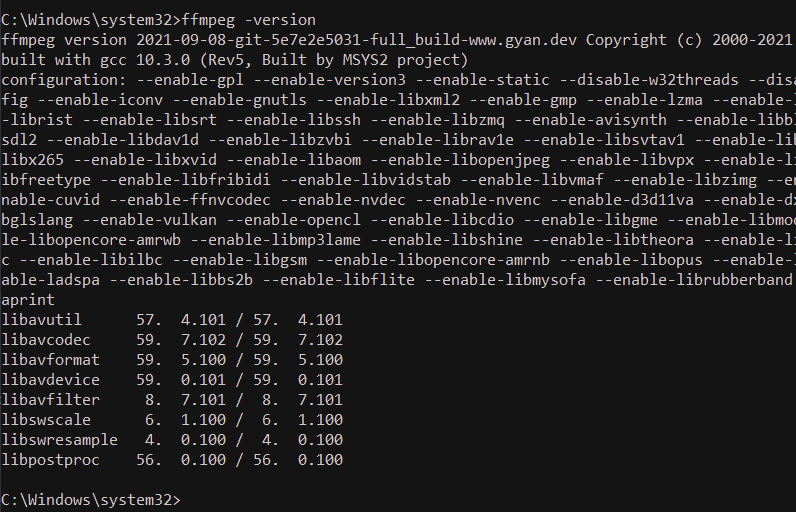- Download the latest gyandev build of FFMPEG here.
- Extract the downloaded .7z file (most likely in your
Downloadsfolder) - Rename the extracted folder to
ffmpeg - Move the folder to the root of the
C:\drive- This can be found in
This PC > Local Disk (C:)
- This can be found in
-
Type in
cmdand click "Run command prompt as Administrator" -
Copy this:
setx /m PATH "C:\ffmpeg\bin;%PATH%"
-
Paste it into the prompt and hit the Enter button on your keyboard
- Reboot your computer