| title | subtitle | author | date | abstract |
|---|---|---|---|---|
Buttondown Stylesheet Example |
Pandoc Markdown Version |
Ryan Gray |
February 2016 |
Demonstrates the Buttondown CSS stylings for a Pandoc HTML output. |
Above this, we have the title, subtitle, author, date, and abstract Pandoc metadata. These are specially classed H1, H2, H3, and DIV elements that we add styling to.
With Pandoc's --section-divs option, nested header levels create
nested DIVs in HTML. This stylesheet creates nested indentation
for them to nest visually.
I you can, of course, modify this CSS file or override some elements with
your own other CSS after buttondown.css to change some things like
turning off nested indenting.
Buttondown doesn't re-define the font size or weight of the headers, but it does define the font families for them as sans- serf. I have personally been using these font-size settings:
h1 {
font-size: 170%; /* Tone it down from 200% */
}
h2 {
font-size: 130%; /* Tone it down from 150% */
}
h3 {
font-size: 120%; /* Up from 116% */
}
h4 {
font-size: 110%; /* Up from 100% */
}
h5 {
font-size: 90%; /* Up from 80% */
}
h6 {
font-size: 80%; /* Up from 70% */
}It doesn't re-define the body text font, and it doesn't make the text body narrow --- it leaves it full width. I think this creates a good base to layer on some style flavoring CSS files.
Level 6 can be quite small.
A paragraph before.
- Alpha
- Beta
- Gamma
A paragraph after.
- Alpha
- Apple
- Orange
- Beta
- A multi-line item to show
where the wrapping and sublist line up.- Earth
- Moon
- Pineapple
- A multi-line item to show
- Gamma (with numbered sublist)
- One
- Two
Not all style sheets make these have more spacing.
-
Alpha
-
Beta
-
Gamma
And the spacing after might be too tight.
A paragraph before.
- One
- Two
- Three
A paragraph after.
The outer level is loose format.
-
One
- Alpha
- Beta
-
Two (with unordered sublist)
- Gamma
- Delta
-
Three
- Apple
- Circle
- Triangle
- North
- East
- West
- South
- Up
- Down
- North
- Square
- Orange
- Apple
The inner levels were left as tight format.
We simply italicize them and don't do any fancy quote bar or decoration since they are already indented on the left and right.
We simply italicize them and don't do any fancy quote bar or decoration since they are already indented on the left and right.
Code blocks are styled more to be set apart a bit more than just the monospaced font. A light background color and border (in case the background doesn't print, but it looks nice too).
x = e * 10 / 2;
y = p - 7;
On screen, the blocks provide scroll boxes and the inline code spans
word wrap. For print, the code blocks also change to word wrap. On screen, the
code spans also get a little border, but lose it in print.
Have a subtler dotted underline with hover emphasizing with a solid line. When printing, remove all styling and print external URLs after the link text to be useful in a printout. There is no filter to not print very long URLs though.
Link text to Google. An automatic link to http://wikipedia.org.
I haven't figured out how to not redundantly print the URL after a simple link whose link text is the URL, so maybe that fancy print feature should be moved to an extras CSS file.
A thin line that doesn't have that shadow thing that looks terrible, especially in print.
See the end for what footnotes look like1.
An inline image 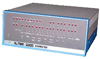
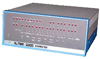
[altair baseline]: http://www.jodypaul.com/gr/altair8800Thumb.gif "www.jodypaul.com" {.baseline} [altair top]: http://www.jodypaul.com/gr/altair8800Thumb.gif "www.jodypaul.com" {.top} [altair border]: http://www.jodypaul.com/gr/altair8800Thumb.gif "www.jodypaul.com" {.border .pad .rounded .shadow}
Baseline: ![][altair baseline],
Top: ![][altair top].
Border, pad, rounded, shadow: ![][altair border]
It seems images with different vertical alignments won't work in the same paragraph.
![Wikipedia logo][logo]
[logo]: https://upload.wikimedia.org/wikipedia/en/thumb/8/80/Wikipedia-logo-v2.svg/842px-Wikipedia-logo-v2.svg.png "Wikipedia logo" {.max45}
Still may tweak this. Trying to use subtle lines to help group it, but it feels a bit too table-like. However, without them, it doesn't seem to stand out much.
Term
: Definition of the term
Term2
: First definition of Term2 It can be a long, wrapped paragraph like this.
A definition can include multiple paragraphs if they are indented
the same in Pandoc and MultiMarkdown 3. MultiMarkdown 2 doesn't
support this, so it will be interpreted there as a code block
following the Term2 definition.
- They can also include Markdown
- If it supports multiple paragraphs, a definition can contain lists and things
- But the first has to start as a regular paragraph
Term3
: A term can have multiple definitions.
: The second definition of Term3. Depending on the stylesheet for HTML you are using or the output format (LaTeX, etc.), this second definition may appear styled as a separate term but without the term itself.
These get more styling than most things, yet it's still very little compared to most table stylings, but way better than an un-styled HTML table. It's to emulate a simple textbook style, but we throw in a hover row highlight to be a little useful on-screen when scrubbing around the table.
Right Left Center Default
12 12 12 12
123 123 123 123
1 1 1 1
Table: Demonstration of simple table syntax.
There is inline math:
There is display math:
The CSS has some empty elements for these but adding style is not advised as it will mess up the HTML renderers like MathJax.
Footnotes
-
Footnotes set off with a double-line rule. ↩