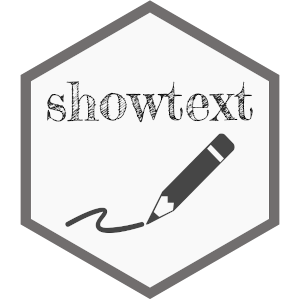showtext makes it easy to use various types of fonts (TrueType, OpenType,
Type 1, web fonts, etc.) in R plots. The motivation to develop this package
is that using non-standard fonts in R plots (especially for PDF device)
is not straightforward, for example, when creating PDF with Chinese characters.
This is because most of the standard fonts used by pdf() do not contain
Chinese character glyphs, and users could hardly use system fonts in R.
The extrafont package developed by
Winston Chang is one nice solution to this problem,
which mainly focuses on using TrueType fonts (.ttf) in PDF graphics device.
Now showtext is able to support more font formats and more graphics devices,
and avoids using external software such as Ghostscript.
library(showtext)
## Loading Google fonts (https://fonts.google.com/)
font_add_google("Gochi Hand", "gochi")
font_add_google("Schoolbell", "bell")
font_add_google("Covered By Your Grace", "grace")
font_add_google("Rock Salt", "rock")
## Automatically use showtext to render text for future devices
showtext_auto()
## Tell showtext the resolution of the device,
## only needed for bitmap graphics. Default is 96
showtext_opts(dpi = 96)
set.seed(123)
x = rnorm(10)
y = 1 + x + rnorm(10, sd = 0.2)
y[1] = 5
mod = lm(y ~ x)
op = par(cex.lab = 2, cex.axis = 1.5, cex.main = 2)
plot(x, y, pch = 16, col = "steelblue",
xlab = "X variable", ylab = "Y variable", family = "gochi")
grid()
title("Draw Plots Before You Fit A Regression", family = "bell")
text(-0.5, 4.5, "This is the outlier", cex = 2, col = "steelblue",
family = "grace")
abline(coef(mod))
abline(1, 1, col = "red")
par(family = "rock")
text(1, 1, expression(paste("True model: ", y == x + 1)),
cex = 1.5, col = "red", srt = 20)
text(0, 2, expression(paste("OLS: ", hat(y) == 0.79 * x + 1.49)),
cex = 1.5, srt = 15)
legend("topright", legend = c("Truth", "OLS"), col = c("red", "black"), lty = 1)
par(op)In this example we first load some fonts that are available online
through Google Fonts, and then tell R
to render text using showtext by calling the showtext_auto()
function. All the remaining part is exactly the same as the usual plotting
commands.
This example should work on most graphics devices, including pdf(),
png(), postscript(), and on-screen devices such as windows() on
Windows and x11() on Linux.
Let me first explain a little bit how pdf() works.
To my best knowledge, the default PDF device in R does not "draw" the text, but actually "describes" the text in the PDF file. That is to say, instead of drawing lines and curves of the actual glyph, it only embeds information about the text, for example what characters it has, which font it uses, etc.
However, the text with declared font may be displayed differently in
different OS, which means that the appearance of graph created by pdf() is
system dependent. If you unfortunately do not have the declared font
in your system, you may not be able to see the text correctly at all.
In comparison, showtext package tries to solve this problem by converting text into color-filled polygonal outlines (for vector graphics) or raster images (for bitmap and on-screen graphics), thus having the same appearance under all platforms. People who view this graph do not need to install the font that creates the graph. It provides convenience to both graph makers and graph viewers.
More importantly, showtext can use system font files, so you can show text in the graph with your favourite font face, as long as it is supported by FreeType. See section Loading fonts below.
To create a graph using a specified font, you simply do the following:
- (*) Load the font to be used by showtext
- Open the graphics device
- (*) Claim that you want to use showtext to draw the text
- Plot
- Close the device
Only the steps marked with (*) are new. If you want to use
showtext globally, you can call the function showtext_auto()
once, and then all the devices after that will automatically use
showtext to render text, as the example in the beginning shows.
If you want to have finer control on which part of the code should use
showtext, functions showtext_begin() and showtext_end() will help.
Only plotting functions enclosed by this pair of calls will use showtext,
and others not. For example, to change the title font only, we can do:
library(showtext)
font_add_google("Schoolbell", "bell")
## By default the automatic call of showtext is disabled
## You can manually turn it off using the line below
## showtext_auto(enable = FALSE)
## To use showtext_begin() and showtext_end() you need to
## explicitly open a graphics device
png("demo.png", 700, 600, res = 96)
set.seed(123)
x = rnorm(10)
y = 1 + x + rnorm(10, sd = 0.2)
y[1] = 5
mod = lm(y ~ x)
op = par(cex.lab = 1.5, cex.axis = 1.5, cex.main = 2)
plot(x, y, pch = 16, col = "steelblue",
xlab = "X variable", ylab = "Y variable")
grid()
## Use showtext only for this part
showtext_begin()
title("Draw Plots Before You Fit A Regression", family = "bell")
showtext_end()
text(-0.5, 4.5, "This is the outlier", cex = 2, col = "steelblue")
abline(coef(mod))
abline(1, 1, col = "red")
text(1, 1, expression(paste("True model: ", y == x + 1)),
cex = 1.5, col = "red", srt = 20)
text(0, 2, expression(paste("OLS: ", hat(y) == 0.79 * x + 1.49)),
cex = 1.5, srt = 15)
legend("topright", legend = c("Truth", "OLS"), col = c("red", "black"), lty = 1)
par(op)
dev.off()Loading font is actually done by package sysfonts.
The easy way to load font into showtext is by calling font_add(family, regular),
where family is the name that you assign to that font (so that later you can
call par(family = ...) to use this font in plotting), and regular is the
path to the font file. That is to say, only knowing the "font name" is not
enough, since they are usually system dependent. On the contrary, font file
is the entity that actually provides the character glyphs.
Usually the font files are located in some "standard" directories in the system
(for example on Windows it is typically C:\Windows\Fonts).
You can use font_paths() to check the current search path or add a new one,
and use font_files() to list available font files in the search path.
font_files() also lists some other useful information, for example the family
name that you usually use to specify a font, and the font face for different
variants. Below is an example to show the results on my machine:
head(font_files())
## path file family
## 1 ***/.local/share/fonts Flavors-Regular.ttf Flavors
## 2 ***/.local/share/fonts FrederickatheGreat-Regular.ttf Fredericka the Great
## 3 ***/.local/share/fonts GandhiSerif-Bold.otf Gandhi Serif
## 4 ***/.local/share/fonts GandhiSerif-BoldItalic.otf Gandhi Serif
## 5 ***/.local/share/fonts GandhiSerif-Italic.otf Gandhi Serif
## 6 ***/.local/share/fonts GandhiSerif-Regular.otf Gandhi Serif
##
## face version ps_name
## 1 Regular Version 1.001 Flavors-Regular
## 2 Regular Version 1.001 FrederickatheGreat-Regular
## 3 Bold Version 1.001 GandhiSerif-Bold
## 4 Bold Italic Version 1.001 GandhiSerif-BoldItalic
## 5 Italic Version 1.001 GandhiSerif-Italic
## 6 Regular Version 1.001 GandhiSerif-RegularAnd the code below demonstrates how to load and use system fonts on Windows:
library(showtext)
## Add fonts that are available on Windows
font_add("heiti", "simhei.ttf")
font_add("constan", "constan.ttf", italic = "constani.ttf")
library(ggplot2)
p = ggplot(NULL, aes(x = 1, y = 1)) + ylim(0.8, 1.2) +
theme(axis.title = element_blank(), axis.ticks = element_blank(),
axis.text = element_blank()) +
annotate("text", 1, 1.1, family = "heiti", size = 15,
label = "\u4F60\u597D\uFF0C\u4E16\u754C") +
annotate("text", 1, 0.9, label = 'Chinese for "Hello, world!"',
family = "constan", fontface = "italic", size = 12)
## Automatically use showtext for new devices
showtext_auto()
## On-screen device
x11()
print(p)
dev.off()
## PDF device
pdf("showtext-example-3.pdf", 7, 4)
print(p)
dev.off()
## PNG device
ggsave("showtext-example-4.png", width = 7, height = 4, dpi = 96)
## Turn off if no longer needed
showtext_auto(FALSE)For other OS, you may not have the simhei.ttf font file, but there is no
difficulty in using something else. At present font_add() supports TrueType
fonts(*.ttf/*.ttc) and OpenType fonts(*.otf), and adding new
font type is trivial as long as FreeType supports it.
Also, there are many free fonts available and accessible on the web, for instance
the Google Fonts project (https://fonts.google.com/).
sysfonts provides an interface to automatically download and register those fonts
through the function font_add_google(), as the example below shows.
library(showtext)
font_add_google("Lobster", "lobster")
showtext_auto()
plot(1, pch = 16, cex = 3)
text(1, 1.1, "A fancy dot", family = "lobster", col = "steelblue", cex = 3)showtext includes an open source CJK (Chinese, Japanese, and Korean) font
WenQuanYi Micro Hei.
If you just want to show CJK text in your graph, simply specify the wqy-microhei
family name in plotting functions.
Another option is to install the Source Han Sans/Serif fonts locally using the following code:
library(showtext)
font_install(source_han_serif())
font_families()
## [1] "sans" "serif" "mono" "wqy-microhei"
## [5] "source-han-serif-cn"See ?font_install and ?source_han for more details.
Every graphics device in R implements some functions to draw specific graphical
elements, e.g., path() and polygon() to draw polygons, raster() to display
bitmap images, text() or textUTF8() to show text, etc. What showtext does
is to override their own text rendering functions and replace them by hooks
provided in showtext that will further call the device's path() or raster()
functions to draw the character glyphs.
This action is done only when you call showtext_begin() and won't modify the
graphics device if you call showtext_end() to restore the original device functions back.
Starting from version 0.9, showtext can work well with the RStudio graphics
device (RStudioGD). Simply call showtext_auto() in the RStudio session and then
the plots will be displayed correctly.