-
-
Notifications
You must be signed in to change notification settings - Fork 1.9k
Sharing
Since v0.49 Trilium offers a feature to share selected notes as publicly accessible read only documents.
The basic prerequisite for this feature is to have a server installation - this is where the notes will be hosted from.
Click on the "shared" switch, URL appears on which you can click.
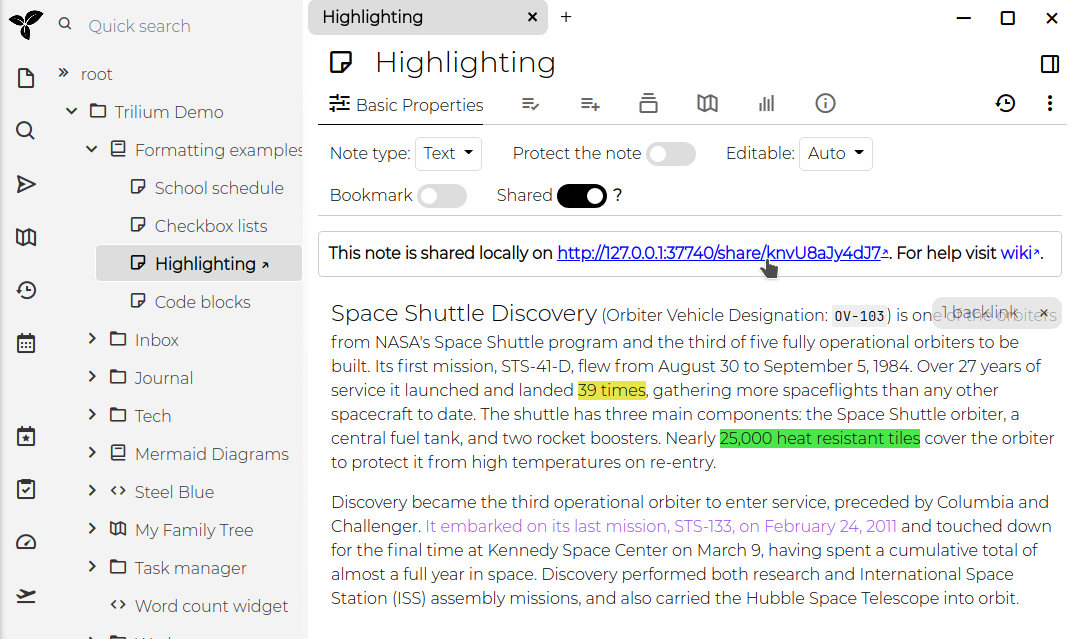
And this is the opened link:

The URL refers to the localhost (127.0.0.1) because there's no configured sync server.
Sharing a note actually shares a whole subtree of notes, the note shown above just didn't have any children.
If I share the whole "Formatting" subtree then the page looks like this:

You can see a basic navigation on the right. With this you can create small websites.
The default shared page is pretty rudimentary. In case you want to style it more nicely, you can:
- add a
~shareCssrelation to a CSS code note which will be linked in the shared page- in case you want this to apply to the whole subtree, don't forget to make the label inheritable
- the linked CSS code note needs to be also in the shared subtree. If you want to hide it from left tree navigation, add
#shareHiddenFromTreelabel to the CSS code note.
- if you make extensive styling changes, then it's recommended to use
#shareOmitDefaultCsson the shared subtree so that you don't need to override the default stylesheet (this will also avoid problems in the future when the default CSS changes).
It's possible to inject a JavaScript note to the shared note using ~shareJs relation.
In case you want to access e.g. attributes or traverse the tree in the linked JavaScript note, you can use the API available through global fetchNote(noteId = current) function, e.g.:
const currentNote = await fetchNote();
const parentNote = await fetchNote(currentNote.parentNoteIds[0]);
for (const attr of parentNote.attributes) {
console.log(attr.type, attr.name, attr.value);
}Shared notes are accessible using URLs like http://domain/share/knvU8aJy4dJ7, where the last part is the note's ID.
You can add #shareAlias to individual notes to make the URLs nicer, e.g. #shareAlias=highlighting will make the URL look like http://domain/share/formatting.
Note that you are responsible for keeping the aliases unique.
All shared notes are grouped under automatically managed "Share Notes" note. Besides seeing what's shared, you can also effectively share/unshare notes by cloning/moving them from/to this note.
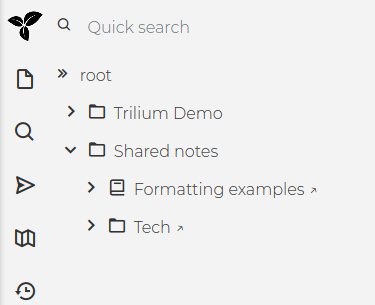
You can define a custom favicon used for shared pages by create a relation ~shareFavicon pointing to the file note containing the favicon (in e.g. the ico format).
Shared notes functionality is compared to standard functionality very limited.
The not exhaustive list of what is missing is:
- relation map support
- book notes show only children note list
- code notes have no highlighting
- note tree is static
Some of these limitations might be removed/mitigated in the future.
Back to Overview
- Screenshot tour
- Basic concepts
- Installation & setup
- Advanced usage
- Developer guides
- FAQ
- Troubleshooting