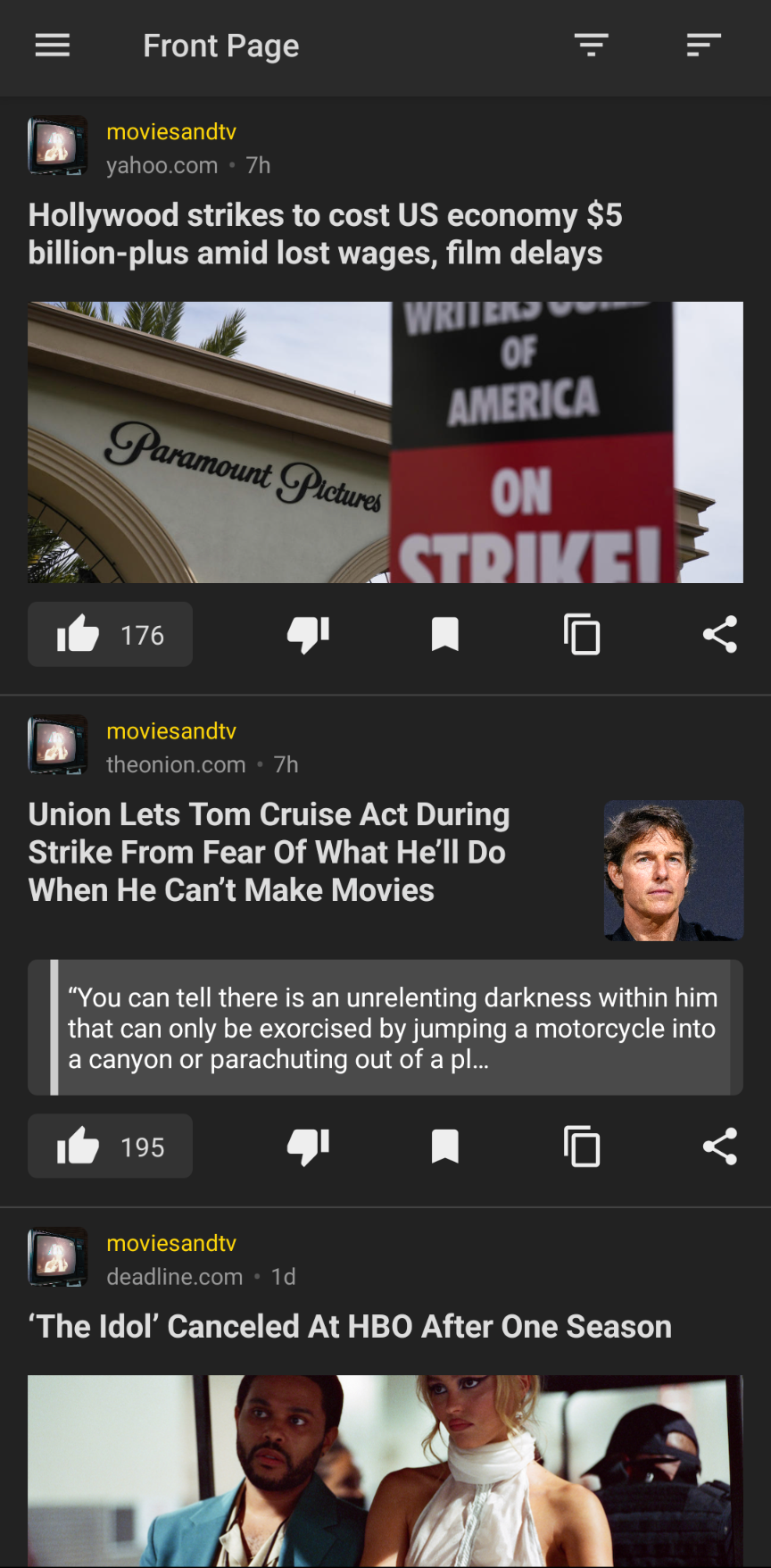Clone the repo and run the following commands from the root folder
npm install yarn install npx expo start
While developing, you may want to edit the default state values in `/screens/Login.js`
The below section describes how you can debug the application while it is running. These steps are for Android emulators.
You will need to install the following:
- An Android emulator running on your development machine
- React Dev Tools installed on your machine
- Run
npm install -g react-devtoolsto install
- Run
Steps
- Start the expo app with the following command:
npx expo start --lan. Once this completes, enter theato load the Android application. This will start the application running on your local machine with links to run on a separate device. As of the writing of these steps, I have not tested with a remote device, only a locally running Android emulator. - Run the emulator on your local machine in another terminal instance.
- In a 3rd terminal instance, run the react tools with the command
react-devools. This will open a window that will allow you to search for components and will give information about the state of all the components in your application. - In the first terminal, enter
jto open the Javascript debugger. This will allow you to set breakpoints in your code.
Expo Debugging Tools Documentation
React Native Debugging Documentation