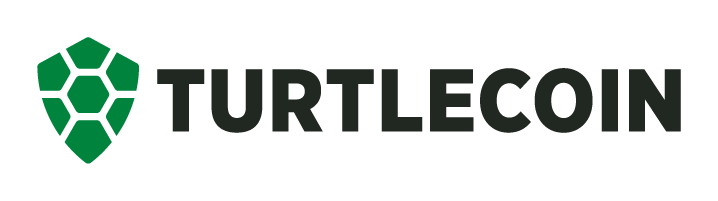On Linux or Mac on a non standard architecture, and can't get GNU Readline/Ncurses compiled?
Disable it with cmake .. -DENABLE_READLINE=FALSE
There is a bash installation script for Ubuntu 16.04+ and MacOS 10.10+ which can be used to checkout and build the project from source:
$ curl -sL "https://raw.githubusercontent.com/turtlecoin/turtlecoin/master/scripts/multi_installer.sh" | bash
On Ubuntu you will be asked for sudo rights to install software. The binaries will be in ./src after compilation is complete.
This script can be used from inside the git repository to build the project from the checked out source, ./multi_installer.sh
See the script for more installation details and please consider extending it for your operating system and distribution!
If the script doesn't work for you:
- You will need the following packages: boost (1.55 or higher), rocksdb, cmake, git, gcc (4.9 or higher), g++ (4.9 or higher), make, and python. Most of these should already be installed on your system.
- For example on Ubuntu:
sudo apt-get install -y build-essential python-dev gcc g++ git cmake libboost-all-dev
git clone -b master --single-branch https://github.com/turtlecoin/turtlecoincd turtlecoinmkdir build && cd $_cmake ..make
- Install cmake. See here if you are unable call
cmakefrom the terminal after installing. - Install the boost libraries. Either compile boost manually or run
brew install boost. - Install XCode and Developer Tools.
git clone -b master https://github.com/turtlecoin/turtlecoincd turtlecoinmkdir build && cd $_cmake ..orcmake -DBOOST_ROOT=<path_to_boost_install> ..when building from a specific boost install. If you used brew to install boost, your path is most likely/usr/local/include/boost.make
The binaries will be in ./src after compilation is complete.
Run ./src/TurtleCoind to connect to the network and let it sync (it may take a while).
- Install Visual Studio 2017 Community Edition
- When installing Visual Studio, it is required that you install Desktop development with C++ and the VC++ v140 toolchain when selecting features. The option to install the v140 toolchain can be found by expanding the "Desktop development with C++" node on the right. You will need this for the project to build correctly.
- Install Boost 1.59.0, ensuring you download the installer for MSVC 14.
- From the start menu, open 'x64 Native Tools Command Prompt for vs2017'.
cd <your_turtlecoin_directory>mkdir buildcd build- Set the PATH variable for cmake: ie.
set PATH="C:\Program Files (x86)\Microsoft Visual Studio\2017\Community\Common7\IDE\CommonExtensions\Microsoft\CMake\CMake\bin";%PATH% cmake -G "Visual Studio 14 Win64" .. -DBOOST_ROOT=C:/local/boost_1_59_0(Or your boost installed dir.)MSBuild TurtleCoin.sln /p:Configuration=Release /m- If all went well, it will complete successfully, and you will find all your binaries in the '..\build\src\Release' directory.
- Additionally, a
.slnfile will have been created in thebuilddirectory. If you wish to open the project in Visual Studio with this, you can.
Cryptonote Developers, Bytecoin Developers, Monero Developers, Forknote Project, TurtleCoin Community
Hi TurtleCoin contributor, thanks for forking and sending back Pull Requests. Extensive docs about contributing are in the works or elsewhere. For now this is the bit we need to get into all the files we touch. Please add it to the top of the files, see src/CryptoNoteConfig.h for an example.
// Copyright (c) 2012-2017, The CryptoNote developers, The Bytecoin developers
// Copyright (c) 2014-2018, The Monero Project
// Copyright (c) 2018, The TurtleCoin Developers
//
// Please see the included LICENSE file for more information.