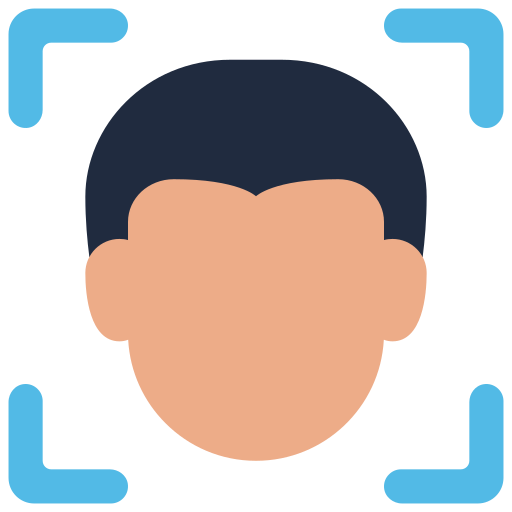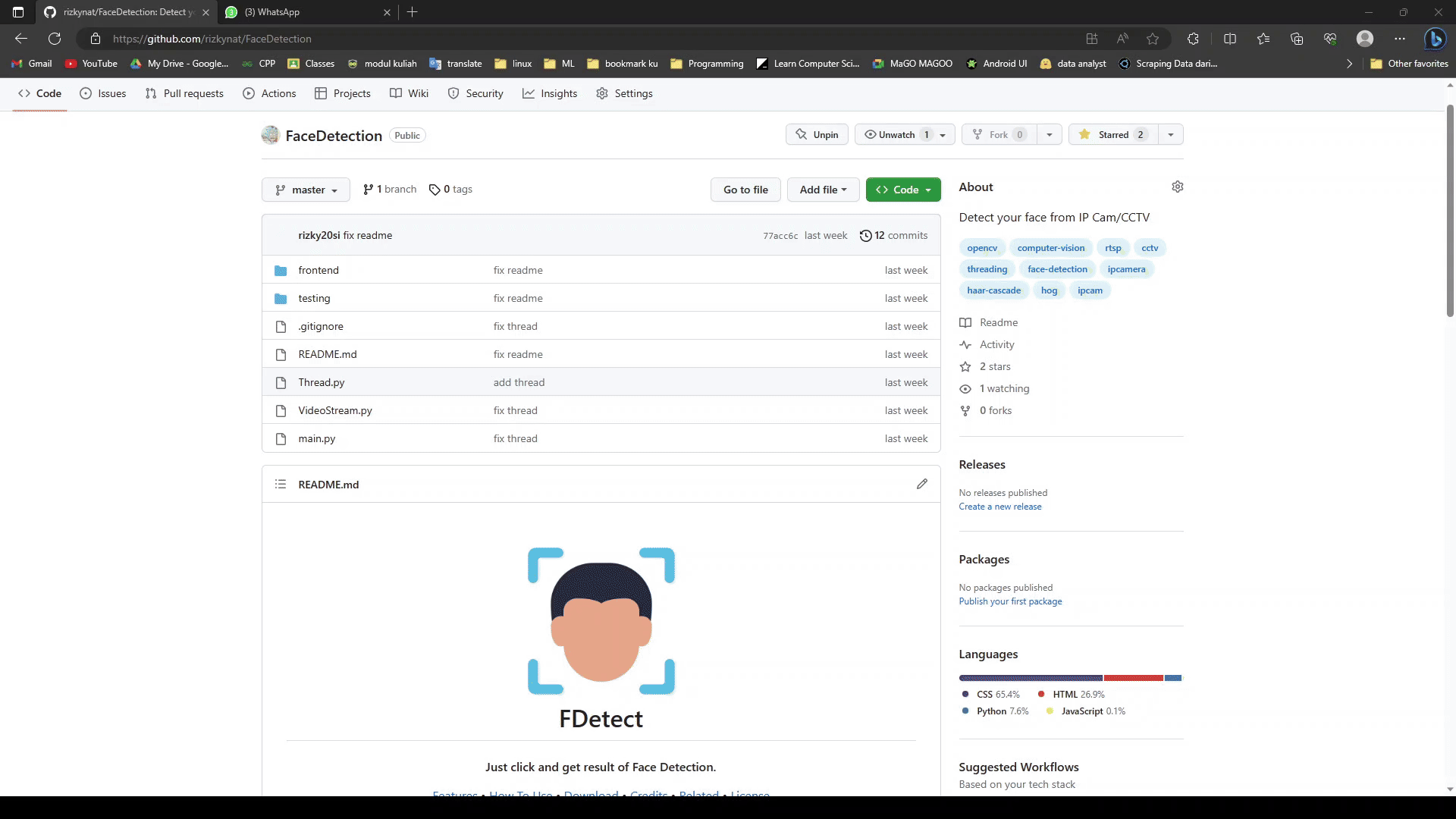Features • Requirements • IPCam Configuration • Instalation • Credits • Colabolator
- Face Detection
- HOG model
- Haarcascade model
- Visualization
- Data realtime total face in line chart
- Show total face has been detection
- Input camera from source has connect in computer
- Input source from IPCam using RTSP protocol
- Ezviz IPCam (You can use another IPCam product like Hikvision)
- Python 3.3+ or Python 2.7
- Windows
- Anaconda
- Connect your rj45/lan cable to your pc like this
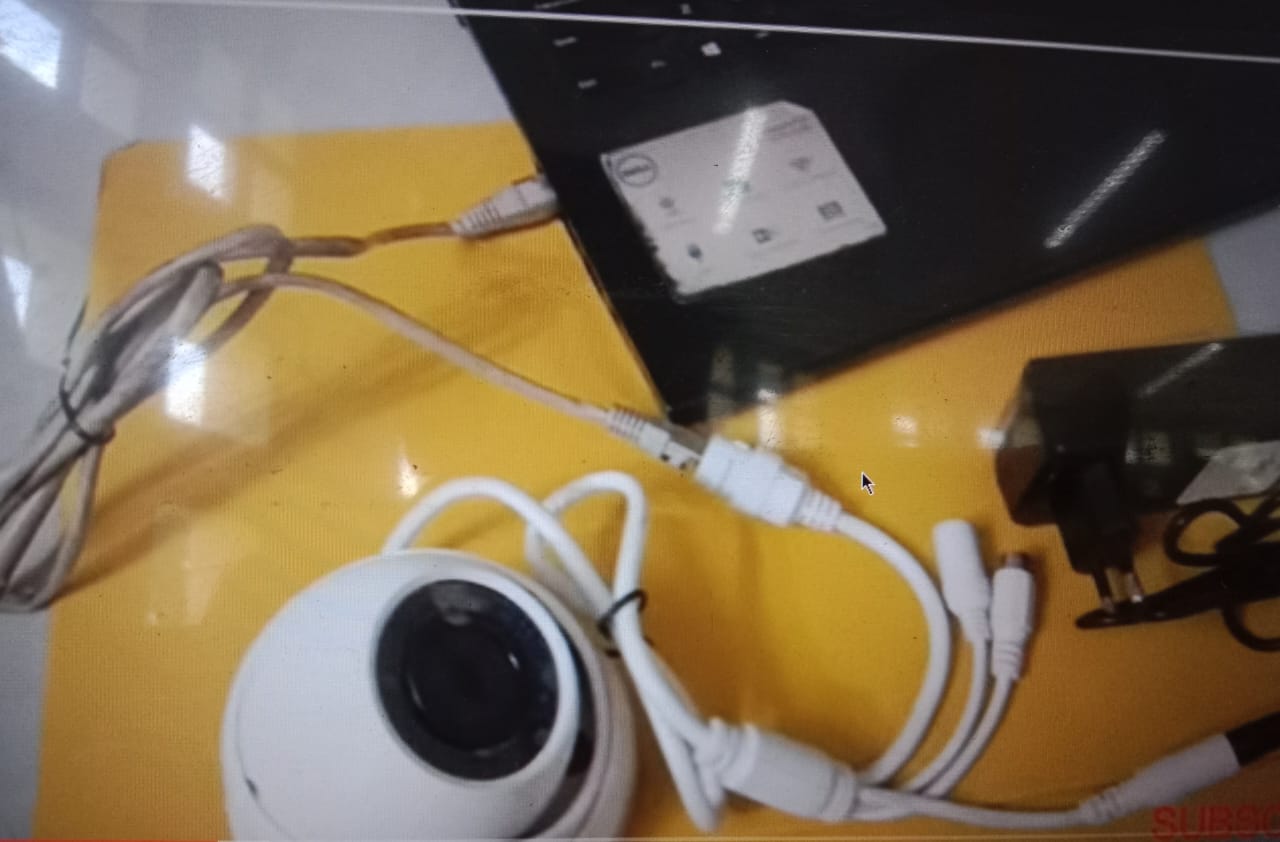
- Type "ipconfig" in cmd and look ip address for adapter lan to check whether the cable is connected to the PC
- Install ezviz studio app from this link
- Sign up your account and see below "all devices" to expand
- Look your display for IPCam and click Network to get ip address
- To test your camera use VLC media player and click Open Stream Network
- Install ezviz from play store/app store
- Follow the intructions from the app until you can connect to IPCam and see your IPCam's video in screen
- If IPCam has connected, open ezviz studio
- Look your display for IPCam and click Network to get ip address
IP Cam uses the url format
rtsp://admin:password@ipaddress:554 Note the configuration above is not the main one and it must depend on the product from the IPCam that you are using.
install dlib and cmake library with follow this if you using anaconda just type in anaconda's terminal:
conda install -c conda-forge dlib
conda install -c "conda-forge/label/cf201901" dlib
conda install -c "conda-forge/label/cf202003" dlib# Clone this repository
$ git clone
# Go into the repository
$ cd
# Install dependencies
$ pip install
- face_recognition
- opencv
- flask
# Run the app
$ python main.py
Open file demo.html in browser
Note when the app crush, check your network has connected with IPCam.
This software uses the following open source packages: