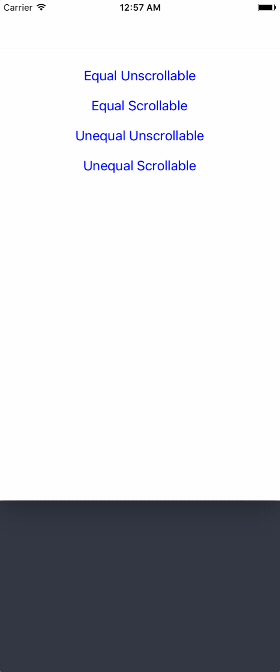-
**:warning: ELTabScrollController requires Swift Version as 4.X
-
⚠️ ELTabScrollController requires iOS Version higher than 9.0. (95% of iOS devices are higher than 9.0)
Easily Used Tab Scroll ViewController build with Swift 4
Using CocoaPods
- Add this line to your
podfile:pod 'ELTabScrollController' - Swift 3.* use 3.0.0 pod version
- Swift 4.* use 4.* pod version
- Run
pod installwith Terminal - Then everything is done!
- Open Elenionl/ELTabScrollController with browser
- Download or Clone Project:
https://github.com/Elenionl/ELTabScrollController.git - Copy
ELCustomPickerView.swiftUIKit+EL.swiftfile to your project - Enjoy
- init
class TabScrollController: ELTabScrollController {
// MARK: - LifeCircle
init() {
super.init()
}
Or spicify width and type
class TabScrollController: ELTabScrollController {
// MARK: - LifeCircle
init() {
super.init(width: 200, type: .equal_scrollable)
}
- add Items, who is authorized to manage a button and button's associating viewController (including view).
override func viewDidLoad() {
super.viewDidLoad()
let ctrl1 = ViewController(nibName: nil, bundle: nil)
let ctrl2 = ViewController(nibName: nil, bundle: nil)
let ctrl3 = ViewController(nibName: nil, bundle: nil)
let ctrl4 = ViewController(nibName: nil, bundle: nil)
let item1 = ELTabScrollItem(title: "Tab 1", image: nil, viewController: ctrl1, view: nil)
let item2 = ELTabScrollItem(title: "Tab 2", image: nil, viewController: ctrl2, view: nil)
let item3 = ELTabScrollItem(title: "Tab 3", image: nil, viewController: ctrl3, view: nil)
let item4 = ELTabScrollItem(title: "Tab 4", image: nil, viewController: ctrl4, view: nil)
items = [item1, item2, item3, item4]
}There are four types:
- equal_unscrollable
- equal_scrollable
- unequal_unscrollable
- unequal_scrollable
equal means all buttons width is equal
unequal means button width is relevant with its contentSize
unscrollable means the width of tab is equal to ELTabScrollController.width
scrollable means the width of tab can be bigger than width of ELTabScrollController. And tab is scrollable
let ctrl1 = ViewController(nibName: nil, bundle: nil)
let item1 = ELTabScrollItem(title: "Tab 1", image: nil, viewController: ctrl1, view: ctrl1.tableView)- Get notified when the pages switch
self.switchHandler = { (index, type) in
print(index, type)
}- The Log is like follow:
2 buttonTap
2 buttonTap
3 buttonTap
1 buttonTap
1 buttonTap
0 scroll
0 scroll
1 scroll- Button with title and image
let item4 = ELTabScrollItem(title: "Tab 4", image: UIImage(named: "image"), viewController: ctrl4, view: nil)- Custom button by your self
public init(button: UIButton, viewController: UIViewController, view: UIView?)override func viewDidLoad() {
super.viewDidLoad()
self.title = "Demo"
tab.backgroundColor = UIColor.orange
sliderView.backgroundColor = .white
container.backgroundColor = UIColor.lightGray
tabButtonHeight = 66
sliderViewHeight = 10
buttonFont = UIFont.boldSystemFont(ofSize: 18)
buttonSelectedTitleColor = UIColor.white
buttonNormalTitleColor = UIColor.lightGray
switchHandler = { (index, type) in
print(index, type)
}
}// MARK: - Settings
open var tabBarType: ELTabBarType = ELTabBarType.equal_unscrollable
/// Distance between buttons. Default value: 30.0 for scrollable, 0 for unscrollable.
open var tabSpacing: CGFloat
/// The zoom factor for buttons, only available in scrollable tabs. Default value: 1.05
open var buttonHorizontalZoomFactor: CGFloat = 1.05
/// Items containing buttons and viewControllers
open var items: [ELTabScrollItem]! = []
/// The width of the base view. Default value is screen width
open var width: CGFloat! = UIScreen.main.bounds.size.width
/// Triggered by switch behavior
open var switchHandler: ELSwitchHandler?
/// Height of button
open var tabButtonHeight: CGFloat = 44
/// Hight of slider
open var sliderViewHeight: CGFloat = 5
/// Font of button
open var buttonFont: UIFont?
open var buttonSelectedBackgroudColor: UIColor?
open var buttonNormalBackgroudColor: UIColor?
open var buttonSelectedTitleColor: UIColor?
open var buttonNormalTitleColor: UIColor?- Xcode 8.X
- Swift 4.X
- Using ARC
- iOS 9.0
- ✅ More Tab Style
- ❎ More Slider Style
Hanping Xu (Elenionl), stellanxu@gmail.com
ELTabScrollController is available under the MIT license, see the LICENSE file for more information.