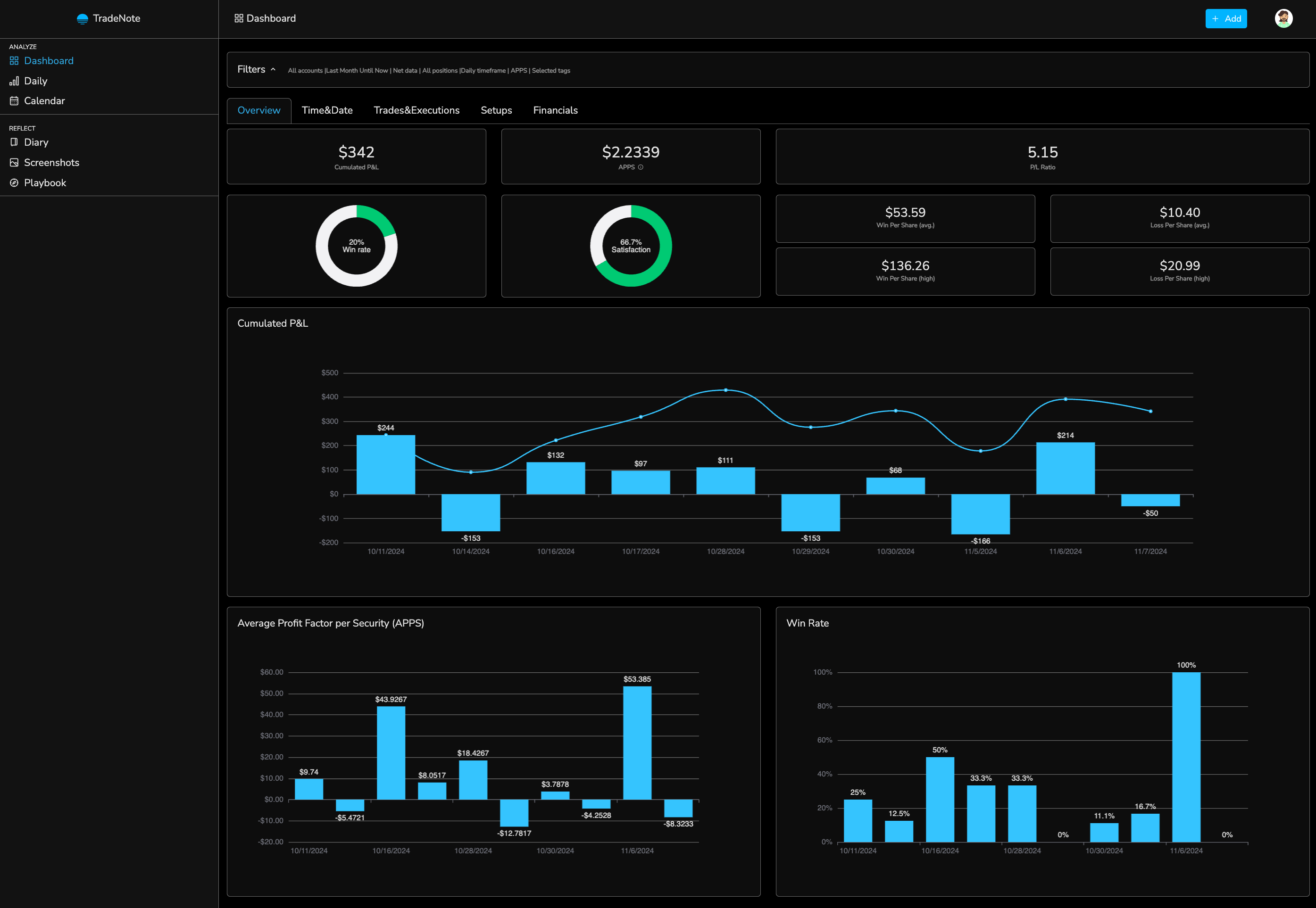TradeNote
- Open Source Trading Journal -
🌐 Website | 📚 Documentation | Discord
There are numerous great and very powerful trading journals out there. However, I wanted to build a journal for traders who care about data security and privacy but also for individuals that need simplicity and flexibility.
By creating and sharing TradeNote as an open source project, I hope to help other days traders like myself store, discover and recollect trade patterns so they can become and remain consistent and profitable traders.
For detailed installation and user guide, please visit the documentation page.
- Docker
- Docker Compose
- Download the docker compose.yml file
- Run
docker compose up -d
This will automatically setup the database (mongodDB) and the TradeNote app.
You can then access the website on http://localhost:8080.
If you cannot access the website, please refer to the importante notice above (and try changing the mongo version) or get support via Discord
- Docker
- Node 18.X
- MongoDB
You need to have a running MongoDB database. Please see their Docker Hub for instructions.
Then, run the TradeNote image with its environment variables.
docker run \
-e MONGO_URI=<mongo_uri> \
-e TRADENOTE_DATABASE=<tradenote_database>
-e APP_ID=<app_id> \
-e MASTER_KEY=<master_key> \
-e TRADENOTE_PORT=<tradenote_port> \
-p <tradenote_port>:<tradenote_port> \
--name tradenote_app \
-d eleventrading/tradenote
- MONGO_URI: The MongoDB connection string, with tradenote database name and enforced access control (explanation). You can use any MongoDB instance you like. If you are using Docker, you can use the default MongoDB instance. (example: mongodb://tradenote:tradenote@mongo:27017/tradenote?authSource=admin)
- TRADENOTE_DATABASE: The TradeNote database name in the MongoDB (example: tradenote)
- APP_ID: Set a random string as application ID, which will be used to connect to the backend (no spaces) (example: 12345).
- MASTER_KEY: Set a random string as master key, which will be used to make root connections to the backend (no spaces) (example: 12345)
- TRADENOTE_PORT: TradeNote port number, from which you wish to serve the website. (example: 8080)
Start by registering a user. Visit http://localhost:8080/register to register a TradeNote user.
- Use any (random) email and set a password.
- Choose your broker and/or account timezone.
Please make sure to follow the instructions in the brokers folder for exporting and importing trades.
I'm a trader and recreational developer. My days are very packed but I will do my best to answer your questions and update the code when needed. As such, do not hesitate to contact me if you would like to contribute and help improve this project. Things to work on and improve:
- Add support to other trading platforms
- Improve front end layout and develop new ideas
- And more...
This project is open sourced under the GNU GPL v3 licence.