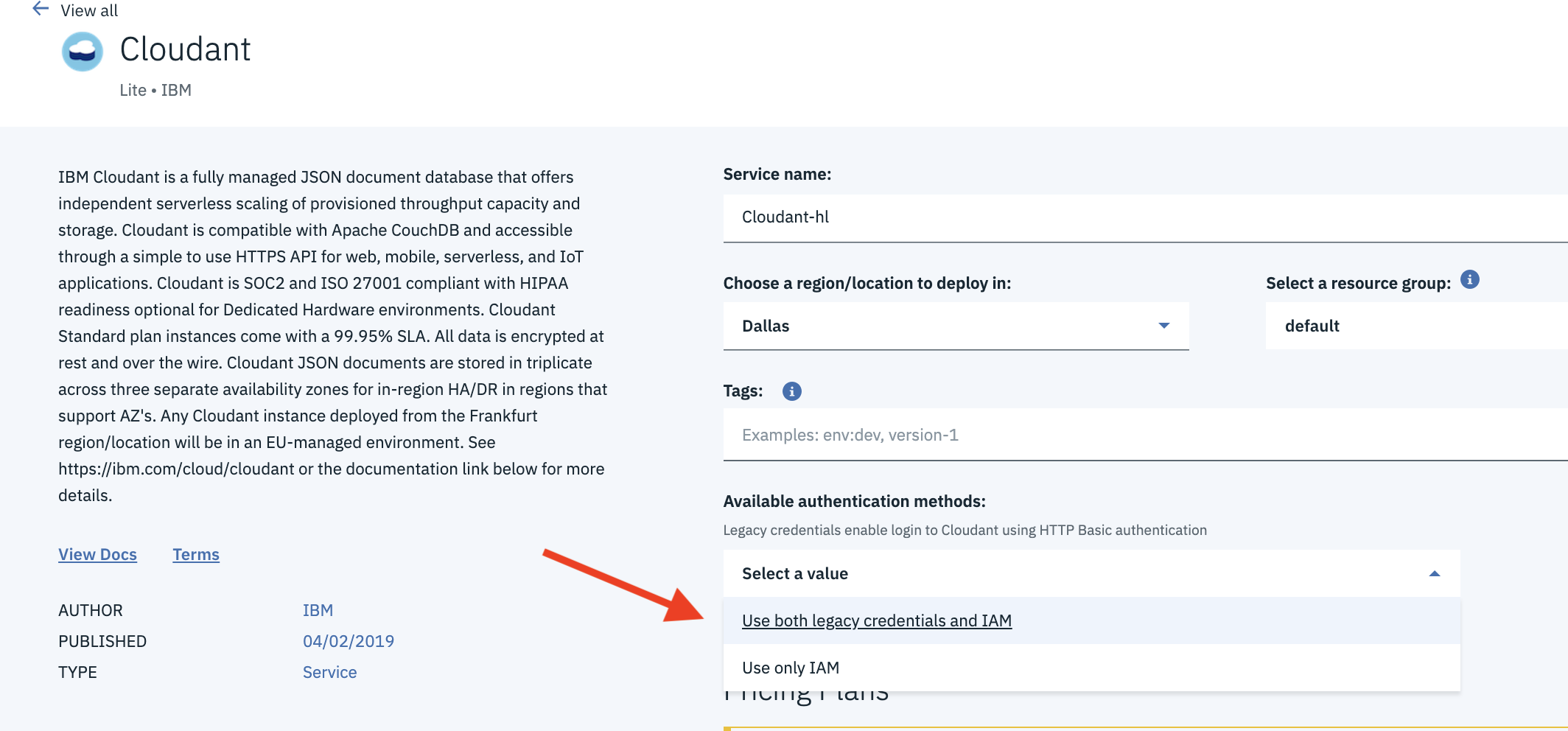This repository will not be updated. The repository will be kept available in read-only mode.
Read this in other languages: 日本語.
Monitor Twitter feeds to better understand customer sentiment using Watson Assistant, Tone Analyzer, and Natural Language Understanding
In this code pattern, our server application subscribes to a Twitter feed as configured by the user. Each tweet received will be analyzed for emotional tone and sentiment, and the intent of the tweet will be determined by the Watson Assistant service. All data is stored in a Cloudant database, with the opportunity to store historical data as well. The resulting analysis is presented in a Web UI as a series of graphs and charts.
When the reader has completed this code pattern, they will understand how to:
- Run an application that monitors a Twitter feed.
- Send the tweets to Watson Tone Analyzer, Assistant, and Natural Language Understanding for processing and analysis.
- Store the information in a Cloudant database.
- Present the information in a Angular and nodejs web UI.
- Capture and analyze social media for a specified Twitter handle or hashtag and let Watson analyze the content.
- Tweets are pushed out by Twitter.
- The Cognitive Social CRM app processes the tweet.
- The Watson Tone Analyzer Service performs analysis of sentiment and emotional tone.
- The Watson Natural Language Understanding Service pulls out keywords and entities.
- The Watson Assistant Service extracts the intents (verbs) from the tweets.
- Tweets and metadata are stored in Cloudant
- The Web UI displays charts and graphs as well as the tweets.
- Watson Assistant: Watson Assistant is a robust platform that allows developers and non-technical users to collaborate on building conversational AI solution.
- Watson Tone Analyzer: Uses linguistic analysis to detect communication tones in written text.
- Watson Natural Language Understanding: Natural language processing for advanced text analysis.
- IBM Cloudant: A managed NoSQL database service that moves application data closer to all the places it needs to be — for uninterrupted data access, offline or on.
- Cloud Foundry: Build, deploy, and run applications on an open source cloud platform.
- Artificial Intelligence: Artificial intelligence can be applied to disparate solution spaces to deliver disruptive technologies.
- Databases: Repository for storing and managing collections of data.
- Angular: A framework to build UI for mobile and desktop application.
- Node.js: An open-source JavaScript run-time environment for executing server-side JavaScript code.
- Express: Fast, unopinionated, minimalist web framework for Node.js
The setup is done in 3 primary steps. You will download the code, setup the application and then deploy the code to IBM Cloud. If you would like to run the code locally, there will be one more step to configure the credentials locally.
- Clone the repo
- Install Dependencies
- Twitter Requirements
- Create Watson services with IBM Cloud
- Import the Assistant workspace
- Configure credentials
- Run the application
Clone the cognitive-social-CRM locally. In a terminal, run:
$ git clone https://github.com/IBM/cognitive-social-crm
$ cd cognitive-social-crm
The application requires the following software to be installed locally.
- Node (6.9+): Application runtime environment, download and install the package.
- Angular CLI (6.1.1): A CLI for Angular applications, installed with:
npm install -g @angular/cli. - Angular (6.1.0): Angular will be added as a dependency of client in
package.jsonwhen setting up client usingAngular cli. - Express (4.16.3): Express will be added as a dependency in
package.jsonfor server.
If you have Angular CLI already installed. Please read the upgrade instructions for Angular CLI when you upgrade the software.
Run the following command, from the application folder, to install both the client and server dependencies.
$ npm run app-install
NOTE: Currently Windows OS is not supported
To subscribe to Tweets from a specific handle or hashtag in this application, it is required to create a Twitter account and a Twitter application. The Twitter account will be used as the account that receives the messages from other Twitter users as well as the owner of the application, required by Twitter, to receive Tweets.
- You can create a normal Twitter account on Twitter or use an existing account. It is required to provide a unique email id that isn't already associated with an existing Twitter account as well as a phone number to verify the account.
- Once you have the Twitter account created and verified, log in to Twitter Dev and create an application.
- Select the Keys and Access Tokens tab and generate a Consumer Key and Secret. Keep this page open as you will need to use these tokens into setup procedure in the application later on.
Either Setup the IBM Cloud Deployment or Setup Local Deployment.
Explanation: You will create the IBM Cloud services and configure them to use on a locally running server app.
If you do not already have a IBM Cloud account, signup for IBM Cloud. Create the following services:
NOTE: When provisioning Cloudant, for
Available authentication methodschooseUse both legacy credentials and IAM
- Find the Assistant service in your IBM Cloud Dashboard.
- Click on the service and then click on
Launch tool. - Go to the
Skillstab. - Click
Create new - Click the
Import skilltab. - Click
Choose JSON file, go to your cloned repo dir, andOpenthe workspace.json file indata/assistant/workspace-social-crm-airline-classification.json. - Select
Everythingand clickImport.
To find the WORKSPACE_ID for Watson Assistant:
- Go back to the
Skillstab. - Click on the three dots in the upper right-hand corner of the cognitive-social-crm card and select
View API Details. - Copy the
Workspace IDGUID.
Optionally, to view the Assistant dialog, click on the skill and choose the
Dialog tab. Here's a snippet of the dialog:
The env.sample file should be copied to .env before the application is executed on IBM Cloud or locally. The .env file resides on the server folder as it is required by the server code.
The
.envfile is where all the parameters like credentials, log settings and other constants required by this application is kept.
The credentials for IBM Cloud services (Tone Analyzer, Natural Language Understanding, and Cloudant), can be found in the Services menu in IBM Cloud, by selecting the Service Credentials option for each service.
NOTE: When provisioning Cloudant, for
Available authentication methodschooseUse both legacy credentials and IAM
From the root of the project, go to server folder (cd server) and
Copy the env.sample to .env.
$ cd server
$ cp env.sample .env
Add all the credentials that you have saved from creating the services, as explained earlier, in the .env file.
# Copy this file to .env and replace the credentials with
# your own before starting the app.
CLOUDANT_USERNAME=<use cloudant username>
CLOUDANT_PASSWORD=<use cloudant password>
CLOUDANT_ANALYSIS_DB_NAME=analysis_db
## Un-comment and use either username+password or IAM apikey.
# NATURAL_LANGUAGE_UNDERSTANDING_USERNAME=<use natural language understanding username>
# NATURAL_LANGUAGE_UNDERSTANDING_PASSWORD=<use natural language understanding password>
NATURAL_LANGUAGE_UNDERSTANDING_IAM_APIKEY=<use natural language understanding iam API key>
NATURAL_LANGUAGE_UNDERSTANDING_URL=<use natural language understanding URL>
## Un-comment and use either username+password or IAM apikey.
# TONE_ANALYZER_USERNAME=<use tone analyzer username>
# TONE_ANALYZER_PASSWORD=<use tone analyzer password>
TONE_ANALYZER_IAM_APIKEY=<use tone analyzer iam API key>
TONE_ANALYZER_URL=<use tone analyzer url>
## Un-comment and use either username+password or IAM apikey.
# ASSISTANT_USERNAME=<use assistant username>
# ASSISTANT_PASSWORD=<use assistant password>
ASSISTANT_IAM_APIKEY=<use assistant iam apikey>
ASSISTANT_URL=<use assistant url>
ASSISTANT_CLASSIFICATION_WORKSPACE_ID=<use assistant workspace id>
# Configuration from you twitter account
TWITTER_CONSUMER_KEY=<use twitter consumer key>
TWITTER_CONSUMER_SECRET=<use twitter consumer secret>
TWITTER_ACCESS_TOKEN=<use twitter access token>
TWITTER_ACCESS_SECRET=<use twitter access secret>
#TWITTER_LISTEN_FOR=<use twitter hashtag or keyword or @tag>
TWITTER_LISTEN_TO=<use your @tag>
TWITTER_FILTER_CONTAINING=<use keyword you want to filter in tweets>
TWITTER_PROCESS_RETWEETS=true
# App level configuration
LOGGING=true
LOG_LEVEL=info
OUTPUT_TYPE=json
SAVE_TYPE=cloudant
Either Run the app on IBM Cloud or Run the app locally.
- Compile the Angular client code and Express server code using the following command. This creates a
distfolder in your project root directory and copies the compile code and necessary files to be deployed to IBM cloud.
$ npm run build
- Connect to IBM Cloud in the command line tool and follow the prompts to log in
$ ibmcloud cf login -a https://api.ng.bluemix.net
Make sure you set the
targetandspacecorrectly usingibmcloud target -o <target> -s <space>
- Push the app to IBM Cloud.
$ ibmcloud app push
- The application should now be running on IBM Cloud and listening to Tweets. You can get the application URL by going to
Cloud Foundry Applicationssection of IBM cloud dashboard. Click the name of the application you just pushed and clikcVisit App URLto access the application.
Once all the credentials are in place, the application can be started with:
$ npm run start
The server runs on port 3000 and the client runs on port 4200. You can access the UI by accessing the following URL in the browser:
http://localhost:4200
You will see informations about Tweets:
as well as Classification of live tweets, Sentiment over time, Emotional Tone over time, and Keywords mentioned:
- Artificial Intelligence Code Patterns: Enjoyed this Code Pattern? Check out our other AI Code Patterns.
- AI and Data Code Pattern Playlist: Bookmark our playlist with all of our Code Pattern videos
- With Watson: Want to take your Watson app to the next level? Looking to utilize Watson Brand assets? Join the With Watson program to leverage exclusive brand, marketing, and tech resources to amplify and accelerate your Watson embedded commercial solution.
This code pattern is licensed under the Apache Software License, Version 2. Separate third party code objects invoked within this code pattern are licensed by their respective providers pursuant to their own separate licenses. Contributions are subject to the Developer Certificate of Origin, Version 1.1 (DCO) and the Apache Software License, Version 2.