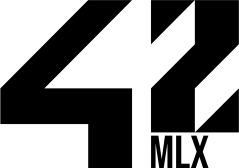MLX42 is a performant, easy to use, cross-platform, minimal windowing graphics library to create graphical applications without having to work directly with the native windowing framework of the given operating system.
It provides primitive tools to draw textures onto the window as well as modifying them at runtime as they get displayed on the window.
MLX42 comes with a plethora of features that make using it actually a joy instead of a chore.
Run it on your grandma's WindowsXP, on your uncle's debian or on a hipster's MacOS! No matter what the platform, if MLX42 can build on it, it will run on its native windowing system.
This allows you to work on your project no matter which machine it is on.
MLX42 cares about good documentation, every function, usage and even some internal workings are documented! No more guessing and searching how something functions or is supposed to work.
It is built on OpenGL and uses batched rendering to speed up the rendering process compared to other libraries.
This project is being actively maintained by Codam as well as students from the 42 Network. This gives students the direct opportunity to learn more about the library itself as well as fix any potential bugs instead of merely accepting them.
Overall the building of this project is as follows for ALL systems. As long as CMake can make sense of it.
In case your system doesn't have glfw installed cmake will detect this and download it for you.
You can then run sudo make install in the _deps directory of glfw. If you're using a 42 Computer (MacOS, Linux), ask your favourite sysadmin to install it.
Same goes for CMake or any other dependencies you might need for your system.
However if you can't do either CMake will still be able to fetch GLFW and build it. You can then statically link it from the _deps folder.
Note: For Codam, GLFW is already installed on the Macs.
Note: During the linking stage, the flag to link GLFW can either be: -lglfw3 or -lglfw depending on your system.
MLX42 comes with some unit tests to ensure the integrity of the library, to build them run the following command:
cmake -DBUILD_TESTS=ON -B build && cmake --build build --parallelThen simply run them with:
ctest --output-on-failure --test-dir build➜ ~ git clone https://github.com/codam-coding-college/MLX42.git
➜ ~ cd MLX42
➜ ~ cmake -B build # build here refers to the outputfolder.
➜ ~ cmake --build build -j4 # or do make -C build -j4The output library file is called libmlx42.a and is located in the build folder that you specified.
You can pass build options to cmake, e.g: cmake -DDEBUG=1 -DGLFW_FETCH=0.... These will for instance let you build it in DEBUG mode or alter any sort of behaviour at build-time.
You can find an example makefile in the documentation here.
If your system has neither GLFW nor CMake its highly recommended you use brew to install those missing dependencies.
For 42 Campuses you can use: 42Homebrew
# This will also install CMake.
# Be aware that this may take a while so be patient.
➜ ~ brew install glfwFor MacOS you need to use the following flags to compile your program with the library in order to link the program with the correct frameworks:
-framework Cocoa -framework OpenGL -framework IOKitNormally if you simply installed / built glfw from source or already have it installed
the compilation should be:
➜ ~ gcc main.c ... libmlx42.a -Iinclude -lglfwVia Homebrew / 42Homebrew
# Homebrew
➜ ~ gcc main.c ... libmlx42.a -Iinclude -lglfw -L"/opt/homebrew/Cellar/glfw/3.3.8/lib/"
# 42Homebrew
➜ ~ gcc main.c ... libmlx42.a -Iinclude -lglfw -L"/Users/$USER/.brew/opt/glfw/lib/"When running your program in MacOS it may complain, because with Macs you just gotta think differently.
In case of any security warnings or MacOS telling you it can't verify the author/developer, go to Settings > Security & Privacy.
There will be a pop-up at the bottom telling you that an application tried to run, click the option to let it run.
- Install the necessary packages:
For Debian like (Ubuntu, Mint, Pop OS...):
➜ ~ sudo apt update
➜ ~ sudo apt install build-essential libx11-dev libglfw3-dev libglfw3 xorg-devFor Arch-linux (Manjaro, Endeavor, Garuda):
➜ ~ sudo pacman -S glfw-x11OR (if you use sway/wlroots compositor or other wayland compositor)
➜ ~ sudo pacman -S glfw-wayland-
Compile your program with the library:
➜ ~ gcc main.c ... libmlx42.a -Iinclude -ldl -lglfw -pthread -lm- Profit!
- Set these variables in your
.zshrcor.bashrc:
export DISPLAY=$(ip route list default | awk '{print $3}'):0
export LIBGL_ALWAYS_INDIRECT=0(If the DISPLAY export command is failing, see this StackOverflow post for alternatives)
-
Download and install an XServer application with extended configuration (XMing does not qualify) VcXsrv works: https://sourceforge.net/projects/vcxsrv/
-
Open Windows Defender Firewall, and follow these steps:
- Go to 'Allow an app or feature through Windows Defender Firewall'
- Change Settings
- Find the installed XServer, for VcXsrv that's 'VcXsrv windows server'
- Enable communication over Private and Public network Optionally you might be able to provide these settings on first launch of the XServer application, and they might not even show up in the list until the first time you start the app.
- Start the XLaunch application (for VcXsrv) and provide these configuration settings:
- Leave Display number on auto
- Start no client
- UNTICK
Native opengloption - TICK
Disable access control - Finish starting the server
- Probably all the other steps for Linux apply, just clone, build and run.
Warning: Be aware that Visual Studio (2022) is required for this. Developing on Windows can be somewhat frustrating.
We highly recommend you simply use WSL2 to make this as painless as possible. However if you insist on building for windows natively then all you need in terms of dependencies is:
Once you have all the dependencies correctly installed CMake will generate
the visual studio project files. Simply build it and once you have a .lib file
move them to your actual project and install them as you would with any other library.
Just in case here's a video showing you how this can be done. Conveniently this video also covers how you can link glfw.
Of course it's up to you to make sure that the code you write is portable. Things that exist on Unix don't necessarily exist on Win32.
// -----------------------------------------------------------------------------
// Codam Coding College, Amsterdam @ 2022-2023 by W2Wizard.
// See README in the root project for more information.
// -----------------------------------------------------------------------------
#include <stdio.h>
#include <stdlib.h>
#include <stdbool.h>
#include <MLX42/MLX42.h>
#define WIDTH 512
#define HEIGHT 512
static mlx_image_t* image;
// -----------------------------------------------------------------------------
int32_t ft_pixel(int32_t r, int32_t g, int32_t b, int32_t a)
{
return (r << 24 | g << 16 | b << 8 | a);
}
void ft_randomize(void* param)
{
for (int32_t i = 0; i < image->width; ++i)
{
for (int32_t y = 0; y < image->height; ++y)
{
uint32_t color = ft_pixel(
rand() % 0xFF, // R
rand() % 0xFF, // G
rand() % 0xFF, // B
rand() % 0xFF // A
);
mlx_put_pixel(image, i, y, color);
}
}
}
void ft_hook(void* param)
{
mlx_t* mlx = param;
if (mlx_is_key_down(mlx, MLX_KEY_ESCAPE))
mlx_close_window(mlx);
if (mlx_is_key_down(mlx, MLX_KEY_UP))
image->instances[0].y -= 5;
if (mlx_is_key_down(mlx, MLX_KEY_DOWN))
image->instances[0].y += 5;
if (mlx_is_key_down(mlx, MLX_KEY_LEFT))
image->instances[0].x -= 5;
if (mlx_is_key_down(mlx, MLX_KEY_RIGHT))
image->instances[0].x += 5;
}
// -----------------------------------------------------------------------------
int32_t main(int32_t argc, const char* argv[])
{
mlx_t* mlx;
// Gotta error check this stuff
if (!(mlx = mlx_init(WIDTH, HEIGHT, "MLX42", true)))
{
puts(mlx_strerror(mlx_errno));
return(EXIT_FAILURE);
}
if (!(image = mlx_new_image(mlx, 128, 128)))
{
mlx_close_window(mlx);
puts(mlx_strerror(mlx_errno));
return(EXIT_FAILURE);
}
if (mlx_image_to_window(mlx, image, 0, 0) == -1)
{
mlx_close_window(mlx);
puts(mlx_strerror(mlx_errno));
return(EXIT_FAILURE);
}
mlx_loop_hook(mlx, ft_randomize, mlx);
mlx_loop_hook(mlx, ft_hook, mlx);
mlx_loop(mlx);
mlx_terminate(mlx);
return (EXIT_SUCCESS);
}