-
Notifications
You must be signed in to change notification settings - Fork 30
Configuration strict user environment
Important: This document is for Xorg only (not Wayland).
This document will explain how to setup g910-gkeys by limiting as much as possible the usage of a global config, the idea being to setup global mapping in a static manner, and let the user set the actions in his/her own environment.
g910-gkeys-macro-support allows different actions, mainly: typeout, shortcut, run, and python.
There are some drawbacks with that:
- All of these actions will be performed within the process environment, that is
root. This is problematic withrunandpythonactions. - These actions are global.
- The actions (especially
runandpython) will be performed even when the user is not logged-on. - It is impossible to use the G-keys as all other keys (for example different actions with different modifiers, for example
Shift-G1orControl-Meta-G1). - The
typeoutaction depends on keyboard localization. - The
typeoutdoes not allow any UTF-8 string.
The configuration chosen will be basic: assign each G-key to a key which does not exist on physical keyboard. Any key could be used, like specific localized keys which do not exist on your keyboard (example: Japanese keys for an English keyboard), or function keys above F12.
We will choose to map them to Function keys F13 to F21.
My config.json is:
{
"__comment": "I was sometimes unable to use F20, even xev did not show the keycode (It just muted/unmuted sound, same as the G910's <mute> button). If it is the case for you, just skip F20 and use F22 instead.",
"keyboard_mapping": "en",
"g1": { "hotkey_type": "shortcut", "do": "F13" },
"g2": { "hotkey_type": "shortcut", "do": "F14" },
"g3": { "hotkey_type": "shortcut", "do": "F15" },
"g4": { "hotkey_type": "shortcut", "do": "F16" },
"g5": { "hotkey_type": "shortcut", "do": "F17" },
"g6": { "hotkey_type": "shortcut", "do": "F18" },
"g7": { "hotkey_type": "shortcut", "do": "F19" },
"g8": { "hotkey_type": "shortcut", "do": "F20" },
"g9": { "hotkey_type": "shortcut", "do": "F21" }
}Note: Below, I configure also F22 (which looks un-necessary), because I had trouble with F20 at some point, and used F22 as fallback.
By default, the F13-F22 keys may be mapped to some defaults. For example, F13 could return XF86Tools.
This is not what we want: Instead we want F13-F22 to return themselves.
It could be possible to keep the default mappings, but it makes less sense, and it would probably clash with the keyboard Media keys.
You can check if this mapping is done on your system with the following command:
Correct F-keys mapping:
$ xmodmap -pke | grep -E 'keycode (19[1-9]|200)' keycode 191 = F13 F13 F13 F13 F13 F13 F13 keycode 192 = F14 F14 F14 F14 F14 F14 F14 keycode 193 = F15 F15 F15 F15 F15 F15 F15 keycode 194 = F16 F16 F16 F16 F16 F16 F16 ... keycode 200 = F22 F22 F22 F22 F22 F22 F22
Incorrect F-keys mapping:
$ xmodmap -pke | grep -E 'keycode (19[1-9]|200)' keycode 191 = XF86Tools NoSymbol XF86Tools keycode 192 = XF86Launch5 NoSymbol XF86Launch5 keycode 193 = XF86Launch6 NoSymbol XF86Launch6 ... keycode 200 = XF86TouchpadOn NoSymbol XF86TouchpadOn
If your configuration is incorrect, you can choose one of the two solutions below (I prefer the first one):
You will need to find out where the mapping F-key -> Different key is done. On my system, it was in /usr/share/X11/xkb/symbols/inet.
To find where the mapping is done on your system, you may run: setxkbmap -print -verbose 10:
$ setxkbmap -print -verbose 10
Setting verbose level to 10
locale is C
Trying to load rules file ./rules/evdev...
Trying to load rules file /usr/share/X11/xkb/rules/evdev...
Success.
Applied rules from evdev:
rules: evdev
model: pc105
layout: us
variant: altgr-intl
options: compose:ralt,grp:ctrls_toggle,lv3:ralt_switch,terminate:ctrl_alt_bksp
Trying to build keymap using the following components:
keycodes: evdev+aliases(qwerty)
types: complete
compat: complete
symbols: pc+us(altgr-intl)+inet(evdev)+group(ctrls_toggle)+level3(ralt_switch)+compose(ralt)+terminate(ctrl_alt_bksp)
geometry: pc(pc105)
xkb_keymap {
xkb_keycodes { include "evdev+aliases(qwerty)" };
xkb_types { include "complete" };
xkb_compat { include "complete" };
xkb_symbols { include "pc+us(altgr-intl)+inet(evdev)+group(ctrls_toggle)+level3(ralt_switch)+compose(ralt)+terminate(ctrl_alt_bksp)" };
xkb_geometry { include "pc(pc105)" };
};
In my case, the faulty configuration was the inet(evdev) part on symbols line, meaning in the xkb_symbols "evdev" { section of /usr/share/X11/xkb/symbols/inet file. I had to remove the FK13-FK22 lines and add my own. For example, replacing the line:
key <FK13> { [ XF86Tools ] };
With:
key <FK13> { [ F13, F13, F13, F13 ] };
The full diff with my changes is:
$ diff -u0 inet.brsav.2022.11.13 inet
--- inet.brsav.2022.11.13 2022-02-08 18:13:55.000000000 +0100
+++ inet 2022-11-13 13:09:29.910184100 +0100
@@ -115,5 +114,0 @@
- key <FK21> { [ XF86TouchpadToggle ] };
- key <FK22> { [ XF86TouchpadOn ] };
- key <FK23> { [ XF86TouchpadOff ] };
-
- key <FK20> { [ XF86AudioMicMute ] };
@@ -204,6 +199,10 @@
- key <FK13> { [ XF86Tools ] };
- key <FK14> { [ XF86Launch5 ] };
- key <FK15> { [ XF86Launch6 ] };
- key <FK16> { [ XF86Launch7 ] };
- key <FK17> { [ XF86Launch8 ] };
- key <FK18> { [ XF86Launch9 ] };
+ key <FK13> { [ F13, F13, F13, F13 ] };
+ key <FK14> { [ F14, F14, F14, F14 ] };
+ key <FK15> { [ F15, F15, F15, F15 ] };
+ key <FK16> { [ F16, F16, F16, F16 ] };
+ key <FK17> { [ F17, F17, F17, F17 ] };
+ key <FK18> { [ F18, F18, F18, F18 ] };
+ key <FK19> { [ F19, F19, F19, F19 ] };
+ key <FK20> { [ F20, F20, F20, F20 ] };
+ key <FK21> { [ F21, F21, F21, F21 ] };
+ key <FK22> { [ F22, F22, F22, F22 ] };
If you prefer not to touch system-wide files, you can add in your ~/.Xmodmap:
!!!!!!!!!!!!!! Logitech G910 keyboard ! Note: ! F11-F20 have synonyms L1-L10 ! F21-F35 have synonyms R1-R15 ! See: /usr/include/X11/keysymdef.h ! ! original F13, F14, etc... mapping on my system: ! F13 = keycode 191 = XF86Tools NoSymbol XF86Tools ! F14 = keycode 192 = XF86Launch5 NoSymbol XF86Launch5 ! F15 = keycode 193 = XF86Launch6 NoSymbol XF86Launch6 ! F16 = keycode 194 = XF86Launch7 NoSymbol XF86kLaunch7 ! F17 = keycode 195 = XF86Launch8 NoSymbol XF86Launch8 ! F18 = keycode 196 = XF86Launch9 NoSymbol XF86Launch9 ! F19 = keycode 197 = (nothing) ! F20 = keycode 198 = XF86AudioMicMute NoSymbol XF86AudioMicMute ! F21 = keycode 199 = XF86TouchpadToggle NoSymbol XF86TouchpadToggle ! F22 = keycode 200 = XF86TouchpadOn NoSymbol XF86TouchpadOn ! we map the Gkeys (G1-G9), to F13-F21, ! G1 keycode 191 = F13 F13 F13 F13 F13 F13 ! G2 keycode 192 = F14 F14 F14 F14 F14 F14 ! G3 keycode 193 = F15 F15 F15 F15 F15 F15 ! G4 keycode 194 = F16 F16 F16 F16 F16 F16 ! G5 keycode 195 = F17 F17 F17 F17 F17 F17 ! G6 keycode 196 = F18 F18 F18 F18 F18 F18 ! G7 keycode 197 = F19 F19 F19 F19 F19 F19 ! G8 keycode 198 = F20 F20 F20 F20 F20 F20 ! G9 keycode 199 = F21 F21 F21 F21 F21 F21
Note: Configuration below will make the G-keys active only when user is logged-on, as any other key.
We will assign the F-keys we defined in config.json to run any program (this includes graphical programs), or to send a string/command output to active window.
Below are some examples (screenshots from Xubuntu 22.10). We will define the following actions:
-
G1: Activate the Emacs main window (whose title is always ”GNU Emacs”). -
Shift-G1: Launch Gnome Terminal. -
G2(including with modifiers): Sendstringsorcommands outputto active window. -
G5: Assigned toHypermodifier:G5+awill beHyper-a, asControl+aisControl-a. -
G6: Will move the cursor to top-left corner.
All settings below (except for G5) are configurable in Settings/keyboard, Application Shortcuts tab, or, for pasting text, via autokey:
Xfce keyboard settings:

Autokey:

In Application Shortcut section, click on Add, then set command to wmctrl -F -a "GNU Emacs", click OK, then press G1 when asked.
In Application Shortcut section, click on Add, then set command to gnome-terminal, click OK, then press Shift-G1 when asked.
We can send static/dynamic strings to active window, using autokey (on Ubuntu 22.10, autokey is provided by autokey-gtk or autokey-qt packages).
Note that you can use any combination of modifiers (for example Shift+Meta+G2).
Example 1: Insert current date to active window with G2:
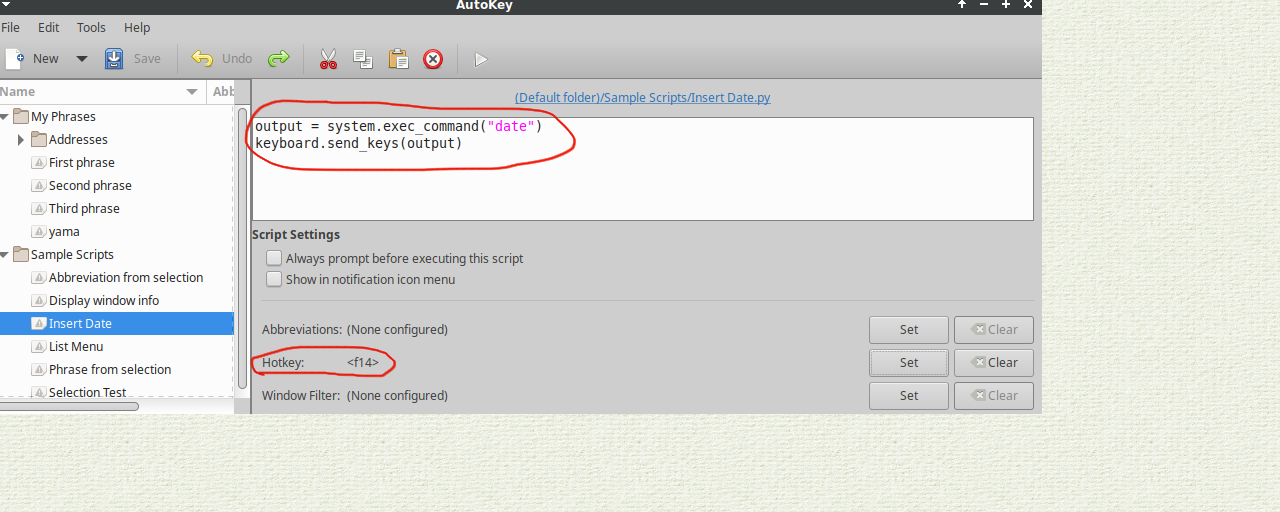
Example 2: Insert Japanese “山” with Control-Shift-G2:

Note: The Example 2 looks pretty unstable, when using non US-ASCII strings.
Example 3: Use clipboard to insert any UTF-8 string A workaround for Example 2 would be to use the clipboard, it looks much more stable. You may use any of:
- With
autokey, create a new script, with the following command to add the string こんばんは to clipboard withSuper-G2shortcut:clipboard.fill_clipboard("さよなら")
- With keyboard manager, use any command which can alter clipboard. For example, to copy 今日は to clipboard with
Control-G2shortcut:bash -c 'echo "今日は" | xsel -bi'
Of course, you will have to paste yourself the current clipboard (Control-v, Control-y, Control-Shift-v, depending on application).
In $HOME/.Xmodmap, add the following lines:
! G5 becomes Hyper_L keycode 195 = Hyper_L NoSymbol Hyper_L clear mod3 add mod3 = Hyper_L
In Application Shortcut section, click on Add, then set command to xvkbd -text \\x0\\y0 (or xdotool mousemove 0 0), click OK, then press G6 when asked.