-
-
Notifications
You must be signed in to change notification settings - Fork 15
Schema
Alexandru Cibotari edited this page May 9, 2024
·
11 revisions
The schema outlines the document types that editors are allowed to create within Content.

In the side menu select Schema. For the first time you will land on empty page where you can start adding your schema.
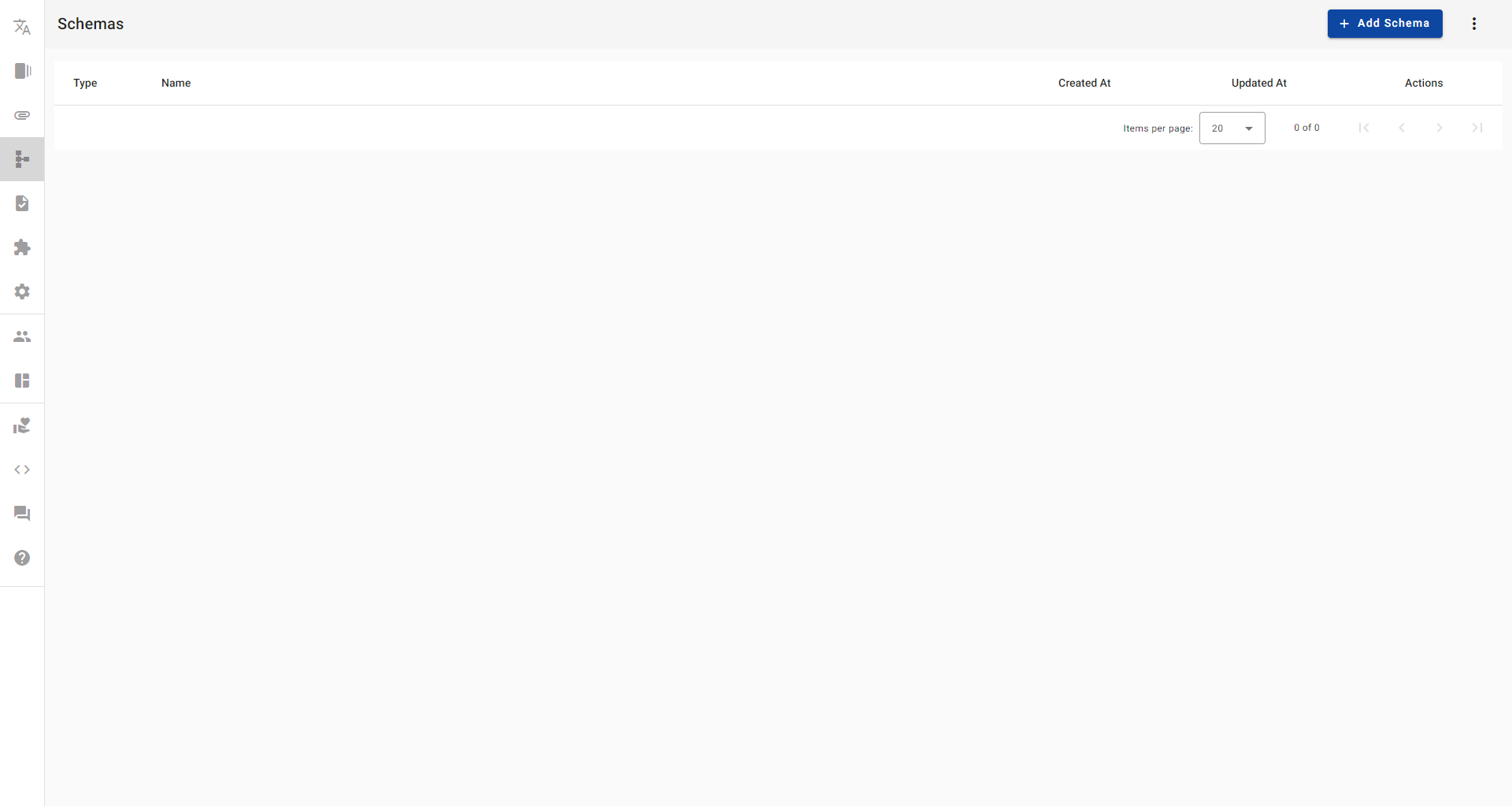
Here you can manage all your application schemas.

In the Module Toolbar you can find one main buttons :
- Add Schema - add new Schema Entity.

In the Add Schema form you can find the next fields :
- Name - Unique name used in generated JSON in APIs
- Display Name - Name exposed to user in UI.
-
Type - A schema can be of two types :
- ROOT - for document content.
- NODE - for nested objects inside other schema.
- ENUM - enumeration of static values.
In the main Schema Screen, in the action section you will find pencil icon for EDIT action.

Here you can find next form fields :
- Name - Unique name used in generated JSON in APIs
- Display Name - Name exposed to user in UI.
- Preview Field - Filed that will appear in Schema overview in Content Editor.
- Preview Image - Image will appear on Schema mouse over in Content Editor.
- Fields - Fields definition that define Content shape.
A list of all schema kinds available :
- Asset
- Assets
- Boolean
- Color
- Date
- DateTime
- Link
- MarkDown
- Number
- Option
- Options
- Reference
- References
- Schema
- Schemas
- Text
- TextArea
In the main Schema Screen, in the action section you will find pencil icon for EDIT action.

Here you can find next form fields :
- Name - Unique name used in generated JSON in APIs
- Display Name - Name exposed to user in UI.
- Values - Values for enumerations with Name and Values. Names will be used in UI and values in REST JSON.