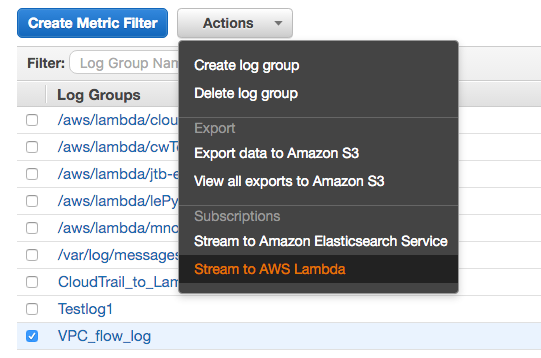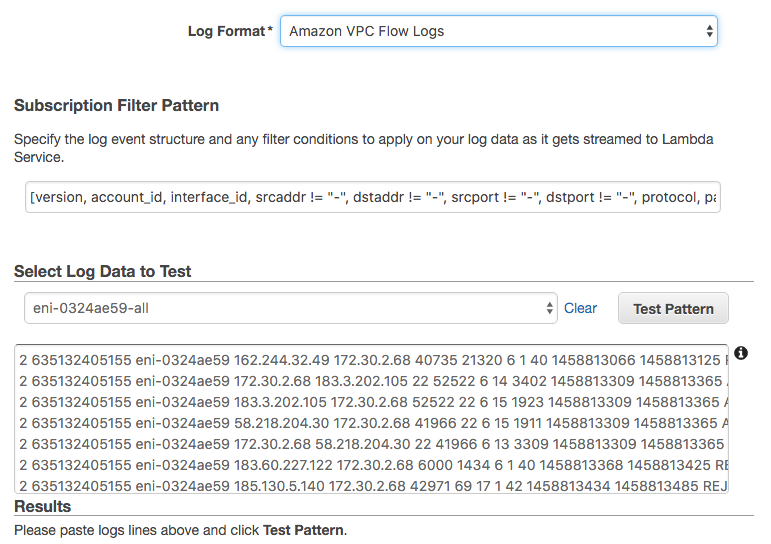AWS Lambda function for sending AWS CloudWatch logs to Logentries in near real-time for processing and analysing
- Forwarding AWS VPC flow Logs
- Forwarding AWS Lambda function logs
- Forwarding AWS CloudTrail logs
- Forwarding any other AWS CloudWatch logs
- Log in to your Logentries account
- Add a new token based log
- Optional: repeat to add second log for debugging
-
Create a new Lambda function
-
On the "Select Blueprint" screen, press "Skip"
-
Configure function:
- Give your function a name
- Set runtime to Python 2.7
-
Upload function code:
- Create a .ZIP file, containing
le_cloudwatch.pyand the foldercertifi- Make sure the files and
certififolder are in the root of the ZIP archive
- Make sure the files and
- Choose "Upload a .ZIP file" in "Code entry type" dropdown and upload the archive created in previous step
- Create a .ZIP file, containing
-
Lambda function handler and role
- Change the "Handler" value to
le_cloudwatch.lambda_handler - Create a new basic execution role (your IAM user must have sufficient permissions to create & assign new roles)
- Change the "Handler" value to
-
Set Environment Variables:
- Token value should match UUID provided by Logentries UI or API
- Region should be that of your LE account - currently only
eu
Key Value region eu token token uuid -
Allocate resources:
- Set memory to 128 MB
- Set timeout to ~2 minutes (script only runs for seconds at a time)
-
Enable function:
- Click "Create function"
-
Create a new stream:
- Select CloudWatch log group
- Navigate to "Actions / Stream to AWS Lambda"
-
Choose destination Lambda function:
- Select the AWS Lambda function deployed earlier from drop down menu
- Click "Next" at the bottom of the page
-
Configure log format:
- Choose the correct log format from drop down menu
- Specify subscription filter pattern
- Please see AWS Documentation for more details
- If this is blank / incorrect, only raw data will be forwarded to Logentries
- Amazon provide preconfigured filter patterns for some logs
- Click "Next" at the bottom of the page
-
Review and start log stream
- Review your configuration and click "Start Streaming" at the bottom of the page
-
Watch your logs come in:
- Navigate to your Logentries account and watch your CloudWatch logs appear