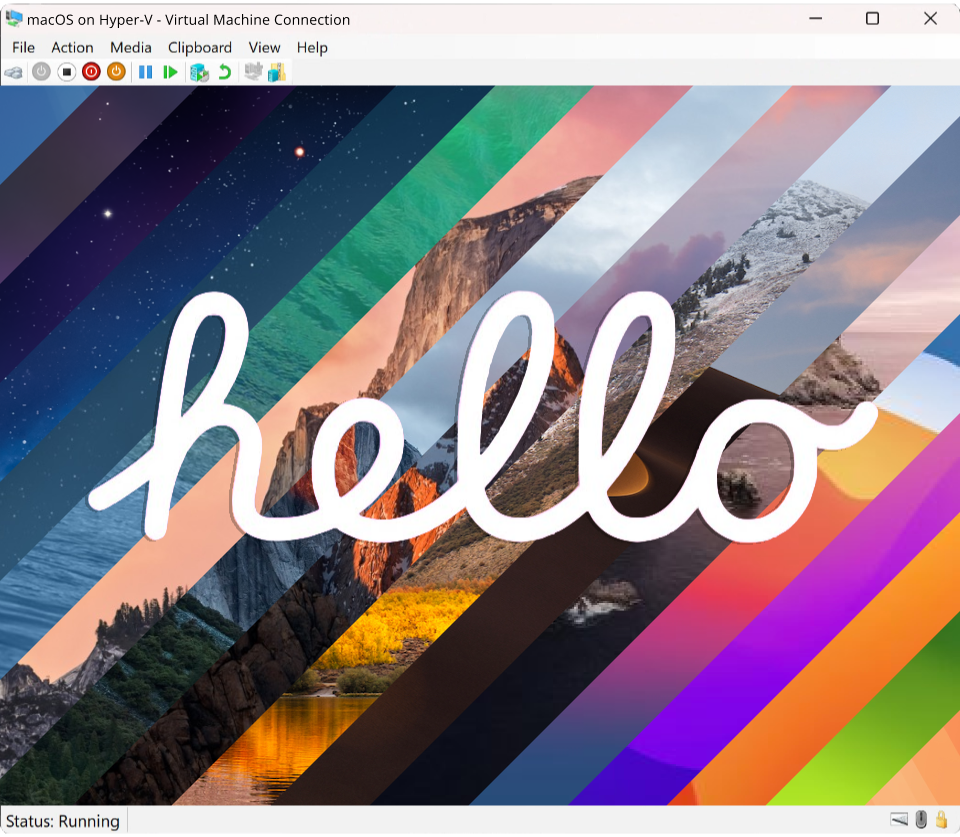
A Hackintosh project implementing the MacHyperVSupport package for Windows Hyper-V, built on top of the OpenCore bootloader and OCE-Build build manager.
Refer to the CHANGELOG or SemVer board for changes implemented per release version.
Important
Beta versions of macOS may require the boot arg -lilubetaall to be set in the boot-args section of your config.plist. This is needed to allow Lilu and all dependent plugins to load on macOS versions that are not yet officially supported.
Note
Installations of OS X Tiger (10.4) to Snow Leopard (10.6) are not possible directly. It is recommended to first install a newer version of macOS and restore to the desired version using a disk image provided by Acidanthera.
You can also find other past InstallAssistant.dmg archives on Archive.org.
Supported versions below include macOS versions 10.4 to 15.0.
| macOS Version | Status | Minimum version | Maximum version | |
|---|---|---|---|---|
|
|
✅ | Supported. | (None) |
(Latest) |
|
|
✅ | Supported. | (None) |
(Latest) |
|
|
✅ | Supported. | (None) |
(Latest) |
|
|
✅ | Supported. | (None) |
(Latest) |
|
|
✅ | Supported. | (None) |
(Latest) |
|
|
✅ | Supported. | (None) |
(Latest) |
|
|
✅ | Supported. | (None) |
(Latest) |
|
|
✅ | Supported. | (None) |
(Latest) |
|
|
✅ | Supported. | (None) |
(Latest) |
|
|
✅ | Supported. | (None) |
(Latest) |
|
|
✅ | Supported. | (None) |
(Latest) |
|
|
✅ | Supported. | (None) |
(Latest) |
|
|
✅ | Supported. | (None) |
(Latest) |
|
|
✅ | Supported. | (None) |
(Latest) |
|
|
🚧 | Supported. | (None) |
(Retail) |
|
|
🚧 | Supported. | (None) |
(Retail) |
|
|
🚧 | Supported. | (None) |
(Retail) |
Refer to HyperV-versions.md for a complete breakdown of macOS compatibility with Windows Client, Server, and Hyper-V versions.
Important
This project requires Python 3 to be installed. You can download the latest version of Python from the official website or from the Microsoft Store.
After installing Python, you can check if it's installed correctly by running the below command in PowerShell:
python --versionIf you opt to use one of the pre-built releases from this repository, you can skip to 2. Configure OpenCore for your hardware to setup OpenCore for your specific CPU, and then proceed to 4. Setting up Hyper-V to create a new virtual machine.
Those who wish to build this project from source can follow the below steps to clone this repository, build the EFI, and setup Hyper-V.
To clone this repository, run the below command:
git clone https://github.com/Qonfused/OSX-Hyper-V
cd OSX-Hyper-VTip
Alternatively, you can use the curl command to download and extract the tarball from GitHub:
iwr https://github.com/Qonfused/OSX-Hyper-V/archive/refs/heads/main.zip -OutFile OSX-Hyper-V-main.zip | tar -xf OSX-Hyper-V-main.zip
rm OSX-Hyper-V-main.zip
cd OSX-Hyper-V-mainNote
MacHyperVSupport requires Windows Server 2012 R2 / Windows 8.1 or higher. Windows Server 2016 is currently unsupported.
As Hyper-V is a type-1 hypervisor, it requires a compatible CPU to run macOS. This means that any passed-through hardware needs to be supported or patched as you would on a bare-metal Hackintosh.
There is no GPU acceleration by default, which means any graphics-related tasks will be driven by the CPU and will be slow. To get GPU acceleration, you will need to use Discrete Device Assignment (DDA) to pass through a supported GPU for acceleration.
Important
Unlike bare metal, iGPU/APUs are not visible to the VM by default and require DDA support for GPU passthrough. Additionally, most discrete GPUs, even if natively supported, may not work if passed through with DDA. Refer to the limitations section for an overview of current support in Hyper-V.
For a general overview of hardware support, refer to the CPU Support and GPU Support sections of the Dortania guide for a breakdown of hardware support by macOS version.
To setup OpenCore for your specific CPU, follow the Intel or AMD section of the Dortania Install guide for your CPU family. Ignore any USB mapping, firmware, or motherboard-specific sections as they are not relevant to Hyper-V (which provides its own virtualized hardware).
See the below sections for a breakdown of hardware support and Hyper-V-specific configuration.
Note
For Intel Tiger Lake and newer (11th Gen and newer), you can follow the Dortania install guide for Comet Lake.
You'll need to spoof your CPU as Comet Lake by using the below CPUID patch:
Kernel:
Emulate:
Cpuid1Data: Data | <55 06 0A 00 00 00 00 00 00 00 00 00 00 00 00 00>
Cpuid1Mask: Data | <FF FF FF FF 00 00 00 00 00 00 00 00 00 00 00 00>Add this to the config.yml file under the Kernel -> Emulate section or
manually to the generated config.plist file under EFI/OC/config.plist.
See Cpuid1Data for other available CPUID patches for better XCPM support.
Below is a list of supported CPU generations and their initial and latest supported macOS versions:
| Generation | Initial Support | Latest Support |
|---|---|---|
| Penryn | OS X 10.4.10 (Tiger) | macOS 10.13.6 (High Sierra) |
| Clarkdale (1st Gen) | OS X 10.6.3 (Snow Leopard) | macOS 12 (Monterey) |
| Sandy Bridge (2nd Gen) | OS X 10.6.7 (Snow Leopard) | macOS 12 (Monterey) |
| Ivy Bridge (3rd Gen) | OS X 10.7 (Lion) | macOS 12 (Monterey) |
| Haswell (4th Gen) | OS X 10.8 (Mountain Lion) | (Current) |
| Skylake (6th Gen) | OS X 10.11 (El Capitan) | (Current) |
| Kaby Lake (7th Gen) | macOS 10.12 (Sierra) | (Current) |
| Coffee Lake (8th Gen) | macOS 10.13 (High Sierra) | (Current) |
| Comet Lake (10th Gen) | macOS 10.15 (Catalina) | (Current) |
| Generation | Initial Support | Latest Support |
|---|---|---|
| Arrandale (1st Gen) | OS X 10.6.3 (Snow Leopard) | macOS 10.13 (High Sierra) |
| Sandy Bridge (2nd Gen) | OS X 10.6.7 (Snow Leopard) | macOS 12 (Monterey) |
| Ivy Bridge (3rd Gen) | OS X 10.7 (Lion) | macOS 12 (Monterey) |
| Haswell (4th Gen) | OS X 10.8 (Mountain Lion) | macOS 12 (Monterey) |
| Broadwell (5th Gen) | OS X 10.10 (Yosemite) | macOS 12 (Monterey) |
| Skylake (6th Gen) | OS X 10.11 (El Capitan) | (Current) |
| Kaby Lake (7th Gen) | macOS 10.12 (Sierra) | (Current) |
| Coffee Lake (8th Gen) | macOS 10.13 (High Sierra) | (Current) |
| Whiskey Lake (8th Gen) | macOS 10.14.1 (Mojave) | (Current) |
| Comet Lake (10th Gen) | macOS 10.15.4 (Catalina) | (Current) |
| Ice Lake (10th Gen) | macOS 10.15.4 (Catalina) | (Current) |
Important
AMD CPUs require the Kernel -> Emulate -> DummyPowerManagement option to be enabled in the config.plist as AMD does not have a native power management driver in macOS:
Kernel:
Emulate:
DummyPowerManagement: | Boolean | trueBelow is a list of supported CPU generations and their initial and latest supported macOS versions:
| Generation | Initial Support | Latest Support |
|---|---|---|
| Bulldozer (15h) | macOS 13 (High Sierra) | macOS 12 (Monterey) |
| Jaguar (16h) | macOS 13 (High Sierra) | macOS 12 (Monterey) |
| Ryzen (17h) | macOS 13 (High Sierra) | (Current) |
| Threadripper (19h) | macOS 13 (High Sierra) | (Current) |
In addition to AMD kernel patches (for AMD CPU families 15h, 16h, 17h and 19h), the below kernel patch is required for High Sierra and above:
Kernel:
Patch:
- Arch: String | "x86_64"
Base: String | "_cpu_syscall_init"
Comment: String | "flagers - kill invalid wrmsr | 10.13+"
Count: Integer | 3
Find: Data | "0F30"
Identifier: String | "kernel"
MaxKernel: String | "24.99.99"
MinKernel: String | "17.0.0"
Replace: Data | "9090"You can also manually add the below plist entry to your config.plist:
Plist entry (file: patch.plist.zip)
<?xml version="1.0" encoding="UTF-8"?>
<!DOCTYPE plist PUBLIC "-//Apple//DTD PLIST 1.0//EN" "http://www.apple.com/DTDs/PropertyList-1.0.dtd">
<plist version="1.0">
<dict>
<key>Kernel</key>
<dict>
<key>Patch</key>
<array>
<dict>
<key>Arch</key>
<string>x86_64</string>
<key>Base</key>
<string>_cpu_syscall_init</string>
<key>Comment</key>
<string>flagers - kill invalid wrmsr | 10.13+</string>
<key>Count</key>
<integer>3</integer>
<key>Enabled</key>
<true/>
<key>Find</key>
<data>DzA=</data>
<key>Identifier</key>
<string>kernel</string>
<key>Limit</key>
<integer>0</integer>
<key>Mask</key>
<data></data>
<key>MaxKernel</key>
<string>24.99.99</string>
<key>MinKernel</key>
<string>17.0.0</string>
<key>Replace</key>
<data>kJA=</data>
<key>ReplaceMask</key>
<data></data>
<key>Skip</key>
<integer>0</integer>
</dict>
</array>
</dict>
</dict>
</plist>This project uses OCE-Build to automatically version and build this repository's EFI.
Important
To run powershell scripts, you may need to set your execution policy using:
Set-ExecutionPolicy RemoteSignedTo build this project's EFI, run one of the below commands at the root of the project:
# Build for macOS 10.8 and newer
.\scripts\build.ps1
# Build for macOS 10.7 and older
.\scripts\build.ps1 --legacy
# Build for macOS 10.4 - 10.5, 10.6 if running in 32-bit mode
.\scripts\build.ps1 --legacy --32-bitThis will create a new dist/ directory containing the EFI.vhdx virtual disk and a dist/Scripts/ directory containing various scripts for creating and configuring the virtual machine.
First check that you've enabled Hyper-V before proceeding.
- You can enable the Hyper-V role by running the below command in PowerShell as administrator:
Enable-WindowsOptionalFeature -Online -FeatureName Microsoft-Hyper-V -All
- After rebooting, you can check that you've successfully enabled Hyper-V by running:
Get-WindowsOptionalFeature -Online -FeatureName Microsoft-Hyper-V
Tip
After building or downloading this project's EFI, you can run the create-virtual-machine.ps1 script to quickly setup a new virtual-machine.
For example, from a local build of this project:
# Use the latest version of macOS (cpu=2 cores, ram=8 GB, size=50 GB)
.\dist\Scripts\create-virtual-machine.ps1 -name "My New Virtual Machine"
# Use an older version of macOS (cpu=4 cores, ram=16 GB, size=128 GB)
.\dist\Scripts\create-virtual-machine.ps1 -name "Catalina" -version 10.15 -cpu 4 -ram 16 -size 128or from a downloaded release:
cd ~/Downloads/EFI-1.0.0-64-bit-DEBUG # Scripts are packaged with releases
# Use the latest version of macOS (cpu=2 cores, ram=8 GB, size=50 GB)
.\Scripts\create-virtual-machine.ps1 -name "My New Virtual Machine"
# Use an older version of macOS (cpu=4 cores, ram=16 GB, size=128 GB)
.\Scripts\create-virtual-machine.ps1 -name "Catalina" -version 10.15 -cpu 4 -ram 16 -size 128Below outline the steps to manually create a new virtual machine for macOS:
Format a small (1GB) FAT32 disk initialized with GPT (GUID partition table) and mount it. This will serve as the boot partition for your macOS virtual machine and contain the OpenCore EFI folder.
- Choose one of three ways of creating VHD/VHDX disks:
-
(A) Hyper-V Manager - Navigate to
Action > New > Hard Disk.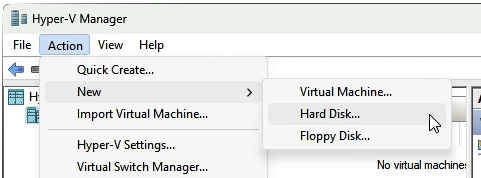
- Hard disks are located under
C:\ProgramData\Microsoft\Windows\Virtual Hard Disks\. - You can mount a VHD/VHDX disk by right clicking on the file and selecting
Mount. - You can unmount by right-clicking on the mounted disk and selecting
Eject.
- Hard disks are located under
-
(B) Disk Management - Navigate to
Action > Create VHD.
- Make sure to initialize the disk as GPT and create a new FAT32 partition.
- You can mount a VHD/VHDX disk with
Action > Attach VHD. - You can unmount by right-clicking on the volume and selecting
Detach VHD.
-
(C) Powershell - Create a new VHD/VHDX disk with the
New-VHDcommand.(Powershell command)
# Run this command in PowerShell as Administrator $vhdpath = "$env:USERPROFILE\Desktop\EFI.vhdx" $vhdsize = 1GB $vhdpart = "GPT" $vhdfs = "FAT32" New-VHD -Path $vhdpath -Dynamic -SizeBytes $vhdsize | Mount-VHD -Passthru | Initialize-Disk -PartitionStyle $vhdpart -Confirm:$false -Passthru | New-Partition -AssignDriveLetter -UseMaximumSize | Format-Volume -FileSystem $vhdfs -Confirm:$false -Force
-
Move the EFI folder (the whole folder) to the root of the VHDX disk.
- You should be left with an
EFI/folder at the root of your EFI VHDX disk.
Create or add an installer disk with either of the below methods:
- (A) Download a BaseSystem or Recovery image file directly from Apple using macrecovery.py:
- Follow the Dortania-Guide for steps on downloading macOS installer images.
- Move both
.chunklistand.dmgfiles downloaded by macrecovery to your EFI VHDX disk under a new folder namedcom.apple.recovery.boot. You should be left with both anEFI/andcom.apple.recovery.boot/folder at the root of your EFI VHDX disk.
- (B) Convert a DMG installer to a VHDX disk with
qemu-img:- If you already have a DMG installer for macOS (e.g. on Sierra and older), you can convert the installer image to a VHDX disk directly by running qemu-img with the command:
qemu-img.exe convert -f raw -O vhdx InstallMacOSX.dmg InstallMacOSX.vhdx
- If you already have a DMG installer for macOS (e.g. on Sierra and older), you can convert the installer image to a VHDX disk directly by running qemu-img with the command:
In the Hyper-V Manager, navigate to Action > New > Virtual Machine.
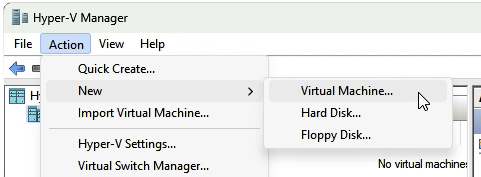
Configure the below options while going through the wizard:
- Specify Generation: Choose
Generation 2. - Assign Memory: Allocate at least
4096 MB(recommended is8192 MBfor Big Sur and newer). - Configure Networking: Choose the default network switch.
- Connect Virtual Hard Disk: Name and select the size of the disk to install macOS on.
Once created, right click on your new virtual-machine (under the 'Virtual Machines' section of the window), and select Settings.
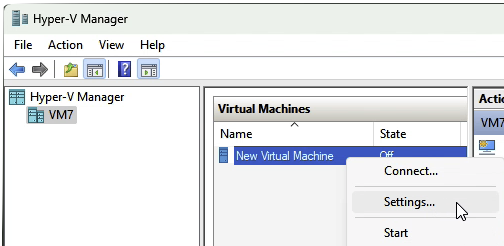
Then configure the below options under the Hardware section:
- Navigate to 'Security' and uncheck
Enable Secure Boot(disable). - Navigate to 'SCSI Controller' and add a new hard drive for your EFI VHDX (and installer VHDX if applicable).
- You'll need to attach your EFI VHDX with a location value of
0and change the location value for your main virtual hard disk to a different value (e.g.1or2). This is to ensure that the EFI disk is the first disk in the boot order.
- You'll need to attach your EFI VHDX with a location value of
Refer to the Installation Process section of the Dortania Guide. Some additional post-install sections are provided to facilitate with Hyper-V (or project) specifics.
There are some known limitations with the base configuration for Hyper-V:
- Display Resolution
- The default virtual display resolution is set to a 1024x768 resolution and is not resizable.
- Graphics Acceleration
- By default, macOS will run without graphics acceleration using VESA graphics drivers (CPU). Additionally, display graphics is limited to 3 MB of video memory.
- GPU acceleration is possible through Discrete Device Assignment (DDA) using a supported GPU, however there exist a couple major caveats:
- AMD GPUs (particularly Navi and older GPUs) generally have poor compatibility with macOS through DDA. Natively supported NVIDIA GPUs (using driver v465 or later on Windows) tend to have the best results.
- GPU patching with Lilu and WhateverGreen is currently not supported (refer to #2299 for tracking). This also applies to other kexts like NootedRed/NootedRX that use Lilu.
- Audio Support
- By default, Hyper-V does not expose an audio device to macOS.
Note
DDA is only available for Windows Server and Microsoft Hyper-V Server versions 2016 and newer. Windows Pro and Windows Enterprise users have no support for DDA with Hyper-V.
To enable iServices functionality, you can:
- Generate SMBIOS data with GenSMBIOS
- Follow the Dortania iServices guide to generate new SMBIOS data for your machine.
- For local builds of this EFI, patch existing SMBIOS data automatically.
- This is automatically patched each time you run a build using the .serialdata file (using existing data or data generated by GenSMBIOS).
- Refer to the .serialdata.example file for an example of the entry format.
Contributions of any size to this project are always welcome!
Refer to CONTRIBUTING.md for instructions (and tips) on making contributions to this project.
- @Goldfish64 for creating and maintaining MacHyperVSupport and it's supporting documentation.



