-
Notifications
You must be signed in to change notification settings - Fork 197
PRO
🎉 Snipaste 2 PRO has been released!
- Price: $ 19.99
- Includes free updates of minor versions
- There will be a discount if you wish to upgrade to the future Snipaste 3
- Please refer to the activation guide for the use of license key or redeem code
- If you have donated before June 2018, you can get 20% off, plus your donation can be converted into double-value coupons (with no time limit). Please contact snipaste.app@gmail.com.
Snipaste 2 PRO has two versions: the Desktop version and the Microsoft Store version. Differences are:
- The Desktop version can activate up to 3 devices (Windows/Mac/Linux platforms
- Users can deactivate the current device at any time
- Different users on the same operating system may require separate activations, but will be counted as the same device
- Reinstalling the operating system does not require deactivation, still considered the same device
- If some device has not been online for more than half a month, it will be automatically deactivated
- Offline activation is not currently supported
- The Microsoft Store version is bound to your Microsoft account and can be logged into on up to 10 Windows 11/10 devices
- Manage bound devices: https://account.microsoft.com/devices/content
- To restore purchase:
- Ensure you're signed in Microsoft Store with the correct Microsoft account
- Open Snipaste and choose "Unlock Pro..." from its tray menu
- Click the "Purchase" button again. You will not be charged if your acount already owns Snipaste 2 Pro.
Please note that these versions are independent and not interchangeable. Please choose the appropriate version that suits you best.
💡 Users who have already purchased a license for either version (Desktop/Microsoft Store) may send your purchase receipt to snipaste.app@gmail.com to get a 20% discount if you wish to purchase the other version.
📢 Snipaste 2.x is free for PERSONAL USE only! For business use, please buy Snipaste 2.x PRO or use Snipaste 1.x.
Additionally:
- Snipaste 1.x will stay at 1.16.2 and receive no more update
- Starting from Snipaste 2.x, the free version will only receive bug fixes. All new features will only be available for the PRO version.
ℹ️ Some of the advanced features are currently only available on Windows. We are working diligently to adapt those features to Mac and Linux platforms.
| Free | Pro | |
|---|---|---|
| Snip | ||
| Region capture | ✔️ | ✔️ |
| Window detection | ✔️ | ✔️ |
| Interface element detection | ✔️ | ✔️ |
| Delayed capture | ✔️ | ✔️ |
| Custom size capture | ✔️ | ✔️ |
| Whiteboard mode | ✔️ | ✔️ |
| Capturing with cursor | ✔️ | ✔️ |
| Repeat last capture | ✔️ | ✔️ |
| Precise cursor movement control | ✔️ | ✔️ |
| History replay | ✔️ | ✔️ |
| Auto save | ✔️ | ✔️ |
| Quick save | ✔️ | ✔️ |
| Super-snip | ❌ | ✔️ |
| Screenshot with rounded corners | ❌ | ✔️ |
| Decode barcode / QR code | ❌ | ✔️ |
| Refresh screenshot | ❌ | ✔️ |
| Hierarchy interface element detection | ❌ | ✔️ |
| Input region size | ❌ | ✔️ |
| Region size unit (px/dip) | ❌ | ✔️ |
| Active window capture | ❌ | ✔️ |
| Fixed-ratio capture | ❌ | ✔️ |
| Transparent whiteboard mode | ❌ | ✔️ |
| Save with shadow/border | ❌ | ✔️ |
| Native share (Windows 10+) | ❌ | ✔️ |
| Work with Listary (hide screenshot window when File Save Dialog is shown) | ❌ | ✔️ |
| Send screenshot to other applications | ❌ | ✔️ |
| Image windows | ||
| Pin clipboard contents as image windows | ✔️ | ✔️ |
| Resize/Change opacity | ✔️ | ✔️ |
| Rotate/Mirror image | ✔️ | ✔️ |
| Fast thumbnail with fixed size | ✔️ | ✔️ |
| Image group | ✔️ | ✔️ |
| Toggle window topmostness | ❌ | ✔️ |
| Free-size thumbnail | ❌ | ✔️ |
| Image cropping | ❌ | ✔️ |
| Grayscale conversion | ❌ | ✔️ |
| Color inversion | ❌ | ✔️ |
| Virtual desktop support | ❌ | ✔️ |
| Solo mode | ❌ | ✔️ |
| Multi-selection | ❌ | ✔️ |
| Background modes for images with alpha channel | ❌ | ✔️ |
| Paste or drag image from webpage | ❌ | ✔️ |
| Image group management | ❌ | ✔️ |
| Input window size/zoom | ❌ | ✔️ |
| Editable color card | ❌ | ✔️ |
| Annotate | ||
| Rectangle/Ellipse | ✔️ | ✔️ |
| Line/Line strip/Arrow | ✔️ | ✔️ |
| Pencil | ✔️ | ✔️ |
| Marker pen | ✔️ | ✔️ |
| Mosaic/Blur | ✔️ | ✔️ |
| Text | ✔️ | ✔️ |
| Eraser | ✔️ | ✔️ |
| Counting numbers | ❌ | ✔️ |
| Magnify | ❌ | ✔️ |
| Rounded-corner rectangle | ❌ | ✔️ |
| Dashed pattern for Rectangle/Ellipse/Line/Arrow/Pencil | ❌ | ✔️ |
| Ellipse/Circle shape for Marker pen/Mosaic/Blur/Eraser | ❌ | ✔️ |
| Bidirectional arrows | ❌ | ✔️ |
| More arrow styles | ❌ | ✔️ |
| Filled text background | ❌ | ✔️ |
| Text outline with custom color/width | ❌ | ✔️ |
| Rotatable shapes | Only Text | All shapes except for lines |
| Re-edit | ❌ | ✔️ |
| Free select | ❌ | ✔️ |
| Number of pen sizes | 1 | 1-5 |
| Draggable color buttons for reordering | ❌ | ✔️ |
| Scroll on color button to adjust opacity | ❌ | ✔️ |
| Individual colors for different annotation types | ❌ | ✔️ |
| Customizable and sharable palette | ❌ | ✔️ |
| Extra utilities | ||
| Hot corner | ❌ | ✔️ |
| Copy image as file | ❌ | ✔️ |
| Command line options | Basic | Rich |
| Customization | ||
| Bind global hotkeys for most functions | ❌ | ✔️ |
| Ignore global hotkeys for specified applications | ❌ | ✔️ |
| Style customization of the magnifier | ❌ | ✔️ |
| Hide the magnifier | ❌ | ✔️ |
| Customize the mouse actions of tray icon | ❌ | ✔️ |
| Theme color follows system theme | ❌ | ✔️ |
| License Options | ||
| Restrictions on use | Personal use only | No limitations |
| License Term | Permanent (not including new major version upgrades) |
|
| Minor version updates | Bug fixes only | Include new features |
| License Price | Free | 19.99 USD |
-
Super-snip
This feature lets you take a screenshot without using any global hotkeys!
The setting interface:

So you just need to hold Win and drag your mouse to take a screenshot:

-
Hierarchy interface element detection
Scroll the mouse to select the region of the parent/children element:

-
Region size input
The Custom-Snip-Dialog in Snipaste 2.0 allows you to input the position, size and time delay before entering snipping. This feature is included in free version.

What Pro version offers you is that you can also input the size of the snipping during snipping:

-
Thumbnail the image by right-drag selection
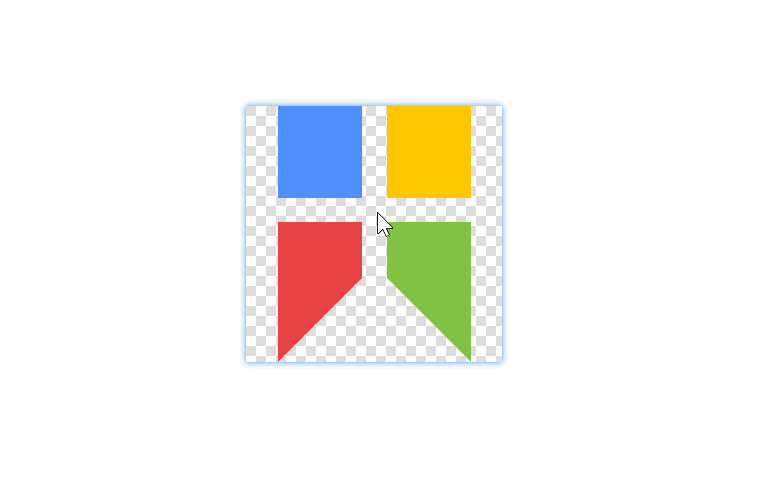
-
Image cropping
It works like this:

-
Image multi-selection
Hold Ctrl and click on multiple images windows to have them selcted. You can then move/reset/close/destroy or adjust their opacities all together.

-
Paste or drag image from webpage
You can either:
- Copy image from the context menu, then paste it using Snipaste's hotkey (default F3)
- Drag the image onto an existing image window This feature requires Internet connection. Support Firefox/Chrome/Edge.

-
Solo mode
Solo mode allows you to show some of the image windows and hide others, temporarily. You can combine with the multi-selection operation to solo multiple images:

-
Background mode (Transparent, pseudo-transparent, dark chessboard, light chessboard)
You can specify the default background mode in the Preferences Dialog:

Or change the background mode on a specific image window:

Four background modes:
- Transparent: the transparent parts of the image would not be painted and therefore such regions would be unclickable
- Pseudo-transparent: the transparent part is still displayed as transparent, but you can click on the whole image
- Dark chessboard: paint the transparent parts with a dark chessboard
- Light chessboard: paint the transparent parts with a light chessboard
-
Topmostness toggling
Now you can turn off the topmostness of an image windows:

-
Grayscale conversion
As we know, pressing 1、2、3、4 on an image window can rotate or flip the image. Now press 5 to convert the image into grayscale (and press 5 again to change it back).
-
Edit the color card
If the image is a color card, you can change its color value.

-
Image group management
No you can add/remove/rename/sort the image groups in one place:

-
Re-edit the annotations
You are allowed to re-edit the annotations of the selected type on the paint bar. You can also press Ctrl + Shift + C to copy the selected annotation and then press Ctrl + Shift + V to make a clone. Or you can simply hold Ctrl and drag the selected annotation to duplicate it. Press Del to delete it.

-
Draggable and wheelable color buttons
Drag and drop the color buttons to exchange their positions. Scroll your mouse on the big color button to change its opacity.

-
Individually remember the colors of different annotation types

-
Copy the image file as well as the image content

With this option checked, every time you copy an image within Snipaste, the image will be able to be pasted (Ctrl + V) into a file explorer and saves as a file!

-
Hot corners
When you move the mouse to the screen corners, Snipaste can automatically perform some actions:

According to the settings, when the mouse is at the top left corner or top right corner, Snipaste will automatically hide/show all the image windows. This is a very handy feature which I use it tens of times every day!
-
Create a hotkey for any function of Snipaste
The free version only allows to bind global hotkeys for a few functions. In Pro version, you can create a number of them!

A few common actions have been set up for you:

where
commandis from Command line options. You can also click on the bottom left icon to show the documentation. You can input any command you like, e.g. Take a screenshot of the same region of last capture and copy it has a simple commandsnip --last -o clipboard.Additionally, you can tell Snipaste which programs to ignore the hotkey when they are active. For example, in the above setting, it means if the active windows belongs to the program whose executable name is
a.exeor whose location path contains the the directorygames, the hotkey will not be effective. You can make use of this feature to avoid activating Snipaste when you are enjoying a game :) -
Full control of the appearance of the magnifier

-
Customize the mouse actions of tray icon
The actions when you left-click, middle-click or right-click the tray icon of Snipaste are all customizable:

-
More number of pen thicknesses

Display more than one pen thickness. Each of them can change its thickness by mouse scroll.

-
Customizable and sharable palette

Welcome to share the palette with your friends!
-
Save ALL snip records

The free version only records successful captures. With this option checked, even aborted captures will be recorded, getting rid of the embarrassment when you mistakenly press Esc and lose your screenshot.
Snipaste | Snipaste 中文 | Copyright © 2016-2024 snipaste.com
Getting Started
- English: Getting Started
- 简体中文:基础操作
PRO Features
Advanced Tips
- English: Advanced Tips
- 简体中文:高级技巧
Command Line Options
- English: Command Line Options
- 简体中文:命令行选项
Advanced Configs
- English: Advanced Configs
- 简体中文:高级设置
Troubleshooting
- English: Troubleshooting
- 简体中文:故障排除
FAQ
Key Bindings
- English: Key Bindings
- 简体中文:内置快捷键
Changelog
Privacy Policy
- English: Privacy Policy
- 简体中文:隐私政策
EULA