-
Notifications
You must be signed in to change notification settings - Fork 7.7k
Mac platform
Log in to https://xx-net.com, Go to the download page and choose to download according to the operating system
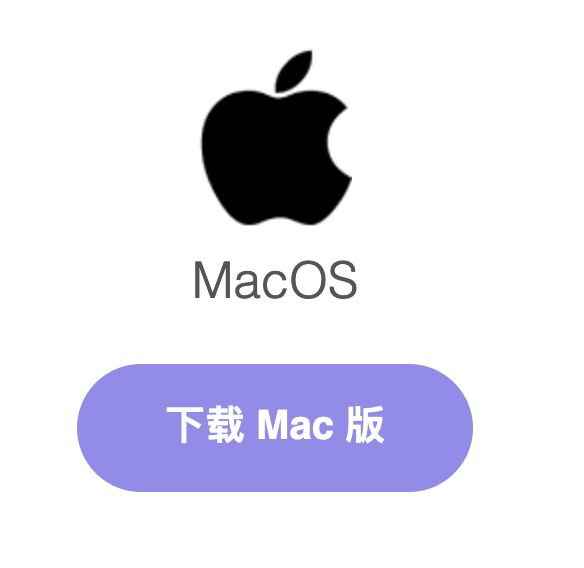
You can double-click to unzip directly. It is recommended to move to the Documents directory after decompression.
Double-click start to start
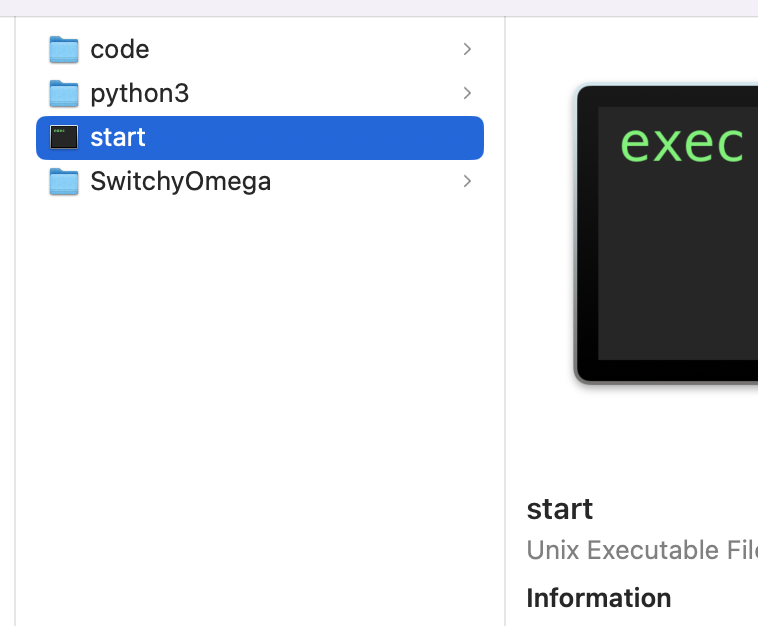
- If a request for administrator privileges (User Account Control) pops up, please allow it.
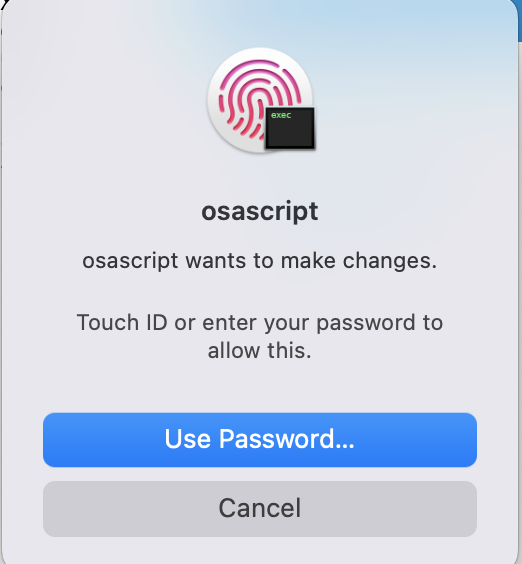
Enter username and password to log in

After XX-Net is running, an icon will appear in the lower right corner.
Left-clicking this icon will pop up the browser configuration interface, and right-clicking will pop up the common function menu.

-
Config: Open the WebUI configuration interface
-
Enable Global X-Tunnel: To use X-tunnel proxy, you need to register and log in to obtain traffic, good compatibility, fully encrypted communication, and high security.
-
Enable Global Smart-Router: Automatically determine the direct connection of the website inside the wall, the blacklist outside the wall through the proxy, and automatically try to connect to others. It is usually recommended to check this option when Install Proxy Switching Plugin].
- Disable Proxy: Cancel all global proxy settings. All programs connect directly to the Internet by default.
- Reset Each Modules: When encountering some statuses, restarting each module can solve the problem, which is more convenient than restarting the entire XX-Net.
- Quit: Exit the program and close XX-Net.
If you encounter a situation that cannot be started, you can find out the problem through the following methods and report it to the developer xxne.dev@gmail.com
Open Terminal, switch to the XX-Net directory, execute ./start -f to start, and check the exception log