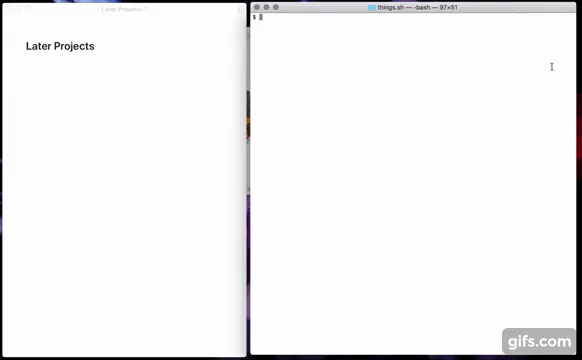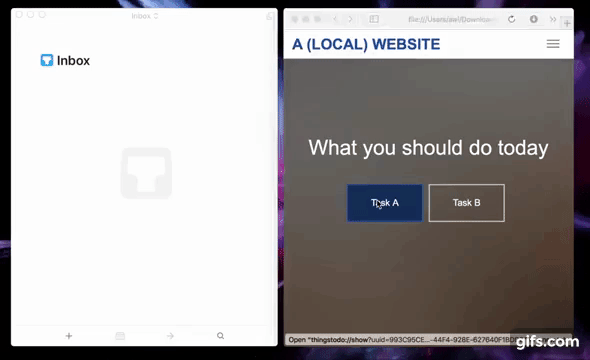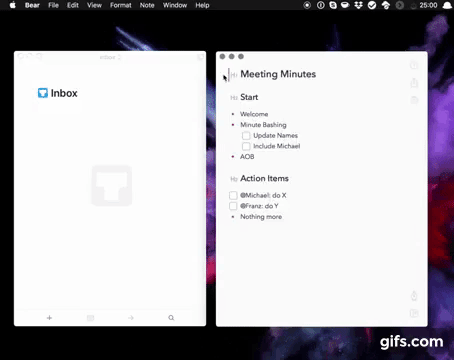Simple read-only comand-line interface to your Things 3 database (incl. CSV export). Since Things uses a SQLite database (which should come pre-installed on your Mac) we can simply query it straight from the command line. We only do read operations since we don't want to mess up your data.
These scripts are bash based and a python based fork is available at another repository.
You can use brew to install and later update the script:
- Prepare:
brew tap AlexanderWillner/tap - Install:
brew install things.sh - Upgrade:
brew upgrade - Autocompletion:
brew install bash-completion. Then add to~/.bashrc:
if [ -f $(brew --prefix)/etc/bash_completion ]; then
. $(brew --prefix)/etc/bash_completion
fiTo uninstall just write brew uninstall things.sh.
These graphs have been generated based on the CSV export. For example: things.sh -r '-14 days' statcsv > lastTwoWeeks.csv && open lastTwoWeeks.csv (and then generating a Stacked Column graph).
Note that you could override the location of the database used by setting the THINGSDB environment variable. For usage information, run the script with no arguments or with "help":
$ things.sh --limitBy 5 help
usage: things.sh <OPTIONS> [COMMAND]
OPTIONS:
-l|--limitBy <number> Limit output by <number> of results
-w|--waitingTag <tag> Set waiting/filter tag to <tag>
-o|--orderBy <column> Sort output by <column> (e.g. 'userModificationDate' or 'creationDate')
-s|--string <string> String <string> to search for
-r|--range <string> Limit CSV statistic export by <string>
-e|--event <filename> Event: <filename> that contains a list of tasks
-t|--start <date> Event: starts at <date>
-d|--duration <days> Event: ends after <days>
COMMANDS:
inbox Shows 5 inbox tasks ordered by creationDate
today Shows 5 todays tasks ordered by index
upcoming Shows 5 upcoming tasks ordered by date
next Shows 5 next tasks ordered by creationDate
someday Shows 5 someday tasks ordered by creationDate
completed Shows 5 completed tasks ordered by creationDate
cancelled Shows 5 cancelled tasks ordered by cancel date
trashed Shows 5 trashed tasks ordered by creationDate
feedback Opens the feedback web page to request and propose changes
all Shows 5 tasks ordered by creationDate
csv Exports all tasks as semicolon seperated values incl. notes and Excel friendly
due Shows 5 tasks ordered by due date
headings Shows 5 headings ordered by creationDate
mostClosed Shows 5 days on which most tasks were closed
mostCancelled Shows 5 days on which most tasks were cancelled
mostTrashed Shows 5 days on which most tasks were trashed
mostCreated Shows 5 days on which most tasks were created
mostTasks Shows 5 projects that have most tasks
mostCharacters Shows 5 tasks that have most characters
nextish Shows 5 nextish tasks ordered by creationDate
old Shows 5 old tasks ordered by creationDate
projects Shows 5 projects ordered by creationDate
repeating Shows 5 repeating tasks ordered by creationDate
schedule Schedule an event by creating a number of related tasks
search Searches for a specific task
stat Provides a number of statistics about all tasks
statcsv Exports some statistics as semicolon separated values for -1 year
subtasks Shows 5 subtasks ordered by creationDate
tag Shows 5 tasks with the tag "Waiting for" ordered by "creationDate"
tags Shows 5 tags ordered by their usage
waiting Shows 5 tasks with the tag "Waiting for" ordered by "creationDate"things.sh csv > Things3Export.csv && open Things3Export.csv
Note that this command generates a file that is readable by Microsoft Excel in Europe, i.e., the default encoding is WINDOWS-1252 and the separator is ;. If you want to import the file in another region, you can specify the according encoding using ENCODING="WINDOWS-1251//TRANSLIT" ./things.sh csv > Things3Export.csv. Or to follow the standard use SEP="," ENCODING="UTF-8" ./things.sh csv > Things3Export.csv.
$ things.sh stat
Inbox : 0
Today : 7
Upcoming : 156
Next : 15
Someday : 822
Completed : 11976
Cancelled : 9250
Trashed : 545
Tasks : 968
Subtasks : 56
Waiting : 111
Projects : 89
Repeating : 89
Nextish : 146
Headings : 53
Oldest : 2010-09-28|XXX|XXX
Farest : 2021-01-04|XXX|XXX
Longest : 167|XXXXXXXXXXXXXX
Largest : 128|XXXXXXXXXXXXXX
Created : 147|2017-07-04
Closed : 124|2017-12-30
Cancelled : 324|2017-12-30
Trashed : 109|2017-08-02
Days/Task : 41.0In case you have regularly to create projects based on a template (e.g., a business trip or family vacation), this can be automated using the following command:
$ things.sh --start 2018-03-20 --days 7 --event resources/exampleEvent.thingslist scheduleNote that you might have to Enable Things URLs in the Things preferences first.
Since Version 3.4 Things.app has its own URL Scheme. It replaces the application ThingsURLHelper.app that you can still find in the folder resources. By using most of the commands (e.g., things.sh csv) you can identify the according URL of each task and open it within any macOS application, such as spotlight. Above an example using a local web page. You can click on the links in Terminal.app by using CMD+DoupleClick.
You can use the service/workflow in the folder resources to automatically convert MarkDown todos into Things 3 tasks. Above an example using Bear.app. To install you have two options:
- Alfred Workflow: Download and double click on the workflow file
- macOS Service: Download, unzip and copy the workflow file to ~/Library/Services (you may need to enable the service under System Preferences > Keyboard > Shortcuts > Services > General > Markdown Clipboard to Things)
It has some benefits to use time estimates in your to-do list. In case you're using tags like XXmin (XX = number in minutes), then there is one script in this repository that can calculate the total minutes of planned to-dos in your Today view. To install, download the service, unzip it and copy the workflow file to ~/Library/Services (you may need to enable the service under System Preferences > Keyboard > Shortcuts > Services > General > Markdown Clipboard to Things).
- Author : Arjan van der Gaag (script for Things 2)
- Author : Alexander Willner (updates for Things 3, complete rewrite)
- License : Whatever. Use at your own risk.
- Source : https://github.com/AlexanderWillner/things.sh
- Shell checker : https://github.com/koalaman/shellcheck
- Shell cleanup : https://github.com/mvdan/sh/
- Shell tips : https://dev.to/thiht/shell-scripts-matter
- Shell tips : https://google.github.io/styleguide/shell.xml
- Shell tips : https://kvz.io/blog/2013/11/21/bash-best-practices/
- Shell tips : https://github.com/progrium/bashstyle
- Rebase on upstream/master
- Run
./distto make new Things3Export.zip - Add Release on github, tag x.y-ez