-
Notifications
You must be signed in to change notification settings - Fork 45
Repeating data grids
This documentation is no longer being updated. For the most up to date information please visit our techdocs
You can create multiple rows of data to create a set of Data points. Use the Data Grid Component in the Form Builder to start creating new rows.
On this page:
Drag and drop a Data Grid Component into the designer.
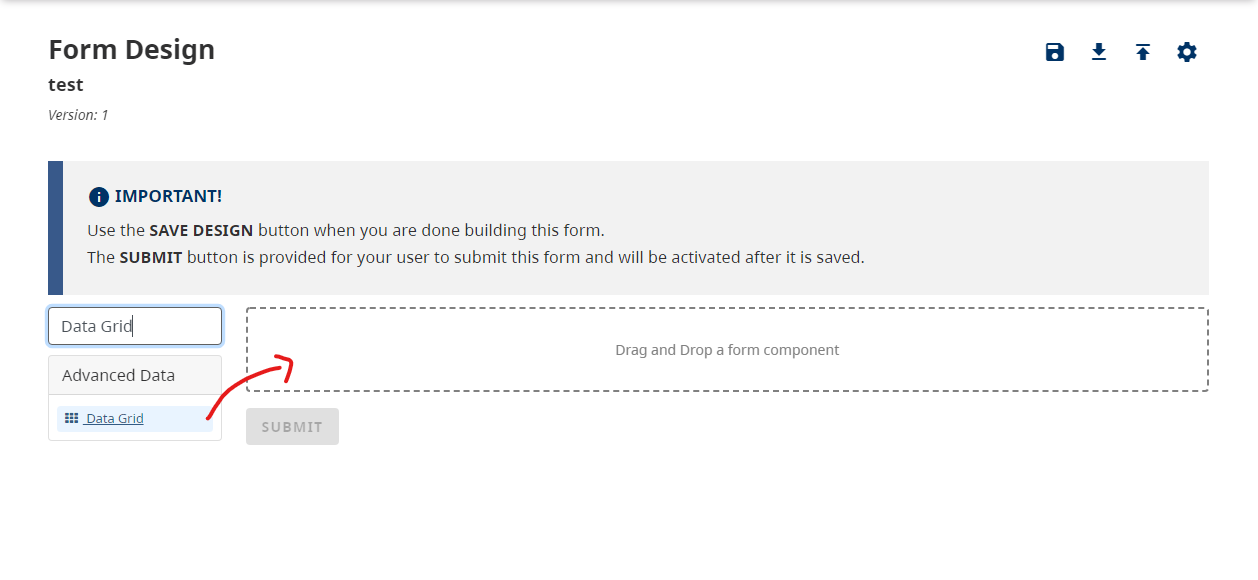
Add other components into the Data Grid's columns to populate the rows of the Data Grid.

Once you have populated all of the columns that you want for this Data Grid, you can save your form to test it out. You will simply be able to click the + Add Another when filling out the form.

If you require a high volume of columns in your Data Grid, we suggest that you organize your Components within your Data Grid by inserting additional Columns to organize all of the Data.
You can also download an example file and import it into your design to test out columns in the Data Grid
Example: advanced-data-grid.json
Try a working example:
View simple example
View advanced example
You can also download the example files and import it into your design
Simple: simple-data-grid.json
Advanced: advanced-data-grid.json