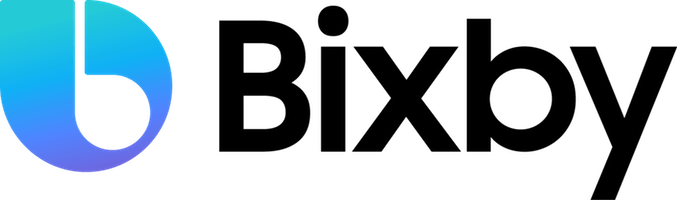Watching movies is a way to travel to new worlds. This Capsule is like a travel agent to help you find your next movie adventure.
- Clone this repo.
- Get started with the Bixby Studio.
- Run a query in the Simulator.
- Open the Simulator window.
- Pick a target device and locale.
- Compile NL.
- Enter your query by text or voice. See use cases below for example utterances.
| Use Cases | Example Utterances |
|---|---|
| Recommend a movie: When no other inputs are specified, prompt for a genre - Provide a selection of genres, with the "genre of the day" highlighted at the top - Display a conversation driver "Help me choose" to launch the quiz to infer a genre |
"What movie should I watch?" |
| Play a quiz: - Launch a quiz to infer a genre by asking a series of personality type questions - The genre will be used to recommend a movie. |
"Play the movie quiz" "Help me choose" when on the genre prompt |
| Recommend a movie by genre | "Recommend a fantasy movie" |
| Browse movies by release window | "Show me movies released last spring" |
| Find movies involving person (cast or crew member) When multiple people share the same name, disambiguate with a selection prompt |
"What movies feature Emma Watson" "Find movies by James Cameron" |
| Find movies with a combination of inputs | "What movies did Xavier Dolan work on last year?" "What documentaries came out last spring?" |
For hands-on exercises that build upon this Capsule, head over to the Code Puzzles.
All views and layouts belong in a subfolder of the Resources subfolder. These subfolders can be the base folder, a device-specific folder such as bixby-watch, a locale-specific folder such as en, or a device- and locale-specific folder such as bixby-watch-en.
In this capsule, there are two subfolders that contain views and layouts:
basebixby-watch
The base folder contains the views and layouts that are common across all targets. This means that a view or layout does not need to be customized if the information does not need to be presented differently depending on the user's device.
The bixby-watch folder contain views and layouts for their respective devices. These will be used to provide users with the experience intended for the watch target when invoking this capsule from their watch device.
There are two methods of customizing views for each target: dedicated views and in-line routing. This article in our Help Center provides more information on how to do both.
The method used in this capsule is defining dedicated views for each target rather than in-line device-specific routing. The reason for this is the stark difference between the mobile and watch views. If done in-line, the resulting view would be bloated and quite hard to maintain moving forward. In-line changes should be limited to small tweaks rather than for large customizations.
The Movie DB (TMDb). This product uses the TMDb API but is not endorsed or certified by TMDb.
https://www.themoviedb.org/documentation/api
https://developers.themoviedb.org/3
https://www.themoviedb.org/documentation/api/terms-of-use
- Bixby Developer Center - Everything you need to get started with Bixby Development!
- Quick Start Guide - Build your first capsule
- Design Guides - Best practices for designing your capsules
- Developer Guides - Guides that take you from design and modeling all the way through deployment of your capsules
- Bixby Developers YouTube Channel - Tutorial videos, Presentations, Capsule Demos and more
- Bixby Developers Chat - Voice, Conversational AI and Bixby discussions
- @BixbyDevelopers - Twitter
- Have a feature request? Please suggest it in our Support Community to help us prioritize.
- Have a technical question? Ask on Stack Overflow with tag “bixby”