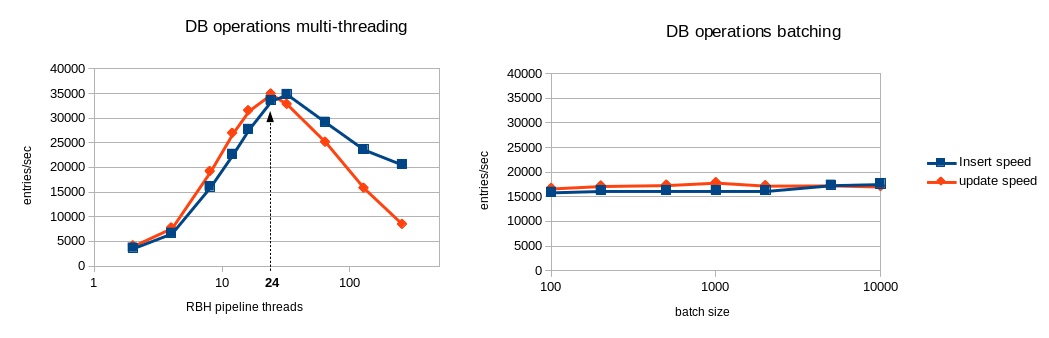-
Notifications
You must be signed in to change notification settings - Fork 60
backup_tutorial
robinhood v2.5.3
July 29th, 2014
Contact: robinhood-support@lists.sourceforge.net
Pre-generated RPMs can be downloaded on sourceforge, for the following configurations:
- x86_64 architecture , RedHat 5/6 Linux families
- MySQL database 5.x
- Lustre 2.1, 2.2, 2.3, 2.4, 2.5, 2.6
It must be installed on a Lustre client. It is recommended to run the same Lustre version on this client and Lustre servers.
It includes:
- 'rbh-backup' daemon
- Archive management tools: 'rbh-backup-import', 'rbh-backup-undo-rm', 'rbh-backup-recov', 'rbh-backup-rebind'
- Reporting commands: 'rbh-backup-report', 'rbh-backup-find', 'rbh-backup-du', 'rbh-diff'.
- Copy helpers: 'rbhext_tool' (simple cp wrapper), 'rbhext_tool_clnt' and 'rbhext_tool_svr' (for using multiple copy nodes).
- configuration templates
- /etc/init.d/robinhood-backup init script
Includes 'rbh-config' configuration helper. It is helpful on the DB host and Lustre MDS.
robinhood-webgui RPM installs a web interface to visualize stats from Robinhood database.
It must be installed on a HTTP server.
See section 7 for more details about this interface.
Before building Robinhood, make sure the following packages are installed on your system:
- mysql-devel
- lustre API library (if Robinhood is to be run on a Lustre filesystem):'/usr/include/liblustreapi.h' and '/usr/lib*/liblustreapi.a' are installed by lustre rpm.
Retrieve Robinhood tarball from sourceforge: http://sourceforge.net/projects/robinhood/files
Unzip and untar the sources:
tar zxvf robinhood-2.5.3.tar.gz cd robinhood-2.5.3
Then, use the "configure" script to generate Makefiles:
- use the --with-purpose=BACKUP option for using it for backup purpose;
./configure --with-purpose=BACKUP
Other './configure' options:
- You can change the default prefix of installation path (default is /usr) using:'--prefix=<path>'
make rpm
RPMs are generated in the 'rpms/RPMS/<arch>' directory. RPM is eventually tagged with the lustre version it was built for.
Robinhood needs a MySQL database for storing its data. This database can run on a different host from Robinhood node. However, a common configuration is to install robinhood on the DB host, to reduce DB request latency.
Install 'mysql' and 'mysql-server' packages on the node where you want to run the database engine.
Start the database engine:
service mysqld start
Using the helper script:
To easily create robinhood database, you can use rbh-config script. Run this script on the database host to check your system configuration and perform database creation steps:
# check database requirements and create it: rbh-config create_db
Note: if no option is given to rbh-config, it prompts for configuration parameters interactively. Else, if you specify parameters on command line, it runs in batch mode.
Write the database password to a file with restricted access (root/600), e.g. /etc/robinhood.d/.dbpassword
or manually:
Alternatively, if you want a better control on the database configuration and access rights, you can perform the following steps of your own:
- Create the database (one per filesystem) using the mysqladmin command: mysqladmin create ''<robinhood_db_name>''
- Connect to the database: mysql ''<robinhood_db_name>''
- Create a robinhood user and set its password (MySQL 5+ only): create user ''robinhood'' identified by '''password''';
- Give access rights on database to this user (you can restrict client host access by replacing '%' by the node where robinhood will be running):
GRANT USAGE ON ''robinhood_db_name.* TO 'robinhood'@'%''' ;
GRANT ALL PRIVILEGES ON ''robinhood_db_name.* TO 'robinhood'@'%''';
Mysql 4.1:
GRANT USAGE ON ''robinhood_db_name.* TO 'robinhood'@'%''' identified by 'password';
GRANT ALL PRIVILEGES ON ''robinhood_db_name.* TO 'robinhood'@'%''';
- The 'super' privilege is required for creating DB triggers (needed for accounting optimizations):
- Refresh server access settings: FLUSH PRIVILEGES ;
- You can check user privileges using: SHOW GRANTS FOR robinhood ;
- For testing access to database, execute the following command on the machine where robinhood will be running :
If the command is successful, a SQL shell is started. Else, you will get a 'permission denied' error.
At this time, the database schema is empty. Robinhood will automatically create it the first time it is launched.
The best way to use robinhood on Lustre v2 is reading MDT changelogs. This Lustre feature makes it possible to update Robinhood database near real-time. Scanning the filesystem is no longer required after the initial filesystem scan (still needed to populate the DB).
In any case, robinhood runs on a lustre client.
If filesystem MDS and MGS are on the same host, you can simply enable this feature by running 'rbh-config' on this host (for other cases, see Robinhood admin guide).'rbh-config' is installed by robinhood-adm package.
rbh-config enable_chglogs
This registers a changelog reader as 'cl1' and sets the changelog event mask (see /proc/fs/lustre/mdd/<fsname>-*/changelog_mask).
The reader is registered persistently. However, the changelog mask must be set when restarting the MDS (prior to any filesystem operation).
Let's start with a basic configuration file:
General {
fs_path = "/lustre";
}
Log {
log_file = "/var/log/robinhood/lustre.log";
report_file = "/var/log/robinhood/reports.log";
alert_file = "/var/log/robinhood/alerts.log";
}
ListManager {
MySQL {
server = db_host;
db = robinhood_test;
user = robinhood;
password_file = /etc/robinhood.d/.dbpassword;
}
}
Backend {
root = "/archive";
mnt_type = nfs;
}
ChangeLog {
MDT {
mdt_name = "MDT0000";
reader_id = "cl1";
}
}
General section:
- fs_path is the mount point of the lustre filesystem we want to manage.
- Make sure the log directory exists.
- You can also specify special values stderr, stdout or syslog for log parameters.
- robinhood is compliant with log rotation (if its log file is renamed, it will automatically switch to a new log file).
This section is for configuring database access.
Set the host name of the database server (server parameter), the database name (db parameter), the database user (user parameter) and specify a file where you wrote the password for connecting to the database (password_file parameter).
/!\ Make sure the password file cannot be read by any user, by setting it a '600' mode for example.
If you don't care about security, you can directly specify the password in the configuration file, by setting the password parameter. E.g.: password = 'passw0rd' ;
Backend section:
This defines your archive backend. Its namespace must be accessible from the robinhood node as a POSIX filesystem. In this example we use a NFS filesystem mounted as /archive (root and mnt_type parameters).
ChangeLog::MDT section:
This section controls Changelog reading. For this simple case, we only specify the mdt_name (always 'MDT0000' if you don't use DNE with multiple MDTs) and the registered Changelog reader as reader_id (usually 'cl1' if you have a single Changelog consumer).
To populate the DB, we need to run an initial scan. Unlike scanning in daemon mode, we just want to scan once and exit. Thus, we run rbh-backup with the --scan and --once option.
You can specify the configuration file using the -f option, else it will use the config file in '/etc/robinhood.d/backup'. If you have several config files in this directory, you can use a short name to distinguish them. e.g. '-f test' for '/etc/robinhood.d/backup/test.conf'.
If you want to override configuration values for log file, use the '-L' option. For example, let's specify '-L stdout'
rbh-backup -f test -L stdout --scan --once
or just:
rbh-backup -L stdout --scan --once
(if your config file is the only one in /etc/robinhood.d/backup)
You should get something like this:
2013/07/17 13:49:06: FS Scan | Starting scan of /mnt/lustre 2013/07/17 13:49:06: FS Scan | Full scan of /mnt/lustre completed, 7130 entries found. Duration = 0.07s 2013/07/17 13:49:06: FS Scan | File list of /mnt/lustre has been updated 2013/07/17 13:49:06: Main | All tasks done! Exiting.
For large filesystems, it is recommended to disable accounting feature to run the initial scan faster. To do so:
- Set user_acct = no and group_acct = no in ListManager configuration.
- If you already started robinhood before, stop it and clean the current acct info: rbh-config reset_acct ''db_name''
- Run the scan.
- Once the scan is finished, you can reactivate accounting. Robinhood will rebuild accounting information the next time it is started.
Then we want to read MDT changelogs to keep the DB up-to-date. We start it as a daemon, as we want to this continuously:
rbh-backup --readlog -detach
Now the DB is updated near real-time, we can get fresh statistics about the filesystem.
Now we performed a scan, we can get stats about users, files, directories, etc. using rbh-backup-report:
- Get stats for a user: -u option
user , type, count, spc_used, avg_size foo , dir, 75450, 306.10 MB, 4.15 KB foo , file, 116396, 11.14 TB, 100.34 MB Total: 191846 entries, 12248033808384 bytes used (11.14 TB)
- Split user's usage per group: -S option
user , group, type, count, spc_used, avg_size bar , proj1, file, 4, 40.00 MB, 10.00 MB bar , proj2, file, 3296, 947.80 MB, 273.30 KB bar , proj3, file, 259781, 781.21 GB, 3.08 MB
- Get largest files: --top-size option
rank, path , size, user, group, last_access, last_mod, purge class 1, /tmp/file.big1 , 512.00 GB, foo1, p01, 2012/10/14 17:41:38, 2011/05/25 14:22:41, BigFiles 2, /tmp/file2.tar , 380.53 GB, foo2, p01, 2012/10/14 21:38:07, 2012/02/01 14:30:48, BigFiles 3, /tmp/big.1 , 379.92 GB, foo1, p02, 2012/10/14 20:24:20, 2012/05/17 17:40:57, BigFiles ...
- Get top space consumers: --top-users option
rank, user , spc_used, count, avg_size 1, usr0021 , 11.14 TB, 116396, 100.34 MB 2, usr3562 , 5.54 TB, 575, 9.86 GB 3, usr2189 , 5.52 TB, 9888, 585.50 MB 4, usr2672 , 3.21 TB, 238016, 14.49 MB 5, usr7267 , 2.09 TB, 8230, 266.17 MB ...
Notes:
- --by-count option sorts users by entry count
- --by-avgsize option sorts users by average file size
- --reverse option reverses sort order (e.g. smallest first)
- Use --count-min N option to only display users with at least N entries.
- --by-size-ratio option makes it possible to sort users using the percentage of files in the given range.
- Filesystem content summary: -i option
status, type , count, volume, avg_size n/a , dir , 1780074, 8.02 GB, 4.72 KB new , symlink , 496142, 24.92 MB, 53 new , file , 21366275, 91.15 TB, 4.47 MB Total: 23475376 entries, 100399805708329 bytes (91.31 TB)
This report indicates the count and volume of each object type, and their status.
As we have not archived data for now, all objects are marked as 'new'. This field does not make sense for directory objects (n/a), as they do not store data by themselves.
- [new 2.5] entry information: -e option
id : [0x200000400:0x16a94:0x0] parent_id : [0x200000007:0x1:0x0] name : file.1 path updt : 2013/10/30 10:25:30 path : /mnt/lustre/dir1/file.1 depth : 0 user : root group : root size : 1.42 MB spc_used : 1.42 MB creation : 2013/10/30 10:07:17 last_access : 2013/10/30 10:15:28 last_mod : 2013/10/30 10:10:52 last_archive: 2013/10/30 10:13:34 type : file mode : rw-r--r-- nlink : 1 status : modified md updt : 2013/10/30 10:25:30 stripe_cnt, stripe_size, pool: 2, 1.00 MB, stripes : ost#1: 30515, ost#0: 30520
- fileclasses summary: --class-info option
'''rbh-report --class-info'''
archive class , count, spc_used, volume, min_size, max_size, avg_size BigFiles , 1103, 19.66 TB, 20.76 TB, 8.00 GB, 512.00 GB, 19.28 GB EmptyFiles , 1048697, 7.92 GB, 4.15 GB, 0, 1.96 GB, 4.15 KB SmallFiles , 20218577, 9.63 TB, 9.67 TB, 0, 95.71 MB, 513.79 KB ImportantFiles , 426427, 60.75 TB, 60.86 TB, 16.00 MB, 7.84 GB, 149.66 MB
- ...and more: you can also generate reports, or dump files per directory, per OST, etc...
To get more details about available reports, run 'rbh-backup-report --help'.
'find' clone accessing robinhood database.
Example:
rbh-backup-find /mnt/lustre/dir -u root -size +32M -mtime +1h -ost 2 -status new -ls
'du' clone acessing robinhood database. It provides extra features like filtering on a given user, group or type...
Example:
> rbh-backup-du -H -u foo /mnt/lustre/dir.3 45.0G /mnt/lustre/dir.3
Now we know how to setup and query robinhood, let's archive the filesystem data.
Robinhood archives data incrementally. In other words, it only copies new or modified files but do not copy unchanged files multiple times.
It can perform multiple copies in parallel (possibly using several client nodes).
Admin can set the priority criteria that determines the copy order: it can be last modification time, last archive time, creation time, last access time, or none... By default, robinhood doesn't order entries for policy application, to speed-up migration scheduling.
Robinhood makes it possible to define different migration policies for several file classes.
In this example, we will only define a single policy for all files.
This is done in the 'migration_policies' section of the config file:
migration_policies {
policy default {
condition {last_mod > 1h}
}
}
'default' policy is a special policy that applies to files that don't match a file class.
In a policy, you must specify a condition for allowing entries to be migrated. In this example, we don't want to copy recently modified entries (modified within the last hour).
Run rbh-backup --migrate --once to apply this policy once.
You can also run it as a daemon (without the '--once' option). It this case, it will periodically run the migration on eligible entries
Robinhood makes it possible to apply different migration policies to files, depending on their properties (path, posix attributes, ...). This can be done by defining file classes that will be addressed in policies.
In this section of the tutorial, we will define 3 classes and apply different policies to them:
- We don't want *.log files of user root to be archived.
- We want to quickly archive files from directory '/mnt/lustre/saveme' (1hour after their creation, then backup hourly as long as they are modified).
- Archive other entries 6h after their last modification.
Filesets {
# log files owned by root
FileClass root_log_files {
definition {
owner == root
and
name == "*.log"
}
}
# files in filesystem tree /mnt/lustre/saveme
FileClass saveme {
definition { tree == "/mnt/lustre/saveme" }
}
}
Then, those classes can be used in policies:
- entries can be ignored for the policy, using a ignore_fileclass statement;
- they can be targeted in a policy, using a target_fileclass directive.
migration_policies {
# don't archive log files of 'root'
ignore_fileclass = root_log_file;
# quickly archive files in saveme
policy copy_saveme {
target_fileclass = saveme;
# last_archive == 0 means "never archived"
condition {(last_archive == 0 and creation > 1h)
or last_archive > 1h}
}
# The default policy applies to all other files
policy default {
condition {last_mod > 6h}
}
}
Notes:
- A given FileClass cannot be targeted simultaneously in several migration policies;
- policies are matched in the order they appear in the configuration file. In particular, if 2 policy targets overlap, the first matching policy will be used;
- You can directly ignore entries by specifying a condition in the 'migration_policies' section (without fileclass definition), using a 'ignore' block:
migration_policies {
ignore { owner == root and name == "*.log" }
...
A FileClass can be defined as the union or the intersection of other FileClasses. To do so, use the special keywords union, inter and not in the fileclass definition:
FileClass root_log_A {
definition {
(root_log_files inter A_files)
union (not B_files)
}
}
Robinhood provides a fine control of migration streams: number of simultaneous copies, runtime interval, max volume or file count to be copied per run, priority criteria...
Those parameters are set in the 'migration_parameters' section. See the main parameters below:
Migration_Parameters {
# simultaneous copies
nb_threads_migration = 4 ;
# sort order for applying migration policy
# can be one of: none, last_mod, last_access, creation, last_archive
lru_sort_attr = last_mod ;
# interval for running migrations
runtime_interval = 15min ;
# maximum number of migration requests per pass (0: unlimited)
max_migration_count = 50000 ;
# maximum volume of migration requests per pass (0: unlimited)
max_migration_volume = 10TB ;
# stop current migration if 50% of copies fail
#(after at least 100 errors)
suspend_error_pct = 50% ;
suspend_error_min = 100 ;
}
In previous migration commands we run, all files were considered.
You can apply policies only to a subset of files:
- To apply migration policies only for files on a specific OST, run (one-shot command):
rbh-backup --migrate-ost=<ost_index>
- To apply migration policies only for a given user, run (one-shot command):
rbh-backup --migrate-user=<username>
- To apply migration policies only for a given group, run (one-shot command):
rbh-backup --migrate-group=<groupname>
- To apply migration policies only for a given fileclass, run (one-shot command):
rbh-backup --migrate-class=<fileclass>
- To apply migration policies to a single file, run (one-shot command):
rbh-backup --migrate-file=<filepath>
- To force archiving all files and ignore policy time conditions, run:
rbh-backup --sync
By default, robinhood uses a built-in function to copy data from the filesystem to the backend.
You may need to perform specific actions for archiving, or use your favorite copy command instead.
To customize it, you can specify a copy command in the Backend block of the configuration file, using the 'action_cmd' parameter, e.g.:
action_cmd = "/usr/local/bin/my_copy_wrapper.sh";
The copy wrapper is called by robinhood using the following syntax:
''cmd ''ARCHIVE <source_path> <target_path>
''cmd ''RESTORE <source_path> <target_path>
A template script is installed with robinhood-backup: rbhext_tool.
You can use multiple copy nodes using rbhext_tool_clnt as copy command, and rbhext_tool_svr as xinetd server on remote copy nodes.
The following parameters can be set in 'backend' config block:
- archive_symlinks (default = true): indicates if symlinks must be archived to backend filesystem. Set it to false if you are only interested in file's data, or to limit the amount of metadata in the archive. Note: in all cases, robinhood saves symlink information in its database so you can restore filesystem symlinks even if you don't archive them.
- check_mounted (default = true): By default, robinhood checks the specified path for the backend is mounted and matches the specified FS type. Disable this parameter to skip this check.
- xattr_support (default = false): indicates if the backend filesystem supports extended attributes. It is not used in current robinhood version.
- compress (default = false): compress files in the archive backend (gzip format).
-
sendfile (default = false): the `sendfile' boolean parameter controls whether to use the optimized sendfile(2)-based copy mode. This can significantly improve performance but requires both following conditions to be met:
- the destination filesystem must support fallocate().
- the kernel must allow sendfile(2) on two regular files(linux kernel >= 2.6.33).
- sync_archive_data (default = true): force synchronizing data to disk when a file is written to the backend. This ensure data is saved immediately, but may impact performances for small files.
- copy_timeout (default = 6h): time before cleaning a temporary copy file in the backend.
Robinhood keeps track of deleted files in Lustre and clean the related entries in the archive after a certain delay (default delay is 1day).
This cleaning is done when running 'rbh-backup --hsm-remove' (with --once to run just one-shot).
To change the delay, or disable orphan cleaning, define a 'hsm_remove_policy' block in the config:
hsm_remove_policy {
# set this parameter to 'off' for disabling removal in the archive
hsm_remove = enabled;
# delay before cleaning deleted object in the archive
deferred_remove_delay = 30d;
}
If hsm_remove is enabled, robinhood keeps track of deleted files and their original location during the specified deferred_remove_delay. During this delay, you can recover a deleted file from the archive, using rbh-backup-undo-rm command.
For example, you can list all removed files from a given directory:
rbh-backup-undo-rm -L /mnt/lustre/my/lost/dirand then recover its contents:
rbh-backup-undo-rm -R /mnt/lustre/my/lost/dir
So far, we only started actions independently using options like '--readlog', '--migrate', etc.
Note that can combine actions on the command line, e.g.:
rbh-backup --migrate --hsm-removeYou can also run all actions in a single instance of robinhood running as a daemon, just by executing 'rbh-backup' with no argument.
This is also done by default when starting the 'robinhood-backup' service:
service robinhood-backup startYou can possibly change the behavior of service robinhood-backup, by editing /etc/sysconfig/robinhood-backup For example:
RBH_OPT="--readlog --migrate"
Web interface makes it possible for an administrator to visualize top disk space consumers (per user or per group), top inode consumers with fancy charts, details for each user. It also makes it possible to search for specific entries in the filesystem.

You can install it on any machine with a web server (not necessarily the robinhood or the database node). Of course, the web server must be able to contact the Robinhood database.
Requirements: php/mysql support must be enabled in the web server configuration.
The following packages must be installed on the web server: php, php-mysql, php-xml, php-pdo, php-gd
The following parameter must be set in httpd.conf:
AllowOverride All
Install robinhood interface:
- install robinhood-webgui RPM on the web server (it will install php files into /var/www/html/robinhood)
- untar the robinhood-webgui tarball in your web server root directory(e.g. /var/www/http)
In a web browser, enter the robinhood URL: http://yourserver/robinhood
The first time you connect to this address, fill-in database parameters (host, login, password, ...).
Those parameters are saved in: /var/www/http/robinhood/app/config/database.xml
That's done. You can enjoy statistics charts.
You have the choice between 2 strategies to maximize robinhood processing speed:
- multi-threading: perform multiple DB operations in parallel as independent transactions.
- batching: batch database operations (insert, update...) into a single transaction, which minimize the need for IOPS on the database backend.
If accounting is disabled (user_acct = no, and group_acct = no), the 2 strategies can be used together, thus resulting in higher DB ingest rates (x3-x4).
So it is recommended to disable accounting for large ingest operations (initial filesystem scan, dequeuing accumulated changelogs...).
The following benchmarks evaluated the DB performance for each strategy.
The following benchmark ran on a simple test-bed using a basic SATA disk as DB storage for innodb.
Database performance benchmark over ext3/SATA:
In this configuration, batching looks more efficient than multi-threading whatever the thread count, so it has been made the defaut behavior for robinhood 2.5.
You can control batches size defining this parameter in the EntryProcessor configuration block (see section 3):
-
[new 2.5] max_batch_size (positive integer): by default, the entry processor tries to batch similar database operations to speed them. This can be controlled by the max_batch_size parameter. The default max batch size is 1000.
The following benchmark ran on a fast device as DB storage for innodb (e.g. SSD drive).
Database performance benchmark over SSD:
In this configuration, multi-threading gives a better throughput with an optimal value of 24 pipeline threads in this case.
If your DB storage backend is efficient enough (high IOPS) it may be better to use the multi-threading strategy. To switch from batching strategy to multi-threading, set max_batch_size = 1. This will automatically disable batching and enables multi-threading for DB operations. Then you can tune the nb_threads parameter (in EntryProcessor configuration block) to get the optimal performance for your system:
- nb_threads (integer): total number of threads for performing pipeline tasks. Default is 16.
You can modify those parameters in /etc/my.cnf to speed-up database requests:
(tuning innodb_buffer_pool_size is strongly recommended)
innodb_file_per_table # 50% to 90% of the physical memory innodb_buffer_pool_size=16G # 2*nbr_cpu_cores innodb_thread_concurrency=32 # memory cache tuning innodb_max_dirty_pages_pct=15 # robinhood is massively multithreaded: set enough connections for its threads, and its multiple instances max_connections=256 # increase this parameter if you get DB connection failures connect_timeout=60 # This parameter appears to have a significant impact on performances: # see the following article to tune it appropriately: # http://www.mysqlperformanceblog.com/2008/11/21/how-to-calculate-a-good-innodb-log-file-size innodb_log_file_size=500M innodb_log_buffer_size=8M
To manage transactions efficiently, innodb needs a storage backend with high IOPS performances. You can monitor you disk stress by running sar -d on your DB storage device: if %util field is close to 100%, your database rate is limited by disk IOPS.In this case you have the choice between these 2 solutions, depending on how critical is your robinhood DB content:
- Safe (needs specific hardware): put your DB on a SSD device, or use a write-back capable storage that is protected against power-failures. In this case, no DB operation can be lost.
- Cheap (and unsafe): add this tuning to /etc/my.cnf: innodb_flush_log_at_trx_commit=2
This little script is also very convenient to analyze your database performance and it often suggests relevant tunings: http://mysqltuner.pl
By default, robinhood is optimized for speeding up common accounting reports (by user, by
group, ...), but this can slow database operations during filesystem scans. If you only need
specific reports, you can disable some parameters to make scan faster.
For instance, if you only need usage reports by user, you had better disable group_acct
dd parameter; this will improve scan performance. In this case, reports on groups will still be
available, but their generation will be slower: if you request a group-info report and if
group_acct is off, the program will iterate through all the entries (complexity: O(n) with
n=number of entries). If group_acct is on, robinhood will directly access the data in its
accounting table, which is quite instantaneous (complexity: O(1)).
Performance example: with group_acct parameter activated, group-info report is generated in 0.01sec for 1M entries. If group_acct is disabled, the same report takes about 10sec.
On SLES systems, the default dependency for boot scheduling is on "mysql" service. However, in many cases, it should be too early for starting robinhood daemon, especially if the filesystem it manages is not yet mounted. In such case, you have to modify the following lines in scripts/robinhood.init.sles.in before you run ./configure:
# Required-Start: <required service>
Several bugs or bad behaviours in Lustre can make your node crash or use a lot of memory when Robinhood is scanning or massively purging entries in the FileSystem. Here are some workarounds we had to apply on our system for making it stable:
- If your system Oops in statahead function, disable statahead feature:
echo 0 > /proc/fs/lustre/llite/*/statahead_max
- CPU overload and client performance drop when free memory is low (bug #17282):
in this case, lru_size must be set at CPU_count * 100:
lctl set_param ldlm.namespaces.*.lru_size=800
Robinhood tmpfs admin guide gives more details about robinhood configuration (tmpfs mode). Most information in this guide also apply to backup mode.
You can find several tips and answers for frequently asked questions in the wiki pages on the robinhood project website:
http://robinhood.sf.net
You can also take a look at the archive of support mailing list on sourceforge:
http://sourceforge.net/projects/robinhood :
Mailing Lists > robinhood-support: archive / search
If that didn't help, send your question to the support mailing list:
robinhood-support@lists.sf.net
Back to wiki home