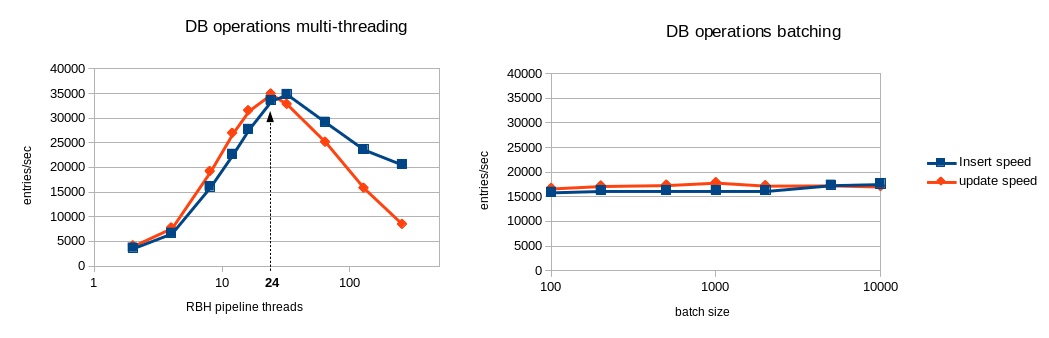-
Notifications
You must be signed in to change notification settings - Fork 60
tmpfs_tutorial
robinhood v2.5.3
July 29th, 2014
Contact: robinhood-support@lists.sourceforge.net
The purpose of this document is to guide you for the first steps of Robinhood installation and configuration. We will first run a very simple instance of Robinhood for statistics and monitoring purpose only. Then we will configure it for purging files when disk space is missing. Finally we will deal with more advanced usage, by defining filesets and associating different purge policies to them.
Pre-generated RPMs can be downloaded on sourceforge, for the following configurations:
- x86_64 architecture , RedHat 5/6 Linux families
- MySQL database 5.x
- Posix filesystems, Lustre 1.8, 2.1, 2.2, 2.3, 2.4, 2.5, 2.6
It must be installed on a filesystem client.
It includes:
- 'robinhood' daemon
- Reporting and other commands: 'rbh-report', 'rbh-find', 'rbh-du' and 'rbh-diff'
- configuration templates
- /etc/init.d/robinhood init script
Includes 'rbh-config' configuration helper. It is helpful on the DB host and Lustre MDS.
robinhood-webgui RPM installs a web interface to visualize stats from Robinhood database.
It must be installed on a HTTP server.
See section 6 for more details about this interface.
Before building Robinhood, make sure the following packages are installed on your system:
- mysql-devel
- lustre API library (if Robinhood is to be run on a Lustre filesystem):'/usr/include/liblustreapi.h' and '/usr/lib*/liblustreapi.a' are installed by lustre rpm.
Retrieve Robinhood tarball from sourceforge: http://sourceforge.net/projects/robinhood/files/robinhood
Unzip and untar the sources:
tar zxvf robinhood-2.5.3.tar.gz cd robinhood-2.5.3
Then, use configure to generate Makefiles:
- use the --with-purpose=TMPFS option for using it as a temporary filesystem manager;
./configure --with-purpose=TMPFS
Other './configure' options:
- You can change the default prefix of installation path (default is /usr) using:'--prefix=<path>'
- If you want to disable Lustre specific features (getting stripe info, purge by OST...), use the '--disable-lustre' option.
make rpm
RPMs are generated in the 'rpms/RPMS/<arch>' directory. RPM is eventually tagged with the lustre version it was built for.
Robinhood needs a MySQL database for storing its data. This database can run on a different host from Robinhood node. However, a common configuration is to install robinhood on the DB host, to reduce DB request latency.
Install 'mysql' and 'mysql-server' packages on the node where you want to run the database engine.
Start the database engine:
service mysqld start
Using the helper script:
To easily create robinhood database, you can use rbh-config script. Run this script on the database host to check your system configuration and perform database creation steps:
# check database requirements and create it: rbh-config create_db
Note: if no option is given to rbh-config, it prompts for configuration parameters interactively. Else, if you specify parameters on command line, it runs in batch mode.
Write the database password to a file with restricted access (root/600), e.g. /etc/robinhood.d/.dbpassword
or manually:
Alternatively, if you want a better control on the database configuration and access rights, you can perform the following steps of your own:
- Create the database (one per filesystem) using the mysqladmin command: mysqladmin create ''<robinhood_db_name>''
- Connect to the database: mysql ''<robinhood_db_name>''
- Create a robinhood user and set its password (MySQL 5+ only): create user ''robinhood'' identified by '''password''';
- Give access rights on database to this user (you can restrict client host access by replacing '%' by the node where robinhood will be running):
GRANT USAGE ON ''robinhood_db_name.* TO 'robinhood'@'%''' ;
GRANT ALL PRIVILEGES ON ''robinhood_db_name.* TO 'robinhood'@'%''';
Mysql 4.1:
GRANT USAGE ON ''robinhood_db_name.* TO 'robinhood'@'%''' identified by 'password';
GRANT ALL PRIVILEGES ON ''robinhood_db_name.* TO 'robinhood'@'%''';
- The 'super' privilege is required for creating DB triggers (needed for accounting optimizations):
- Refresh server access settings: FLUSH PRIVILEGES ;
- You can check user privileges using: SHOW GRANTS FOR robinhood ;
- For testing access to database, execute the following command on the machine where robinhood will be running :
If the command is successful, a SQL shell is started. Else, you will get a 'permission denied' error.
At this time, the database schema is empty. Robinhood will automatically create it the first time it is launched.
Let's begin with a simple case: we want to monitor the content of /tmp ext3 filesystem, by scanning it periodically.
We first need to write a very basic configuration file:
General {
fs_path = "/tmp";
fs_type = ext3;
}
Log {
log_file = "/var/log/robinhood/tmp_fs.log";
report_file = "/var/log/robinhood/reports.log";
alert_file = "/var/log/robinhood/alerts.log";
}
ListManager {
MySQL {
server = db_host;
db = robinhood_test;
user = robinhood;
password_file = /etc/robinhood.d/.dbpassword;
}
}
General section:
- fs_path is the mount point of the filesystem we want to monitor.
- fs_type is the type of filesystem (as returned by mount). This parameter is used for sanity checks.
- make sure the log directory exists.
- you can also specify special values stderr, stdout or syslog for log parameters.
- robinhood is compliant with log rotation (if its log file is renamed, it will automatically switch to a new log file).
This section is for configuring database access.
Set the host name of the database server (server parameter), the database name (db parameter), the database user (user parameter) and specify a file where you wrote the password for connecting to the database (password_file parameter).
/!\ Make sure the password file cannot be read by any user, by setting it a 600 mode for example.
If you dont care about security, you can directly specify the password in the configuration file, by setting the password parameter.
E.g.: password = ''passw0rd'' ;
For this first example, we just want to scan the filesystem once and exit, so we can get stats about current content of /tmp.
Thus, we are going to run robinhood command with the --scan option, and the --once option so it will exit when the scan is finished.
You can specify the configuration file using the -f option, else it will use the first file in directory '/etc/robinhood.d/tmpfs'.
You can use a short name for a config file located in /etc/robinhood.d/tmpfs, e.g. test for /etc/robinhood.d/tmpfs/test.conf.
If you want to override configuration values for log file, use the -L option. For example, let's use -L stdout
robinhood -f test -L stdout --scan --once
or just:
robinhood -L stdout --scan --once
(if test.conf is the only file in /etc/robinhood.d/tmpfs)
You get something like this:
2009/07/17 13:49:06: FS Scan | Starting scan of /tmp 2009/07/17 13:49:06: FS Scan | Full scan of /tmp completed, 7130 entries found. Duration = 0.07s 2009/07/17 13:49:06: FS Scan | File list of /tmp has been updated 2009/07/17 13:49:06: Main | All tasks done! Exiting.
Now we performed a scan, we can get stats about users, files, directories, etc. using rbh-report:
- Get stats for a user: -u option
user , type, count, spc_used, avg_size foo , dir, 75450, 306.10 MB, 4.15 KB foo , file, 116396, 11.14 TB, 100.34 MB Total: 191846 entries, 12248033808384 bytes used (11.14 TB)
- Split user's usage per group: -S option
user , group, type, count, spc_used, avg_size bar , proj1, file, 4, 40.00 MB, 10.00 MB bar , proj2, file, 3296, 947.80 MB, 273.30 KB bar , proj3, file, 259781, 781.21 GB, 3.08 MB
- Get largest files: --top-size option
rank, path , size, user, group, last_access, last_mod, purge class 1, /tmp/file.big1 , 512.00 GB, foo1, p01, 2012/10/14 17:41:38, 2011/05/25 14:22:41, BigFiles 2, /tmp/file2.tar , 380.53 GB, foo2, p01, 2012/10/14 21:38:07, 2012/02/01 14:30:48, BigFiles 3, /tmp/big.1 , 379.92 GB, foo1, p02, 2012/10/14 20:24:20, 2012/05/17 17:40:57, BigFiles ...
- Get top space consumers: --top-users option
rank, user , spc_used, count, avg_size 1, usr0021 , 11.14 TB, 116396, 100.34 MB 2, usr3562 , 5.54 TB, 575, 9.86 GB 3, usr2189 , 5.52 TB, 9888, 585.50 MB 4, usr2672 , 3.21 TB, 238016, 14.49 MB 5, usr7267 , 2.09 TB, 8230, 266.17 MB ...
Notes:
- --by-count option sorts users by entry count
- --by-avgsize option sorts users by average file size
- --reverse option reverses sort order (e.g. smallest first)
- Use --count-min N option to only display users with at least N entries.
- --by-size-ratio option makes it possible to sort users using the percentage of files in the given range.
- Filesystem content summary: -i option
type , count, volume, avg_size dir , 1780074, 8.02 GB, 4.72 KB file , 21366275, 91.15 TB, 4.47 MB symlink , 496142, 24.92 MB, 53 Total: 23475376 entries, 100399805708329 bytes (91.31 TB)
- fileclasses summary: --class-info option
purge class , count, spc_used, volume, min_size, max_size, avg_size BigFiles , 1103, 19.66 TB, 20.76 TB, 8.00 GB, 512.00 GB, 19.28 GB EmptyFiles , 1048697, 7.92 GB, 4.15 GB, 0, 1.96 GB, 4.15 KB SmallFiles , 20218577, 9.63 TB, 9.67 TB, 0, 95.71 MB, 513.79 KB ImportantFiles , 426427, 60.75 TB, 60.86 TB, 16.00 MB, 7.84 GB, 149.66 MB
- [new 2.5] entry information: -e option
id : [0x200000400:0x16a94:0x0] parent_id : [0x200000007:0x1:0x0] name : file.1 path updt : 2013/10/30 10:25:30 path : /mnt/lustre/dir1/file.1 depth : 0 user : root group : root size : 1.42 MB spc_used : 1.42 MB creation : 2013/10/30 10:07:17 last_access : 2013/10/30 10:15:28 last_mod : 2013/10/30 10:10:52 type : file mode : rw-r--r-- nlink : 1 md updt : 2013/10/30 10:25:30 stripe_cnt, stripe_size, pool: 2, 1.00 MB, stripes : ost#1: 30515, ost#0: 30520
- ...and more: you can also generate reports, or dump files per directory, per OST, etc...
find clone using robinhood database.
Example:
rbh-find /tmp/dir -u root -size +32M -mtime +1h -ls
du clone using robinhood database.It provides extra features like filtering on a given user, group or type…Example:
> rbh-du -H -u foo /tmp 45.0G /tmp
In the first example, we have used Robinhood as a one-shot command. It can also be used as a daemon that will periodically scan the filesystem for updating its database. You can also configure alerts when entries in the filesystem match a condition you specified.
Let's configure Robinhood to scan the filesystem once a day.
Add a FS_Scan section to the config file:
FS_Scan {
scan_interval = 1d ;
nb_threads_scan = 2 ;
Ignore {
# ignore ".snapshot" and ".snapdir" directories (don't scan them)
type == directory
and
(name == ".snapdir" or name == ".snapshot")
}
Ignore {
# ignore the content of /tmp/dir1
tree == <tt>/tmp/dir1</tt>
}
}
- For a daily scan, we set scan_interval to 1 day (1d).
- Robinhood uses a parallel algorithm for scanning large filesystems efficiently. You can set the number of threads used for scanning using the nb_threads_scan parameter.
- You may need to ignore some parts of the filesystem (like special dirs etc...). For this, you can use an ignore sub-block, like in the example above, and specify sophisticated Boolean expressions on file properties (refer to Robinhood admin guide for more details about available attributes).
EntryProcessor {
Alert Large_Directory {
type == directory
and dircount > 10000
and last_mod < 1d
}
# Raise alerts for large files
Alert Large_file {
type == file
and size > 100GB
and last_mod < 1d
}
}
In this example, we want to raise alerts for directories with more that 10.000 entries and file larger than 100GB.
Note that these rules are matched at each scan. If you don't want to be alerted about a given file at every scan, it is advised to specify a condition on last_mod, so you will only be alerted for recently modified entries.
Alerts are named, so you can easily identify the issue in the alert title (in e-mail title).
Those alerts are written to the alert_file specified in Log section. They can also be sent by mail by specifying a mail address in the alert_mail parameter of Log section.
You can batch alert e-mails as a single summary (instead of sending 1 mail per file). This is driven by the batch_alert_max parameter of Log section (0=no batch limit, 1=no batching).
Now, let's run Robinhood as a daemon. Use the --detach (or -d) option to start it in background and detach it from the console:
robinhood --scan -d
One of the main purposes of robinhood is to monitor disk space usage and trigger purges when free disk space is too low.
Purge triggering is based on high/low thresholds and files removal is based on a LRU list: when the used space reaches a high threshold, Robinhood will build a list of least recently accessed files (from its database) and purge them until the disk space is back to the low threshold.
First of all, let's specify thresholds for triggering purge.
This can be done on several criteria:
- Global filesystem usage
- OST usage (for Lustre filesystems)
- User or group usage (quota-like purge)
- Periodic purge (whatever the filesystem usage is)
Purge_Trigger {
trigger_on = global_usage ;
high_threshold_pct = 90% ;
low_threshold_pct = 85% ;
check_interval = 5min ;
}
- trigger_on specifies the type of trigger.
- high_threshold_pct indicates the disk usage that must be reached for starting purge.
- low_threshold_pct indicates the disk usage that must be reached for stopping purge.
- check_interval is the interval for checking disk usage.
Purge_Trigger {
trigger_on = user_usage ;
high_threshold_vol = 10GB ;
low_threshold_vol = 9GB ;
check_interval = 12h ;
}
Every 12h, the daemon will check the space used by users. If a user uses more than 10GB, his files will be purged from the least recently accessed until the space he uses decrease to 9GB.
You can also specify quotas on inode count using high_threshokld_cnt and low_threshold_cnt:
Purge_Trigger {
trigger_on = user_usage ;
high_threshold_cnt = 1M ; # i.e: user inode usage > 1 million
low_threshold_cnt = 900k ;
check_interval = 1h ;
}
A list of users (separated by comma) can also be specified for quotas (wildcards are allowed), e.g:
Purge_Trigger {
trigger_on = user_usage(foo,charlie,project*) ;
...
}
Periodic trigger periodically purge all entries that match purge policies (no threshold is expected in this case):
Purge_Trigger {
trigger_on = periodic;
check_interval = 12h;
}
To receive a mail notification each time a high threshold (or quota) is reached, add this parameter to a trigger:
alert_high = true ;
By default, robinhood raises an alert if it can't purge enough data to reach the low threshold.
You can disable those alerts by adding this in a trigger definition:
alert_low = false ;
Robinhood makes it possible to define different purge policies for several file classes.
In this example, we will only define a single purge policy for all files.
This can be done in a Purge_Policies section of config file:
Purge_policies {
policy default{
condition { last_access > 1h }
}
}
- default policy is a special policy that applies to files that are not in a file class.
Robinhood is now able to monitor disk usage and purge entries when needed.
Start the daemon with the --purge option. If your are not sure of your configuration, you can specify the --dry-run option, so it won't really purge files.
robinhood --purge --detach --dry-run
You will get something like this in the log file:
Main | Resource Monitor successfully initialized ResMonitor | Filesystem usage: 92.45% (786901 blocks) / high threshold: 90.00% (764426 blocks) ResMonitor | 34465 blocks (x512) must be purged on Filesystem (used=786901, target=734426, block size=4096) Purge | Building a purge list from last full FS Scan: 2009/07/17 13:49:06 Purge | Starting purge on global filesystem ResMonitor | Global filesystem purge summary: 34465 blocks purged/34465 blocks needed in /tmpThe list of purged files is written in the report file.
Note 1: you can use the same daemon for performing scans periodically and monitoring resource, by combining options on command line.
E.g.: robinhood --purge --scan -d
By default, if you start Robinhood with no parameter, it will run all configured actions.
Note 2: if you do not want to have a daemon on your system, you can perform resource monitoring with a "one-shot" command that you can launch in cron, for example:
robinhood --purge --once
It will check the disk usage: it will exit immediately if disk usage does not exceed the high threshold; else, it will purge entries.
Checking thresholds/triggers without purging data:
if robinhood is started with the --check-thresholds option instead of --purge, it only checks for trigger conditions without purging data.
You can add a "Purge_parameters" block to the configuration file, to have a better control on purges:
Purge_Parameters {
nb_threads_purge = 4;
post_purge_df_latency = 1min;
db_result_size_max = 10000;
recheck_ignored_classes = yes;
}
- Purge actions are performed in parallel. You can specify the number of purge threads by setting the nb_threads_purge parameter.
- On filesystems where releasing data is asynchronous, the df command may take a few minutes before returning an up-to-date value after purging a lot of files. Thus, Robinhood must wait before checking disk usage again after a purge. This is driven by the post_purge_df_latency parameter.
- By default, robinhood doesn't rematch entries that matched an ignored class once for a policy (by default, recheck_ignored_classes = no).
Robinhood makes it possible to apply different purge policies to files, depending on their properties (path, posix attributes, ...). This can be done by defining file classes that will be addressed in policies.
In this section of the tutorial, we will define 3 classes and apply different policies to them:
- We don't want *.log files of user root to be purged;
- We want to keep files from directory /tmp/A to be kept longer on disk than files from other directories.
Filesets {
# log files owned by root
FileClass root_log_files {
definition { owner == root
and name == "*.log"
}
}
# files in filesystem tree "/fs/A"
FileClass A_files {
Definition { tree == "/fs/A" }
}
}
Then, those classes can be used in policies:
- entries can be white-listed using an ignore_fileclass statement;
- they can be targeted in a policy, using a target_fileclass directive.
Purge_Policies {
# whitelist log files of root
ignore_fileclass = root_log_file;
# keep files in /fs/A at least 12h after their last access
policy purge_A_files {
target_fileclass = A_files;
condition {last_access > 12h}
}
# The default policy applies to all other files
# (files not in /fs/A and that don't own to root)
policy default {
condition {last_access > 1h}
}
}
Notes:
- a given FileClass cannot be targeted simultaneously in several purge policies;
- policies are matched in the order they appear in configuration file. In particular, if 2 policy targets overlap, the first matching policy will be used;
- If you modify a fileclass definition or target fileclasses of policies, you need to reset fileclass information in database. To do so, run this command: rbh-config reset_classes
- For ignoring entries, you can directly specify a condition in the purge_policies section, using a ignore block:
Purge_Policies {
ignore {
owner == root
and
name == "*.log"
}
...
FileClasses can be defined as the union or the intersection of other FileClasses. To do so, use the special keywords union, inter and not in the fileclass definition:
FileClass root_log_A {
definition {
(root_log_files inter A_files)
union (not B_files)
}
}
Purge after purge, there will be more and more empty directories in the filesystem namespace. Robinhood provides a mechanism for removing directories that have been empty for a long time.
It is also possible to recursively remove entire parts of the filesystem (rm -rf), by specifying a condition on the top-level directory.
Directory removal is driven by a rmdir_policy section in the configuration file:
- The condition for removing empty directories is given by the age_rm_empty_dirs parameter, that indicates the duration after which an empty directory is removed.
- You can specify one or several ignore conditions for directories you never want to be removed.
- Use recursive_rmdir sub-blocks to indicate what matching directories are to be removed recursively. /!\The whole directories content is removed without checking policies on their content (whitelist rules...).
rmdir_policy {
# remove empty directories after 15 days
age_rm_empty_dirs = 15d;
# recursively remove ".trash" directories after 15 days
recursive_rmdir {
name == ".trash" and last_mod > 15d
}
# whitelist directories matching the following condition
ignore {
depth < 2
or owner == foo
or tree == /fs/subdir/A
}
}
You can specify advanced parameters by writing an rmdir_parameters block:
rmdir_parameters {
# Interval for performing empty directory removal
runtime_interval = 12h ;
# Number of threads for performing rmdir operations
nb_threads_rmdir = 4 ;
}
In this section, you can also specify the period for checking empty directories (runtime_interval parameter).
For running empty directory removal, start robinhood with the --rmdir option:
robinhood -f /etc/robinhood.d/test.conf --rmdir
Web interface makes it possible for an administrator to visualize top disk space consumers (per user or per group), top inode consumers with fancy charts, details for each user. It also makes it possible to search for specific entries in the filesystem.

You can install it on any machine with a web server (not necessarily the robinhood or the database node). Of course, the web server must be able to contact the Robinhood database.
Requirements: php/mysql support must be enabled in the web server configuration.
The following packages must be installed on the web server: php, php-mysql, php-xml, php-pdo, php-gd
The following parameter must be set in httpd.conf:
AllowOverride All
Install robinhood interface:
- install robinhood-webgui RPM on the web server (it will install php files into /var/www/html/robinhood)
- untar the robinhood-webgui tarball in your web server root directory(e.g. /var/www/http)
In a web browser, enter the robinhood URL: http://yourserver/robinhood
The first time you connect to this address, fill-in database parameters (host, login, password, ...).
Those parameters are saved in: /var/www/http/robinhood/app/config/database.xml
That's done. You can enjoy statistics charts.
Robinhood provides special features for Lustre filesystems:
Robinhood can monitor OST usage independently, and trigger purges only for the files of a given OST when it exceeds a threshold.
E.g.:
Purge_Trigger {
trigger_on = OST_usage ;
high_threshold_pct = 85% ;
low_threshold_pct = 80% ;
check_interval = 5min ;
}
On Lustre filesystem, you can specify policy conditions and fileclasses based on ost indexes.
E.g.:
Filesets {
FileClass retired_ost {
ost_index == 1 or ost_index == 4 or ost_index == 7
and ost_index != 9
}
}
- ost_index == ''N'' is true if at least one part of the file is stored in OST index N.
- ost_index != ''N'' is true if no part of the file is stored in OST index N.
- Note: ''<'' and ''>'' comparators are not allowed for this condition.
In Lustre 1.8 release and later, you can use OST pool names for specifying file classes.
E.g.:
Filesets {
FileClass da1x_storage {
ost_pool == "da1*"
}
}
With Lustre 2.x, file system scans are no longer required to update robinhood database. You just need to run an initial scan to populate robinhood DB. After that, robinhood gets events from Lustre using ChangeLog mechanism to update its DB. This avoids over-loading the filesystem with regular namespace scans!
If filesystem MDS and MGS are on the same host, you can simply enable this feature by using rbh-config on this host (for other cases, see Robinhood admin guide):
rbh-config enable_chglogsThen, set related information into robinhood's configuration:
ChangeLog {
MDT {
mdt_name = "MDT0000";
reader_id = "cl1";
}
}
By default, on Lustre v2, robinhood performs event handling when it is started with no option (instead of scanning).
You can start a robinhood instance for reading events only, using the --readlog option.
robinhood also maintains changelog record stats. You can get them by executing rbh-report -a:
Changelog stats: Last read record id: 71812545 Last record read time: 2012/02/08 16:00:14 Last committed record id: 71812545 Changelog records stats: type total (diff) (rate) MARK: 135406 (+28) (0.03/sec) CREAT: 16911356 (+82) (0.09/sec) MKDIR: 629730 UNLNK: 11150277 (+47) (0.05/sec) RMDIR: 411672 RENME: 1566093 ...
rbh-find provides specific options for Lustre:
- '-ost <idx>' filter entries in the specified OST
- '-pool <pool_name>' filter entries in the given pool name
rbh-find /lustre/ '''-pool '''fastdisk -ls
You have the choice between 2 strategies to maximize robinhood processing speed:
- multi-threading: perform multiple DB operations in parallel as independent transactions.
- batching: batch database operations (insert, update...) into a single transaction, which minimize the need for IOPS on the database backend.
If accounting is disabled (user_acct = no, and group_acct = no), the 2 strategies can be used together, thus resulting in higher DB ingest rates (x3-x4).
So it is recommended to disable accounting for large ingest operations (initial filesystem scan, dequeuing accumulated changelogs...).
The following benchmarks evaluated the DB performance for each strategy.
The following benchmark ran on a simple test-bed using a basic SATA disk as DB storage for innodb.
Database performance benchmark over ext3/SATA:
In this configuration, batching looks more efficient than multi-threading whatever the thread count, so it has been made the defaut behavior for robinhood 2.5.
You can control batches size defining this parameter in the EntryProcessor configuration block (see section 3):
-
[new 2.5] max_batch_size (positive integer): by default, the entry processor tries to batch similar database operations to speed them. This can be controlled by the max_batch_size parameter. The default max batch size is 1000.
The following benchmark ran on a fast device as DB storage for innodb (e.g. SSD drive).
Database performance benchmark over SSD:
In this configuration, multi-threading gives a better throughput with an optimal value of 24 pipeline threads in this case.
If your DB storage backend is efficient enough (high IOPS) it may be better to use the multi-threading strategy. To switch from batching strategy to multi-threading, set max_batch_size = 1. This will automatically disable batching and enables multi-threading for DB operations. Then you can tune the nb_threads parameter (in EntryProcessor configuration block) to get the optimal performance for your system:
- nb_threads (integer): total number of threads for performing pipeline tasks. Default is 16.
You can modify those parameters in /etc/my.cnf to speed-up database requests:
(tuning innodb_buffer_pool_size is strongly recommended)
innodb_file_per_table # 50% to 90% of the physical memory innodb_buffer_pool_size=16G # 2*nbr_cpu_cores innodb_thread_concurrency=32 # memory cache tuning innodb_max_dirty_pages_pct=15 # robinhood is massively multithreaded: set enough connections for its threads, and its multiple instances max_connections=256 # increase this parameter if you get DB connection failures connect_timeout=60 # This parameter appears to have a significant impact on performances: # see the following article to tune it appropriately: # http://www.mysqlperformanceblog.com/2008/11/21/how-to-calculate-a-good-innodb-log-file-size innodb_log_file_size=500M innodb_log_buffer_size=8M
To manage transactions efficiently, innodb needs a storage backend with high IOPS performances. You can monitor you disk stress by running sar -d on your DB storage device: if %util field is close to 100%, your database rate is limited by disk IOPS.In this case you have the choice between these 2 solutions, depending on how critical is your robinhood DB content:
- Safe (needs specific hardware): put your DB on a SSD device, or use a write-back capable storage that is protected against power-failures. In this case, no DB operation can be lost.
- Cheap (and unsafe): add this tuning to /etc/my.cnf: innodb_flush_log_at_trx_commit=2
This little script is also very convenient to analyze your database performance and it often suggests relevant tunings: http://mysqltuner.pl
By default, robinhood is optimized for speeding up common accounting reports (by user, by
group, ...), but this can slow database operations during filesystem scans. If you only need
specific reports, you can disable some parameters to make scan faster.
For instance, if you only need usage reports by user, you had better disable group_acct
dd parameter; this will improve scan performance. In this case, reports on groups will still be
available, but their generation will be slower: if you request a group-info report and if
group_acct is off, the program will iterate through all the entries (complexity: O(n) with
n=number of entries). If group_acct is on, robinhood will directly access the data in its
accounting table, which is quite instantaneous (complexity: O(1)).
Performance example: with group_acct parameter activated, group-info report is generated in 0.01sec for 1M entries. If group_acct is disabled, the same report takes about 10sec.
On SLES systems, the default dependency for boot scheduling is on "mysql" service. However, in many cases, it should be too early for starting robinhood daemon, especially if the filesystem it manages is not yet mounted. In such case, you have to modify the following lines in scripts/robinhood.init.sles.in before you run ./configure:
# Required-Start: <required service>
Several bugs or bad behaviours in Lustre can make your node crash or use a lot of memory when Robinhood is scanning or massively purging entries in the FileSystem. Here are some workarounds we had to apply on our system for making it stable:
- If your system Oops in statahead function, disable statahead feature:
echo 0 > /proc/fs/lustre/llite/*/statahead_max
- CPU overload and client performance drop when free memory is low (bug #17282):
in this case, lru_size must be set at CPU_count * 100:
lctl set_param ldlm.namespaces.*.lru_size=800
Robinhood admin guide gives more details about robinhood configuration.
You can find several tips and answers for frequently asked questions in the wiki pages on the robinhood project website:
http://robinhood.sf.net
You can also take a look at the archive of support mailing list on sourceforge:
http://sourceforge.net/projects/robinhood :
Mailing Lists > robinhood-support: archive / search
If that didn't help, send your question to the support mailing list:
robinhood-support@lists.sf.net
Back to wiki home