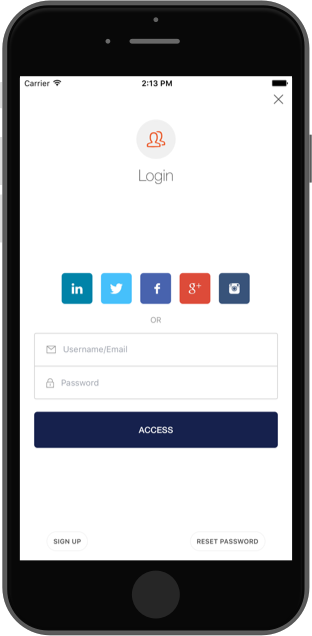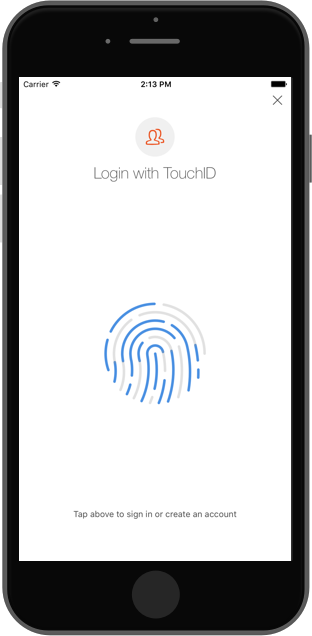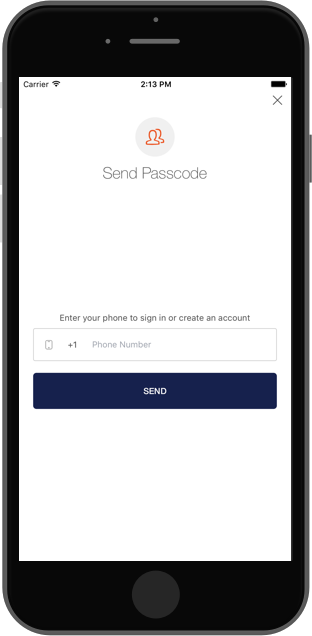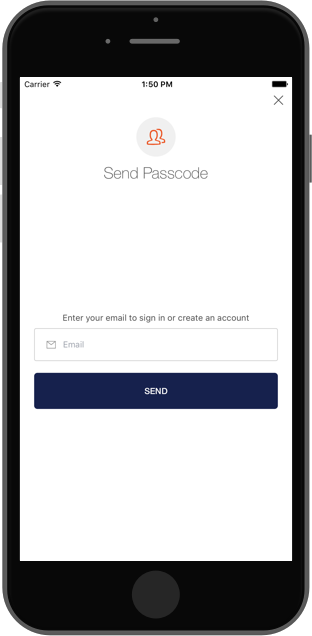Auth0 is an authentication broker that supports social identity providers as well as enterprise identity providers such as Active Directory, LDAP, Google Apps and Salesforce.
react-native-lock is a wrapper around Lock's implementations for iOS and Android ready to use for React Native
Starting 8th June 2017 Auth0 restricted some Auth flows for new Auth0 clients (Grant types), even if your account was created before that date, so this library won't work out of the box since it relies on legacy grants. If you were already using this libary before 8th June, you can go to your client's settings and enable the grants you neeed.
Legacy: RO(http://auth0.com/oauth/legacy/grant-type/ro): for database connectionsLegacy: RO jwt bearer(http://auth0.com/oauth/legacy/grant-type/ro/jwt-bearer): for TouchIDLegcy: Access Token(http://auth0.com/oauth/legacy/grant-type/access_token): for native social integrations
In our documentation you will find more information about Grant types.
We recommend following our react-native quickstart or using https://github.com/auth0/react-native-auth0, we will continue fixing bugs for react-native-lock for the time being.
- iOS 7+
- CocoaPods
- Minimum SDK 16
Run npm install --save react-native-lock to add the package to your app's dependencies.
Run react-native link react-native-lock so your project is linked against your Xcode project & install Lock for iOS using CocoaPods and run react-native run-ios
- In XCode, in the project navigator, right click
Libraries➜Add Files to [your project's name] - Go to
node_modules➜react-native-lockand addA0RNLock.xcodeproj - In XCode, in the project navigator, select your project. Add
libA0RNLock.ato your project'sBuild Phases➜Link Binary With Libraries - Click
A0RNLock.xcodeprojin the project navigator and go theBuild Settingstab. Make sure 'All' is toggled on (instead of 'Basic'). Look forHeader Search Pathsand make sure it contains$(SRCROOT)/../react-native/React,$(SRCROOT)/../../React,${SRCROOT}/../../ios/Pods/Headers/Publicand${SRCROOT}/../../ios/Pods/Headers/Public/Lock- all marked asrecursive. - Inside your
iosdirectory add a file namedPodfilewith the following content - Run
pod install --project-directory=ios - Run
react-native run-ios
If you get the following warning.
[!] The `<YourAppName> [Debug]` target overrides the `OTHER_LDFLAGS` build setting defined in `Pods/Target Support Files/Pods/Pods.debug.xcconfig'. This can lead to problems with the CocoaPods installation
- Use the `$(inherited)` flag, or
- Remove the build settings from the target.
[!] The `<YourAppName> [Release]` target overrides the `OTHER_LDFLAGS` build setting defined in `Pods/Target Support Files/Pods/Pods.release.xcconfig'. This can lead to problems with the CocoaPods installation
- Use the `$(inherited)` flag, or
- Remove the build settings from the target.
Click <YourAppName>.xcodeproj in the project navigator and go the Build Settings tab. Make sure 'All' is toggled on (instead of 'Basic'). Look for Other Linker Flags and replace the value -ObjC with the value $(inherited) for your Application's Target.
If you are using a react-native version >=0.26.0, you might encounter the following error while trying to run the project
"std::terminate()", referenced from:
___clang_call_terminate in libReact.a(RCTJSCExecutor.o)
React Native introduced some C++ code so we need to tell Xcode to include use those symbols for compile. First click <YourAppName>.xcodeproj in the Project Navigator to show your project's target (at least one for your app).
Then for each of the targets do the following:
- Go the
Build Settingstab, and make sureAllis toggled on (instead ofBasic) - Look for
Other Linker Flagsand add the flag-lc++for all configurations
If your project was created using
react-native initcommand, you will have two targets (app & tests) so make sure BOTH of them has the correct flags
This more of a hack than an actual solution. We recommend to avoid including Lock as a dynamic framework unless you have a very good reason to do that.
After setting up react-native-lock either Manually or using react-native cli you need to open your iOS project with Xcode and follow these steps:
- Click
A0RNLock.xcodeprojin the project navigator and go theBuild Settingstab. Make sure 'All' is toggled on (instead of 'Basic'). Look forFramework Search Pathsand make sure it contains$BUILD_DIR/$CONFIGURATION$EFFECTIVE_PLATFORM_NAME/Lock - Change to the
A0RNLock.xcodeprojtarget tabBuild Phases, and in the sectionLink Binary with Librariesclick the+and addLock.frameworkand make sure it'sStatusis set to optional - In the project navigator, select your project (should be the top one) and go the
Build Settingstab. Make sure 'All' is toggled on (instead of 'Basic') and look forOther Linker Flagsand make sure the value-ObjCis listed there
Run react-native link react-native-lock so your project is linked against your Android project
In your file android/app/build.gradle, inside the android section add the following
packagingOptions {
exclude 'META-INF/LICENSE'
exclude 'META-INF/NOTICE'
}Then in your android/app/src/main/AndroidManifest.xml add the following inside <application> tag
<!--Auth0 Lock-->
<activity
android:name="com.auth0.lock.LockActivity"
android:theme="@style/Lock.Theme"
android:screenOrientation="portrait"
android:launchMode="singleTask">
</activity>
<!--Auth0 Lock End-->
<!--Auth0 Lock Embedded WebView-->
<activity
android:name="com.auth0.identity.web.WebViewActivity"
android:theme="@style/Lock.Theme">
</activity>
<!--Auth0 Lock Embedded WebView End-->
<!--Auth0 Lock Passwordless-->
<activity
android:name="com.auth0.lock.passwordless.LockPasswordlessActivity"
android:theme="@style/Lock.Theme"
android:screenOrientation="portrait"
android:launchMode="singleTask">
</activity>
<activity
android:name="com.auth0.lock.passwordless.CountryCodeActivity"
android:theme="@style/Lock.Theme">
</activity>
<!--Auth0 Lock Passwordless End-->And finally run react-native run-android
In your file android/settings.gradle add the following
include ':react-native-lock'
project(':react-native-lock').projectDir = new File(rootProject.projectDir, '../node_modules/react-native-lock/android')In the file android/app/build.gradle add a new dependency
dependencies {
//Other gradle dependencies...
compile project(':react-native-lock')
}And in the same file inside the android section
packagingOptions {
exclude 'META-INF/LICENSE'
exclude 'META-INF/NOTICE'
}This fixes the error `Error: duplicate files during packaging of APK
Then in the file MainApplication.java add the following Java import
import com.auth0.lock.react.LockReactPackage;In react-native versions older than 0.29 you should add do this in
MainActivity.javainstead
and add Lock's React Native module
/**
* A list of packages used by the app. If the app uses additional views
* or modules besides the default ones, add more packages here.
*/
@Override
protected List<ReactPackage> getPackages() {
return Arrays.<ReactPackage>asList(
new MainReactPackage(),
//Other RN modules
new LockReactPackage()
);
}Then in your android/app/src/main/AndroidManifest.xml add the following inside <application> tag
<!--Auth0 Lock-->
<activity
android:name="com.auth0.lock.LockActivity"
android:theme="@style/Lock.Theme"
android:screenOrientation="portrait"
android:launchMode="singleTask">
</activity>
<!--Auth0 Lock End-->
<!--Auth0 Lock Embedded WebView-->
<activity
android:name="com.auth0.identity.web.WebViewActivity"
android:theme="@style/Lock.Theme">
</activity>
<!--Auth0 Lock Embedded WebView End-->
<!--Auth0 Lock Passwordless-->
<activity
android:name="com.auth0.lock.passwordless.LockPasswordlessActivity"
android:theme="@style/Lock.Theme"
android:screenOrientation="portrait"
android:launchMode="singleTask">
</activity>
<activity
android:name="com.auth0.lock.passwordless.CountryCodeActivity"
android:theme="@style/Lock.Theme">
</activity>
<!--Auth0 Lock Passwordless End-->For more information and configuration options you should see the Lock.Android docs
And finally run react-native run-android
Let's require react-native-lock module:
var Auth0Lock = require('react-native-lock');And initialize it with your Auth0 credentials that you can get from our dashboard
var lock = new Auth0Lock({clientId: "YOUR_CLIENT_ID", domain: "YOUR_DOMAIN"});lock.show({}, (err, profile, token) => {
console.log('Logged in!');
});And you'll see our native login screen
In order to make Lock use the OS browser to perform Web Auth you will need to pass the attribute useBrowser when you build Lock like
var lock = new Auth0Lock({clientId: "YOUR_CLIENT_ID", domain: "YOUR_DOMAIN", useBrowser: true});Then you need to configure both your iOS and Android project following the instructions detailed below.
IMPORTANT: This feature only works with iOS 9 or later.
In the file AppDelegate.m add the following import on the top (next to the other imports of the file)
#import "A0LockReact.h"and then inside the AppDelegate implementation add the following method
- (BOOL)application:(UIApplication *)app openURL:(NSURL *)url options:(NSDictionary<UIApplicationOpenURLOptionsKey,id> *)options {
return [[A0LockReact sharedInstance] handleURL:url sourceApplication:nil];
}And finally in the file Info.plist add the following entry
<key>CFBundleURLTypes</key>
<array>
<dict>
<key>CFBundleTypeRole</key>
<string>Editor</string>
<key>CFBundleURLName</key>
<string>auth0</string>
<key>CFBundleURLSchemes</key>
<array>
<string>{Bundle Identifier}</string>
</array>
</dict>
</array>Where the Bundle identifier can be found in the same file under the key CFBundleIdentifier like
<key>CFBundleIdentifier</key>
<string>org.reactjs.native.example.$(PRODUCT_NAME:rfc1034identifier)</string>In the file AndroidManifest find where the LockActivity is declared and insde the activity tags add the following
<intent-filter>
<action android:name="android.intent.action.VIEW"/>
<category android:name="android.intent.category.DEFAULT"/>
<category android:name="android.intent.category.BROWSABLE"/>
<data android:scheme="a0{your lowercase auth0 client id}" android:host="{your auth0 domain}"/>
</intent-filter>And make sure Lock's activity launch mode is singleTask
lock.show({
connections: ["touchid"]
}, (err, profile, token) => {
console.log('Logged in!');
});And you'll see TouchID login screen
Because it uses a Database connection, the user can change it's password and authenticate using email/password whenever needed. For example when you change your device.
lock.show({
connections: ["sms"]
}, (err, profile, token) => {
console.log('Logged in!');
});And you'll see SMS Passwordless login screen
lock.show({
connections: ["email"]
}, (err, profile, token) => {
console.log('Logged in!');
});And you'll see Email Passwordless login screen
If you are upgrading your react-native version just run react-native upgrade and overwrite all conflicts (option a or overwrite this and all others).
If you have custom code in any of the conflict files, like
AppDelegate.m, it's probably best to backup a copy to apply those changes later.
Then run react-native link react-native-lock and follow the same steps like you did the first time you installed the library.
####.show(options, callback)
Show Lock's authentication screen as a modal screen using the connections configured for your applications or the ones specified in the options parameter. This is the list of valid options:
- closable (
boolean): If Lock screen can be dismissed - disableSignUp (
boolean): default to false, if true will hide the signup button - disableResetPassword (
boolean): default to false, if true will hide the reset password button - connections (
[string]): List of enabled connections to use for authentication. Must be enabled in your app's dashboard first. - authParams (
object): Object with the parameters to be sent to the Authentication API, e.g.scope.
The callback will have the error if anything went wrong or after a successful authentication, it will yield the user's profile info and tokens.
####.authenticationAPI() Returns Auth0 Authentication API client that can be used to refresh user's token, obtain user information or call Auth0 delegation.
For more info check react-native-auth0
####.usersAPI(token) Returns Auth0 Users API client using a valid user's token for Management API. With this client you can update user's metadata or link two user accounts.
For more info check react-native-auth0
If you have found a bug or if you have a feature request, please report them at this repository issues section. Please do not report security vulnerabilities on the public GitHub issue tracker. The Responsible Disclosure Program details the procedure for disclosing security issues.
Auth0 helps you to:
- Add authentication with multiple authentication sources, either social like Google, Facebook, Microsoft Account, LinkedIn, GitHub, Twitter, Box, Salesforce, among others, or enterprise identity systems like Windows Azure AD, Google Apps, Active Directory, ADFS or any SAML Identity Provider.
- Add authentication through more traditional username/password databases.
- Add support for linking different user accounts with the same user.
- Support for generating signed Json Web Tokens to call your APIs and flow the user identity securely.
- Analytics of how, when and where users are logging in.
- Pull data from other sources and add it to the user profile, through JavaScript rules.
- Go to Auth0 and click Sign Up.
- Use Google, GitHub or Microsoft Account to login.
react-native-lock-ios is available under the MIT license. See the LICENSE file for more info.