-
-
Notifications
You must be signed in to change notification settings - Fork 3
Home
The BBC Sounds plugin provides the complete BBC Sounds experience on your Squeezebox/LMS devices. It provides the following BBC Sounds services :
- Search of BBC Sounds archive
- Access to "My Sounds"
- Access to all the live networks. National and Local
- Access to 30 day schedules for catch up listening on all networks
- Access to the "Daily Picks" and promoted content
- Access to the Podcasts (spoken word) section
- Access to the Music section
- A list of Recommended listening based on your account
- Browsing of content by category
You will need an LMS installation of version 7.9.1 or higher. I strongly suggest that you run at least the latest stable version of LMS, Currently 8.5.1.
The plugin can be installed from the standard list of "3rd Party Plugins". You can install plugins from the "plugins" sections of settings (typically http://<your server>:9000/settings/index.html ) of your LMS installation.
Alternatively, if you use the Material Skin, by selecting Server Settings (ctrl + e) and selecting plugins.
Once installed BBC Sounds will be available from the "My Apps" section in the menu on your chosen controller.
Before you can use the BBC Sounds plugin you will need to log in with your BBC Account. This is the same BBC account that you use to log into BBC Sounds on the website or mobile app, (or that you use for BBC IPlayer on your tv).
If you do not have a BBC Account you can register for an account here.
To log into the plugin go to the advanced section of settings (typically http://<your server>:9000/settings/index.html) on your LMS installation and select BBC Sounds. From there you can enter your email address and password and the plugin will use them to log into your BBC Account.
Alternatively, on the Material Skin, you can select BBC Sounds from the plugin section of "Server settings" (ctrl + e).
The BBC servers provides the plugin with a token that will be valid for a couple of years. Your credentials are only used for the initial login and are not stored, so you may need to login again when that token expires.
Once you are up and running you can explore the BBC sounds menus to find content to listen to. The organisation of the menu should be familiar to you if you have used the BBC Sounds Website or the BBC Sounds mobile app. The following highlights information specific to BBC Sounds on LMS :
You can access live radio by selecting "Stations and Schedules from the top menu. Select the station you want to listen to, the live station is at the top of the schedule list. From here you you start listening or add the station to your favourites.
When you listen to a live station, the plugin provides the currently broadcast programme as a "track" to your squeezebox player. Details about the current programe are displayed as if it were a "track". You can pause and rewind live radio within the current live programme. You can also skip back to the preceding live programmes. You can do this using the standard LMS controls.

On your radio or controller you can :
- Press "<<" to start listening at the start of the current programme.
- Press "<<" twice to skip back to the preceding live programme. You can skip back up to a live programme up to 6 hours in the past.
- Press ">>" to return to the live. If you have skipped back to a preceding live programme, ">>" will skip forward to the start of the next programme.
- Press and hold the rewind button (or fast forward) to seek a specific point in the current programme that is being broadcast.
- You can seek to a specific point in the past of the current programme using the standard seek bar/controls of your controller.
- Pressing pause will pause the current live broadcast, un-pausing will continue listening from the point you paused.
- Pressing 👍 (thumbs up) will bookmark the programme for listening to later from your My Sounds->Bookmarks list.
When listening live, information about the currently playing music is also displayed.
Exploring the menu you will find there are various methods of finding a playable programmes within the plugin. These include :
- Browsing the station schedules to find a programe broadcast at a specific time. Schedules from up to 30 days are available for all stations.
- Searching for the programme using the search option
- Selecting a programme in "My sounds" from your subscriptions and bookmarks
- Browsing the categories
Selecting a playable item results in the following menu:
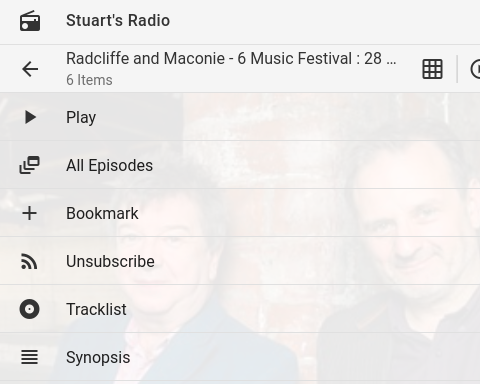
- "Play" menu item is the playable audio, you can add this to your playlist or play immediately in the normal way. The item will be standard playable audio on your squeezebox.
- "All Episodes" will display a menu showing all the available episodes for the series or podcast for the item.
- "Bookmark" will bookmark the specific episode, making the episode available from "Bookmarks" in the "My Sounds" menu. This bookmark will also be available in your account on the website and the BBC Sounds mobile app.
- "Subscribe" will allow you to follow the podcast/series that the programme is part of. It will be available from "Subcriptions" in the "My Sounds" menu. This wil also add it to your subscriptions on the website and BBC Sounds mobile app.
- "Tracklist" displays a menu of music tracks in the programme (if there are any). You can select a music track and it will start the programme at the appropriate point it is played in the programme.
- "Synopsis" provides a detailed description of the programme.
When playing any on-demand audio, the plugin sends "heartbeat" information to your BBC account every minute or so, allowing you to have a record of what you have played, and be able to continue listening if you stop part way through. This can be seen in the "Continue Listening" menu in "My Sounds". You can also continue listening by accessing "Continue Listening" on the website or BBC Sounds mobile app. This is also true of programmes listened to on the website/app, you can continue listening on LMS from the same menu.
From the info (context menu) when playing an on demand audio stream you can access:
- The "Tracklist" (if available) of the current programme. Selecting a track will skip/rewind to that track.
- You can "Bookmark Episode" of the currenlty playing stream, it will then be accessable from "Bookmarks" in the My Sounds menu. *Sometimes the BBC provides a spotify link to the currently playing music. If it does, and you have the Spotty Plugin installed, then there is a context menu will be available of "BBC Sounds Now Playing on Spotify"
If listening to a live radio station you can:
- Select "Station Schedule" to see the current station for the currently playing live station.
- Live Tracklist will show up to the last 10 tracks played on the currentlyy playing station. Selecting a track will rewind/skip live radio to that track.
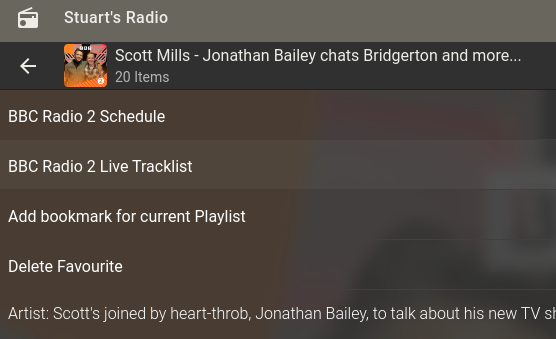
There are a set of preference choices available on the Advanced->BBC Sounds settings on the LMS settings :
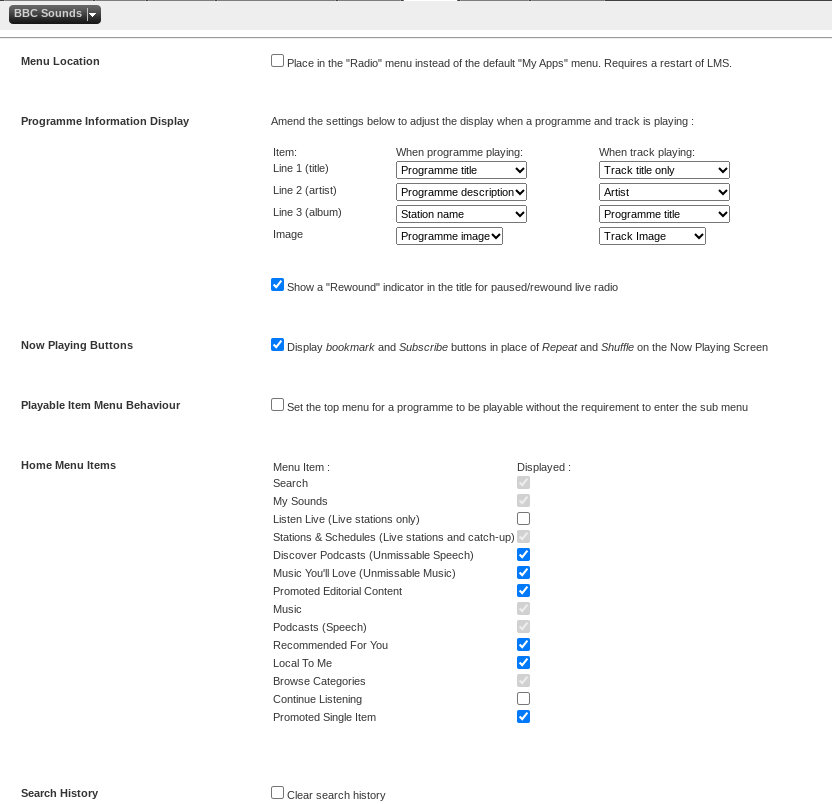
- Menu Location : This enables you to move BBC Sounds to the "Radio" menu. The default is the "My Apps" menu.
- Track Information Display : You can control what is displayed in each of the 3 lines of the now playing screen. Each line can contain one of these items, selectable from a drop down list. You can independantly set what is displayed for when a track is playing. The following can be selected on each line for when a track is not playing :
- Programme Title
- Programme Description
- Station Name
- Blank
Additionally the following can be sected from when a track is playing :
- Track title only
- [Track] by [Artist]
- Artist
Additionally, you can select which image is show when a track is playing, either the programme image or the track image.
- Now Playing Buttons : Selecting this will provide bookmark and subscribe buttons on the now playing screen of your controller as a 👍 and ❤️ respectively. This is on by default.
- Playable Item Menu Behaviour : Selecting this will enable any playable item that is navigated to within the plugin menu will be seen as playable by your controller and the controller should present a play or add to playlist option on the item. This removes the need to go into the items play menu and selecting "play" to play the item. This is off by default.
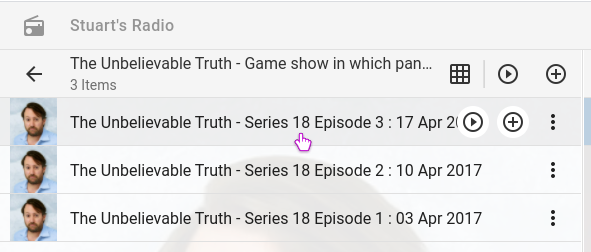
- Home Menu Items : You can customize which menu items appear in the top level menu. Some items cannot be removed.
- Clear Search History : Selecting this and pressing save settings will clear the entire search history from the search menu
- Advanced settings : See below for troubleshooting to see if you need to make any changes within the advanced settings area.
BBC Sounds is a category on the LMS global search. You can therefore search by typing into your LMS search and BBC sounds will be a selectable option. For example, on the Material Skin, this would be as follows :
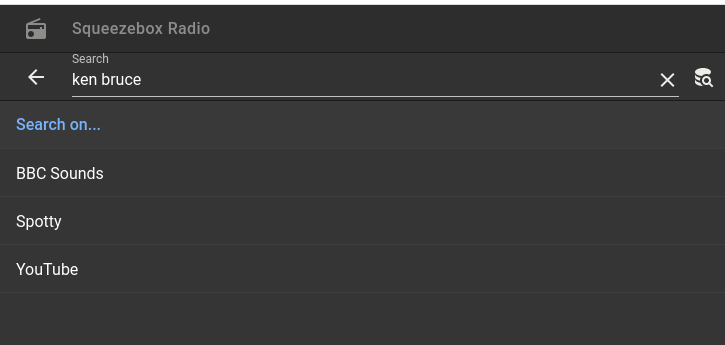
The global search provides finer grained search options than within the plugin, giving you the option to search just for "shows" or "episodes" or in both.
The plugin provides the highest bitrate audio that the BBC makes available in your region (usually 320kbps in the UK, 96kbps outside the UK) in AAC format. Most BBC content is in a 48000 sample rate. If your squeezebox player cannot support this format, your LMS server should automatically transcode it (into FLAC format by default). If it is not working for you, update your server to the latest version of LMS. In particular versions below 7.9.3 of LMS are known to be problematic.
If your player is having problem with the (slightly) unusual sample rate of 48000, try selecting the "hide sample rate from LMS" in the BBC Sounds preference settings, this can help with the transcoding of specific players.
You can also ask for help on the forum.
The BBC Sounds LMS plugin is completely free and open source, it has been developed for fun and my own use, with the hope it would be useful to others. No donation is expected. However, if you find it useful and would like to contribute to the development, you can buy me a coffee via the link below:
(c) Stuart McLean stu@expectingtofly.co.uk
