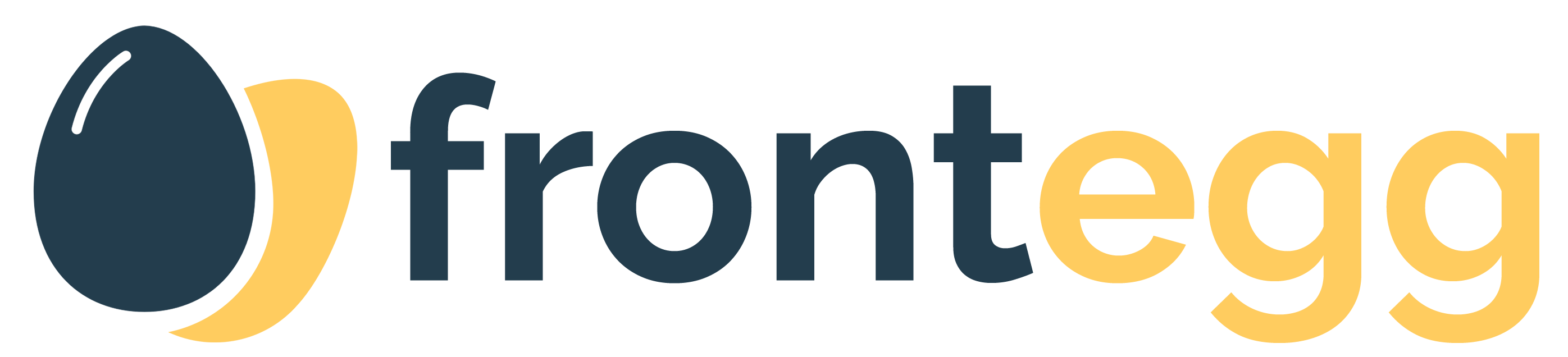
Frontegg is a web platform where SaaS companies can set up their fully managed, scalable and brand aware - SaaS features and integrate them into their SaaS portals in up to 5 lines of code.
If you are migrating from @frontegg/angular version 2 or earlier, you can find a migration guide here
Run the following command to Install Frontegg Angular library:
npm install @frontegg/angular- Add
FronteggAppModuletoAppModule.imports[] - Add
FronteggComponenttoAppModule.entryComponents[]
/app.module.ts
import { BrowserModule } from '@angular/platform-browser';
import { NgModule } from '@angular/core';
import { AppRoutingModule } from './app-routing.module';
import { AppComponent } from './app.component';
import { CommonModule } from '@angular/common';
import { FronteggAppModule, FronteggComponent } from '@frontegg/angular';
@NgModule({
declarations: [AppComponent],
imports: [
CommonModule,
BrowserModule,
AppRoutingModule,
/** 1. Import Frontegg Module **/
FronteggAppModule.forRoot(
{
contextOptions: {
baseUrl: 'https://[YOUR_SUBDOMAIN].frontegg.com',
clientId: '[YOUR_CLIENT_ID]'
},
}
),
],
/** 2. Add Frontetgg Component to your entryComponents **/
entryComponents: [FronteggComponent],
bootstrap: [AppComponent],
})
export class AppModule { }Connect your application bootstrap component with fronteggService to listen for frontegg loading state
//app.component.ts
import { Component, OnInit, OnDestroy } from '@angular/core';
import { FronteggAuthService, FronteggAppService } from '@frontegg/angular';
import { Subscription } from 'rxjs';
@Component({
selector: 'app-root',
templateUrl: './app.component.html',
})
export class AppComponent implements OnDestroy {
isLoading = true;
loadingSubscription: Subscription;
constructor(private fronteggAppService: FronteggAppService) {
this.loadingSubscription = fronteggAppService.isLoading$.subscribe((isLoading) => this.isLoading = isLoading)
}
ngOnDestroy(): void {
this.loadingSubscription.unsubscribe()
}
}<!-- app.component.html -->
<div *ngIf="!isLoading">
<router-outlet></router-outlet>
</div>Frontegg exposes the user context and the authentication state via a FronteggAppService. You can access the whole authentication state via the FronteggAppService. To have an access to memoized
authentication substates like user state, SSO state, MFA state, etc. use FronteggAuthService as in the following
sample:
// app.component.ts
import { Component, OnInit, OnDestroy } from '@angular/core';
import { FronteggAuthService, FronteggAppService } from '@frontegg/angular';
import { Subscription } from 'rxjs';
@Component({
selector: 'app-root',
templateUrl: './app.component.html',
styleUrls: ['./app.component.scss'],
})
export class AppComponent implements OnInit, OnDestroy {
isLoading = true;
loadingSubscription: Subscription;
user?: any;
constructor(
private fronteggAuthService: FronteggAuthService,
private fronteggAppService: FronteggAppService) {
this.loadingSubscription =
fronteggAppService.isLoading$.subscribe((isLoading) => this.isLoading = isLoading)
}
ngOnInit(): void {
this.fronteggAuthService?.user$.subscribe((user) => {
this.user = user
})
}
ngOnDestroy(): void {
this.loadingSubscription.unsubscribe()
}
}Update app.component.html to display the user's name and avatar:
<!-- app.component.html-->
<div *ngIf="!isLoading">
<img src={{user?.profilePictureUrl}} alt={{user?.name}} />
<div>User name: {{user?.name}}</div>
</div>Use the FronteggAuthGuard to redirect the user to the login page if the user not authenticated and trying to reach a private route.
// app-routing.module.ts
import { NgModule } from '@angular/core';
import { Routes, RouterModule } from '@angular/router';
import { ProtectedAppComponent } from './components/protected.component';
import { NotFoundComponent } from './components/not-found.component';
import { HomeComponent } from './components/home.component';
import { UsersComponent } from './components/users.component';
import { FronteggAuthGuard } from '@frontegg/angular';
/** Option to protect a specific route **/
const routes: Routes = [
{ path: '', component: HomeComponent },
{ path: 'test-private-route', canActivate: [FronteggAuthGuard], component: ProtectedAppComponent },
{ path: '**', component: NotFoundComponent },
]
/** Option to protect all routes **/
const routes: Routes = [
{
path: '',
canActivate: [FronteggAuthGuard],
children: [
{ path: '', component: HomeComponent },
{ path: 'users', component: UsersComponent },
{ path: '**', component: NotFoundComponent },
]
},
]
@NgModule({
declarations: [ProtectedAppComponent, HomeComponent, UsersComponent, NotFoundComponent],
imports: [RouterModule.forRoot(routes)],
exports: [RouterModule],
})
export class AppRoutingModule {}We are all set. Let's run the application and see Frontegg in action.
npm run serve
Great, Frontegg is now integrated with your app!
Login and logout routes have been added to your app:
Signup screen will be at http://localhost:4200/account/sign-up
Login screen will be at http://localhost:4200/account/login
If you are already logged in, go to http://localhost:4200/account/logout and log out.
Give it a try by now by signing up & logging in.
Give it a try now! Open http://localhost:8080/account/sign-up and sign up with your first user.
In order to allow your end users to control the Security Settings, Profile, Team Management and more, the next step will
be to embed the Admin Portal into your application.
For Frontegg admin portal integration we will import theFronteggAppService from the frontegg-app package and
use showAdminPortal
method when clicking on the relevant button.
import { Component, OnInit } from '@angular/core';
import { FronteggAppService } from '@frontegg/angular';
@Component({
selector: 'app-root',
templateUrl: './app.component.html',
styleUrls: ['./app.component.scss'],
})
export class AppComponent implements OnInit {
constructor(private fronteggAppService: FronteggAppService) { }
showApp(): void {
this.fronteggAppService?.showAdminPortal()
}
}- Enjoy!