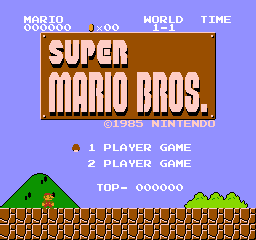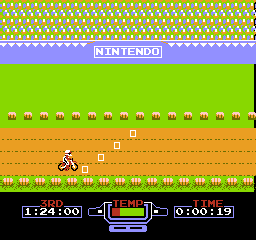An NES emulator written in Go
-
Install Azul3D by following the official installion instructions for your platform.
-
go get github.com/nwidger/nintengo
nintengo OPTIONS FILE
FILE can be a .nes file or a .nes file inside a .zip archive
-audio-recorder="": recorder to use: none | wav
-cpu-decode=false: decode CPU instructions
-cpu-profile="": write CPU profile to file
-http="": HTTP service address (e.g., ':6060')
-mem-profile="": write memory profile to file
-recorder="": recorder to use: none | jpeg | gif
z - A
x - B
Enter - Start
Right Shift - Select
Arrow keys - Up/Down/Left/Right
p - Pause/Unpause
n - Toggle stepping by cycle/scanline/frame with p
r - Reset
q - Quit
F1 - save state
F5 - load state
F8 - 200% FPS (2x fast forward)
F9 - 100% FPS
F10 - 75% FPS
F11 - 50% FPS
F12 - 25% FPS
` - toggle overscan
1 - 256x240 screen size
2 - 512x480 screen size
3 - 768x720 screen size
4 - 1024x960 screen size
5 - 2560x1440 screen size
9 - Show/hide background
0 - Show/hide sprites
keypad 0 - toggle mute all channels
keypad 1 - toggle mute pulse 1 channel
keypad 2 - toggle mute pulse 2 channel
keypad 3 - toggle mute triangle channel
keypad 4 - toggle mute noise channel
l - Save pattern tables to left/right.jpg
o - Toggle CPU decoding
i - Toggle PPU decoding
with -recorder=gif:
s - Start recording to frame.gif
d - Stop recording
with -recorder=jpeg:
s - Save screenshot to frame.jpg
with -audio-recorder=wav:
keypad - (minus) - Start audio recording to audio.wav
keypad + (plus) - Stop audio recording
Audio support is currently a work in progress. All audio channels except the DMC channel are working in some capacity.
Battery backed saves is implemented and are saved to disk with a
.sav file extension.
Save states are supported and are saved to disk with a .nst file
extension.
- NROM
- MMC1
- UNROM
- CNROM
- MMC3
- ANROM
- MMC2