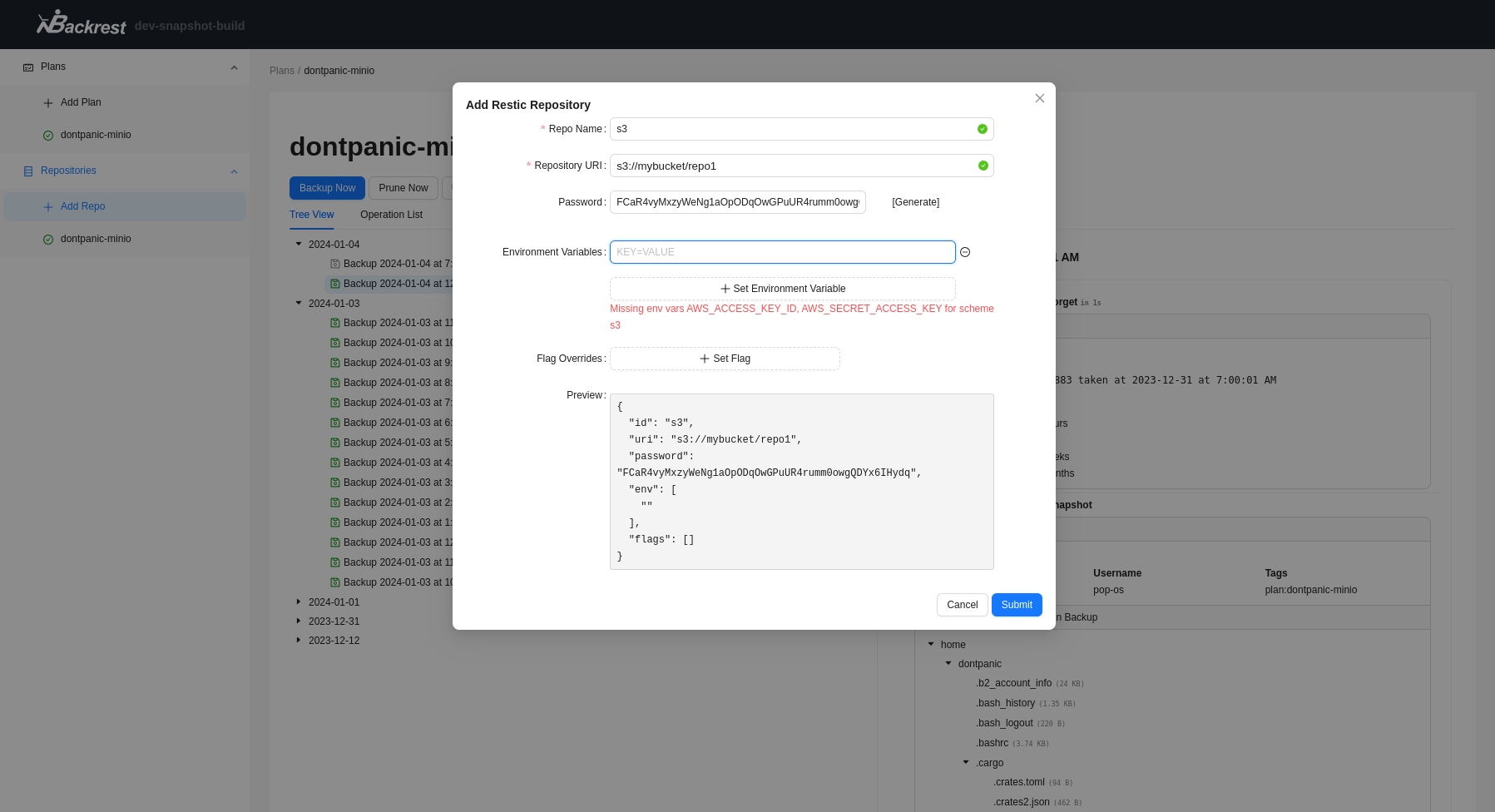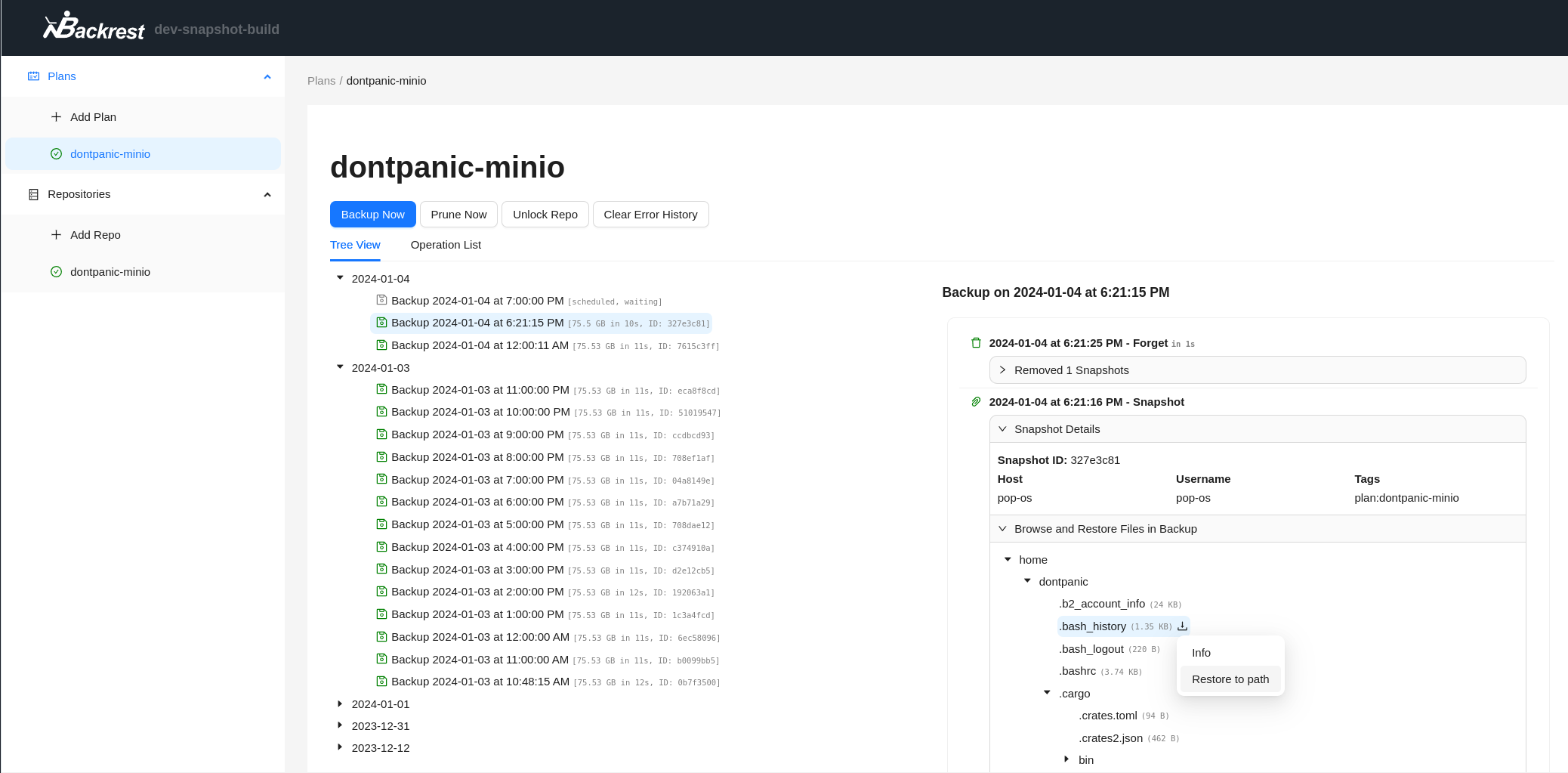Overview
Backrest is a web-accessible backup solution built on top of restic. Backrest provides a WebUI which wraps the restic CLI and makes it easy to create repos, browse snapshots, and restore files. Additionally, Backrest can run in the background and take an opinionated approach to scheduling snapshots and orchestrating repo health operations.
By building on restic, Backrest leverages restic's mature feature set. Restic provides fast, reliable, and secure backup operations.
Backrest itself is built in Golang (matching restic's implementation) and is shipped as a self-contained and light weight binary with no dependencies other than restic. This project aims to be the easiest way to setup and get started with backups on any system. You can expect to be able to perform all operations from the web interface but should you ever need more control, you are free to browse your repo and perform operations using the restic cli. Additionally, Backrest can safely detect and import your existing snapshots (or externally created snapshots on an ongoing basis).
Preview
Platform Support
- Docker
- Linux
- macOS
- Windows
- FreeBSD
Features
- WebUI supports local and remote access (e.g. run on a NAS and access from your desktop)
- Multi-platform support (Linux, macOS, Windows, FreeBSD, Docker)
- Import your existing restic repositories
- Cron scheduled backups and health operations (e.g. prune, check, forget)
- UI for browsing and restoring files from snapshots
- Configurable backup notifications (e.g. Discord, Slack, Shoutrrr, Gotify, Healthchecks)
- Add shell command hooks to run before and after backup operations.
- Compatible with rclone remotes
- Backup to any restic supported storage (e.g. S3, B2, Azure, GCS, local, SFTP, and all rclone remotes)
Backrest is packaged as a single executable. It can be run directly on Linux, macOS, and Windows. restic will be downloaded and installed on first run.
Download options
- Download and run a release from the releases page.
- Build from source (see below).
- Run with docker:
garethgeorge/backrest:latest(see on dockerhub) for an image that includes rclone and common unix utilities orgarethgeorge/backrest:scratchfor a minimal image.
Backrest is accessible from a web browser. By default it binds to 127.0.0.1:9898 and can be accessed at http://localhost:9898. Change the port with the BACKREST_PORT environment variable e.g. BACKREST_PORT=0.0.0.0:9898 backrest to listen on all network interfaces. On first startup backrest will prompt you to create a default username and password, this can be changed later in the settings page.
Note
Backrest will use your system install of restic if it is available and matches Backrest's required version. Otherwise it will download and install a compatible version of restic in its data directory. Backrest will keep restic up to date with the latest version. You force use of a specific restic binary (or non-standard version) by setting the BACKREST_RESTIC_COMMAND environment variable to the path of your restic binary.
Docker image: https://hub.docker.com/r/garethgeorge/backrest
Example compose file:
version: "3.2"
services:
backrest:
image: garethgeorge/backrest:latest
container_name: backrest
hostname: backrest
volumes:
- ./backrest/data:/data
- ./backrest/config:/config
- ./backrest/cache:/cache
- /MY-BACKUP-DATA:/userdata # [optional] mount local paths to backup here.
- /MY-REPOS:/repos # [optional] mount repos if using local storage, not necessary for remotes e.g. B2, S3, etc.
environment:
- BACKREST_DATA=/data # path for backrest data. restic binary and the database are placed here.
- BACKREST_CONFIG=/config/config.json # path for the backrest config file.
- XDG_CACHE_HOME=/cache # path for the restic cache which greatly improves performance.
- TZ=America/Los_Angeles # set the timezone for the container, used as the timezone for cron jobs.
restart: unless-stopped
ports:
- 9898:9898Download a release from the releases page
Extract the release you downloaded and run the install script:
# Extract the release to a subfolder of the current directory
mkdir backrest && tar -xzvf backrest_Linux_x86_64.tar.gz -C backrest
# Run the install script
cd backrest && ./install.sh
The install script will:
- Move the Backrest binary to
/usr/local/bin - Create a systemd service file at
/etc/systemd/system/backrest.service - Enable and start the service
Read the script before running it to make sure you are comfortable with these operations.
Move the Backrest binary to /usr/local/bin:
sudo mv backrest /usr/local/bin/backrestAdd the following line to your crontab (e.g. crontab -e):
@reboot /usr/local/bin/backrestsudo mv backrest /usr/local/bin/backrestCreate a systemd service file at /etc/systemd/system/backrest.service with the following contents:
[Unit]
Description=Backrest
After=network.target
[Service]
Type=simple
User=<your linux user>
Group=<your linux group>
ExecStart=/usr/local/bin/backrest
Environment="BACKREST_PORT=127.0.0.1:9898"
[Install]
WantedBy=multi-user.targetThen run the following commands to enable and start the service:
sudo systemctl enable backrest
sudo systemctl start backrestNote
You can set the Linux user and group to your primary user (e.g. whoami when logged in).
Note
Backrest on AUR is not maintained by the Backrest official and has made minor adjustments to the recommended services. Please refer to here for details. In backrest@.service, use restic from the Arch Linux official repository by setting BACKREST_RESTIC_COMMAND. And for information on enable/starting/stopping services, please refer to Systemd#Using_units.
## Install Backrest from AUR
paru -Sy backrest # or: yay -Sy backrest
## Enable Backrest service for current user
sudo systemctl enable --now backrest@$USER.serviceBackrest is provided as a homebrew tap. To install with brew run:
brew tap garethgeorge/homebrew-backrest-tap
brew install backrest
brew services start backrest
# optionally, install restic
brew install resticThis tap uses Brew services to launch and manage Backrest's lifecycle. Backrest will launch on startup and run on port ':9898` by default.
Note
You may need to grant Full Disk Access to backrest. To do this, go to System Preferences > Security & Privacy > Privacy > Full Disk Access and add the path to backrest (typically /usr/local/bin/backrest).
Download a Darwin release from the releases page and install it to /usr/local/bin.
Extract the release you downloaded and run the install script:
# extract the release to a subfolder of the current directory
mkdir backrest && tar -xzvf backrest_Darwin_arm64.tar.gz -C backrest
# run the install script
cd backrest && ./install.sh
The install script will:
- Move the Backrest binary to
/usr/local/bin - Create a launch agent file at
~/Library/LaunchAgents/com.backrest.plist - Load the launch agent
Read the script before running it to make sure you are comfortable with these operations.
Download a the Windows installer for your architecture from the releases page. The installer is named Backrest-setup-[arch].exe. Run the installer and follow the prompts.
The installer will place backrest and a GUI tray application to monitor backrest in %localappdata%\Programs\Backrest\. The GUI tray application will start on login by default.
[!NOTE] You can optionally override the default port Backrest uses by adding a user environment variable before running the installer. Open System Properties. There are multiple ways of getting there depending on Windows version. On Windows 10+ go to Settings - About - Advanced system settings (on the right side). At the bottom of the dialog window click Environment Variables. In the top section called "User variables for...", click New. Enter BACKREST_PORT as the variable name. Enter 127.0.0.1:port as the variable value. E.g. to run backrest on port 8080, enter 127.0.0.1:8080. If you make this change after Backrest is installed, just re-run the installer to update shortcuts with the new port.
| Variable | Description | Default |
|---|---|---|
BACKREST_PORT |
Port to bind to | 127.0.0.1:9898 (or 0.0.0.0:9898 for the docker images) |
BACKREST_CONFIG |
Path to config file | $HOME/.config/backrest/config.json(or, if $XDG_CONFIG_HOME is set, $XDG_CONFIG_HOME/backrest/config.json) |
BACKREST_DATA |
Path to the data directory | $HOME/.local/share/backrest(or, if $XDG_DATA_HOME is set, $XDG_DATA_HOME/backrest) |
BACKREST_RESTIC_COMMAND |
Path to restic binary | Defaults to a Backrest managed version of restic at $XDG_DATA_HOME/backrest/restic-x.x.x |
XDG_CACHE_HOME |
Path to the cache directory |
| Variable | Description | Default |
|---|---|---|
BACKREST_PORT |
Port to bind to | 127.0.0.1:9898 |
BACKREST_CONFIG |
Path to config file | %appdata%\backrest |
BACKREST_DATA |
Path to the data directory | %appdata%\backrest\data |
BACKREST_RESTIC_COMMAND |
Path to restic binary | Defaults to a Backrest managed version of restic in C:\Program Files\restic\restic-x.x.x |
XDG_CACHE_HOME |
Path to the cache directory |
Contributions are welcome! See the issues or feel free to open a new issue to discuss a project. Beyond the core codebase, contributions to documentation, cookbooks, and testing are always welcome.
- Node.js for UI development
- Go 1.21 or greater for server development
- goreleaser
go install github.com/goreleaser/goreleaser@latest
(Optional) To Edit Protobuffers
apt install -y protobuf-compiler
go install google.golang.org/grpc/cmd/protoc-gen-go-grpc@latest
go install github.com/bufbuild/buf/cmd/buf@v1.47.2
go install github.com/fullstorydev/grpcurl/cmd/grpcurl@latest
go install google.golang.org/protobuf/cmd/protoc-gen-go@latest
go install connectrpc.com/connect/cmd/protoc-gen-connect-go@latest
npm install -g @bufbuild/protoc-gen-es(cd webui && npm i && npm run build)
(cd cmd/backrest && go build .)You can also use VSCode with Dev Containers extension to quickly get up and running with a working development and debugging environment.
- Make sure Docker and VSCode with Dev Containers extension is installed
- Clone this repository
- Open this folder in VSCode
- When prompted, click on
Open in Containerbutton, or run> Dev Containers: Rebuild and Reopen in Containerscommand - When container is started, go to
Run and Debug, chooseDebug Backrest (backend+frontend)and run it
Note
Provided launch configuration has hot reload for typescript frontend.