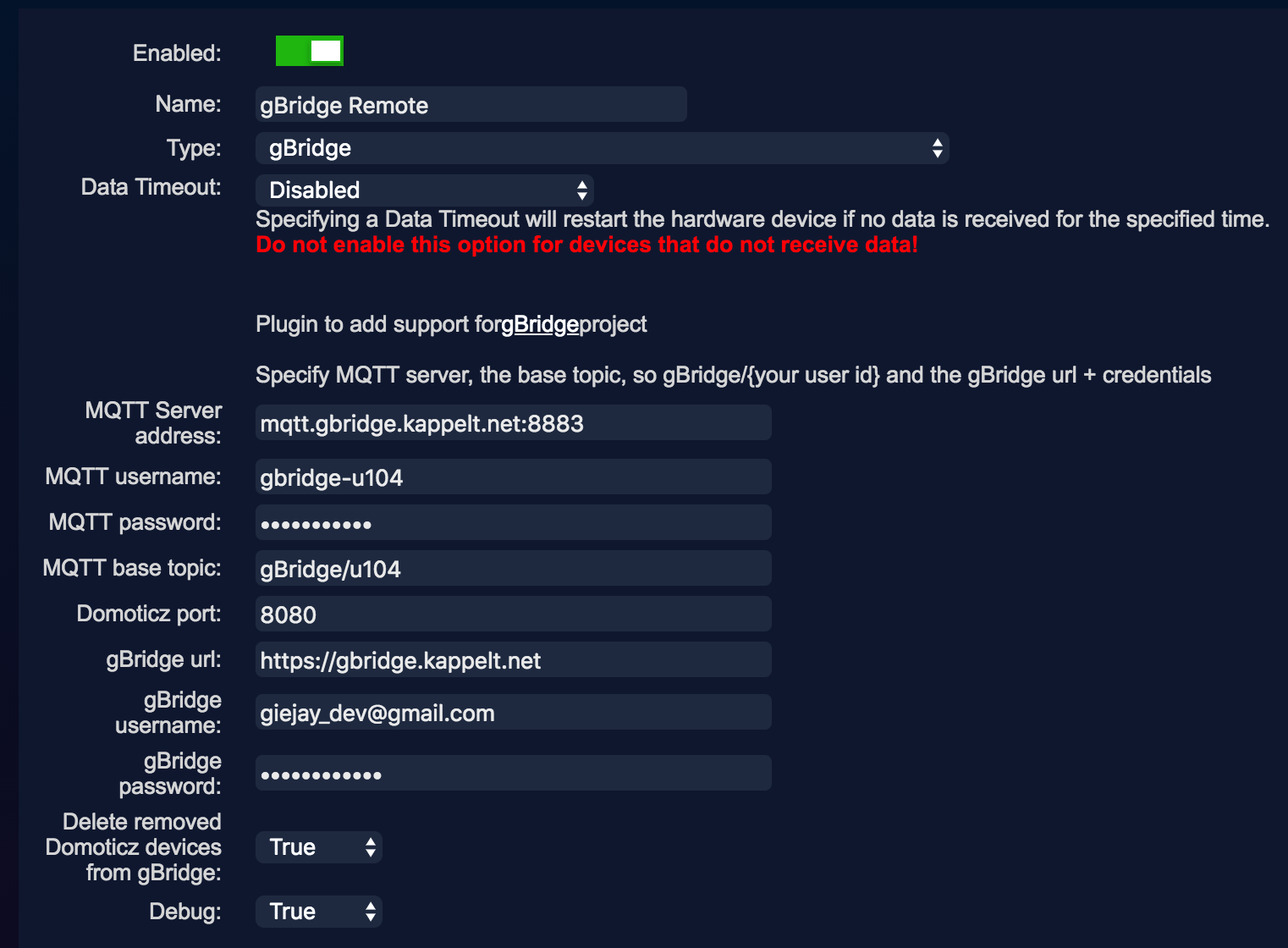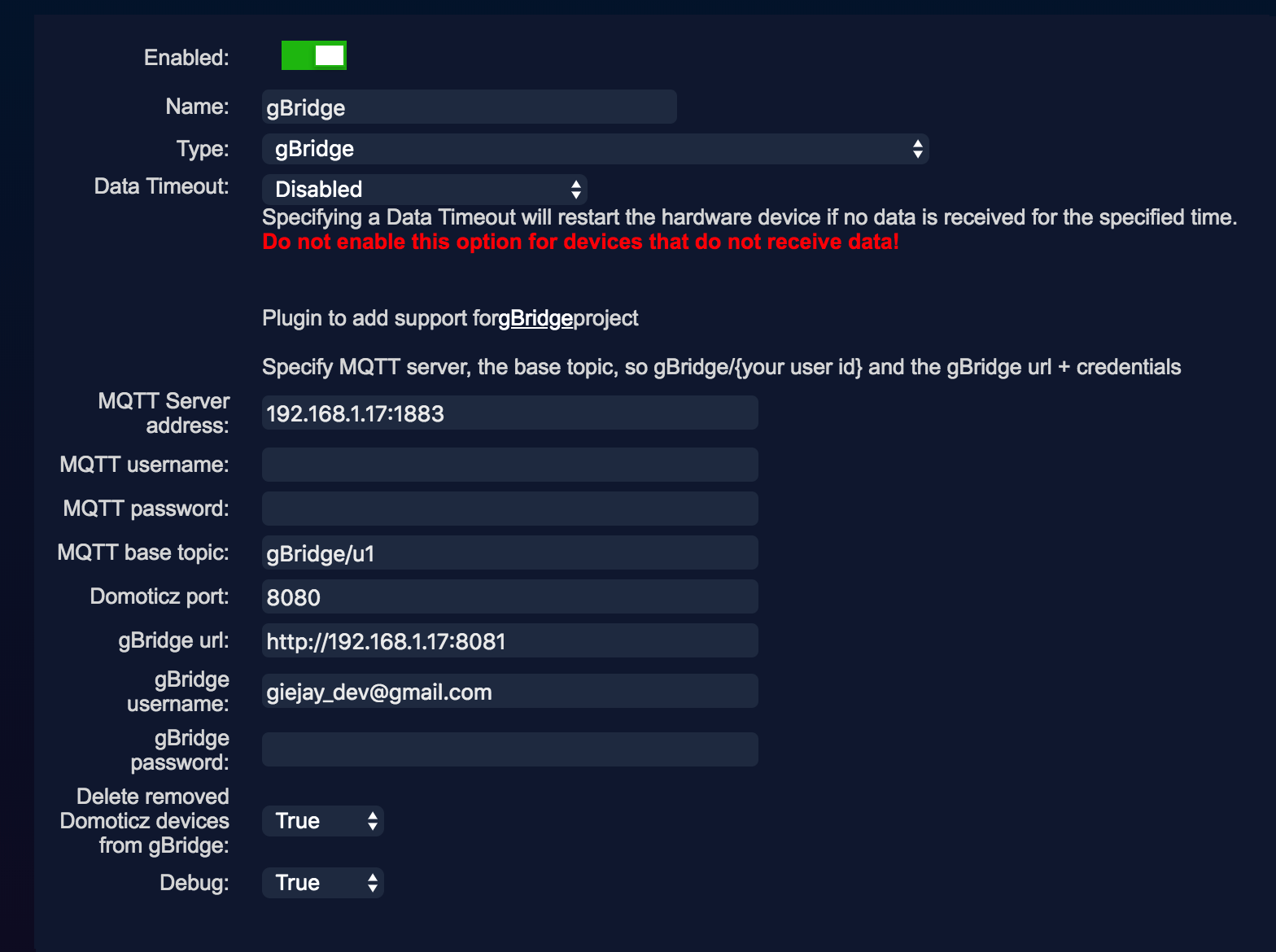Python plugin for Domoticz to add integration with gBridge project
You have two options:
- Using the hosted version on https://gbridge.kappelt.net. This way you only have to create an account, add the account settings to this plugin and you're done.
- Running the gBridge yourself in case you have a server which is capable of running docker images (through compose) and don't want to use the hosted version. More information about hosting it yourself can be found here: https://doc.gbridge.kappelt.net/html/selfHosted/hostItYourself.html
- Clone repository into your domoticz plugins folder
cd domoticz/plugins
git clone https://github.com/giejay/domoticz-gbridge-plugin.git
- Restart domoticz
- Make sure you add "127.0.0.1" to your Local Networks under Settings.
- Go to "Hardware" page and add new item with type "gBridge"
- Set your MQTT server address, gBridge config etc. to plugin settings and click Add
- If you are hosting gBridge locally and you want to the values pushed back to Google (so you can ask, Hey Google, is the light on?), add the MQTT Client Gateway with LAN interface to your hardware, see third screenshot
Example of MQTT Client Gateway configuration:
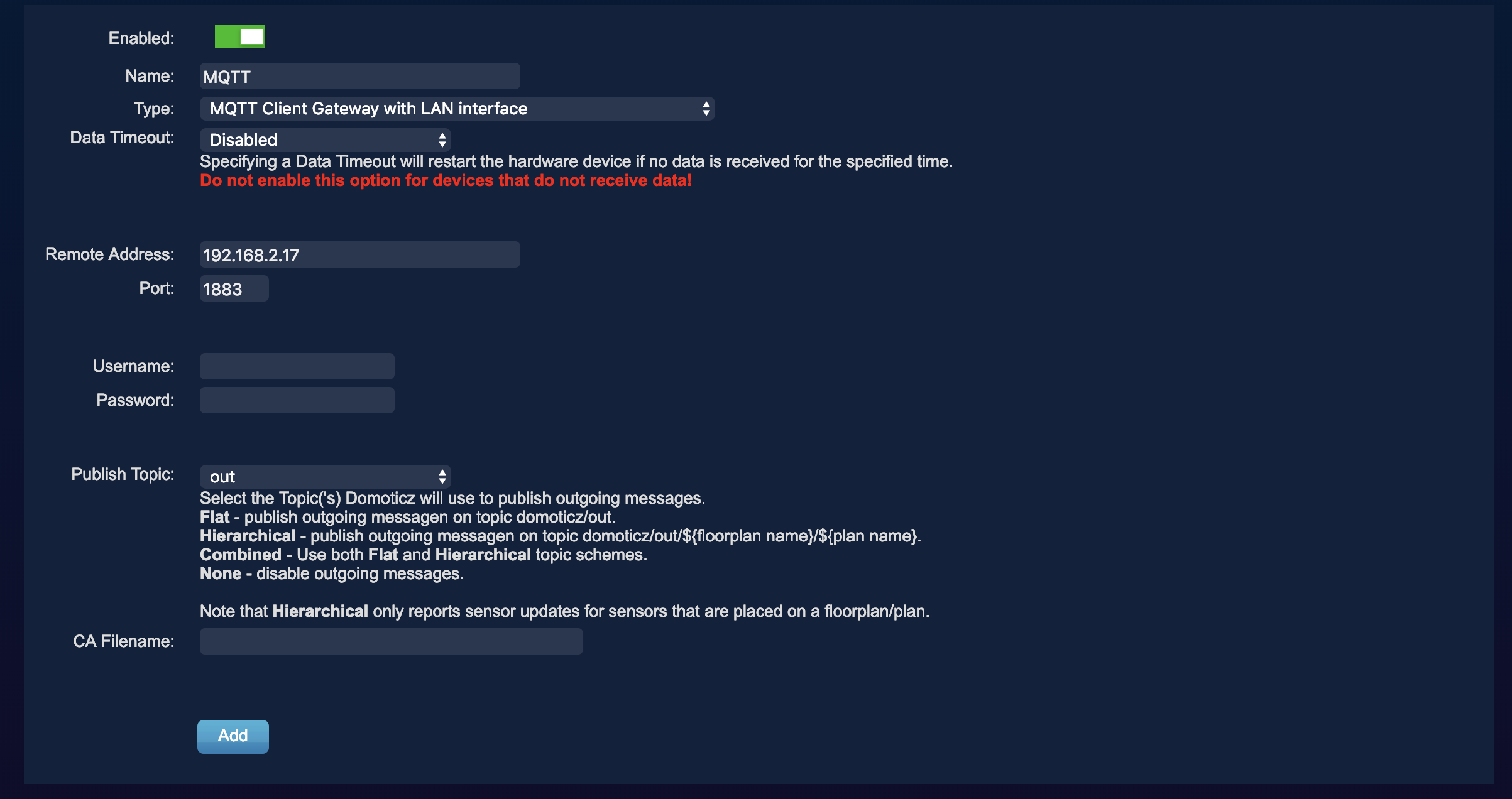
For this plugin to know which devices it may add to the gBridge, it checks the description of the device.
Description: gBridge is making sure the device is added with its Domoticz name.
Description: gBridge:Another friendlyName is creating a device in gBridge with "Another friendlyName".
After you have configured your devices, you have two choices. The first one is going to the Hardware page again, select your gBridge hardware and click "Update".
The second option, if you have gBridge linked to your Google account already, is asking Google: "Sync my devices". This will trigger a MQTT sync message for which the plugin will start a sync cycle. Finally check the logging if the devices are added successfully to gBridge (or visit the device page of gBridge)
Follow the instructions to connect to Google: https://doc.gbridge.kappelt.net/html/firstSteps/gettingStarted.html#connect-google-assistant After you added gBridge to your Google Home/Assistant, ask Google (again) to "Sync my devices". Then say: Turn on x light and see your light shining. If something went wrong, check for messages in the Domoticz log regarding gBridge. If it doesn't make a lot of sense, create an issue and I will help asap.
- Stop domoticz
- Go to plugin folder and pull new version
cd domoticz/plugins/gbridge
git pull
- Start domoticz
The onoff, brightness, scenes and temperature traits are supported, this means the following Domoticz devices can be controlled:
- Lights
- Dimmers
- Blinds (including Percentage and Percentage Inverted)
- Scenes
- (Dummy) switches
- Temperature setpoint